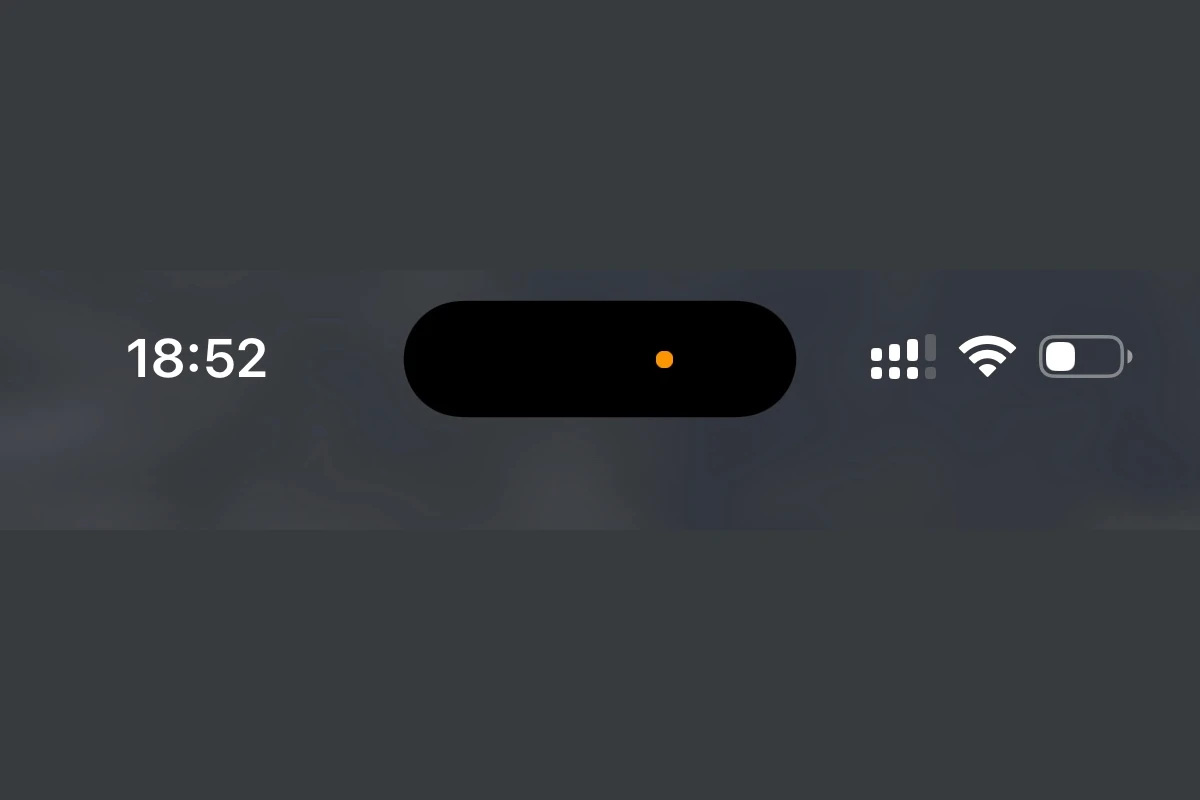Have you ever noticed a small green or orange dot appear at the top of your iPhone screen? These tiny colored indicators aren’t random – they serve an important privacy purpose on your device. When you see an orange dot in your iPhone’s status bar, it means an app is currently using your microphone, while a green dot indicates that your camera (or both camera and microphone) is in use by an application.
These privacy indicators were introduced with iOS 14 as part of Apple’s commitment to making users more aware of when their device’s sensors are active. They appear in the same area as your battery icon and signal strength, making them easy to spot while using your phone. The dots show up whenever an app accesses these features, even if you’re not actively recording or taking photos.
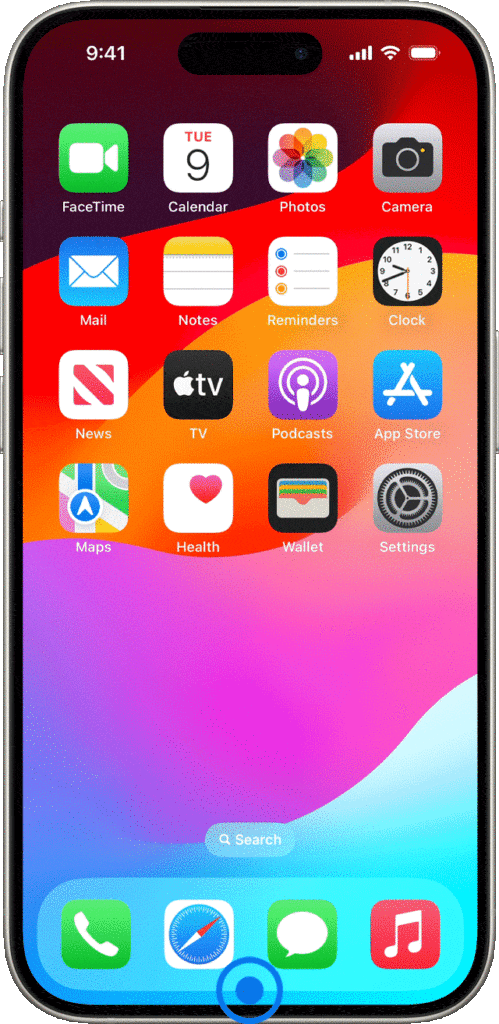
If you spot these dots when you’re not using any apps that should need your camera or microphone, it might be worth checking what’s running in the background. You can quickly see which app is using these sensors by opening Control Center right after noticing the dot.
The colored dots that appear at the top of your iPhone screen—typically in the upper-right corner near the notch or status bar—are privacy indicators introduced in iOS 14 and refined in later versions. Here’s what they mean:
🟠 Orange Dot
- What it means: Your microphone is currently being used by an app.
- Example: When you’re recording a voice memo, making a call, using Siri, or using a third-party app that accesses the mic.
🟢 Green Dot
- What it means: Your camera or camera and microphone are being used.
- Example: When you’re taking a video, using FaceTime, or accessing a camera-enabled app like Instagram or Zoom.
Where They Appear
- These dots show up in the top-right corner of your screen, right above the signal strength and battery indicators.
- If you pull down the Control Center, you’ll see which app is currently or recently using the microphone or camera.
Why It Matters
- These indicators are part of Apple’s privacy features. They alert you when an app is actively accessing sensitive hardware like the mic or camera, so you can detect any unexpected or unauthorized access.
If you ever see these dots and aren’t sure why they’re there, it’s a good idea to:
- Open Control Center to check which app is using them.
- Review that app’s permissions under Settings > Privacy & Security.
Key Takeaways
- Orange dots signal microphone access while green dots indicate camera usage by apps on your iPhone.
- These colored indicators are privacy features that appear automatically without needing any setup or configuration.
- If dots appear unexpectedly, check your recently used apps in Control Center to see what might be accessing your sensors.
Understanding the Indicator Dots on iPhone
Apple added colored dots to iPhone screens as privacy features in iOS 14. These indicators show when apps use your microphone or camera, helping you protect your privacy.
The Green Dot Explained
The green dot appears in the upper right corner of your iPhone screen when an app is using your camera. This might happen when you:
- Open the Camera app
- Take a selfie
- Join a video call
- Use an app with AR features
The green indicator may appear with or without your knowledge. For example, if you open Instagram to take a photo, you’ll expect to see it. But if it appears when using an app that shouldn’t need camera access, this could be a warning sign.
You can check which app is using your camera by opening Control Center (swipe down from the top-right corner). The app name will appear at the top of your screen. This helps you catch any apps that might be accessing your camera without your consent.
The Orange Dot Explained
The orange dot indicates that an app is using your iPhone’s microphone. You’ll see this when:
- Making phone calls
- Recording voice memos
- Using Siri
- Sending voice messages
This privacy feature helps you monitor which apps access your microphone. If you notice the orange indicator when you’re not actively using audio features, an app might be listening without your knowledge.
To see which app is using your microphone, open Control Center immediately after noticing the orange dot. The app name will be displayed at the top. You can then review that app’s permissions in Settings > Privacy > Microphone if you want to revoke access.
Privacy Features in iOS
Apple’s iOS includes several privacy features that help users protect their data. These features show when apps use your camera or microphone and give you control over what information apps can access.
Privacy Settings Overview
iOS offers a comprehensive set of privacy controls in the Settings app. Users can easily manage which apps have access to their location, contacts, photos, camera, and microphone.
Since iOS 14, Apple has added more detailed privacy options. Users can now choose to share approximate location instead of exact location with apps.
The Settings app also includes a Privacy section where users can see which apps have requested access to various features. This makes it easy to review and change permissions.
App privacy labels in the App Store show what data apps collect before you download them. These labels work like nutrition facts for apps, showing what information they gather about you.
How iOS Protects User Consent
iOS uses visual indicators to alert users when apps access sensitive features. The orange dot indicates when an app is using your microphone, while the green dot shows when your camera is in use.
These dots appear in the status bar at the top of the screen. They provide real-time alerts so users know exactly when their devices are recording.
When an app first requests access to features like the camera or microphone, iOS displays a permission prompt. Users must explicitly grant permission before the app can use these features.
If you see dots appearing unexpectedly, you can check Control Center to see which app is using your camera or microphone. This transparency helps users identify potentially suspicious activity.
Interpreting the iPhone Control Center
The iPhone Control Center offers quick access to important indicators about your privacy. These indicators help you monitor when apps use your camera or microphone, giving you better control over your device’s security.
Accessing Control Center Indicators
To check privacy indicators in Control Center, swipe down from the top-right corner of your iPhone screen (or up from the bottom on older models). Look for colored dots in the upper-right corner that may appear when using apps.
The Control Center shows a green dot when the camera is in use and an orange dot or square when the microphone is active. These indicators appear in real-time as apps access these functions.
You can check these indicators any time you’re using your iPhone. They appear in both regular use and when the Control Center is open.
Assessing Recent Access to Camera and Microphone
Control Center also lets you review which apps recently used your camera or microphone. This feature helps you spot any unauthorized access.
To check recent access:
- Open Control Center
- Look at the top of the screen
- Tap on the indicator icon (if present)
A label will appear showing which app last accessed your camera or microphone. This helps you quickly identify apps using these features.
If you see an indicator and don’t know why, you can check which app triggered it through this method. This works even after the indicator disappears from your status bar.
The Control Center makes checking these privacy features simple with just a quick swipe.
Accessibility Options for the Visually Impaired
iPhone offers several helpful features for users with visual impairments. These tools make it easier to see and interact with your device, even when colored indicators like the green and orange privacy dots are difficult to distinguish.
Utilizing the ‘Differentiate Without Color’ Feature
The iPhone has a special setting called Differentiate Without Color that helps people who have trouble seeing colors. This feature adds shapes or patterns to items that normally rely only on color to convey information.
To turn on this feature:
- Open the Settings app
- Tap Accessibility
- Select Display & Text Size
- Toggle on Differentiate Without Color
When enabled, the green camera dot will show a camera icon, while the orange microphone dot will display a microphone symbol. This makes it much clearer which function is active.
This setting is especially useful for users with color blindness who might struggle to tell the difference between the green dot (camera + microphone) and the orange dot (microphone only). The added symbols remove any confusion about which privacy indicator is active.
Troubleshooting Common Issues
When your iPhone displays indicator dots, there are several steps you can take to determine what’s causing them and how to make them go away. These indicators are important privacy features that let you know when apps are accessing your microphone or camera.
What to Do If Indicator Dots Persist
If you notice a green dot or orange dot that won’t turn off, first check which app is using your camera or microphone. Swipe down from the top-right corner to open Control Center – it will show you which app is currently accessing these features.
Close all apps by swiping up from the bottom and holding, then swiping up on each app. This often stops the dots from appearing.
If the dots still persist, restart your iPhone. Press and hold the side button and volume button until the power slider appears, then drag it to turn off the device. Wait 30 seconds before turning it back on.
Check for iOS updates in Settings > General > Software Update. Outdated software can sometimes cause indicator problems.
For stubborn cases, try resetting privacy settings in Settings > General > Reset > Reset Privacy Settings. This won’t delete data but will reset app permissions.
If nothing works, check for microphone-using apps running in the background or consider factory resetting as a last resort.
Device-Specific Information
Different iPhone models display privacy indicators slightly differently. These visual cues help users know when their microphone or camera is active.
Indicator Dots on iPhone 13
The iPhone 13 shows an orange dot in the status bar whenever an app is using your microphone. This appears in the top-right corner of your screen.
When your camera is in use, a green dot appears instead. If both the camera and microphone are being used together, only the green dot will show.
On iPhone 13, these indicators cannot be turned off. Apple designed them as a security feature to protect your privacy.
If you see these dots when no apps should be using your camera or microphone, it might signal a privacy concern. Check which app is active on your screen.
You can also see which app recently used your microphone or camera by opening Control Center (swipe down from the top-right corner).
Frequently Asked Questions
The orange and green dots that appear on iPhone screens are important privacy indicators. They help users know when their microphone or camera is being used by an app.
What does the orange dot on my iPhone screen indicate?
The orange dot (or sometimes an orange square) appears in the iPhone status bar when an app is using the microphone. This was introduced with iOS 14 as a privacy feature.
You’ll notice this orange dot when making phone calls, using voice memos, or any other app that needs to access your microphone.
How can I disable the orange indicator light when using my iPhone?
The orange indicator cannot be turned off. Apple designed this feature specifically to alert users when their microphone is being accessed.
This is a built-in security feature meant to protect user privacy. It ensures that you’re always aware when your microphone is active.
Is the orange dot a sign that my iPhone is being tapped or listened to?
Not necessarily. The orange dot simply means an app is using your microphone. This is normal during phone calls, voice recordings, or when using Siri.
However, if you see the orange dot and aren’t knowingly using any app that needs the microphone, you should check which app is active. It could be running in the background.
What is the purpose of the green dot appearing on my iPhone screen during camera use?
The green dot indicates that an app is accessing your iPhone’s camera. It may also appear when both the camera and microphone are being used simultaneously.
This indicator appears during video calls, when taking photos, or anytime an app needs to use your camera. Like the orange dot, it’s a privacy feature introduced in iOS 14.
Why is there an orange dot appearing on my iPhone even when no apps are actively open?
If you see an orange dot when no apps seem to be open, an app might be running in the background using your microphone. This could be a voice assistant or another app with microphone permissions.
To check which app is using your microphone, swipe down from the top-right corner to open Control Center. The app’s name will appear at the top of the screen.
How can I deactivate the green status light on my iPhone?
The green status light cannot be turned off. It’s a core privacy feature designed to alert you whenever your camera is being accessed.
Instead of trying to disable the indicator, users can manage which apps have permission to use the camera. This can be done through Settings > Privacy > Camera.