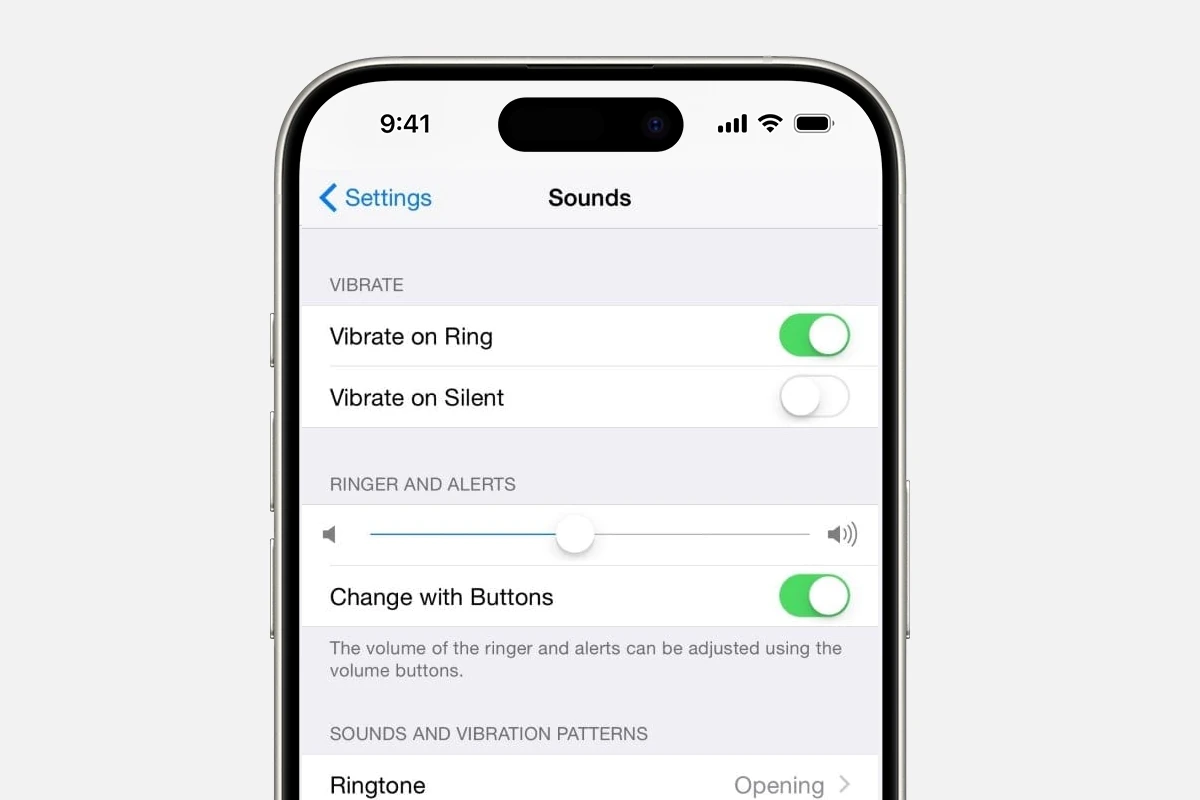Your iPhone can do more than just play standard ringtones and alerts. Custom vibration patterns let you identify who’s calling or messaging without looking at your screen by creating unique tactile signatures for different contacts.
Creating custom vibrations adds a personal touch to your iPhone notifications. The process is simple – tap the screen to create rhythm patterns that match songs, morse code, or any sequence you imagine. These patterns can be saved and assigned to specific contacts or notification types.
iPhone users can make these custom patterns in the Settings app under Sounds & Haptics. The feature works for both calls and text messages, giving users complete control over how their device communicates through touch.
Create Custom Vibrations on iPhone
Custom vibrations let you know who’s calling or texting — even when your phone is on silent. With this feature, you can assign different vibration patterns to specific contacts or notifications, so you can identify alerts by feel alone.
Let’s go step-by-step on how to create, assign, and manage custom vibrations on your iPhone.
🧭 What You’ll Need
- An iPhone running iOS 16 or later (works best on iOS 18).
- Vibration enabled under Settings → Sounds & Haptics.
- Optional: Contacts saved in your phone to assign custom patterns.
🔧 Step 1: Open Sound & Haptics Settings
- Open the Settings app.
- Scroll down and tap Sounds & Haptics (on older iPhones, it may just say Sounds).
- Choose the alert type you want to customize — for example:
- Ringtone
- Text Tone
- New Mail
- Calendar Alerts
🎵 Step 2: Choose “Vibration”
- At the top of the screen, tap Vibration.
- You’ll see a list of default vibration patterns (like “Heartbeat” or “Rapid”).
- Scroll down and tap Create New Vibration.
✋ Step 3: Create Your Custom Vibration Pattern
- On the blank vibration screen, tap the screen in a rhythm you like.
- Each tap creates a vibration.
- Pauses create silent gaps.
- When you’re done, tap Stop.
- Tap Play to preview your custom pattern.
- If you’re happy with it, tap Save and give it a name (e.g., “Mom’s Call” or “Work Texts”).
Your new pattern will now appear in the list of available vibration options.
(source: UMA Technology)
👤 Step 4: Assign Custom Vibrations to Contacts
You can assign your new vibration to specific people so you’ll know who’s calling or texting — even without looking at your phone.
To assign a custom vibration to a contact:
- Open the Contacts app.
- Select the person you want to customize.
- Tap Edit in the top-right corner.
- Tap Ringtone or Text Tone.
- Tap Vibration → Choose your custom pattern.
- Tap Done to save.
Now, whenever that contact calls or messages you, your iPhone will use your custom vibration pattern.
(source: SimplyMac)
🧠 Step 5: Manage or Delete Custom Vibrations
If you want to remove or rename a vibration pattern:
- Go to Settings → Sounds & Haptics → [Alert Type] → Vibration.
- Scroll to the Custom section.
- Swipe left on a pattern to Delete, or tap it to rename.
💡 Bonus Tips
- Use for Notifications: You can also assign custom vibrations for Mail, Reminders, or Calendar alerts.
- Accessibility Shortcut: Custom vibrations are great for users with hearing impairments — they make silent notifications more noticeable.
- Silent Mode: Even when Silent Mode is on, vibrations will still trigger (unless you disable them under Settings → Sounds & Haptics → Vibrate on Silent).
🏁 Final Thoughts
Creating custom vibrations on your iPhone is a simple yet powerful way to personalize your notifications. Whether you want a unique buzz for family calls, work messages, or social alerts, this feature helps you stay connected — discreetly and intuitively.
In short:
Go to Settings → Sounds & Haptics → [Alert Type] → Vibration → Create New Vibration → Tap your pattern → Save.
Key Takeaways
- Custom vibrations help identify contacts without looking at the screen
- Users can create unique patterns by tapping rhythms on the iPhone screen
- Custom vibration patterns work for both calls and text notifications
Creating Custom Vibrations on iPhone
Custom vibration patterns on iPhone allow users to identify callers and notifications without looking at the screen. The built-in Taptic Engine enables precise haptic feedback for personalized alerts.
Understanding the Basics of iPhone Vibrations
The iPhone’s Taptic Engine creates precise vibration patterns through a linear actuator system. This technology produces different vibration intensities and rhythms for various notifications.
Users can access vibration settings through the Settings app under Sounds & Haptics. The iPhone offers preset vibration patterns for calls, messages, and other alerts.
Vibrations work in both ring and silent mode. The feature helps users stay notified in quiet environments or when the phone is in a pocket.
How to Create and Assign Custom Vibrations
- Open Settings > Sounds & Haptics
- Select a sound type (Ringtone or Text Tone)
- Tap Vibration
- Choose “Create New Vibration”
- Tap the screen to create a pattern
- Tap Stop when finished
- Tap Save and name the pattern
To assign a custom vibration to a contact:
- Open Contacts
- Select the contact
- Tap Edit > Ringtone
- Choose the custom vibration
Managing Custom Vibration Patterns
Custom vibrations appear in the Vibration menu under “Custom.” Users can edit, rename, or delete patterns at any time.
The iPhone stores custom patterns across all alert types. A pattern created for ringtones can be used for text messages or other notifications.
To remove a custom pattern:
- Go to Settings > Sounds & Haptics
- Select any alert type
- Tap Vibration
- Swipe left on the pattern
- Tap Delete
Customizing Vibration Intensity and Alerts
Users can adjust vibration strength in Settings > Sounds & Haptics. The system offers two intensity levels for ringtones and alerts.
The iPhone provides separate controls for:
- Ringer and Alerts
- System Haptics
- Keyboard Feedback
LED flash alerts serve as an alternative to vibrations for the hearing impaired. This feature flashes the camera LED for incoming notifications.
Accessibility Features and Additional Tips
The iPhone includes vibration-related accessibility options in Settings > Accessibility. Users with motor impairments can enable touch accommodations for easier pattern creation.
Vibration Tips:
- Keep patterns simple for easy recognition
- Test patterns before saving
- Use different rhythms for important contacts
- Consider battery impact of frequent vibrations
The feature supports third-party apps through the Taptic Engine API. Many messaging and social media apps use custom haptic feedback patterns.
Frequently Asked Questions
Custom vibration patterns add personalization to mobile devices, letting users distinguish between different notifications and contacts without looking at their screens. The settings and creation methods differ between Android and iOS devices.
How can I create a custom vibration pattern on my Android device?
Open Settings and go to Sound & Vibration. Select Vibration Pattern or Vibration Settings. Tap Create New or Custom Pattern.
Tap the screen to create a sequence of vibrations. The timing and duration of each tap determines the pattern’s rhythm.
Save the pattern with a unique name to use it for notifications or contacts.
What steps are involved in changing the vibration intensity on an iPhone?
Open Settings and select Sounds & Haptics. Adjust the slider under Vibration Intensity for both Ringtone and System Haptics.
iPhone users can choose between three intensity levels: light, medium, and strong.
Is there an app available for creating custom vibration patterns?
Several third-party apps on both Google Play Store and App Store offer vibration pattern creation tools. Popular options include Vibration Pattern Maker and Good Vibrations.
These apps provide visual editors and preset patterns to customize.
How can I assign different vibration patterns to specific apps on my Android phone?
Access App Notifications in Settings. Select the desired app and tap Vibration.
Choose an existing pattern or create a new one specifically for that app’s notifications.
What is the process for customizing vibration settings for individual contacts on an iPhone?
Open Contacts and select a contact. Tap Edit, then Text Tone or Ringtone.
Select Vibration at the top of the screen. Choose from preset patterns or create a custom one.
Tap the screen to record your pattern, then tap Stop and Save.
How can I make my iPhone notifications vibrate in a distinct manner?
Go to Settings > Sounds & Haptics. Select the notification type you want to modify.
Pick from Apple’s preset vibration patterns or create a custom one by tapping Create New Vibration.
Test different patterns by feeling them before saving.