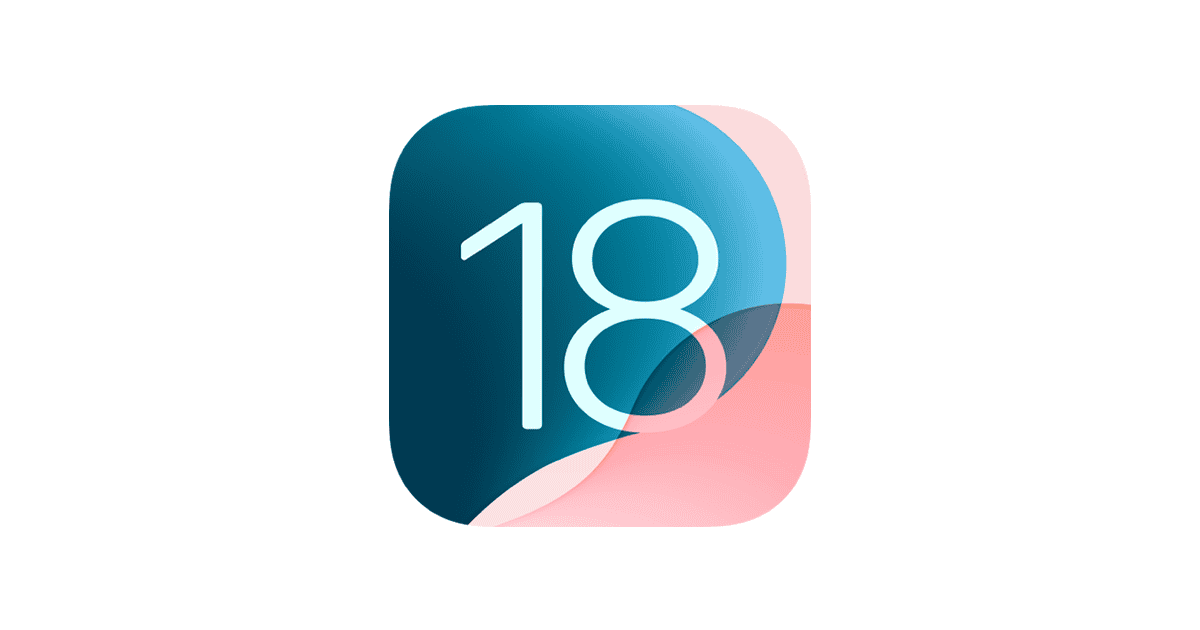Apple officially released iOS 18.5 on May 12, 2025, introducing several new features like satellite messaging for iPhone 13 users, enhanced Screen Time alerts, a Pride Harmony wallpaper, and Mail app improvements. But despite these upgrades, the update has triggered a wave of backlash from users frustrated by lingering bugs and overlooked functionality—especially on Reddit’s r/iPhone. If you’re experiencing issues after updating, you’re far from alone.
Here’s a complete breakdown of the most common iOS 18.5 complaints and what you can do to address them.
Top Reported iOS 18.5 Problems
| Issue Category | User Feedback Summary |
|---|---|
| Keyboard Functionality | – Autocorrect errors like “carries” → “Carrie’s”, “pennies” → “Pennie’s” – Can’t disable URL-specific keyboard, so searches look like This.Is.A.Test – Multilingual users report broken autocorrect behavior |
| Battery Drain | – iPhone 15 Pro Max and older devices report accelerated battery drain post-update – Some call it “worse than 18.4.1” |
| Connectivity Issues | – CarPlay bugs continue – Spotty cellular signal, especially on iPhone 11–13 – Verizon users don’t see the new satellite feature on iPhone 13 |
| Lingering Bugs | – Delayed or missing iMessage and notification alerts – Always-On Display flickers at night – Apps stutter on ProMotion displays – Safari livestream playback and sticker bugs persist |
| Feature Priorities Criticized | – Users are frustrated that visual features like wallpapers are prioritized over performance and stability improvements |
What Redditors Are Saying
A vocal segment of the iPhone community hasn’t held back:
- “Fix the keyboard you hacks!”
- “Apple gave us more pride wallpapers before promised Siri features.”
- “The keyboard is terrible compared to Android’s Gboard.”
- “Feels like an 18.4.X update masquerading as a full 18.5 release.”
- “Battery still sucks, apps stutter, Safari not snappier.”
Many comments echo the same sentiment: Apple seems more focused on superficial updates than fixing deeply rooted software issues that affect everyday use.
What’s Actually New in iOS 18.5?
Despite the criticism, iOS 18.5 does include real enhancements:
- Satellite Messaging for iPhone 13 (T-Mobile only): Enables text communication without cell or Wi-Fi using Starlink satellites.
- New Pride Harmony Wallpaper: A dynamic wallpaper that shifts colors with device motion—highlighted by Apple as a key update.
- Screen Time Alerts: Parents now receive notifications when Screen Time passcodes are entered on child devices.
- Mail App Improvements: Return of the “All Mail” view and ability to hide contact photos.
- “Buy with iPhone” in Apple TV App: Easier purchasing flow on third-party devices.
- Over 30 Security Fixes: Including one for the C1 modem and Apple Vision Pro bug fixes.
Sentiment Summary
Users don’t deny that iOS 18.5 brings something to the table—but they overwhelmingly believe that Apple missed the mark by not fixing long-standing issues. The biggest gripes include:
- Lack of keyboard improvements or Gboard-level customization.
- Declining battery life on flagship models.
- Persistent bugs from iOS 18.4 and earlier versions.
- Disappointment that cosmetic changes are headlining updates over usability fixes.
What You Can Do Right Now
Here are steps to take if you’re experiencing problems after updating:
1. Fix Autocorrect and Keyboard Issues
- Go to Settings > General > Keyboard, disable features like “Auto-Correction” or “Smart Punctuation” as a temporary workaround.
- Add custom text replacements (Settings > General > Keyboard > Text Replacement) to manually override broken corrections.
2. Improve Battery Life
- Use Settings > Battery > Battery Health & Charging to identify misbehaving apps.
- Toggle off background app refresh and location services where possible.
- Let your phone run for a few days—iOS updates often cause background reindexing that temporarily drains battery.
3. Tackle Connectivity Problems
- Reset Network Settings via Settings > General > Transfer or Reset iPhone > Reset > Reset Network Settings.
- Forget and reconnect to problematic Wi-Fi or Bluetooth devices.
- Check with your carrier for satellite feature availability (especially Verizon iPhone 13 users).
4. Address App and Display Bugs
- Disable ProMotion (temporarily) via Settings > Accessibility > Motion > Limit Frame Rate to reduce stuttering.
- Restart your phone or try a forced restart (volume up + down > hold power).
- Reinstall buggy apps or check App Store for pending updates.
5. Wait for iOS 18.5.1 or iOS 19
- WWDC is weeks away, and Apple engineers are likely shifting focus to iOS 19.
- Apple often releases minor updates (.1, .2) shortly after to address widespread complaints.
If you’re still undecided about updating, many users are sticking with iOS 18.4.1 for now, calling it faster and more stable—especially on older devices.
Common iOS 18.5 Problems and Solutions
iOS 18.5 has just arrived with new features, but some iPhone users are facing issues after updating. From slow Safari performance to notification glitches, these problems can be frustrating. The good news is that most iOS 18.5 problems can be fixed with simple solutions like restarting your device, resetting settings, or performing a complete iOS restore.
If your iPhone feels sluggish after updating to iOS 18.5, you’re not alone. Many users have reported notification screen problems where notifications drop oddly when cleared, as seen in feedback from iOS 18.5 testers. For Safari issues specifically, turning OFF advanced tracking and fingerprint protection in Safari’s advanced settings has helped many users restore normal browsing speed.
For persistent problems that basic troubleshooting can’t fix, a full iOS restore might be necessary. This involves backing up your data first, then completely reinstalling the operating system. This approach has proven effective for fixing issues that cannot be resolved with settings resets.
Key Takeaways
- Restart your device or reset settings to fix most common iOS 18.5 problems quickly.
- Safari slowness can be fixed by turning off advanced tracking in Safari settings.
- Back up your data and perform a full iOS restore for stubborn issues that won’t go away.
iOS 18.5 brings new features but also several bugs that users have reported. Many issues can be fixed with simple steps without needing to contact AppleCare.
Performance and Battery Issues
Many iPhone users notice battery drain after updating to iOS 18.5. This is normal for 24-48 hours while your device reindexes content and optimizes performance.
If battery problems persist after two days, check which apps use the most power in Settings > Battery. Background App Refresh might be the culprit – try turning it off for non-essential apps.
Some iPhone 15 Pro and Pro Max users report screen lag and menu stuttering. Force restarting your device often fixes this:
- Press Volume Up then release
- Press Volume Down then release
- Hold the Side button until the Apple logo appears
For serious performance issues, try Reset All Settings (Settings > General > Transfer or Reset > Reset All Settings). This won’t delete your data but resets system settings to default.
Connectivity and Network Troubleshooting
Bluetooth and Wi-Fi problems are common in iOS 18.5. Many users can’t connect to their cars or headphones reliably.
Try this quick fix for Bluetooth issues:
- Turn Bluetooth off and on in Control Center
- Forget the device in Settings and pair again
- Restart both your iPhone and the Bluetooth device
Wi-Fi connection drops can often be fixed by:
- Toggling Airplane Mode on for 30 seconds, then off
- Forgetting problematic networks and rejoining
- Resetting Network Settings (Settings > General > Transfer or Reset > Reset Network Settings)
iPhone SE and older models like iPhone XR might need a full restart when facing connectivity problems. Hold the side button and either volume button until the power slider appears.
App-Specific Bugs and Fixes
The Mail app sometimes freezes when sending attachments in iOS 18.5. Force close the app by swiping up from the bottom (or double-clicking home button on older iPhones) and reopening it.
Apple Music users report songs stopping unexpectedly. This can be fixed by:
- Logging out and back into your Apple ID
- Turning off Dolby Atmos in Settings > Music
- Reinstalling the app
Photos app notification issues occur when clearing alerts. The remaining notifications jump around or disappear. This is a known bug Apple is addressing.
Game Mode may cause frame drops in certain games. Turn it off by:
- Open Settings
- Tap Game Center
- Toggle Game Mode off
If you can’t update to iOS 18.5, try connecting to a computer with iTunes/Finder or freeing storage space on your device.
Best Practices for Updating and Beta Testing
Updating to iOS 18.5 requires careful planning and knowledge of how beta software works. Proper preparation can help avoid common problems while having a backup strategy keeps your data safe if issues arise.
Preparing Your Device for iOS 18.5 Update
Before installing iOS 18.5, back up your iPhone to iCloud or a computer. This simple step can save hours of frustration if something goes wrong.
Make sure your iPhone has at least 50% battery or is plugged in during the update. Poor battery life can interrupt the installation process.
Check if your iPhone has enough storage space. The iOS 18.5 update needs about 5GB of free space to install properly. Delete unused apps or photos if needed.
To join the beta program, go to Settings > General > Software Update > Beta Updates and sign in with your Apple ID. You can choose between Developer Beta or Public Beta options.
Always install iOS updates over Wi-Fi, not cellular data. This prevents interruptions and saves your data allowance.
Rolling Back or Waiting for Bug Fixes
If iOS 18.5 causes problems, you have options. Users facing serious issues like Wi-Fi connectivity problems or app crashes may need to downgrade.
To roll back to iOS 18.4, connect your iPhone to a computer and put it in recovery mode. Then restore using iTunes or Finder with a previously saved backup.
Sometimes a full iOS restore works better than a simple reset. This can fix deeper system issues that other methods can’t solve.
If problems aren’t urgent, wait for the next beta update. Apple typically releases fixes every 2-3 weeks during the beta cycle leading up to iOS 19’s announcement at WWDC 2025.
For minor bugs, try these quick fixes: restart your device, reset network settings, or force quit problematic apps.
Frequently Asked Questions
iOS 18.5 has introduced several issues for users. Here are solutions to the most common problems people face after updating their devices.
What steps are necessary to troubleshoot connectivity issues after updating to iOS 18.5?
To fix Wi-Fi and Bluetooth problems in iOS 18.5, first toggle the connections off and on. Go to Settings, turn off Wi-Fi, wait 30 seconds, then turn it back on.
For Bluetooth issues, do the same in the Bluetooth menu. If problems continue, try forgetting the network or device and reconnecting from scratch.
Some users have found success by resetting network settings, though this removes all saved Wi-Fi passwords. Go to Settings > General > Reset > Reset Network Settings.
How can one resolve battery drain problems encountered with iOS 18.5?
Battery drain often happens because background apps continue running after the update. Check battery usage in Settings > Battery to identify power-hungry apps.
Close all apps not in use by swiping up from the bottom (or double-clicking home on older models) and swiping away app cards. Turning on Low Power Mode can help as a temporary fix.
Sometimes simple steps work best – restart your iPhone by holding the power button and volume up button together. Some users find that battery life improves after a few charging cycles as the system optimizes.
What are the recommended actions to take if an iPhone is stuck on the loading screen post the iOS 18.5 update?
If your iPhone is stuck on the Apple logo, try a forced restart. On iPhone 8 or newer, quickly press and release volume up, then volume down, then hold the side button until the Apple logo appears.
For persistent issues, connect your device to a computer and open iTunes or Finder. Put your device in recovery mode by following the same force restart steps while connected.
As a last resort, consider a full iOS restore, which wipes all content but often fixes stubborn loading issues. Always back up your data first if possible.
Is there a way to fix app crashes and instability on iOS 18.5?
Update all apps through the App Store, as developers often release compatibility patches after iOS updates. Delete and reinstall apps that continue to crash.
Clear app cache by offloading the app: go to Settings > General > iPhone Storage, select the problematic app, and tap “Offload App.” Then reinstall it.
Some users have reported that certain bugs can be fixed by simply turning the feature off and on again, especially with system apps like Find My.
How can users revert to a previous version if iOS 18.5 is causing persistent issues?
Downgrading is only possible when Apple continues signing previous iOS versions. Connect your iPhone to a computer with iTunes or Finder open.
Download the IPSW file for the previous iOS version you want to install from a trusted website. In iTunes/Finder, hold Shift (Windows) or Option (Mac) while clicking Restore iPhone.
This window lets you select the downloaded IPSW file. Note that beta testers have a special reporting system for bugs, which is preferable to downgrading during beta testing.
What should be done if Touch ID or Face ID becomes unresponsive after upgrading to iOS 18.5?
First, clean the sensor area or camera to remove any dirt or smudges that might interfere with functioning. Restart your iPhone to reset the system.
Go to Settings > Face ID & Passcode (or Touch ID & Passcode), enter your passcode, and reset Face ID or Touch ID. Set up your biometric authentication again from scratch.
For persistent issues, try resetting all settings (Settings > General > Reset > Reset All Settings). This keeps your data but returns all settings to factory defaults, often fixing authentication problems.