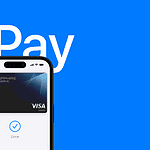Emojis have become a language of their own, conveying emotions and ideas sometimes better than words can on our digital devices. The iPhone, with its rich emoji keyboard, offers users a multitude of ways to express themselves. From subtle tweaks to hidden features, there are several tricks that enhance the messaging experience for iPhone users.
Getting the most out of iPhone emojis involves more than just selecting the right icon. The device offers advanced interaction methods, such as long-press actions to reveal variations of an emoji or trigger animations. These interactions add depth to messaging, reflecting a more dynamic form of communication.
Emojis are more than just fun — they’re a language of their own. Whether you’re sending a quick reaction or crafting a creative message, iPhones offer tons of hidden emoji tricks that can level up your texting game. Below, we’ll explore the best emoji tips and features available on iOS 16 through iOS 18 (and beyond).
🎨 1. Create Custom Emoji Combos with Stickers
Starting with iOS 17 and improved in iOS 18, you can turn any emoji into a sticker:
- Open Messages → tap the emoji keyboard.
- Press and hold an emoji → choose Add Sticker.
- You can then drag and drop these stickers onto messages, photos, or other emojis.
💡 Pro tip: Use Live Stickers (from your photos) alongside emojis for personalized reactions.
🔍 2. Search Emojis Faster
Tired of scrolling through endless emoji pages?
Just tap the emoji icon on your keyboard and use the search bar at the top (available since iOS 14). Type “heart,” “laugh,” or “pizza” — and you’ll instantly see all related emojis.
💬 3. Replace Words with Emojis Instantly
Let iMessage do the work:
- Type your message normally.
- Tap the emoji icon.
- Words that have emoji equivalents will highlight in orange — tap them to replace with emojis automatically.
Perfect for quick, expressive texts!
🪄 4. Use Emoji Reactions (Tapbacks)
Instead of typing a reply, react directly to a message:
- Tap and hold a message → choose a reaction (❤️ 👍 😂 😮 😢 ❗).
- In iOS 18, Apple expanded Tapbacks to any emoji, letting you react with your favorite icons (source: PCMag).
🌈 5. Emoji Text Effects
Some emoji combinations trigger special screen effects in iMessage:
- Send “Happy Birthday 🎉” → confetti.
- Send “Congratulations 🎊” → fireworks.
- Send “Happy New Year 🎆” → celebration animation.
Try experimenting — Apple adds new effects often with major iOS updates.
🧑🎨 6. Create a Memoji That Looks Like You
Your Memoji can mimic your facial expressions in real time:
- Open Messages → New Message → Memoji icon.
- Tap New Memoji and customize your look.
- Use Memoji Stickers in any app that supports emojis.
🧩 7. Combine Emojis for Creative Messages
Use multiple emojis together to create mini stories or visual jokes — like 🍕 + 🍷 for date night, or ☕ + 💻 for work mode.
You can even copy-paste your emoji combos into Shortcuts to automate messages or reminders.
🔒 8. Hide or Organize Emoji Suggestions
If predictive emoji suggestions annoy you:
- Go to Settings → General → Keyboard.
- Toggle off Predictive to stop emoji suggestions.
Or, keep it on and enjoy emoji predictions as you type (“pizza” → 🍕).
🕹️ 9. Emoji Keyboard Shortcuts
Create text shortcuts for your favorite emojis:
- Go to Settings → General → Keyboard → Text Replacement.
- Tap + and set a phrase like “:shrug:” → 🤷♂️.
Now, every time you type “:shrug:”, your iPhone will automatically replace it with the emoji.
🧠 Bonus: Hidden Emoji Meanings
Some emojis have hidden or double meanings (😉). Apple’s emoji search tries to interpret context, so typing “flirt,” “awkward,” or “sleepy” can reveal emojis you didn’t expect.
🏁 Final Thoughts
Mastering these emoji tricks will make your iPhone messages more expressive, fun, and efficient. Whether you’re adding flair to texts or using emojis strategically, Apple keeps adding subtle features that make communication more visual and personal.
For more hidden iPhone texting features, check out:
- PCMag: Cool Tricks Hidden Inside Apple Messages
- CNET: 18 New iOS 26 Features You Didn’t Know Your iPhone Had
- GadgetHacks: Emoji Tricks Most iPhone Owners Never Knew
Key Takeaways
- Emojis enhance digital communication on iPhones.
- There are hidden features and variations of emojis on the iPhone.
- Advanced interactions with emojis can make messaging more dynamic.
Getting Started with iPhone Emoji
iPhone emojis add life to messages and chats. They let users express emotions and ideas through fun symbols. From activating the emoji keyboard to sending emoji explosions in chats, this section walks you through all the essentials.
Accessing the Emoji Keyboard
To start using emojis on an iPhone, the emoji keyboard must first be enabled. Go to Settings, tap on General, and then select Keyboard. Here, one will find the option to add the emoji keyboard. After it’s added, a global icon appears on the keyboard in any app that uses the standard keyboard, like Messages or Mail. Tap this globe icon to switch to the emoji keyboard.
Mastering Emoji Usage
With the emoji keyboard active, you have a whole new way to communicate. In the message field, tap the emoji button to replace words with emojis or to simply add them to your text. Take it a step further by pressing and holding an emoji to select different skin tones. To find a recently used emoji, tap the clock icon. This helps in rapidly finding the right emoji for any conversation.
Discovering Hidden Features
iPhones conceal nifty emoji features that enhance messaging. While typing in the message field, try the Memoji stickers for a personalized touch. These are found within the emoji menu, offering custom avatars that mimic one’s appearance and expressions. For special occasions, add an extra flair to your messages by sending screen effects like balloon-filled celebrations or fireworks. Press and hold the send button after typing your message to choose an effect. They create what’s known as emoji explosions, which can turn a simple chat into a memorable, vibrant experience.
Advanced Emoji Interaction
Emojis add a fun and expressive layer to digital communication on the iPhone. They help convey emotions and ideas in a visual way.
Expressive Messaging with Emojis
The iPhone’s Messages app allows users to send emojis with special effects. Selecting an emoji and holding down the send button activates a secret menu. Here, users can choose to send messages with a loud effect, making the emoji appear large and shake before shrinking to a normal size. Another option is the echo effect where multiple emojis flood the screen.
Customizing User Experience
Users can personalize their emoji use in the Messages app. Hold an emoji to access skin tone variations and find the perfect match. The Notes app on iPhone can also incorporate emojis, which can serve as visual cues in text, replacing bullet points or acting as markers for important notes.
Emoji Accessibility and Shortcuts
Accessibility features enhance the emoji experience for iPhone users. The ‘Speak Selection’ feature allows the iPhone to read aloud the names of emojis. By enabling the ‘Hold to Speak Predictions’ option, users can hear predictions of emojis based on the typed text, making emoji selection easier for those with visual impairments. For a faster emoji search, swipe down on the home screen to use the Search Emoji feature, which quickly finds the exact emoji needed.