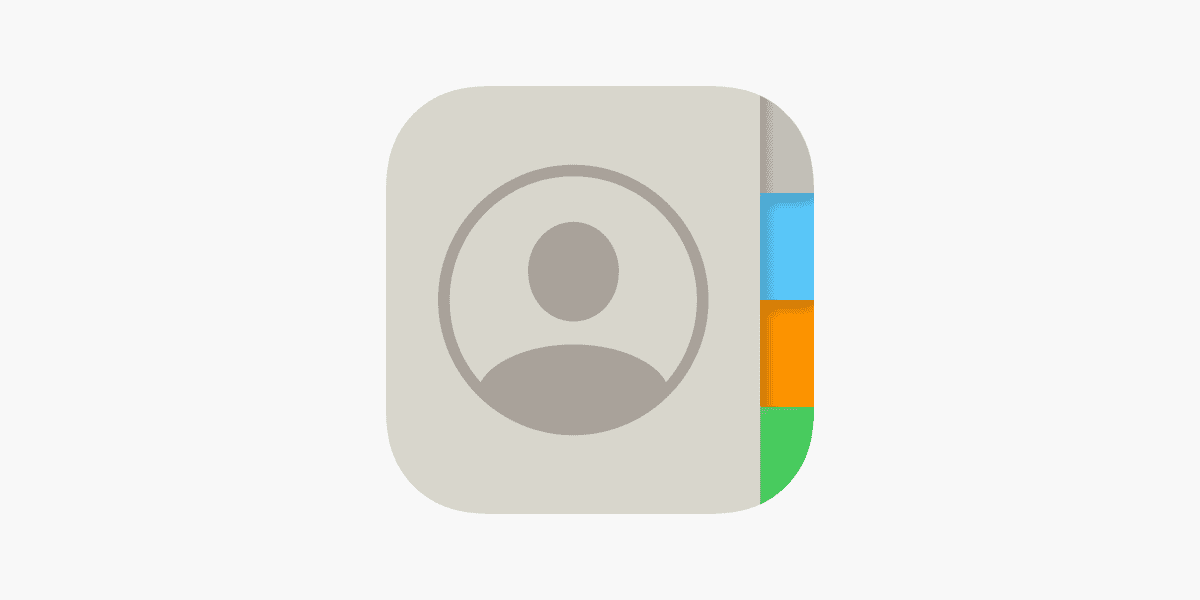Organizing contacts on an iPhone allows users to access information quickly and stay connected with ease. On an iPhone, contact management is streamlined to help users sort, group, and customize their address book. With built-in features, one can effortlessly navigate their contact list, ensuring that they can reach out to the right person without hassle.
Efficient contact management starts with setting up individual entries properly. Users can personalize each contact on their iPhone by adding photos, setting custom ringtones, or grouping contacts for mass communications. By leveraging the flexibility of iOS, managing a sizeable digital address book becomes a structured and user-friendly experience.
🧭 1. Accessing Your Contacts
You can manage contacts directly through:
- The Contacts app
- The Phone app → tap the Contacts tab at the bottom
- Settings → Contacts, where you can adjust default accounts and sorting preferences
🧹 2. Clean Up Duplicate or Outdated Contacts
Duplicate or outdated entries clutter your list. Here’s how to fix them:
Option 1: Merge Duplicates Automatically
- Open Contacts.
- If duplicates exist, you’ll see a banner at the top saying “Duplicates Found.”
- Tap View Duplicates → Merge All.
Option 2: Use iCloud
- Go to iCloud.com → Contacts.
- Select duplicates manually using Command (⌘) or Ctrl + click.
- Delete or edit as needed.
🗂️ 3. Organize Contacts into Lists (iOS 16 and Later)
Starting with iOS 16, you can create contact lists for better organization — perfect for grouping family, friends, or colleagues.
To create a list:
- Open the Contacts app.
- Tap Lists in the upper-left corner.
- Tap Add List → name it (e.g., “Work,” “Family”).
- Tap the list → Add Contacts to include people.
You can message or email everyone in a list at once — great for teams or events.
(Source: MacRumors)
⚙️ 4. Adjust Sorting and Display Preferences
To make your contacts easier to browse:
- Go to Settings → Contacts.
- Choose:
- Sort Order: First, Last or Last, First
- Display Order: First, Last or Last, First
- Short Name: How names appear in messages (e.g., first name only)
(Source: Apple Support)
🔄 5. Sync and Manage Contact Accounts
Keep your contacts consistent across devices:
- Go to Settings → Contacts → Accounts.
- Add or remove accounts (iCloud, Gmail, Outlook, etc.).
- Toggle Contacts on or off for each account.
This ensures your contacts stay updated and backed up.
🧩 6. Separate Personal and Work Contacts
If you use multiple accounts (like Gmail for work and iCloud for personal):
- Assign each contact to the appropriate account.
- In Contacts, tap Groups (or Lists) to view one set at a time.
(Source: Small Useful Tips)
🧠 7. Pro Tips for Staying Organized
- Add profile pictures or nicknames for quicker recognition.
- Use contact notes for details like birthdays, preferences, or meeting info.
- Link contacts if the same person has multiple entries from different accounts.
- Regularly back up your contacts via iCloud.
(Source: KnowYourMobile)
✅ Summary
| Task | Where to Do It | Benefit |
|---|---|---|
| Merge duplicates | Contacts app or iCloud | Cleaner list |
| Create lists | Contacts app (iOS 16+) | Group organization |
| Adjust sorting | Settings → Contacts | Easier browsing |
| Manage accounts | Settings → Contacts → Accounts | Sync across devices |
Key Takeaways
- iPhone users can conveniently manage and organize contacts.
- Proper setup and personalization of contacts enhance usability.
- iOS features allow for easy navigation and group communication.
Setting Up Contacts on Your iPhone
Organizing your iPhone contacts ensures easy access and management. It involves adding new entries, importing contacts from other accounts, and managing existing information efficiently.
Adding New Contacts
To add a contact, open the Contacts app or the Phone app and select the Contacts tab. Tap the plus icon to enter information like names, phone numbers, and email addresses. You may also add a profile photo and designate a default account in Settings for saving these details. This default account could be iCloud, Gmail, or another email account.
Importing from Other Accounts
For contacts not yet on your iPhone, you can import them from various accounts. Go to Settings, tap on Contacts, then select Accounts. Choose ‘Add Account’ to integrate services such as iCloud, Gmail, CardDAV, or LDAP. By toggling the Contacts option, your iPhone will populate its address book with the contacts from these accounts.
Managing Contact Information
Contacts can be edited by selecting a contact and tapping ‘Edit’. Here, you can change details, add notes, or even delete the contact. To keep your contact list tidy, the iPhone has a feature to merge duplicate entries. In the Contacts app, look for the ‘Link Contacts…’ option to combine information from similar contacts, thus avoiding repetitions. With these tools, your contacts will remain organized and up-to-date.
Organizing and Personalizing Contacts
Organizing your iPhone contacts can simplify staying in touch with family, friends, and colleagues. Personalizing these contacts allows for quicker access and management, ensuring that your communication lines are neatly organized.
Creating and Utilizing Contact Lists
Creating contact lists on your iPhone helps you group people into categories like work, school, or family. To start a list, go to the Contacts app and tap ‘Lists’ in the top-left corner. Here, you can ‘Add List’. Label it aptly and add contacts to these lists from your master contact list. This organization lets you send group emails or messages effortlessly.
Optimizing Contact Accessibility
For ease of access, personalize your contacts by marking some as favorites. In the Contacts app, choose a contact and select ‘Add to Favorites’ for quick calling or texting. Use the Short Name feature for displaying contacts or use nicknames to recognize them faster. To alter how contacts appear, go to Settings, select ‘Contacts’, and choose ‘Sort Order’ or ‘Display Order’. This customization helps in quick searches and accessibility.
Maintaining Your Contact List
Regular maintenance of your contact list is crucial. Review your contacts periodically to merge duplicates or delete outdated ones. Use the ‘look for duplicates’ option or manually search to consolidate information. Exporting lists ensures you have a backup outside your device. For a clutter-free Contacts app, regularly assess and update your lists, ensuring only current and necessary contacts remain.
By setting up these systems, your contact management becomes structured and your daily communication flows more smoothly.