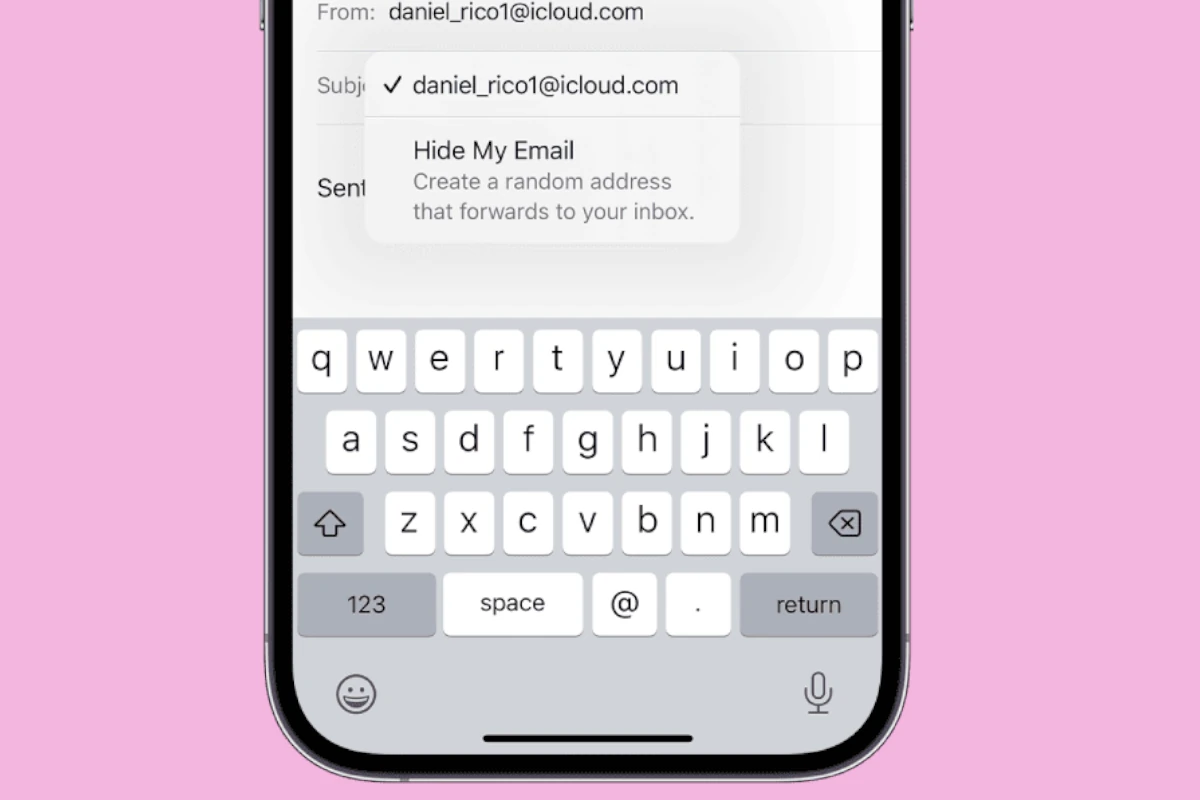Accidentally sending an email before it’s fully ready can be stressful. With the latest iOS updates, Apple has addressed this issue for iPhone users. Their Mail app now includes an option to unsend an email after it’s been sent. This feature is a safety net for those moments when you hit send too soon. It allows you to recall the message within a short window of time.
To use this feature, you need to activate the undo function in your iPhone’s settings. This preparatory step ensures that when you do send an email, you have the option to retract it swiftly. The process is user-friendly: the option to undo sending appears right after you send an email. It lasts for a few seconds, giving you a chance to cancel the send if you spot a mistake.
Accidentally sent an email too soon — or to the wrong person?
Good news: if your iPhone is running iOS 16 or later, the built-in Mail app lets you unsend (recall) an email within a short window after sending.
🧩 Requirements
Before you start, make sure:
- Your iPhone is running iOS 16 or later (check via Settings → General → Software Update).
- You’re using Apple’s Mail app (this feature doesn’t work in third-party email apps).
⏪ Step-by-Step: How to Unsend an Email on iPhone
- Open the Mail app.
- Compose and send an email as usual.
- Immediately after sending, look at the bottom of your screen — you’ll see an “Undo Send” option appear.
- Tap Undo Send within the allowed time window (default is 10 seconds).
- The email will reopen in the compose window, allowing you to edit, delete, or resend it.
💡 Tip: The message isn’t actually sent until the delay period expires — so “Undo Send” simply stops it before it leaves your Outbox.
⚙️ Adjust the “Undo Send” Time Window
You can increase the time you have to recall an email (up to 30 seconds):
- Go to Settings → Mail.
- Scroll down and tap Undo Send Delay.
- Choose your preferred delay: Off, 10 seconds, 20 seconds, or 30 seconds.
🕒 The longer the delay, the more time you’ll have to catch mistakes before the email is permanently sent.
📥 Where to Find the Unsent Email
After you tap Undo Send, the email reopens in the Drafts folder.
You can:
- Edit the message and resend it, or
- Delete it if you no longer want to send it.
🚫 Important Limitations
- You can only unsend within the delay window — once the time expires, the email is delivered and cannot be recalled.
- This feature works only for emails sent from Apple’s Mail app, not from Gmail, Outlook, or other third-party apps.
- The recipient may still see your message if it’s already delivered to their mail server after the delay.
🧠 Bonus Tip: Schedule Emails Instead of Unsending
If you often need to make last-minute changes, you can schedule emails instead of sending them right away:
- In the Mail app, compose your message.
- Tap and hold the Send (blue arrow) button.
- Choose Send Later.
- Pick a date and time for the email to send automatically.
This gives you time to review messages before they go out — no “Undo” needed.
🧾 Summary
| Action | Steps | Notes |
|---|---|---|
| Unsend an email | Tap Undo Send right after sending | Works only within 10–30 seconds |
| Change delay time | Settings → Mail → Undo Send Delay | Choose 10, 20, or 30 seconds |
| Edit or delete unsent email | Found in Drafts | You can resend or discard |
| Schedule send | Hold Send → Send Later | Great for planned messages |
🔗 Official Sources
- Apple Support: Unsend Email with Undo Send in Mail on iPhone
- iPhone Life: How to Pull Back an Email on iPhone After You’ve Sent It
- CNET: How to Unsend an Email on Your iPhone
Key Takeaways
- iPhones now offer the ability to unsend emails shortly after sending.
- Users must first activate the Undo Send feature in the Mail settings.
- After sending an email, the unsend option appears briefly at the bottom of the screen.
Setting Up Undo Send on iPhone
The iOS Mail app includes a feature that allows you to cancel the sending of an email shortly after pressing send. This section guides you through enabling and customizing this feature.
Accessing Settings for Mail
First, open the Settings app on your iPhone. Scroll down and select ‘Mail’ to access mail-related configurations.
Adjusting Undo Send Delay
In the Mail settings, you will find ‘Undo Send Delay’. Tap it to see available options for the length of the delay:
- 10 seconds (default)
- 20 seconds
- 30 seconds
Selecting one of these sets the time you have to cancel a sent email.
Compatibility with iOS Versions
The undo send feature works with iOS 16 and newer. Make sure your iPhone runs on iOS 16 to use this option.
Using the Undo Send Feature
Email has become an indispensable communication tool and with it comes the need for efficient management options. The Undo Send feature in iOS Mail App is a lifeline for those moments when an email needs to be retracted seconds after hitting send.
Sending and Unsending Emails
To unsend an email in the iOS Mail app, tap the Send button for your message. You will see an Undo Send option at the bottom of your inbox screen. Tap it within the allowed time to recall the email. This feature is useful to cancel emails sent in error, correct typos, add forgotten attachments or edit content. If you decide to undo sending, you quickly get the chance to modify and resend the email.
Limitations and Considerations
The Undo Send feature has a time limit. You can set the delay to 10, 20, or 30 seconds in Settings. After the chosen delay, the email reaches the recipient and cannot be unsent. It is vital to act within this time frame to ensure the recall is successful. This feature works in the native iOS Mail app and may not be available for other email clients like Gmail or Microsoft Exchange on iPhone.
Alternatives and Additional Email Management Tips
If Undo Send is turned off or the time has elapsed, consider sending a follow-up email to rectify the situation. Periodically reviewing email drafts before sending can reduce errors. For those using other email services like Gmail, Microsoft Exchange, Yahoo, AOL, or Outlook, check if they offer their own version of Undo Send and familiarize yourself with their specific settings. Resending an email is sometimes the best course of action after a mistake in the original.