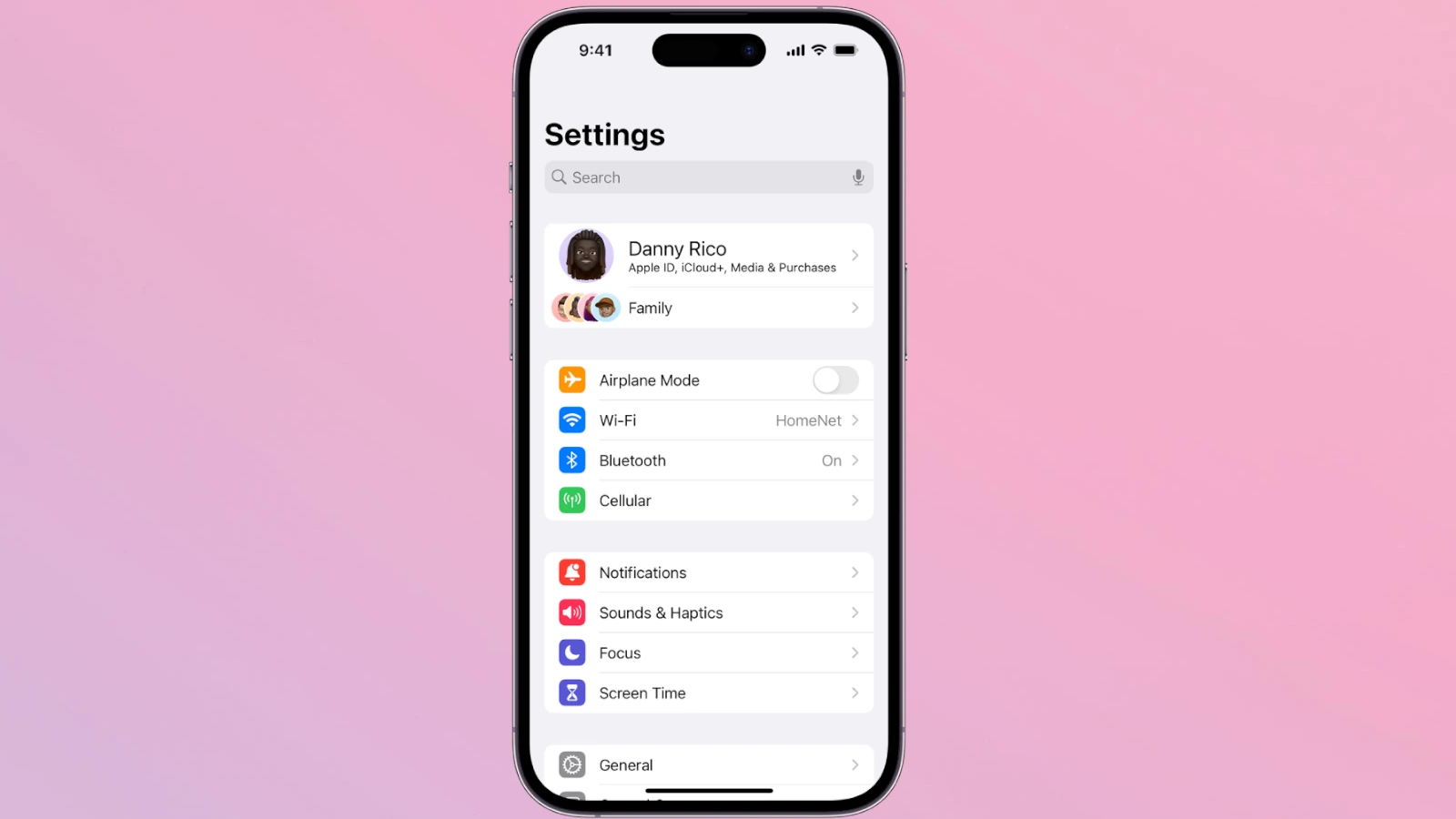Experiencing slow performance on an iPhone can be frustrating. Users often notice their device takes longer to open apps, the response time gets sluggish, and overall the device just doesn’t work as smoothly as it once did. Several factors can contribute to these performance issues, from clogged storage and battery health to the need for system updates and maintenance.
Improving the performance of an iPhone involves a few actionable steps that can make a significant difference. Regularly managing storage to ensure there is enough free space is crucial, as is the maintenance of battery health for optimum performance. Keeping the software updated is also key to ensuring that the iPhone runs efficiently, as updates often include performance improvements and bug fixes.
1. Restart Your iPhone
A quick restart clears temporary files and refreshes system processes.
- On iPhone X and later: Hold the side button + volume button until “slide to power off” appears.
- On older iPhones: Hold the power button until you see the slider.
2. Update iOS
Apple regularly releases updates that fix bugs and optimize performance.
- Go to Settings > General > Software Update and install the latest version.
3. Free Up Storage Space
Low storage can slow down your iPhone.
- Delete unused apps.
- Offload photos and videos to iCloud or a computer.
- Clear Safari cache via Settings > Safari > Clear History and Website Data.
4. Manage Background Apps
Apps running in the background can drain resources.
- Go to Settings > General > Background App Refresh and turn it off for apps you don’t need updating constantly.
5. Reduce Visual Effects
Fancy animations look nice but can slow older devices.
- Go to Settings > Accessibility > Motion and enable Reduce Motion.
- Under Settings > Accessibility > Display & Text Size, turn off Reduce Transparency.
6. Check Your Battery Health
A weak battery can throttle performance.
- Go to Settings > Battery > Battery Health & Charging.
- If maximum capacity is low, consider a battery replacement.
7. Reset Settings (Last Resort)
If lag persists, reset your settings without erasing data.
- Go to Settings > General > Transfer or Reset iPhone > Reset > Reset All Settings.
Pro Tip: Keep It Clean
Regularly restart your iPhone, clear out unused apps, and avoid running too many heavy apps at once. With proper care, even an older iPhone can feel much smoother.
✅ Bottom Line:
A lagging iPhone doesn’t always mean it’s time for an upgrade. By updating software, freeing up storage, and tweaking settings, you can often restore speed and extend the life of your device.
Key Takeaways
- Addressing iPhone performance issues means checking both software and hardware aspects
- Optimal performance often requires managing storage and battery health
- Regular software updates are essential for maintaining efficiency
Optimizing Battery and Storage
Is your iPhone running slower than usual? Lagging apps, delayed touch responses, or sluggish scrolling can be frustrating. Fortunately, you don’t always need a new device—there are several simple steps you can take to improve performance and make your iPhone feel faster.
Effective iPhone use requires managing both battery life and storage. This ensures the device runs efficiently without unnecessary lags.
Managing Battery Health and Settings
Monitoring battery health is crucial. An iPhone’s maximum capacity measures the battery’s ability to hold a charge compared to when it was new. To check it, go to Settings > Battery > Battery Health. For optimal performance, keep an eye on the battery’s maximum capacity. Over time, it might decrease, indicating battery wear. If it drops too low, consider replacing the battery to maintain performance.
Enable Low Power Mode to extend battery life when it’s running low. You’ll find this option in Settings > Battery. It temporarily reduces background activity and features like mail fetch and visual effects.
To further improve battery life, reduce motion of on-screen items. Go to Settings > Accessibility > Motion and enable Reduce Motion.
Keeping your iPhone up to date with the latest iOS updates can also improve battery life. Apple frequently includes battery life improvements in these updates. Install them by going to Settings > General > Software Update.
If your iPhone’s performance is still sluggish, a factory reset can be a last resort. This returns your iPhone to its original settings and can often speed things up. Before you do this, make sure to back up your data. To reset, go to Settings > General > Reset and choose Erase All Content and Settings.
Clearing Storage and Managing Apps
To manage iPhone storage, start by looking at how much space is available. Go to Settings > General > [iPhone] Storage. Here, you can see which apps use the most space and can remove those you don’t use by tapping on the app from the list and selecting Delete App.
Frequently, unused apps take up valuable space. You can enable Offload Unused Apps in Settings > iTunes & App Store, which removes apps you haven’t used in a while but keeps their data.
Background App Refresh can use up storage by allowing apps to update content when on Wi-Fi or cellular in the background. To switch it off for certain apps, go to Settings > General > Background App Refresh and toggle off apps that don’t need to be constantly updated.
To free up storage, sometimes you need to clean up files and data that accumulate over time. Look for old messages with attachments, clear the browser cache, and delete large files that are no longer needed.
Regularly managing your device storage by removing unused apps and content can help keep your iPhone running smoothly and ensure quick access to the apps and information you actually use.
Updating Software and System Maintenance
To keep an iPhone running smoothly, regular software updates and system maintenance are essential. These steps improve security, efficiency, and functionality.
Performing iOS Updates and Restarts
iOS Updates: Updating to the latest iOS version can solve performance issues and provide new features. Users can check for updates by going to Settings, tapping General, and then selecting Software Update. If an update is available, they should connect their iPhone to a power source and Wi-Fi, and then tap Download and Install. For convenience, users can enable Automatic Updates in the Software Update settings.
Restarting Your iPhone: A simple restart can clear RAM and shut down background processes that may slow down the iPhone. To restart, users press and hold the side button (and either volume button on newer models) until the power off slider appears. Then they slide to turn the device off. After a few seconds, pressing and holding the side button again will turn the iPhone back on.
Maintaining System Efficiency
Reduce Motion and Transparency: To help with performance, users can turn on Reduce Motion and Reduce Transparency in the Accessibility settings. This step can decrease the visual load on the device, making interactions snappier.
Clearing Safari’s Cache: Regularly clearing the Safari cache can free up storage space and prevent browsing slowdowns. This is done by going to Settings, selecting Safari, and tapping Clear History and Website Data.
Background Processes: Background app refresh can impact iPhone speed by allowing apps to update content when not in use. Users can manage this by going to Settings, choosing General, then Background App Refresh, and toggling it off for certain apps or entirely.
By following these steps, iPhone users can maintain their devices for optimal performance and a more efficient user experience.