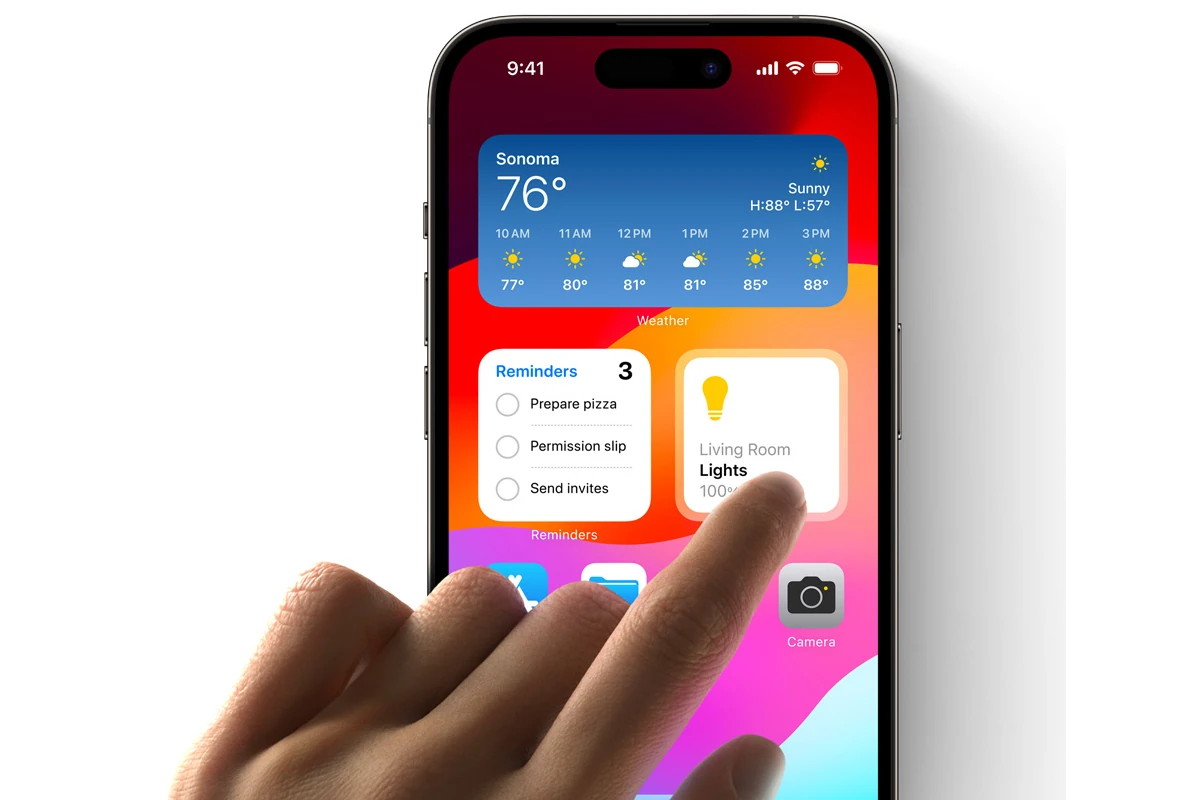Widgets on the iPhone allow users to access app functionalities directly from the home screen without opening the app itself. Introduced with iOS 14, widgets come in various sizes, offering a glance at information or quick interaction with apps. Users can customize their device by adding, editing, and organizing widgets to create a more personalized and efficient experience. This level of customization helps users keep essential information and tools readily at hand.
Adding widgets to the iPhone home screen is straightforward. By tapping and holding on an empty space until the apps begin to jiggle, users can tap the plus icon in the top corner to open the widget gallery. From there, they can select the desired widget and add it to the home screen. Widgets can be moved around and grouped according to the user’s preference, optimizing the usage of space and keeping important data just a touch away.
Advanced customization of widgets entails editing the existing ones for a tailored experience. Users can press and hold a widget to access the quick actions menu and select the ‘Edit Widget’ option. This allows personalization, such as changing the displayed information or adjusting widget settings to better fit the user’s needs. With these tools, the iPhone’s home screen becomes an adaptable platform, catering to the dynamic requirements of daily usage.
🛠️ Steps to Add Widgets on the Home Screen
- Go to the Home Screen
Unlock your iPhone and navigate to the screen where you want the widget. - Enter Edit Mode
- Touch and hold an empty area (or any app icon) until the apps start to jiggle.
- Tap the “+” Button
- Look at the top‑left corner of the screen and tap “+”.
- This opens the widget gallery.
- Browse or Search Widgets
- Scroll through the list or use the search bar to find the widget you want (e.g., Weather, Calendar, Fitness).
- Choose a Size
- Widgets come in small, medium, or large sizes. Swipe to preview each.
- Add the Widget
- Tap “Add Widget” to place it on your Home Screen.
- Drag it to your desired spot, then tap Done (top‑right corner).
🔒 Adding Widgets to the Lock Screen (iOS 16 and later)
- Go to Settings > Wallpaper or long‑press your Lock Screen.
- Tap Customize under the Lock Screen you want to edit.
- Tap the widget area below the clock.
- Select and add widgets (e.g., Calendar, Weather, Activity).
- Tap Done to save.
📊 Widget Placement Options
| Location | How to Access | Best Uses |
|---|---|---|
| Home Screen | Visible anytime | Quick glance info alongside apps |
| Lock Screen | Visible without unlocking | Time, weather, reminders, fitness |
| Today View | Swipe right on Home/Lock Screen | Stacking multiple widgets, quick access |
💡 Pro Tips for Widgets
- Stack widgets: Drag one widget on top of another to create a Smart Stack you can swipe through.
- Edit widgets: Long‑press a widget → choose Edit Widget to change settings (e.g., which calendar or city).
- Use third‑party widgets: Many apps (like Spotify, Google, or fitness apps) offer their own widgets.
✨ That’s it! You’ve now customized your iPhone with widgets to make it more personal and efficient.
Key Takeaways
- Widgets enhance iPhone home screen utility
- Easy addition and organization of widgets optimizes usage
- Personalization of widgets fosters a tailored experience
Setting Up Widgets on Your iPhone
Widgets let you see useful information at a glance—like weather, calendar events, reminders, or battery status—without opening apps. You can place them on your Home Screen, Today View, or Lock Screen.
Widgets enhance your iPhone experience by providing quick access to app features without opening the app. This section guides you through learning about widgets, adding them to your home screen, and managing them in Today View.
Understanding Widgets and Their Functionality
Widgets are small, live previews of apps that offer quick updates or easy access to features. For example, the Weather widget shows the current temperature. The Calendar widget displays your upcoming events. Widgets come in various sizes, and you can choose to keep them on your home screen for convenience or within Today View to save space.
Adding Widgets to the Home Screen
To add a widget to the home screen:
- Touch and hold an empty area until the apps jiggle.
- Tap the Add Widget button (plus sign) at the top of the screen.
- Scroll through the Widget Gallery.
- Select a widget and swipe to choose a size.
- Tap Add Widget, then place it on the home screen.
- Tap Done to save your changes.
By adding a Smart Stack, you can swipe through multiple widgets in the same space, keeping the home screen tidy.
Managing Widgets in Today View
Today View offers another way to access widgets. To manage widgets here, swipe right over the home screen or lock screen:
- Scroll to the bottom and tap Edit.
- To add widgets, tap the Add Widget button or the plus sign.
- To rearrange widgets, touch and hold a widget, then drag it.
- To remove a widget, tap the minus sign and confirm by tapping Remove.
Remember, you can also customize widgets by touching and holding them and tapping Edit Widget. This allows you to change settings specific to each widget, like selecting a City for the Weather widget or a specific list for the Reminders widget.
Advanced Widget Customization
Customizing widgets on an iPhone can greatly enhance the device’s functionality. This section provides key strategies for users to get the most out of their widgets.
Creating and Utilizing Smart Stacks
Users can create Smart Stacks to save space and access multiple widgets in one spot on the home screen. To create a Smart Stack, enter jiggle mode by tapping and holding an empty area on the screen. Then, drag related widgets on top of each other. The Smart Stack will automatically rotate, showing relevant widgets throughout the day based on usage. Users can also swipe through the stack manually.
Exploring Third-Party Widgets
Third-party apps offer a variety of custom widgets. Users can find these in the App Store. Apps like Widgetsmith allow users to design custom widgets for things like reminders or calendars. To add a third-party widget, install the app and follow its instructions to create a new widget. Then, in jiggle mode, tap the ‘+’ icon to add it to the home screen.
Optimizing Widgets for Quick Information Access
Users should consider widget sizes and placement for quick access to information. To move widgets, enter jiggle mode and drag them to a new location. For important data, use a larger widget size to display more information at a glance. To remove a widget, tap and hold it, then select ‘Remove Widget’. For frequently used widgets, place them on the first home screen or in the Today View, accessible by swiping right from the first home screen or lock screen.