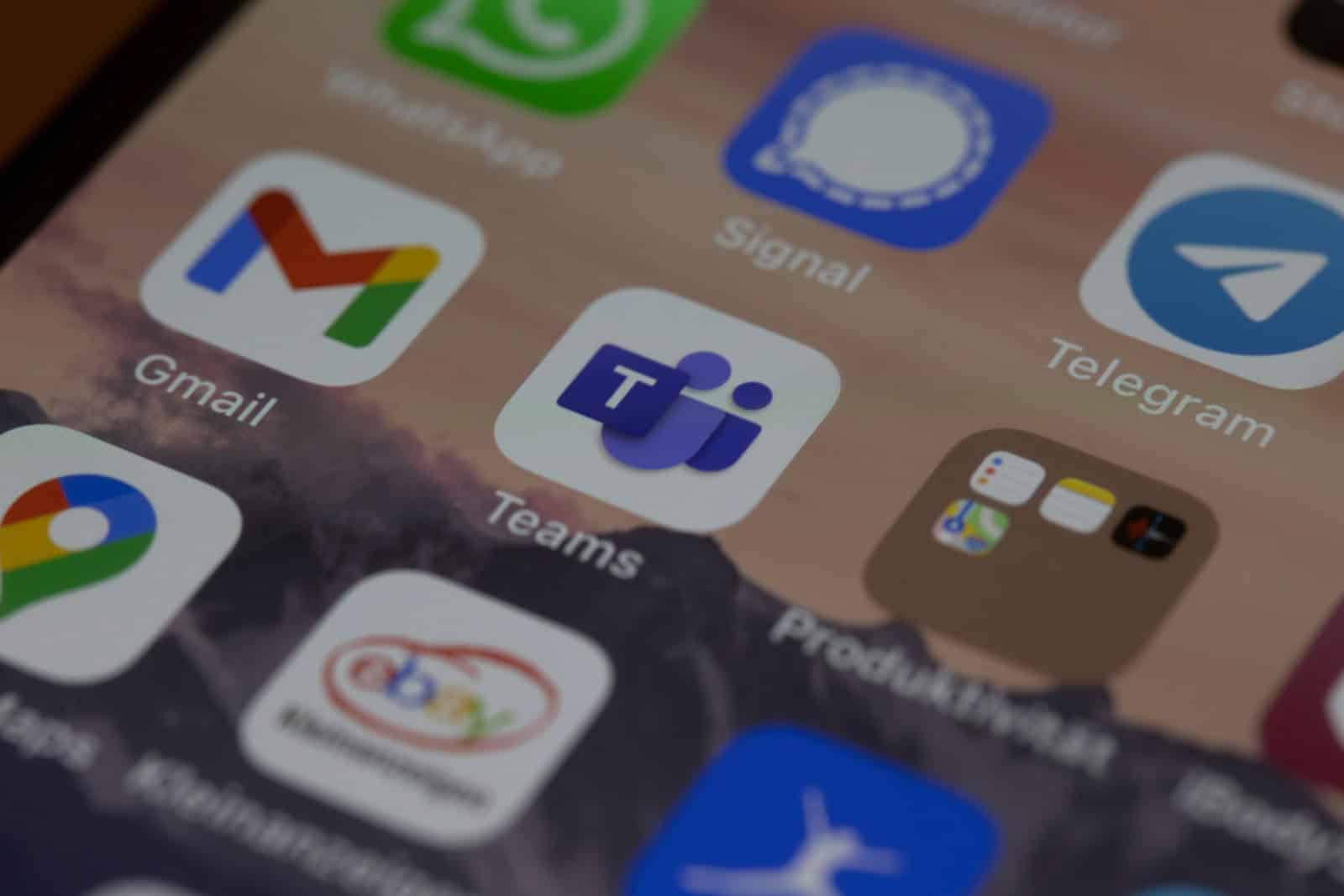If you have apps on your iPhone you wish to keep private or declutter your home screen, hiding them is a simple process. Many iPhone users value a clean interface and often seek ways to streamline the visibility of their apps. Whether it’s to minimize distractions, maintain privacy, or simply to keep the home screen organized, hiding apps can cater to these needs effectively. With a few easy steps, iPhone users can conceal applications from their home screen, search results, and even purchase history.
Managing the apps on your iPhone goes beyond mere organization. It can improve your overall user experience by allowing quicker access to frequently used applications and mitigating visual clutter. Hidden apps remain fully functional and accessible through the App Library; accessing them just requires a few additional taps. Setting certain privacy controls, like disabling app notifications, can further ensure that the hidden apps do not disrupt your daily routine.
How to Hide an App on iPhone
Apple now makes it easy to hide or lock apps so they don’t appear in Spotlight search, Siri suggestions, your Home Screen, or even the unlocked portion of your App Library (source: Apple Support).
Option 1: Hide an App from the Home Screen
- Locate the app you want to hide.
- Press and hold the app icon until a menu appears.
- Tap Remove App.
- Select Remove from Home Screen (this keeps the app in your App Library but hides it from the Home Screen).
Option 2: Hide an App in the App Library (iOS 18 and later)
- Go to Settings → Privacy & Security → Lock/Hide Apps.
- Find the app you want to hide.
- Toggle Hide from App Library.
- The app will now only be visible in the “Hidden” folder (accessible via Face ID/Touch ID).
Option 3: Lock an App for Privacy
- Open Settings → Privacy & Security → Lock/Hide Apps.
- Select the app you want to lock.
- Toggle Require Face ID/Touch ID.
- The app will now require authentication before opening.
Option 4: Hide App from Search & Siri Suggestions
- Go to Settings → Siri & Search.
- Scroll to find the app.
- Turn off:
- Show App in Search
- Show Content in Search
- Show on Home Screen
- Suggest App
- This removes it from Spotlight, Siri suggestions, and search results.
Extra Tips
- Folders: You can also place apps inside folders and swipe them to the second or third page of that folder for extra discretion.
- Restrictions: For parental controls, use Screen Time → Content & Privacy Restrictions to block app access.
✅ Summary:
You can hide iPhone apps by removing them from the Home Screen, hiding them in the App Library, locking them with Face ID, and removing them from search results. These steps keep your apps private without deleting them.
Key Takeaways
- Users can hide apps for privacy or to tidy up the home screen
- Hidden apps are still accessible via the App Library
- Privacy can be enhanced by controlling app notifications
Hiding Apps on Your iPhone
When you store personal information on your iPhone, privacy becomes a priority. It’s easy to keep certain apps private by hiding them from the main view. Two practical ways to achieve this involve the App Library and changing the Home Screen layout.
Using App Library to Hide Apps
The App Library is a feature that arrived with iOS 14, allowing users to hide apps from the Home Screen while keeping them accessible. To hide an app, touch and hold the app icon until a menu appears. Select Remove App then choose Remove from Home Screen. The app disappears from your Home Screen but stays in the App Library. To open it, swipe left past your last Home Screen page and find the app in the App Library’s search function or within the organized folders.
Creating a More Private Home Screen
For a Home Screen that shows only what you want others to see, you can move less-used or private apps to a folder. Press and hold an app icon, drag it onto another app, and a folder is created. You can name this folder inconspicuously and drag multiple apps into it. Adjust settings in Siri & Search to prevent the hidden apps from appearing in search results. Go to the Settings app, select Siri & Search, find the app, and toggle off Show App in Search and Suggest App. Now, your apps won’t pop up in Spotlight Search or Siri suggestions, adding an extra layer of privacy. Remember, using Face ID or a passcode helps to secure your iPhone further.
Managing Hidden Apps
This section covers the essentials for handling apps you’ve hidden. It will walk you through revealing these apps and discuss privacy aspects tied to them.
Revealing Hidden Apps
When you need to access a hidden app, start by swiping left on the home screen until you reach the App Library. Here, apps are grouped by category. If you know the name of the app, use the search bar at the top of the screen. Type the app’s name into the search box to find it quickly. For apps not shown on the home screen, you can adjust their settings. Go to Settings, tap on Siri & Search, and then choose the app. Now, toggle on the Show App in Search and Show on Home Screen options.
Additional Privacy Considerations
Ensuring app privacy might require more than just removing them from the home screen. In the Settings, under Siri & Search, disable the Learn From This App and Show in Search options to keep your hidden apps out of search results completely. For shared devices using Family Sharing, know that purchased apps appear in the purchased list unless you hide them from the family. You can manage this in the App Store by tapping the profile icon and choosing Purchased. If you want to uninstall an app fully for privacy, long-press the app on the home screen and select Remove App, then Delete App. Remember to secure private apps with Face ID or a passcode as added protection.