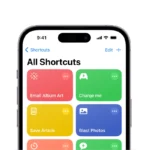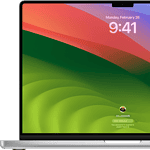To hide your phone number on an iPhone, you can turn off caller ID or dial *67 before the number you want to call. It’s important to use technology while keeping your personal information private. iPhone users have the option to make calls without showing their phone number to protect their privacy. This feature is helpful for those who want to keep their contact information private or need to make confidential calls.
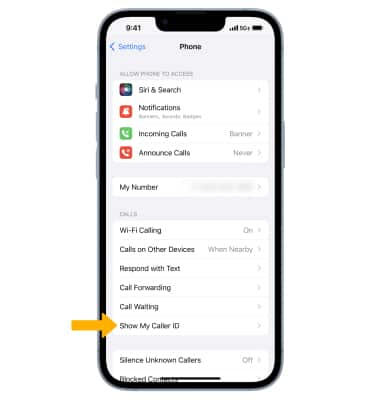
How To Hide Your Phone Number On iPhone
The iPhone has easy ways to block your caller ID through the settings app. By using service-specific codes, iPhone users can control whether their phone number is visible when making calls. This feature helps users avoid unwanted callbacks, reduces exposure to spam calls, and gives them more control over the information they share during calls.
- Turn off caller ID: Go to Settings, then Phone, then Show My Caller ID, and toggle it off
- *Dial 67: Enter *67 before the number you want to call, including the area code. The recipient’s phone will display “Private,” “Anonymous,” or something similar instead of your number.
You can also enable Private Call during a call by tapping the Info button in the top right of the call screen and toggling on Private Call.
*67 works on both cell phones and landlines. It only blocks the call you’re making at the moment, not any future calls.
| Method | Steps |
|---|---|
| Settings | 1. Open Settings. |
| 2. Tap Phone. | |
| 3. Toggle Show My Caller ID to OFF. | |
| Per Call (using keypad) | 1. Open the Phone app. |
| 2. Tap Keypad. | |
| 3. Enter *67 followed by the phone number you want to call. | |
| 4. Tap the call button. | |
| Limitations | – Hiding number with Settings applies to all calls until turned back on. |
| – Per call method with *67 hides number only for that specific call. | |
| – Your carrier may charge a fee for hiding your number. |
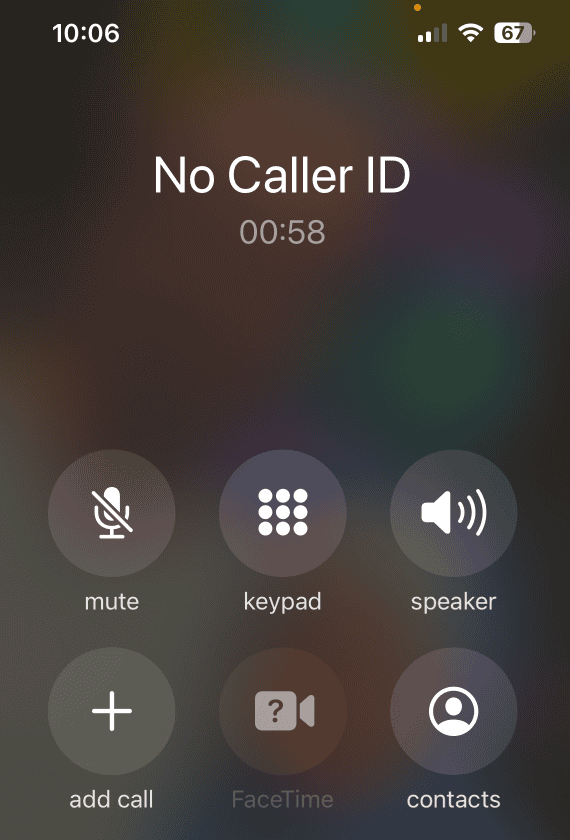
Key Takeaways
- iPhone users can hide their number to make anonymous calls and protect privacy
- Blocking caller ID is possible through the iPhone’s settings or using codes
- Controlling phone number visibility provides security against unwanted contact
Understanding Caller ID and Privacy
When you make a phone call, the person you’re calling sees your phone number by default. This article explains how to guard your privacy on an iPhone by hiding your number.
What Is Caller ID?
Caller ID is a phone service feature that displays the caller’s number on the recipient’s phone screen before they answer. The iPhone has Caller ID turned on automatically. This helps people decide if they want to answer a call. If you prefer to make calls without revealing your number, the iPhone lets you either hide it for a single call or adjust settings for all calls.
Privacy Concerns with Caller ID
Some iPhone users have privacy concerns about their phone number being visible. They may not want to share their number with unknown callers or wish to remain anonymous for other reasons. The iPhone provides options to maintain privacy. You can block your Caller ID, making your number appear as ‘Unknown’ or ‘Private’ on the recipient’s device. This is useful to avoid sharing your number with those you don’t trust or for anonymous phone calls. To prevent your number from being visible for all calls, go to the Settings app, choose Phone, and then toggle off Show My Caller ID. Your number will now be hidden when you call others, but remember that some people might not answer calls from an unknown number.
Step-by-Step Guide to Hiding Your Phone Number
Keeping your phone number private on your iPhone involves a few different methods. You can use device settings or special codes for specific calls.
Using Device Settings to Hide Your Phone Number
To hide your number for all calls, navigate to the device’s Settings app. Select Phone and tap Show My Caller ID. Here, you can toggle the option to off, effectively hiding your caller ID for all outgoing calls.
Blocking Your Number for Individual Calls
For a single, private call, enter the code *67 on your phone’s keypad before dialing the full phone number. This method will block your number for just that specific call and will show “No Caller ID” to the recipient.
Alternative Methods and Considerations
Consider using a second phone number app like Hushed for private calls. These apps offer additional privacy and can mask your real number for outgoing calls. Remember that dialing *82 before a phone number will unblock your number if previously hidden.
Understanding the Implications for Different Call Recipients
Not all call recipients may accept blocked calls. This is common with emergency services, toll-free numbers, and businesses. Some contacts may enable a feature to block unknown callers, which could prevent your call from reaching them.
Carrier-Specific Options and Limitations
Mobile carriers like Verizon, AT&T, and T-Mobile each have their own method of blocking caller ID through their customer support or apps like My Verizon. Keep in mind that for certain services, such as contacting 911, your caller ID cannot be blocked for safety reasons.
Frequently Asked Questions
This section answers common questions about how to manage caller ID settings on an iPhone.
How can I hide my Caller ID on iPhone for all calls?
To hide your caller ID for all outgoing calls, go to the Settings app. Scroll down and tap on ‘Phone.’ Then select ‘Show My Caller ID.’ Toggle the switch to the off position. This will block your number from being seen in all outgoing calls.
What is the process to hide my phone number when making single calls on iPhone?
For a single anonymous call, use the keypad in the Phone app. Before dialing the number, enter *67. This temporary method blocks your caller ID just for this one call.
Is there a way to block my number for a contact on my iPhone?
iPhone doesn’t provide an option to block your number for a specific contact. But, you can use the *67 code before the number each time you call that person.
Can I use a code to hide my caller ID before making a call on iPhone?
Yes, by dialing *67 before the phone number, your caller ID will be hidden. This works on a per-call basis.
Is it possible to hide my number when calling someone who isn’t in my contacts?
Certainly, you can hide your number for any call. Whether they are in your contacts or not does not matter. Either adjust your phone’s settings to hide caller ID for all calls or use the *67 code for individual calls.
How do I keep my phone number private for specific people in my contact list?
To keep your number private for certain contacts, you must manually enter *67 each time before you dial their number. There is no setting to automatically hide your number for specific contacts only.