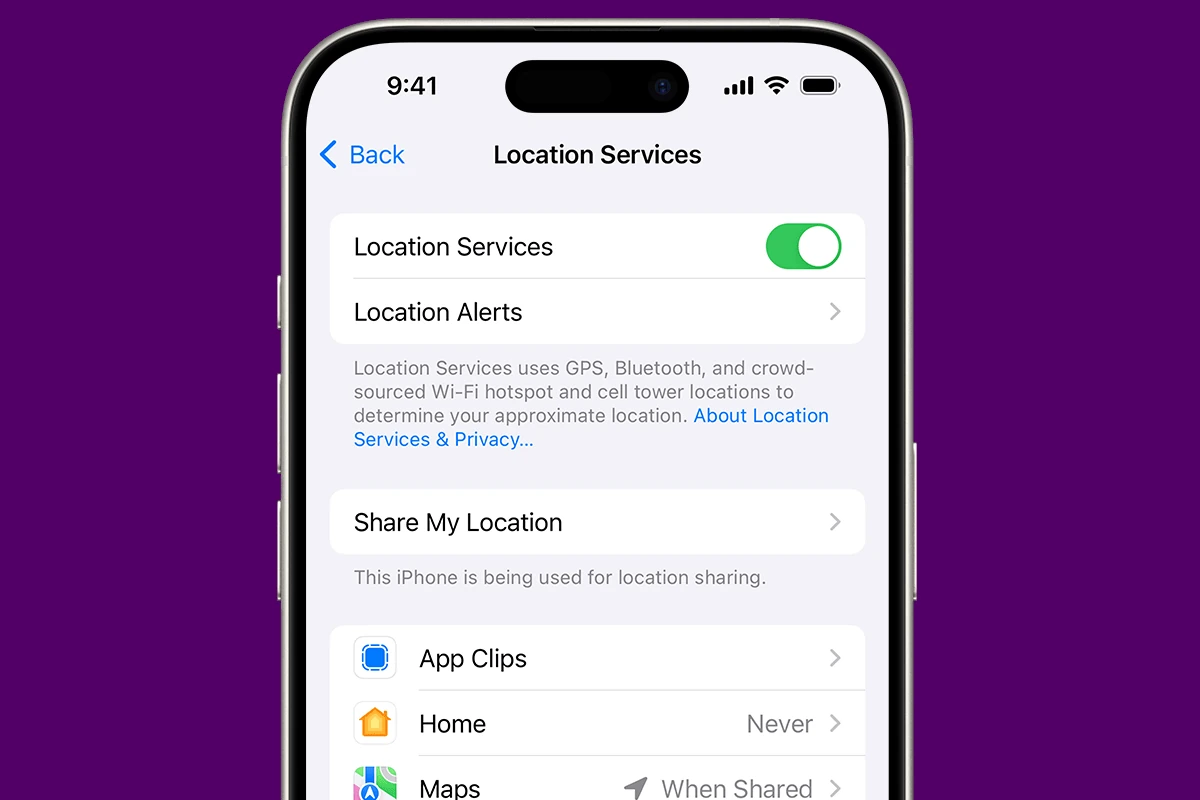Many iPhone users value their privacy but are often unaware of the Significant Locations feature built into their device. This feature is part of the larger Location Services system, which records places the user frequently visits to provide personalized services, like traffic updates for a usual commute or photo memories from a favorite spot. While providing convenience, this function also raises questions about privacy, as it involves the collection and use of personal location data.
iPhone’s Significant Locations is a clear example of how modern technology blends convenience with considerations for user privacy. For those concerned with the implications of this feature, the iPhone offers a way to manage these settings. Users can access the Significant Locations list, clear it, or disable the feature entirely, depending on their preferences for privacy and personalized experience.
Manage and Control the Significant Locations Feature on iPhone
The Significant Locations feature on iPhone keeps track of places you visit frequently to provide personalized services such as predictive traffic routes, photo memories, and location-based suggestions. While this can be useful, you may want to view, manage, or disable it for privacy reasons.
What Is Significant Locations?
Significant Locations is part of Location Services in iOS. It stores encrypted location history on your device, which Apple says is not shared without your consent. The data is used by apps like Maps, Photos, and Siri for better recommendations.
How to View Significant Locations
- Open Settings on your iPhone.
- Go to Privacy & Security.
- Tap Location Services.
- Scroll down and select System Services.
- Tap Significant Locations.
- Authenticate with Face ID, Touch ID, or your passcode.
- You’ll see a list of cities and specific locations you’ve visited, along with dates.
How to Clear Significant Locations
- Follow steps 1–6 above to access the Significant Locations screen.
- Scroll down and tap Clear History.
- Confirm your choice to remove all stored location history.
How to Disable Significant Locations
- Open Settings → Privacy & Security → Location Services.
- Tap System Services.
- Select Significant Locations.
- Toggle Significant Locations off.
Disabling it stops your iPhone from recording and updating this location history.
Why You Might Disable It
- Privacy concerns about storing location history.
- Battery saving by reducing background location tracking.
- Reducing personalized suggestions if you prefer generic recommendations.
Things to Keep in Mind
- The data is end-to-end encrypted and stored only on your device.
- Turning it off may reduce the accuracy of features like Siri Suggestions, Maps ETA predictions, and Photo Memories.
- You can re-enable it anytime by toggling it back on.
Quick Tip
If you want location-based features but with less tracking, keep Location Services on but disable Significant Locations specifically. This allows apps to function without storing detailed travel history.
Key Takeaways
- iPhones record significant places to offer personalized services.
- Users can manage their Significant Locations by accessing or disabling them.
- Respecting privacy, iPhone allows full control over location data sharing.
Understanding Frequent Locations on iPhone
The iPhone keeps a log of places you visit often. This feature, known as Significant Locations, helps your phone provide personalized services such as traffic alerts and photo memories.
How Significant Locations Work
Significant Locations is a part of the iPhone’s System Services. It uses your location history to track the places you frequently visit. This data enables your iPhone to offer helpful suggestions. For example, it can predict your destination in the Maps app or show relevant photos from your library. To see these locations, go to your iPhone’s privacy settings, tap on Location Services, then System Services, and select Significant Locations.
Privacy Considerations with Location Services
Your privacy matters even when using location-based features. Apple encrypts the data related to Significant Locations so that only the phone’s user can access it. Apple itself does not have the ability to view this information. You can easily turn off the collection of your location data in the settings if you choose.
Managing Location Data and History
You have control over your location data. To clear your history or turn off Significant Locations altogether, visit the Location Services settings on your iPhone. Once there, navigate to System Services and select Significant Locations. Here you can delete your location history or disable this feature to stop future tracking.
Configuring Location Services and Permissions
The iPhone’s settings allow users to manage location data for privacy control. Users can determine how and when apps access their location.
Turning Off Frequent Locations
To stop the iPhone from keeping track of places you often visit, go to the Settings app. Touch ‘Privacy’ and then ‘Location Services’. Scroll to ‘System Services’ and then select ‘Frequent Locations’. You can turn it off by swiping the toggle left.
Disabling Location Services for Specific Apps
If you prefer not to share your location with certain apps, control this in Settings. Choose ‘Privacy’ and tap ‘Location Services’. Here you will see a list of apps. Tap the app you want to modify. You then decide whether it never gets location access, while using the app, or always.
Clearing Location History and Data
For those wanting to erase their iPhone’s location history, begin in the Settings app. Navigate to ‘Privacy’ and ‘Location Services’. Head to ‘System Services’ and then ‘Frequent Locations’. Tap ‘Clear History’. This will delete all saved location data.