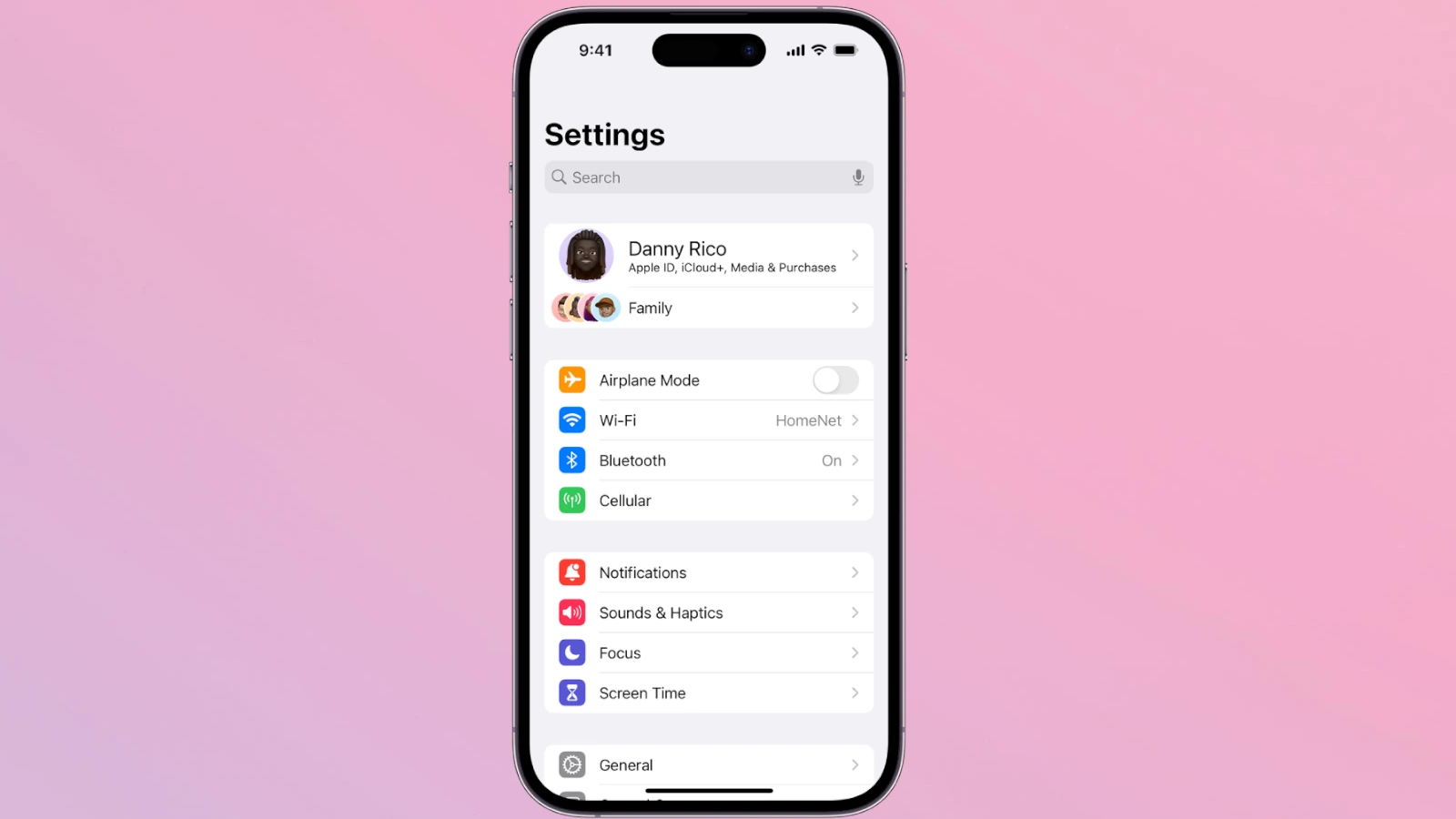I’ve been using an iPhone for over a decade, and even now, I still stumble across settings that make me wonder: How did I not know this before?
The truth is, most iPhone owners never dig deep into their settings. Whether it’s because they’re not tech enthusiasts or they just don’t have the time, a lot of powerful (and sometimes life-changing) features go unused.
Here’s a curated list of lesser-known iPhone settings and tricks — some from my own experience, others from fellow users and tech experts — that can make your iPhone smarter, faster, and more convenient.
1. Automate Airplane Mode for Battery Life
If you work in areas with poor cell reception (like a basement or hospital), your phone constantly searches for a signal — draining your battery.
Solution: Use the Shortcuts app to create an automation that turns on Airplane Mode and re-enables Wi-Fi when you arrive at work, then reverses it when you leave.
Result: You can save up to 50% battery in bad signal zones.
2. Text Replacement for Instant Typing
Go to Settings → General → Keyboard → Text Replacement and set shortcuts for long phrases you type often.
Examples:
@@→ your personal email@@@→ your work email(tm)→ ™
This is a huge time saver for forms, repetitive messages, or even inserting emojis quickly.
3. Hidden Degree Symbol
When typing, long-press the 0 key to insert the ° symbol — perfect for temperatures or angles (32° F).
4. Back Tap for Quick Actions
Under Settings → Accessibility → Touch → Back Tap, you can assign double- or triple-taps on the back of your iPhone to do things like:
- Take a screenshot
- Open the camera
- Toggle flashlight
- Launch an app
5. Silence Unknown Callers
Tired of spam calls? Go to Settings → Phone → Silence Unknown Callers and your iPhone will send calls from numbers not in your contacts straight to voicemail.
6. Measure Objects with Your iPhone
The Measure app uses augmented reality to let you measure objects just by pointing your camera at them. It’s surprisingly accurate for quick measurements.
7. Optimize Battery Charging
Enable Settings → Battery → Battery Health & Charging → Optimized Battery Charging to slow battery aging by learning your charging routine and avoiding overcharging overnight.
8. Use Your iPhone as a Magnifying Glass
Go to Settings → Accessibility → Magnifier and turn it on. Triple-click the side button to zoom in on text, labels, or tiny details.
9. One-Handed Keyboard
Hold down the emoji or globe key on the keyboard and choose a left- or right-handed layout for easier typing with one hand.
10. Haptic Feedback on Keyboard
In Settings → Sounds & Haptics → Keyboard Feedback, turn on Haptic. This gives a subtle vibration with each keystroke, making typing feel more tactile.
11. Wi-Fi Password Sharing
When a friend needs your Wi-Fi, just bring your iPhones close and you’ll get a pop-up to share the password instantly — no typing required.
12. Hide Your Email with Apple’s “Hide My Email”
If you have iCloud+, you can create random email addresses that forward to your real one (Settings → Apple ID → iCloud → Hide My Email). Great for signing up for services without giving your real address.
13. Scan Documents with the Camera
In the Notes app, tap the camera icon → Scan Documents. Your iPhone auto-detects edges and saves scans as PDFs.
14. Custom Focus Modes
Beyond Do Not Disturb, iOS lets you create Focus modes for work, sleep, fitness, or travel — each with custom app and contact notifications.
15. Long-Press Everywhere
Many hidden functions appear by long-pressing — from the flashlight icon on the Lock Screen (to adjust brightness) to the Safari tab button (to close all tabs at once).
Final Tip:
The iPhone is full of hidden gems. The trick is to explore your Settings app and experiment. You’ll be surprised how many features you’ve been missing.
iPhone Notification Settings
Notifications on the iPhone allow users to stay informed about what’s happening within their apps without having to open them. Settings offer control over these alerts. Users can adjust their notification preferences in the iPhone’s Settings app, tailoring how they receive information.
With the release of iOS 12 and later versions including iOS 15, the flexibility of notification settings has advanced. Users can schedule notification summaries and adjust privacy settings for each app. This allows for a more personalized experience and helps manage the flow of information.
Key Takeaways
- Adjusting notifications on an iPhone is done via the Settings app
- iOS versions 12 and 15 provide advanced notification management options
- Users can customize notifications for each app according to their preferences
Configuring Notification Settings on iPhone
The iPhone allows users to tailor notification settings to suit their preferences. This includes managing the arrival of alerts, the display of preview content, and the customization of sounds and vibrations for different apps.
Enabling and Disabling Notifications
Users can enable or disable notifications for each app through the Settings app. To do so, they select ‘Notifications’ and then the desired app to toggle ‘Allow Notifications’ on or off. This dictates whether alerts appear on the lock screen, Notification Center, or as banners.
Notification Previews and Privacy Options
iPhone settings provide options for notification previews—snippets of content from incoming notifications. Users can define these preview settings to hide sensitive information when the device is locked. They access this by going to Settings > Notifications and tapping ‘Show Previews’.
Sound, Vibration, and Alerts Customization
In the same Notifications menu, users customize sound and vibration for alerts. They can select different sounds for each app and choose whether an app badge appears. The ‘Do Not Disturb’ and ‘Silent’ modes can also be configured to suppress sounds while allowing haptic feedback or emergency bypass.
Advanced Notification Management
Effective notification management on an iPhone involves more than just turning sounds on or off. Users who take the time to explore and configure advanced settings can benefit from a more personalized experience, fewer interruptions, and improved focus.
Focus Mode Configuration
With Focus mode, users get to control which notifications are allowed during specific activities or times of the day. To set it up, head to Settings, tap on Focus, and choose or create a Focus mode. Within this mode, it is possible to select people and apps that may break through the focus barrier. For example, in a Work Focus, one could allow notifications from colleagues and work-related apps while silencing others. If there are important notifications, like those from a family member, these can be designated as time-sensitive to ensure one never misses critical alerts, even during a Focus mode.
Scheduled Notifications and Government Alerts
A Scheduled Summary can group less important notifications to deliver them at more convenient times. To activate a summary, navigate to Settings, choose Notifications, and select Scheduled Summary, specifying desired times to receive them. This feature also lets users pick which apps contribute to the summary. In addition to Scheduled Summary, iPhone users can enable alerts for Amber Alerts and Emergency Alerts. These important alerts can be found and turned on or off in the same Notifications section of Settings.
App-Specific Notification Settings
Users can control the type and manner of alerts received from each app on their iPhone. By going to Settings and selecting Notifications, one can silence notifications on an app-by-app basis. This is useful for calls, messages, voicemail, and reminders from specific apps. To adjust settings for a particular app, tap it from the list and toggle Allow Notifications. Customization options include the type of alert, sounds, and even the appearance on the lock screen. Some apps may offer the ability to disable notifications entirely, providing a way to maintain focus without interruptions.