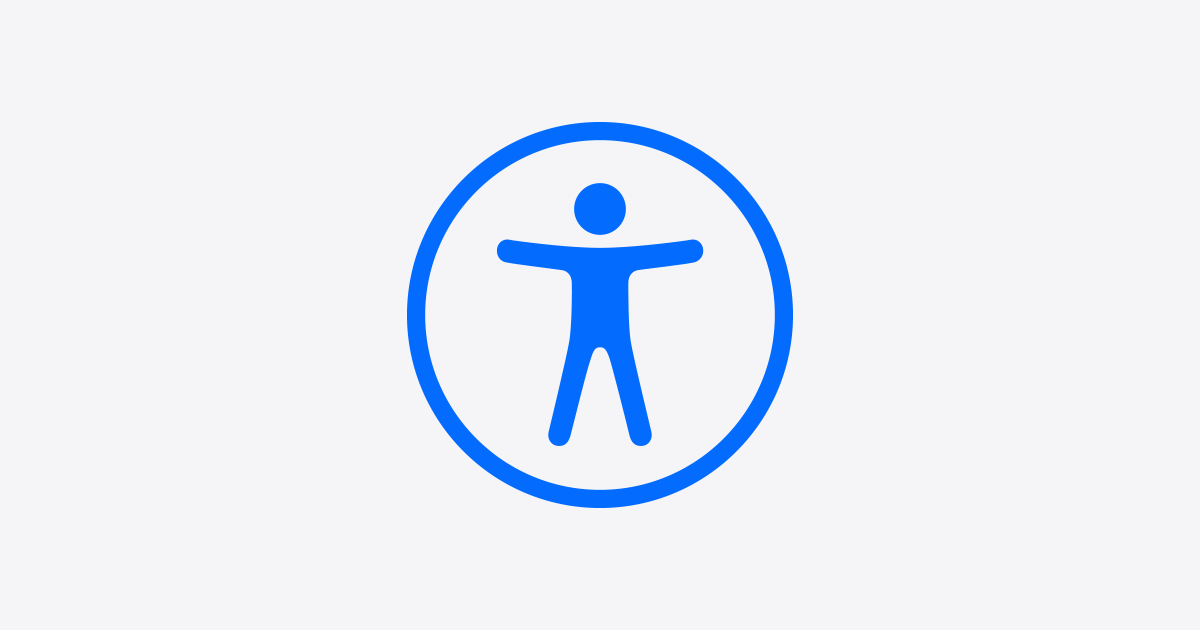iPhones pack powerful accessibility features that make them easier to use for everyone. Apple’s built-in accessibility tools allow users to customize their iPhone experience with features for vision, hearing, mobility, speech, and cognitive needs – all available through Settings > Accessibility. These tools work seamlessly with iOS to create a more inclusive user experience.
The iPhone’s accessibility suite extends beyond basic functions. Users can enable features like VoiceOver for screen reading, AssistiveTouch for custom gestures, and Magnifier for enhanced visibility. Apple continues to expand these capabilities with each iOS update, adding new tools that benefit both users with disabilities and those seeking simplified device interaction.
The latest iOS updates bring exciting additions to iPhone accessibility. Personal Voice lets users create a synthesized version of their voice, while the one-handed keyboard makes typing more comfortable for people with limited mobility. These features demonstrate Apple’s commitment to making technology work for every user.
Accessibility Tools on iPhone Explained
Apple’s iPhone comes packed with powerful accessibility features designed to help users with vision, hearing, mobility, and cognitive challenges. These tools also enhance usability for everyone by offering customization and convenience.
Here’s an overview of the main iPhone accessibility tools and how they work:
1. VoiceOver
- A screen reader that speaks aloud what’s on your screen.
- Helps users with vision impairments navigate the iPhone using gestures.
- You can customize speech rate, verbosity, and voices.
- Activate via Settings > Accessibility > VoiceOver or by triple-clicking the side button.
2. Magnifier
- Turns your iPhone into a digital magnifying glass.
- Use the camera to zoom in on objects or text in the real world.
- Adjust brightness, contrast, and apply filters for easier viewing.
- Enable via Settings > Accessibility > Magnifier or add it to Control Center.
3. Display & Text Size Adjustments
- Options to increase text size, bold text, reduce transparency, and apply color filters.
- Useful for users with low vision or color blindness.
- Find these settings under Settings > Accessibility > Display & Text Size.
4. AssistiveTouch
- Helps users with limited mobility perform gestures like pinch, multi-finger swipe, or 3D Touch with a single tap.
- Adds a customizable on-screen button for quick access to hardware controls.
- Enable in Settings > Accessibility > Touch > AssistiveTouch.
5. Switch Control
- Allows users to control their iPhone using adaptive switches, a keyboard, or other assistive devices.
- Ideal for people with severe motor impairments.
- Configure in Settings > Accessibility > Switch Control.
6. Spoken Content
- Reads selected text or the entire screen aloud.
- Includes features like Speak Selection, Speak Screen, and typing feedback.
- Enable via Settings > Accessibility > Spoken Content.
7. Hearing Aids and Sound Recognition
- Supports Made for iPhone hearing aids for better audio clarity.
- Sound Recognition alerts you to important sounds like alarms, doorbells, or crying babies.
- Manage under Settings > Accessibility > Hearing Devices and Sound Recognition.
8. Live Listen
- Turns your iPhone into a remote microphone that sends sound to your AirPods or compatible hearing devices.
- Helps hear conversations in noisy environments.
- Access via Control Center after pairing hearing devices.
9. Guided Access
- Limits your iPhone to a single app and controls which features are available.
- Useful for staying focused or for parents managing device use.
- Set up in Settings > Accessibility > Guided Access.
10. Back Tap
- Lets you perform actions by tapping the back of your iPhone (double or triple tap).
- Can trigger shortcuts, accessibility features, or system actions.
- Enable under Settings > Accessibility > Touch > Back Tap.
Why Use iPhone Accessibility Tools?
- They provide personalized ways to interact with your device.
- Enhance usability for people with disabilities.
- Improve convenience and productivity for all users.
How to Access Accessibility Settings
- Open Settings on your iPhone.
- Tap Accessibility to explore all available options.
- Use Siri to quickly open accessibility features by saying commands like “Turn on VoiceOver.”
For a deeper dive into each feature, Apple’s official accessibility guide is a great resource:
Get started with accessibility features on iPhone
Key Takeaways
- iPhone accessibility features can be customized to match individual needs for vision, hearing, mobility, and cognitive support
- Built-in tools like VoiceOver, AssistiveTouch, and Personal Voice create a more inclusive user experience
- New accessibility features arrive with iOS updates, expanding options for all iPhone users
Core Accessibility Features for Vision and Hearing
The iPhone offers powerful built-in tools to assist users with vision and hearing needs. These accessibility features make the device more usable through screen reading, magnification, audio descriptions, and specialized audio controls.
Vision Support Tools
VoiceOver serves as the iPhone’s screen reader, speaking on-screen content aloud. Users can navigate apps and text through touch gestures or voice commands.
The Magnifier feature turns the iPhone into a digital magnifying glass. Users can zoom in on text and objects in their environment with the camera.
Color Filters help users with color blindness by adjusting screen colors. Options include grayscale, red/green filters, and blue/yellow filters.
Text size controls let users increase font sizes system-wide. Large text labels make buttons and interface elements easier to read.
Zoom features enable screen magnification with customizable levels. Users can zoom the entire screen or create a magnified window for specific content.
Hearing Support Features
Live Captions automatically generate text for any audio playing on the device. This works for calls, videos, and other media content.
Audio enhancement settings allow fine-tuning sound output. Users can adjust frequency ranges and balance for each ear individually.
The iPhone supports Made for iPhone hearing aids. These connect directly to provide clearer audio and customizable settings.
Users can set up visual alerts that flash the LED or screen for incoming calls and notifications. This provides a visual alternative to audio alerts.
Sound Recognition identifies specific sounds like alarms or doorbells and sends notifications. This helps users stay aware of important audio cues.
Frequently Asked Questions
iPhone accessibility features offer extensive customization options through Settings and quick-access shortcuts. Users can enable screen readers, adjust display settings, and utilize hearing assistance tools to match their specific needs.
How can one activate the VoiceOver screen reader on an iPhone?
Users can turn on VoiceOver by going to Settings > Accessibility > VoiceOver and toggling the switch.
A quicker method is using Siri by saying “Turn on VoiceOver.”
The triple-click side button shortcut can also activate VoiceOver when configured in Accessibility Shortcut settings.
What steps are involved in disabling accessibility features on an iPhone?
Open Settings and select Accessibility to view active features.
Tap the specific feature to toggle it off.
For multiple features, users can disable them through the Accessibility Shortcut menu by removing checkmarks.
Which accessibility features are designed specifically to assist visually impaired users on an iPhone?
VoiceOver reads screen content and provides audio feedback for navigation.
Zoom magnifies the entire screen or specific areas for easier viewing.
Display accommodations include color filters, reduced transparency, and text size adjustments.
What are the most recommended accessibility applications for seniors using an iPhone?
AssistiveTouch creates a virtual home button and simplifies complex gestures.
Magnifier turns the iPhone camera into a digital magnifying glass for reading small text.
Large text settings and bold text options make screen content more readable.
How does one customize the Accessibility Shortcut on an iPhone?
Access Settings > Accessibility > Accessibility Shortcut to select preferred features.
Choose multiple features to toggle with the triple-click side button shortcut.
Arrange shortcuts in order of priority for quick access.
What accessibility options are available on iPhone for users with hearing impairments?
LED Flash Alerts provide visual notifications for incoming calls and messages.
Sound Recognition alerts users to important sounds like doorbells and alarms.
Mono Audio and headphone audio adjustments help users with partial hearing loss.