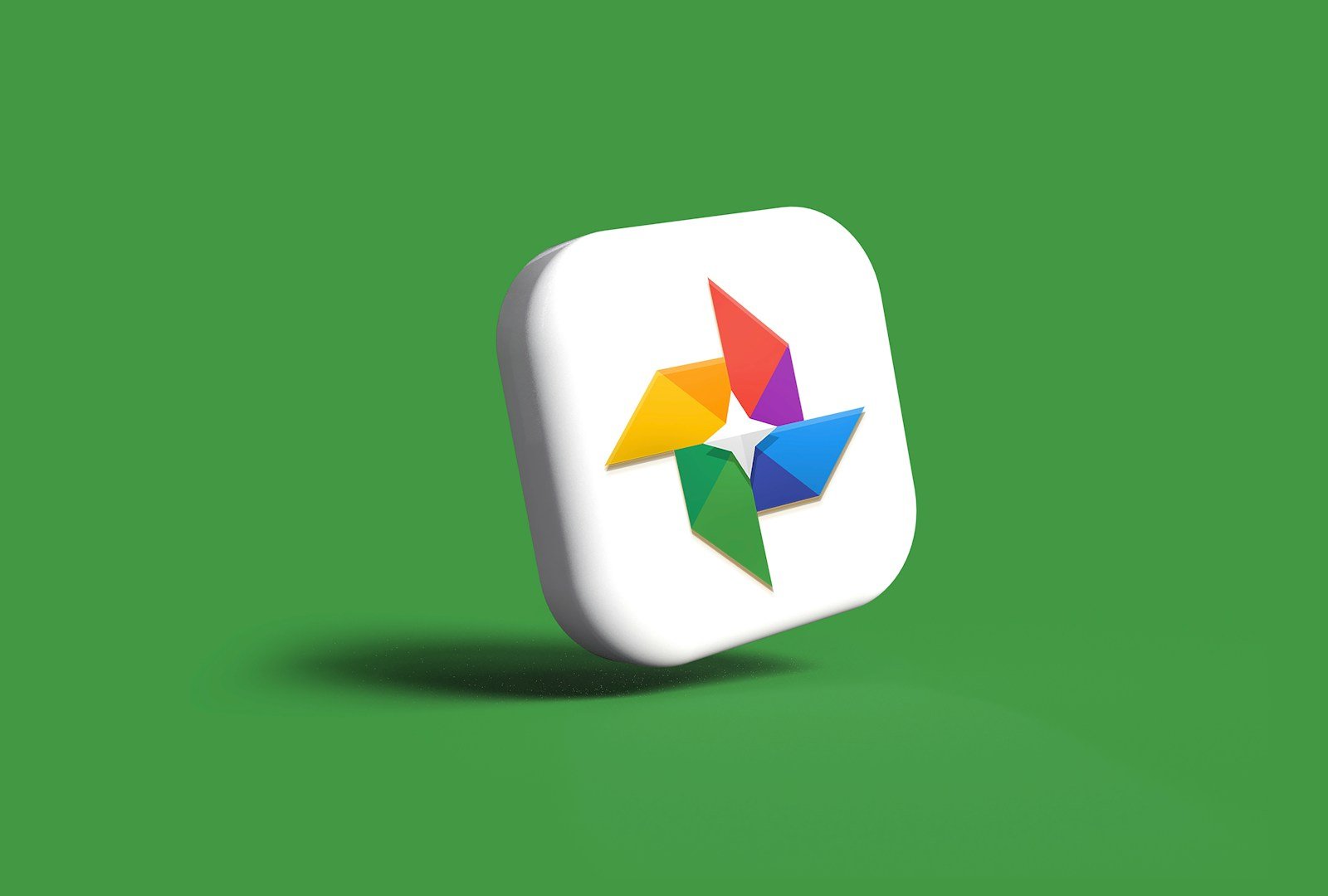The Cutout tool on iPhone transforms photo editing with a simple yet powerful feature. Users can instantly separate subjects from photo backgrounds with a quick tap and hold, making complex image editing tasks accessible to everyone. This AI-powered tool removes the need for third-party apps or desktop editing software.
Apple introduced this feature in iOS 16, bringing professional-level photo manipulation to mobile devices. The tool recognizes people, pets, and objects automatically, creating clean cutouts that can be shared across messages, documents, or saved as standalone images.
The feature integrates seamlessly with iOS apps like Messages and Safari, enabling creative uses beyond basic photo editing. Users can create stickers, custom graphics, or combine elements from multiple photos to craft unique compositions right from their iPhone.
How to Use the Cutout Tool on iPhone
The Cutout Tool on iPhone allows you to isolate a subject—like a person, pet, or object—from the background of a photo, making it easy to copy, share, or paste the cutout into other apps. This feature is available on iPhones running iOS 16 and later (iPhone XR, XS, and newer models).
Steps to Use the Cutout Tool
1. Open the Photos App
- Launch the Photos app on your iPhone.
- Find and open a photo with a clear subject you want to cut out.
2. Select the Subject
- Tap and press and hold on the subject (person, pet, or object) in the photo.
- After a moment, you’ll see a glowing outline around the subject indicating it’s selected.
3. Copy or Share the Cutout
- Once the subject is selected, a menu will pop up with options:
- Copy: Copies the cutout to your clipboard.
- Share: Opens the share sheet to send it via Messages, Mail, AirDrop, or other apps.
- Save to Files: Save the cutout as a separate image.
4. Paste the Cutout
- You can now paste the copied cutout into apps like Notes, Messages, Pages, or third-party apps that support image pasting.
- Simply tap and hold in a text field or canvas and select Paste.
Additional Tips
- The cutout works best with photos where the subject is clearly distinguishable from the background.
- You cannot paste the cutout directly onto another photo inside the Photos app.
- This feature also works in apps like Safari and Messages when you long-press images.
Requirements
- iPhone running iOS 16 or later.
- Compatible devices include iPhone XR, XS, 11, 12, 13, 14, 15, and newer.
Summary
| Step | Action |
|---|---|
| 1. Open Photos | Select a photo with a clear subject |
| 2. Press & Hold Subject | Wait for the glowing outline |
| 3. Copy or Share | Choose to copy or share the cutout |
| 4. Paste | Paste the cutout into supported apps |
If you want a demo video or tips on creative uses for this feature, just ask!
Sources:
- Apple Support: Create and share photo cutouts on your iPhone
- Lifewire: How to Use Photo Cutout on an iPhone (iOS 16)
Key Takeaways
- The iPhone Cutout tool separates subjects from backgrounds with a single tap and hold
- The feature works automatically with people, pets, and objects in photos
- Users can share cutouts across apps or save them as independent images
Understanding the Cutout Tool on iPhone
The iPhone Cutout tool transforms photo editing by letting users separate subjects from backgrounds with AI-powered precision. This built-in feature works seamlessly across the Photos app and other iOS applications.
Origins and Evolution of iOS Photo Editing
Apple’s photo editing capabilities took a major leap forward with iOS 16. The introduction of the Cutout tool eliminated the need for complex third-party apps or desktop software to isolate subjects from images.
Previously, removing backgrounds required manual selection and careful edge refinement. The new AI-powered system automatically detects people, pets, and objects with remarkable accuracy.
The technology uses advanced machine learning to identify subject boundaries in real-time. This works in Photos, Messages, Safari, and other compatible apps.
The Cutout Feature: An Overview
The Cutout tool activates with a simple touch-and-hold gesture on any subject in a photo. Users can lift people, animals, or objects from images instantly.
Supported Content Types:
- Photos
- Live Photos
- Videos (select frames)
Key Functions:
- One-touch subject isolation
- Transparent background removal
- Direct sharing to other apps
- Sticker creation for Messages
The feature requires iOS 16 or later and works best with recent iPhone models. Images maintain high quality after extraction, with clean edges and preserved details.
Users can paste cutouts into notes, documents, or social media posts. The tool processes images locally on the device, maintaining privacy and speed.
Frequently Asked Questions
The iPhone’s photo cutout features enable precise image editing directly on the device. iOS 16 introduced powerful built-in tools that make it simple to isolate subjects, remove backgrounds, and edit photos without third-party apps.
How can I paste a copied portion of an image onto another photo using an iPhone?
Users can paste cut out images into other photos through the Photos app. First, press and hold on the cut out subject until the copy option appears.
Open the target photo and tap to bring up the paste option. The copied image element can be resized and positioned as needed.
What are the steps to crop someone out of a photo for free on an iPhone?
Open the Photos app and select the target image. Press and hold on the person to activate the subject detection feature.
The iPhone will automatically detect and outline the person. Lift your finger and tap “Copy” to remove them from the background.
Is there a way to cut out the background of a photo using an iPhone’s built-in tools?
iOS 16 includes a built-in background removal tool. Open any photo in the Photos app and tap and hold on the main subject.
The system automatically separates the subject from the background. Users can then copy or share the isolated subject without the background.
Why isn’t the photo cutout feature working on my iPhone?
The cutout feature requires iOS 16 or later. Older iPhone models before iPhone XS/XR do not support this function.
Check that the device meets these requirements. Update iOS if needed to access the feature.
How can I remove unwanted objects from pictures on my iPhone?
The Photos app includes a magic eraser-style tool. Select “Edit” on any photo and choose the retouching tool.
Paint over unwanted objects with your finger. The AI will analyze and remove them while maintaining the background.
What methods are available for performing a cutout on an iPhone without third-party apps?
The Photos app offers several built-in options. Users can use the selection tool to manually draw around objects.
The automatic subject detection works best for people, pets, and distinct objects. The share sheet allows direct sharing of cutouts to other apps.
The manual selection tool provides precise control for irregular shapes that automatic detection might miss.