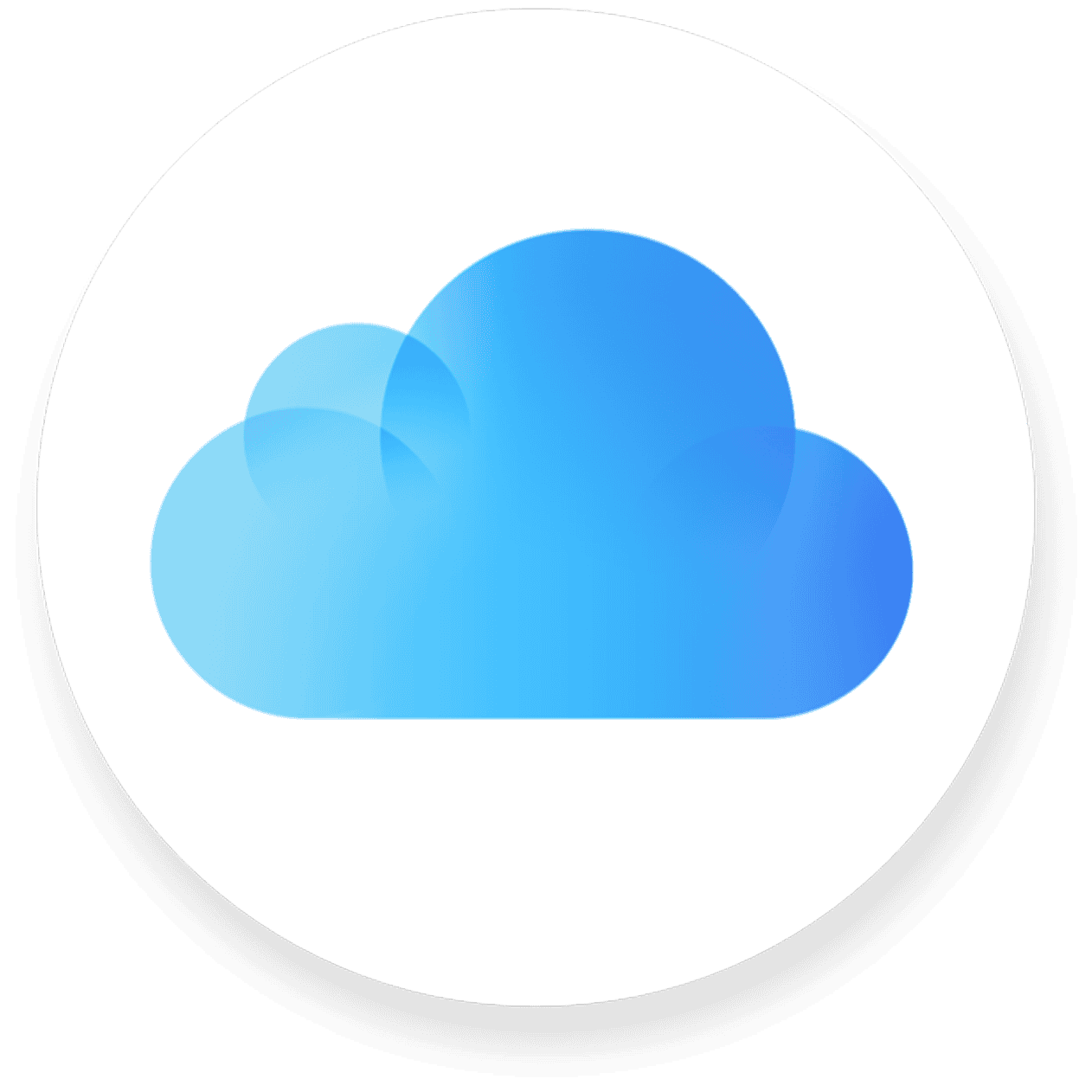Setting up a new iPhone can be exciting, but it often comes with the task of transferring personal data from the old device to the new one. With iCloud, Apple’s cloud storage service, users can back up their data and seamlessly transition to their new iPhone. Transferring data includes everything from apps and photos to contacts and messages, ensuring that the new iPhone feels familiar right from the start.
Preparing the devices is critical for a successful transfer. Users need to check that their current iPhone is connected to Wi-Fi and perform a backup to iCloud before starting the process on the new device. After this step, the new iPhone will guide users through a series of setup prompts where they can select to restore from an iCloud backup, transferring all the backed-up information.
Transferring all of your data, settings, and apps from an old iPhone to a new one using iCloud is one of the most reliable and convenient methods. This guide will walk you through the process, from preparing your old iPhone to restoring everything on your new one.
Step 1: Prepare Your Old iPhone
Before you get your new iPhone, you need to make sure your current one is properly backed up to iCloud.
- Connect to Wi-Fi: Ensure your old iPhone is connected to a strong Wi-Fi network.
- Plug in to Power: It’s best to plug your iPhone into power to prevent the backup from being interrupted.
- Check and Initiate a Backup:
- Go to Settings.
- Tap on your name at the top of the screen.
- Select iCloud.
- Scroll down and tap iCloud Backup.
- Make sure the toggle for “iCloud Backup” is on.
- Tap “Back Up Now” to create a fresh backup. Wait for this process to complete.
Note: If your iCloud storage is full, you may be prompted to purchase more. For a limited time after purchasing a new iPhone, Apple may offer a temporary, free iCloud storage boost to help with the transfer.
Step 2: Set Up Your New iPhone
This is where the magic happens. You’ll restore the iCloud backup you just made onto your new device.
- Turn on your new iPhone: You’ll see the “Hello” screen.
- Follow the initial setup prompts: Select your language and region, and connect to a Wi-Fi network.
- Quick Start: If your old iPhone is nearby and has Bluetooth enabled, your new iPhone might automatically detect it and offer to use Quick Start. This is the fastest and easiest method, as it combines the transfer with an iCloud backup restore. Follow the on-screen instructions, which will include scanning an animation and entering your old phone’s passcode. When you get to the “Transfer Your Data” screen, tap “Download from iCloud.”
- Manual Setup: If you don’t use Quick Start, you can do this manually. When you get to the “Apps & Data” screen during setup, tap “Restore from iCloud Backup.”
- Sign in to iCloud: Enter your Apple ID and password. You may be asked to enter a two-factor authentication code sent to your old iPhone or another trusted device.
- Choose a backup: Select the most recent backup from the list. You can check the date and time to ensure it’s the correct one.
Step 3: Wait for the Transfer to Finish
Once you’ve selected your backup, the restore process will begin.
- Stay connected: Keep your new iPhone connected to Wi-Fi and power until the process is complete.
- What’s transferred: Your apps, data, home screen layout, and settings will all be restored.
- Background downloads: Your apps will begin to download in the background, and photos, music, and other large files stored in iCloud will continue to download even after you can start using the phone. This may take some time depending on your internet speed and the size of your backup.
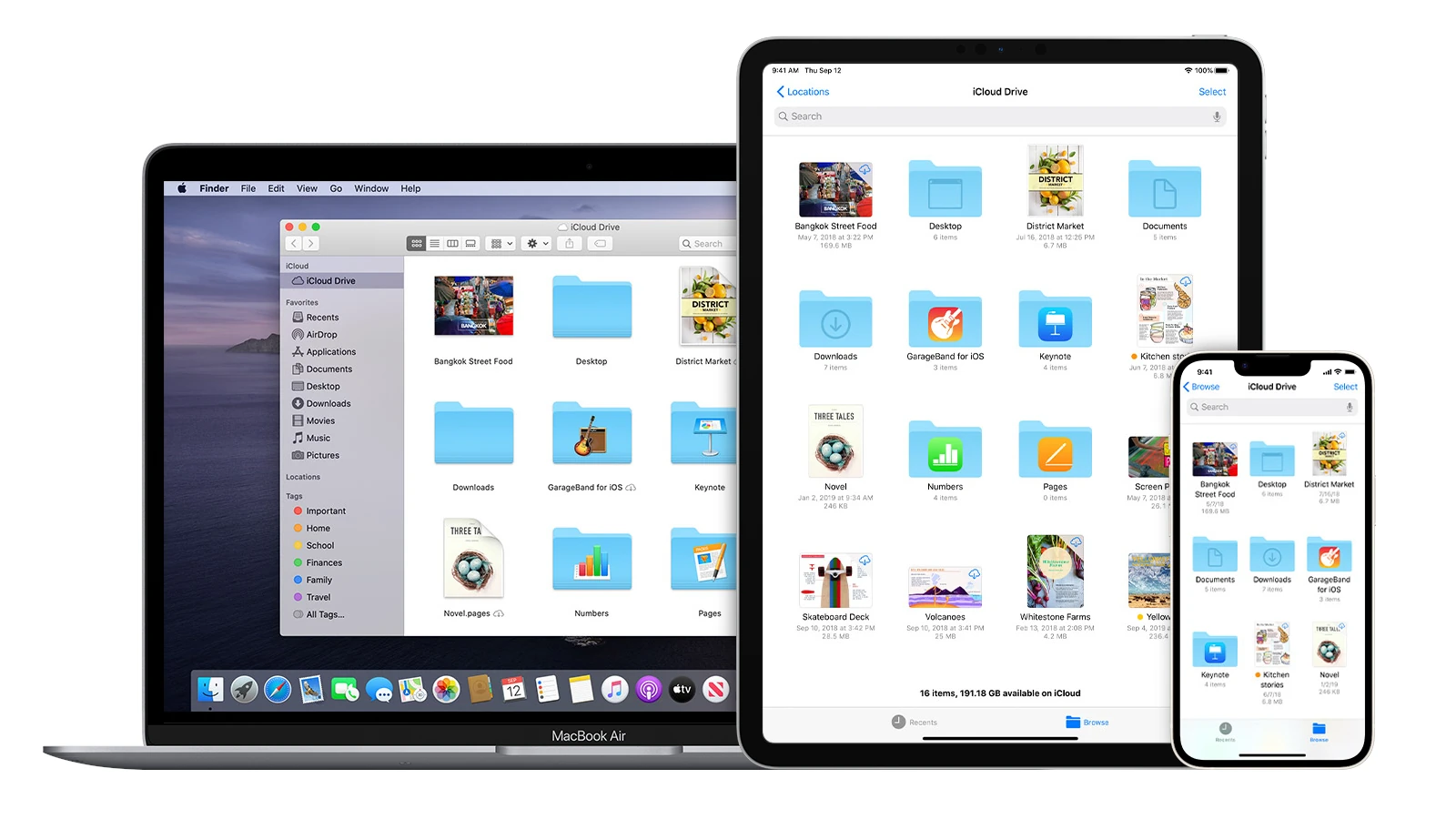
A Few Important Things to Remember
- iCloud Sync vs. Backup: Keep in mind that iCloud syncs data like Photos, Contacts, and Notes across your devices, while an iCloud backup saves your entire device state (apps, settings, app data). Both are important for a seamless transition.
- Keep Your Old iPhone: Do not erase your old iPhone until you are sure all your data has successfully transferred to your new one.
- Apps and Passwords: You may need to sign back into some apps and services. Safari can autofill saved passwords, but you might need to re-enter them for certain apps.
Key Takeaways
- iCloud simplifies the transfer of personal data when switching to a new iPhone.
- Users must back up their old iPhone to iCloud before attempting to transfer data.
- The new iPhone’s setup process includes restoring data from an iCloud backup.
Preparing Your Devices
Transferring data to a new iPhone involves two critical steps: creating a backup of the old iPhone and initiating the setup process on the new device.
Backing Up Your Old iPhone
First, ensure your old iPhone is connected to WiFi and updated to the latest iOS version. This step minimizes compatibility issues during the transfer. Open Settings, tap your Apple ID, and select iCloud. Choose iCloud Backup and tap “Back Up Now”. Wait for the backup to complete before moving to the new iPhone. This backup includes apps and iTunes or App Store content linked to your Apple ID.
Setting Up Your New iPhone
Turn on your new iPhone to start the setup process. A “Hello” screen will appear if the device is new or after you’ve performed an “Erase All Content and Settings” reset. Follow the on-screen instructions. When you reach the “Apps & Data” screen, choose “Restore from iCloud Backup” and sign in with your Apple ID. If prompted, select your recent backup from the list. Keep the devices close to each other if you prefer a wired connection or use the Quick Start feature for a wireless transfer.
Transferring Information to Your New iPhone
When you get a new iPhone, you can move all your data from your old phone quickly. This includes your photos, app data, and settings.
Using iCloud to Restore Data
To start, make sure your old iPhone connects to a Wi-Fi network. Then, go to Settings, tap your Apple ID, and select iCloud. Choose iCloud Backup and tap ‘Back Up Now’. After this backup finishes, turn on your new iPhone. Follow the onscreen steps until you reach the ‘Apps & Data’ screen. Here, choose ‘Restore from iCloud Backup’. Sign in with your Apple ID and pick the backup you just made. Your new iPhone will begin to include all your data. This process can take some time depending on how much data you have and the speed of your Wi-Fi connection.
Additional Transfer Methods
If you prefer, you can also use the Quick Start feature. Keep your devices close, and make sure both the new and old iPhones are on power. A Quick Start screen will show on your current iPhone. Follow the steps, and use your Apple ID when prompted. Your new iPhone will create a private Wi-Fi network and start transferring your data. This method moves your content along with your Apple Watch data, if you have one. If you need a wired connection, use a USB-C to Lightning (or USB to Lightning for older devices) cable to connect the two iPhones. This is useful if you have trouble with Wi-Fi or if you have a lot of data to transfer. Remember, always use the latest version of iOS to ensure a smooth process whether you’re transferring to a device running iOS 15 or later or to one with an earlier version. When you’re selling or giving away your old device, don’t forget to do a factory reset to keep your data safe.
Keep in mind that when transferring sensitive items like Apple Pay information or passwords, you may need to enter your passcode, use Face ID or Touch ID for verification. Make sure Bluetooth is on during this process to enable the connection between devices. After the transfer, you might need to download some apps from the App Store again, especially if they weren’t included in the backup.