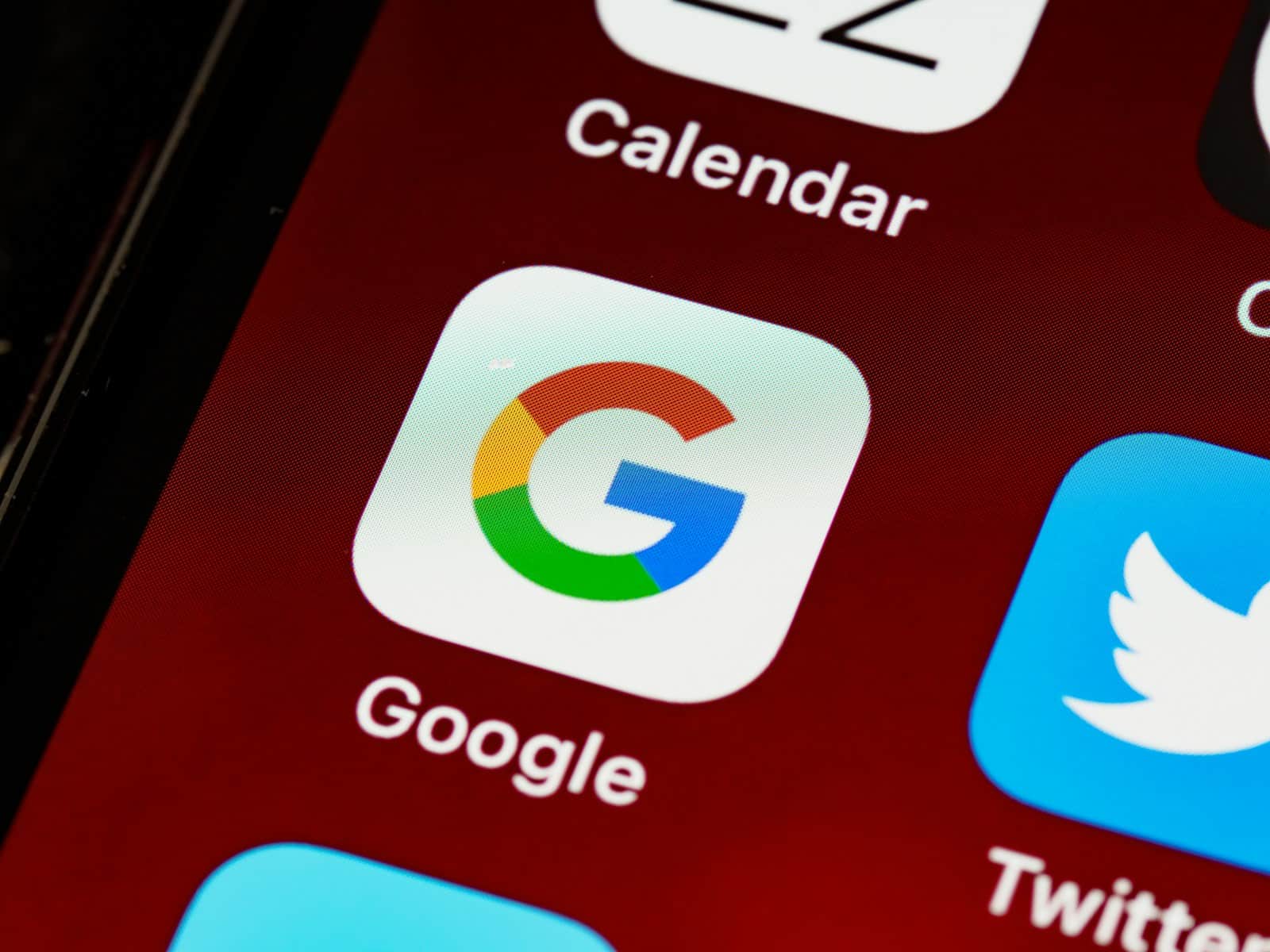Apple is finally giving users more flexibility with translation tools in iOS. With the release of iOS 18.4, users can now set Google Translate or other third-party apps as their default translation app on iPhone and iPad. This marks a major shift in Apple’s historically closed ecosystem and opens the door to more powerful, customizable translation experiences—especially for travelers, multilingual households, and professionals.

How to Set Google Translate as Your Default Translator on iOS
To make Google Translate the default app for system-wide translation requests (including Siri lookups and Safari page translations), follow these simple steps:
- Go to Settings
- Tap on Apps
- Select Default Apps
- Choose Translation
- Pick Google Translate
This feature requires iOS 18.4 or later and the latest version of Google Translate from the App Store.
This change allows users to bypass Apple’s own Translate app entirely if they prefer Google’s broader language support, smoother UI, or superior voice recognition in certain dialects.
AirPods to Get Real-Time Translation in iOS 19
In an even more ambitious move, Apple is reportedly preparing to launch live translation capabilities for AirPods with iOS 19, expected in fall 2025. This would allow users to hear real-time translations of conversations through their AirPods—much like having a digital interpreter in your ear.
Sources say the feature will support bi-directional translation, with one person speaking into an iPhone and the other receiving the translated speech through their AirPods. This could be a game-changer for international travel, business meetings, or even education settings.
What Apple Translate Can Still Do Well
Despite opening up to third-party tools, Apple hasn’t abandoned its own Translate app. In fact, it continues to add value with regular updates. Here’s what the Apple Translate app currently offers:
- Text & Voice Translation: Type or speak to translate between 20+ languages, including Hindi, Ukrainian, and Dutch, recently added.
- Conversation Mode: Allows live, back-and-forth conversations with auto language detection.
- Camera Translation: Point your camera at menus, signs, or text to get instant translations in real-world settings.
- Offline Mode: Download language packs so you can translate without Wi-Fi or cellular data.
While not as feature-rich as Google Translate in some areas (e.g., it supports fewer languages overall), Apple Translate integrates deeply with system apps like Safari and Siri and offers a more private experience with on-device processing for many tasks.
Google Translate vs. Apple Translate: Key Differences

| Feature | Google Translate | Apple Translate |
|---|---|---|
| Language Support | Over 100 languages | 20+ languages |
| Live Conversation Mode | Yes, with auto-detection | Yes |
| Camera Translation | Yes (very advanced) | Yes (basic) |
| Offline Translation | Yes | Yes |
| App Ecosystem Integration | Works across Google services | Deep iOS/Siri integration |
| Privacy | Data synced via Google Cloud | Local, on-device where possible |
For most users, Google Translate offers broader language support and better camera-based features. But if you’re committed to Apple’s ecosystem, Apple Translate may be more convenient and privacy-focused.
What’s Next?
Apple’s recent moves hint at a future where AI-powered language tools become seamless and invisible parts of our daily digital lives. From earbuds that auto-translate to system settings that let you choose your favorite tool, translation is no longer a standalone task—it’s becoming embedded into how we interact with the world.
Whether you stick with Apple Translate or switch to Google, iOS 18.4 and beyond make translation faster, smarter, and more customizable than ever.
Key Takeaways
- Apple Translate offers free text, voice, and conversation translations with offline capability when you download languages.
- The app features a simple interface with conversation mode for real-time two-way translations.
- Apple’s translator works across Apple devices and supports numerous languages for travel and learning needs.
Overview of Apple Translate App
Looking for a way to break language barriers? The Apple Translate app is a handy tool built right into your iPhone. This free app lets you quickly translate text and voice between languages, even in offline mode when you download specific languages.
The app works in a simple way. Just speak or type what you want to translate, and it shows the result in your chosen language. You can even have face-to-face conversations with someone who speaks another language using the conversation mode. This makes it perfect for travel, language learning, or business talks.
Apple Translate works with many popular languages and offers features that make translations easier. The clean design makes it easy to use, and it connects with other Apple products like AirPods for a better experience.
Apple Translate is a built-in translation app that helps iPhone and iPad users overcome language barriers with text, voice, and conversation translations. The app has evolved significantly since its initial release, offering more languages and features to compete with other translation services.
Evolution of Apple’s Translation Features
Apple introduced the Translate app with iOS 14 in 2020. Before this standalone app, translation features were limited to Siri commands.
The app started with support for 11 languages and has grown to include almost 60 languages today. Early versions focused on basic text and voice translation, while newer updates added:
- Conversation mode for real-time two-way translations
- Offline translation capabilities
- Camera translation for text in images
With iOS 16, Apple added more natural-sounding translations and improved accuracy. The app now works with Siri for hands-free translations, making it easier to use while traveling.
Recent updates have focused on making translations more context-aware and culturally appropriate.
Comparison with Google Translate
Apple Translate offers a simpler, more streamlined experience than Google Translate, but with fewer features and language options.
Key differences:
| Feature | Apple Translate | Google Translate |
|---|---|---|
| Languages | ~60 languages | 100+ languages |
| Offline use | Yes (downloaded languages) | Yes (downloaded languages) |
| Camera translation | Yes | Yes (more advanced) |
| Website translation | Limited | Yes |
| Handwriting | No | Yes |
Apple’s advantage lies in its privacy-focused approach. All translations can happen on-device when languages are downloaded, keeping your conversations private.
Google Translate offers more languages and additional features like handwriting recognition. It also has a longer history of development, resulting in more accurate translations for some languages.
Supported Devices and OS Compatibility
Apple Translate works on iPhone and iPad devices running iOS 14 or later. The app comes pre-installed on these devices, so no download is necessary.
For the best experience, users should update to the latest iOS version. Each update brings translation improvements and new features.
Requirements for full functionality include:
- iOS 14+ for basic features
- iOS 15+ for camera translation
- Internet connection (for non-downloaded languages)
While not available as a standalone app for MacOS, translation features are integrated into Safari browser. This lets Mac users translate web pages directly.
The upcoming iOS 18 is rumored to bring significant improvements to Apple Translate, including more languages and better integration with other Apple services.
Getting Started with Apple Translate
Apple’s built-in Translate app makes language translation simple and accessible. The following guide will walk you through setting up and using this powerful tool on your iPhone or iPad.
Installation Process
The Apple Translate app comes pre-installed on iPhones and iPads running iOS 14 or later. If you can’t find it on your device, follow these steps to get it:
- Open the App Store on your device
- Tap the search icon and type “Apple Translate”
- Look for the official Apple Translate app
- Tap “Download” or the cloud icon if you’ve installed it before
If your device runs an older iOS version, you’ll need to update your iPhone to access this feature. The app works on most recent iPhone models and doesn’t require much storage space.
Initial Setup and User Interface
When you first open Apple Translate, you’ll see a clean, simple interface. The app has two main sections at the top: source language and target language.
To select your languages:
- Tap either language button at the top
- Choose from the available options
- The app defaults to English and Spanish, but supports many more
The main screen has a text box where you can type or paste text. Below this is a microphone button for voice translation. You can switch between text and conversation modes using the tab at the bottom of the screen.
In conversation mode, the app displays translations in a split-screen format, making it easy to show translations to another person.
Download Languages for Offline Use
One of the most useful features of Apple Translate is offline mode. This lets you translate without an internet connection—perfect for travel.
To download languages:
- Open the app and tap a language at the top
- Find the language you want to use offline
- Look for the download button (down arrow) next to each language
- Tap to download (about 50-100MB per language)
Downloaded languages show a checkmark icon. The app supports offline translation in many popular languages including Spanish, French, German, Chinese, and more.
Remember to download languages before traveling to areas with limited internet. This ensures the app works reliably when you need it most.
Features of Apple Translate App
The Apple Translate app offers powerful tools that make language barriers easier to overcome. It combines speech, text, and visual translation with broad language support and seamless Apple ecosystem integration.
Live Translation Capabilities
The Apple Translate app makes conversations between people speaking different languages much easier. You can translate your voice into another language in real-time. This works for both short phrases and longer conversations.
The app offers two conversation modes. Side by Side mode works well when showing the screen to someone else. Face to Face mode is perfect for natural back-and-forth talks. Each person’s words appear on their side of the screen.
You don’t need internet for many translations. The app processes translations through your device’s neural engine, keeping your conversations private. This offline feature is great for travel when you might not have data.
With AirPods connected, you can hear translations directly in your ears, making the experience more natural and private.
Camera Translation for Real-Time Understanding
The camera translation feature helps you understand text in the world around you. Just point your iPhone camera at signs, menus, or documents to see instant translations.
This visual translation works with many languages. It overlays the translated text right on your screen, maintaining the original formatting where possible. The translations appear in real-time as you move your camera.
You can also:
- Pause the camera view to examine translations more carefully
- Take photos of text for translation
- Import existing photos from your library to translate text in them
This feature proves especially useful for travelers trying to navigate foreign countries or understand important documents in unfamiliar languages.
Language Support and Enhancement
The Apple Translate app supports numerous languages and continues to add more with updates. Current languages include English, Spanish, Mandarin Chinese, Japanese, Korean, Russian, Arabic, German, Italian, French, and Portuguese.
The app offers downloadable language packs for offline use. This means you can translate without an internet connection, which is perfect for international travel where data may be limited or expensive.
Pronunciation help is built in. The app can speak translations aloud so you can learn how words should sound. You can adjust the speaking rate to help with learning proper pronunciation.
Text translations include alternative meanings for words, helping you choose the right translation based on context. This feature helps avoid embarrassing translation mistakes.
Integration with Other Apple Services
The Translate app works smoothly with other Apple services and devices. It integrates with Siri, allowing you to ask for translations using just your voice on iPhone, iPad, and even Apple Watch.
System-wide translation is available in iOS. You can highlight text in almost any app and choose “Translate” from the options menu. This works in:
- Safari webpages
- Messages
- Notes
- Third-party apps
The app syncs your favorite phrases and recent translations across all your Apple devices through iCloud. Start a translation on your iPhone and continue on your iPad seamlessly.
Safari includes built-in webpage translation powered by the same technology. This lets you browse foreign websites in your preferred language without leaving your browser.
Using Apple Translate with AirPods and Apple Watch
Apple’s translation capabilities extend beyond the iPhone to wearable devices, making language translation more accessible in everyday situations. Both AirPods and Apple Watch offer unique ways to translate conversations on the go without having to constantly look at your phone.
Seamless Connectivity with AirPods
AirPods are evolving beyond simple audio playback devices. Apple is reportedly developing live-translate language features for AirPods. This functionality would allow users to hear translations directly in their ears in real-time.
The process is designed to be intuitive. When connected to an iPhone running the Translate app, AirPods can deliver the translated content directly to the user’s ears. This creates a more private and natural translation experience.
Key benefits include:
- Hands-free operation – no need to hold a device
- Discrete translations – only the wearer hears the translation
- Quick response time – minimal delay between speech and translation
This feature is especially useful in face-to-face conversations with speakers of different languages, creating a more natural flow of communication.
Translation Features on Apple Watch
The Apple Watch offers robust translation capabilities through its dedicated Translate app. Starting with watchOS 11, users can access translations directly from their wrist.
Users can open the Translate app on their Apple Watch and select the language they want to translate to. The interface includes a handy language swap button for quick language switching.
Translation methods on Apple Watch include:
- Voice dictation – speak directly to your watch
- Text input – type phrases using the watch keyboard
- Conversation mode – similar to the iPhone app functionality
The watch displays the translation on screen and can also speak it aloud. This makes Apple Watch an excellent tool for travelers who need quick translations without pulling out their phone.
Language Coverage
Apple Translate offers support for several languages, though its selection is more limited than some competing translation apps. The app focuses on major world languages while gradually expanding to include more options.
Major Languages and Updates
Apple Translate currently supports 19 languages, including English, Spanish, French, German, Italian, Russian, Portuguese, and Japanese. The app includes both US and UK English dialects, giving users more precise translation options. Chinese is available in both Mandarin and Cantonese variations.
Users can download specific languages for offline use. This feature is particularly helpful for travelers without constant internet access.
Since its launch with iOS 14, Apple has gradually added more languages. Arabic, Korean, and Russian were among the early offerings, providing coverage across multiple continents.
Less Common Languages and Regional Dialects
Despite steady growth, Apple Translate still lags behind competitors in supporting less common languages. Many users on Reddit have questioned why Apple hasn’t expanded faster to include languages like:
- Polish
- Dutch
- Thai
- Ukrainian
- Vietnamese
- Hindi
For users needing these languages, third-party options like iTranslate might be better. It offers “over 100 languages” including many regional dialects absent from Apple’s native app.
Regional variations remain limited in Apple Translate. While it offers American and British English options, many languages lack similar dialect choices. This gap creates challenges for users working with regional language differences.
Technical Aspects and Performance
Apple Translate combines advanced machine learning with user-focused design to deliver translations across multiple languages. The app’s technical framework balances speed, accuracy, and privacy to handle various translation needs.
Software Updates Impacting Translation Quality
Apple regularly enhances its Translate app through software updates that significantly improve performance. The iOS 16 update added support for more languages and improved the accuracy of existing ones. In 2025, Apple has continued this trend with quarterly updates that fix bugs and refine translation algorithms.
One key improvement is the enhanced on-device processing. This feature lets users translate without internet connection while still maintaining privacy.
The latest updates have also made the app more intuitive. Text recognition has become smoother, allowing faster scanning of foreign language signs and documents. These improvements help reduce language barriers for travelers and international business users.
Accuracy and Speed of Translations
Apple Translate prioritizes simplicity and privacy while delivering accurate translations. Tests show the app performs well with common phrases and everyday language, though it may struggle with highly technical terms or regional slang.
Response times are notably quick for text translations, typically under 1 second for short phrases. Voice translations take slightly longer but remain efficient at 2-3 seconds for conversational sentences.
The app shows particular strength in Asian languages like Japanese and Chinese, where it captures meaning better than some competitors. However, for European languages, accuracy varies based on complexity and context.
The on-device translation feature runs at nearly the same speed as cloud-based translation but works offline. This makes it ideal for travel in areas with poor connectivity while keeping user data secure.
Advantages of Apple Translate over Alternatives
Apple Translate offers several key benefits that set it apart from other translation apps on the market. Its strengths include strong privacy protections, seamless integration with Apple devices, and a clean user interface.
Privacy and Data Protection
Apple Translate places a strong emphasis on user privacy. Unlike many competitors, the app can work completely offline for supported languages, meaning your conversations stay on your device. This offline functionality provides peace of mind when traveling or discussing sensitive topics.
Apple doesn’t store or analyze your translations to build user profiles or target ads. This stands in contrast to some alternative translation services that might collect data for various purposes.
The app follows Apple’s company-wide privacy standards, which means your translation history isn’t linked to your Apple ID or shared with third parties. For people concerned about how their language data is handled, this privacy-first approach is a major advantage.
Ecosystem Integration
Apple Translate works smoothly with other Apple devices and services. It comes pre-installed on iOS devices, eliminating the need to download a separate app.
The integration extends to Safari, where users can translate entire webpages with a single tap. This feature makes browsing foreign websites much easier.
Siri works directly with Apple Translate, allowing for voice-activated translations without opening the app. Simply ask Siri to translate a phrase, and it handles the rest.
For Apple Watch users, translations are available right from their wrist – perfect for quick translations while traveling. This level of ecosystem integration creates a seamless experience that competing apps can’t match on Apple devices.
User Experience Highlights
Apple Translate features a clean, simple interface that makes translations straightforward. The minimalist design reduces distractions and helps users focus on communication.
The app includes a conversation mode that displays translations in a split-screen view. This makes face-to-face conversations across language barriers much easier to manage.
Text size adjustments help with readability, especially useful when showing a translation to someone else. The pronunciation guide with audio playback helps users say translated phrases correctly.
Apple’s attention to detail shows in features like automatic language detection and favorites for saving common phrases. While some users note it has fewer supported languages than competitors like Google Translate, Apple regularly adds new languages through iOS updates.
Future Developments and Expectations
Apple’s translate app is poised for significant growth in the coming years with expanded language support, new features, and wider adoption. The app is set to evolve beyond basic translation to become a more comprehensive communication tool.
Predicted Language Support Expansion
Apple is expected to expand its language library significantly in the next few updates. Currently supporting fewer languages than competitors like Google Translate, Apple plans to add more regional dialects and less common languages to reach global users.
Key additions may include:
- African languages: Swahili, Amharic, and Yoruba
- Asian languages: Khmer, Lao, and Nepali
- Indigenous languages: Navajo, Quechua, and Māori
Apple has reportedly partnered with linguistics experts to improve accuracy for complex language families. The company aims to double its language offerings by late 2026, focusing first on languages spoken in emerging markets where iPhone sales are growing.
Technological Advances and Feature Roadmap
The Apple Translate app will likely gain several cutting-edge features in upcoming iOS updates. Most notably, AirPods are expected to receive live translation capabilities with iOS 19, enabling real-time conversation translation through the earbuds.
Other anticipated features include:
- Predictive text translation that anticipates what a speaker might say next
- Enhanced offline mode with improved accuracy
- Camera-based translation of printed text and signs
- Integration with Maps for location-specific translations
Apple is also working on API improvements that will allow third-party developers to build Apple’s translation capabilities directly into their apps. This framework expansion could create an ecosystem of translation-enabled apps by 2026.
Market Predictions and User Adoption Trends
Market analysts project Apple Translate to gain significant market share from Google by 2027. This growth will be driven by deeper integration across Apple’s ecosystem and privacy features that appeal to business users.
According to Bloomberg reports, business travelers and international students will likely be early adopters of the new AirPods translation feature. This could open new revenue streams for Apple in enterprise and education markets.
User adoption is expected to follow this pattern:
| Year | Projected Monthly Active Users | Key Driver |
|---|---|---|
| 2025 | 78 million | iOS 19 release with AirPods features |
| 2026 | 125 million | Expanded language support |
| 2027 | 190 million | Third-party app integrations |
Apple’s focus on maintaining user privacy while processing translations will remain a key differentiator against competitors who rely more heavily on cloud processing.
Frequently Asked Questions
Users often have common questions about the Apple Translate app’s features, capabilities, and how to use it effectively on their iPhones.
How can I download the Apple Translate app on my iPhone?
The Apple Translate app comes pre-installed on iPhones running iOS 14 or later. You don’t need to download it separately from the App Store.
If you can’t find it on your home screen, try searching for “Translate” using the search function by swiping down on your home screen.
What are the main features of the Apple Translate app?
The Apple Translate app offers text, voice, and conversation translation. Users can type text directly or speak phrases for quick translations.
The app also includes a conversation mode that makes it easy to have back-and-forth discussions with someone speaking another language. It automatically detects which language is being spoken.
There’s also a dictionary feature that lets you look up word meanings and save favorite translations for later reference.
Can the Apple Translate app work offline?
Yes, the Apple Translate app can work offline for downloaded languages. This feature is incredibly useful when traveling without data access.
To enable offline translation, go to the app settings and download the languages you need. Once downloaded, you can translate text and voice without an internet connection.
Remember that some advanced features might still require an internet connection for full functionality.
How does the Apple Translate app compare to the Google Translate app in terms of accuracy?
Apple Translate generally provides accurate translations similar to Google Translate. For common phrases and everyday language, both apps perform well.
Apple’s app tends to excel at natural-sounding translations in conversation mode. The pronunciation in voice output often sounds more natural than some competitors.
Google Translate may still have an edge with less common languages due to its longer time on the market and larger language database.
What languages are supported by the Apple Translate app?
Apple Translate supports major world languages including English, Spanish, Mandarin Chinese, Japanese, Korean, Russian, French, German, Italian, Portuguese, and Arabic.
The app regularly adds new languages through iOS updates. Each supported language can be translated to and from any other language in the app.
The total number of supported languages is fewer than some competitor apps, but covers the most widely spoken languages globally.
Is there a feature to translate conversations in real-time using the Apple Translate app?
Yes, the Apple Translate app has a Conversation mode that enables real-time translation between two people speaking different languages.
To use this feature, open the app and tap “Conversation.” The app will then detect which language is being spoken and translate it automatically for the other person.
You can also use the Type Text option in Conversation mode if you prefer to type rather than speak your part of the conversation.