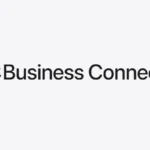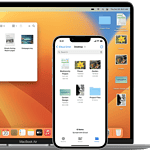The Apple Watch has changed wearable technology by combining the usefulness of a wristwatch with the connectivity and flexibility of a smartphone. It acts as a companion that not only tells time but also helps with daily tasks. To start using an Apple Watch, you need to set it up with an iPhone. This allows you to customize settings, track health and fitness activities, and stay connected with messages and calls directly from your wrist. To make the most of an Apple Watch, it’s important to learn about its features.
This includes understanding how to navigate its interface, using the Digital Crown for easy scrolling, and exploring the variety of apps available for health, communication, and productivity. With these capabilities, users can change the way they interact with technology throughout the day, staying informed and organized without being tied to their phones.
Unlock the Power of Your Apple Watch
The Apple Watch is more than just a timepiece. It’s a versatile smartwatch with features that can enhance your daily life, from fitness tracking to communication. Let’s dive into some of its key functionalities and how to use them:
Essential Features
- Notifications: Stay connected without constantly checking your phone. Receive alerts for calls, messages, emails, and app notifications right on your wrist. Customize which notifications you receive and how they appear.
- Health and Fitness Tracking: Track your activity, workouts, heart rate, and sleep patterns. Monitor your progress and set goals with the Activity app and other health-focused apps.
- Apple Pay: Make contactless payments quickly and securely with your Apple Watch. Simply double-click the side button and hold your watch near the payment terminal.
- Siri: Ask Siri questions, set reminders, send messages, control smart home devices, and more, all with your voice.
- Music and Podcasts: Control music playback on your iPhone or stream directly from your Apple Watch with cellular models. Listen to your favorite podcasts on the go.
Customization
- Watch Faces: Choose from a variety of watch faces and customize them with complications to display information like weather, activity progress, or upcoming calendar events.
- Bands: Swap out your Apple Watch band to match your style or activity. There are countless options available, from sporty silicone bands to elegant leather or metal bands.
Advanced Features
- ECG App: Take an electrocardiogram (ECG) to check your heart rhythm for signs of atrial fibrillation (AFib). (Available on Series 4 and later models.)
- Fall Detection: If your Apple Watch detects a hard fall, it can automatically call emergency services and notify your emergency contacts.
- Emergency SOS: Quickly call for help in an emergency by pressing and holding the side button.
- Family Setup: Set up an Apple Watch for a family member who doesn’t have an iPhone, allowing them to stay connected and use many of the watch’s features.
Table: Key Apple Watch Features
| Feature Category | Features |
|---|---|
| Communication | Calls, messaging, email, Walkie-Talkie |
| Health & Fitness | Activity tracking, heart rate monitoring, ECG, blood oxygen, sleep tracking, workouts |
| Convenience | Apple Pay, Siri, music control, podcast playback, maps, wallet |
| Safety | Fall detection, Emergency SOS, international emergency calling |
| Customization | Watch faces, complications, interchangeable bands |
Key Takeaways
- The Apple Watch blends timekeeping with smart technology.
- Initial setup with an iPhone is critical for personalization.
- Mastering the interface and apps enhances daily efficiency.
Getting Started with Your Apple Watch
Starting with your new Apple Watch involves a few critical steps. You will unbox your device, set it up, learn how to navigate the interface, pair it with your iPhone, and personalize the watch faces.
Unboxing and Initial Setup
When you first unbox your Apple Watch, whether it’s Series 7, 8, 9, or the Apple Watch Ultra, you’ll find the watch itself alongside a Sport Loop, a charging cable, and instructions. Start by attaching the band and powering on the watch by pressing and holding the side button. Then, choose your language and follow the on-screen instructions to begin setup.
Navigating the Interface
The Apple Watch interface responds to touch, the Digital Crown, and buttons. Swipe to see different apps and notifications. Press the Digital Crown to return home from any app. Swipe up to access the Control Center for settings like battery life, do not disturb, and airplane mode.
Pairing with iPhone
To pair your Apple Watch, open the Apple Watch app on your iPhone. Hold your watch close to your phone and wait for the pairing animation. Align the animation in the viewfinder; this links your watch and phone. Next, log in with your Apple ID to sync data and settings.
Customizing Watch Faces
From your watch screen, press firmly to see the watch faces gallery. Swipe to pick a new design. Tap ‘Customize’ to change colors and style. Add complications like weather or calendar. Your changes will save automatically. Set up different faces to match your activities or style.
Maximizing the Apple Watch Experience
To get the most out of an Apple Watch, users should explore its health features, stay connected efficiently, and utilize the vast app ecosystem. Each aspect contributes to a holistic smartwatch experience.
Health and Fitness Tracking
The Apple Watch serves as a personal health and fitness companion. It tracks workouts, monitors heart rate, and encourages daily activity through Move, Exercise, and Stand goals. Users can start a workout via the Workout app, check their progress in Activity Rings, or get heart health insights with the ECG app. For those interested in sleep habits, the watch offers sleep tracking and can be put into Sleep Mode.
Staying Connected
The Apple Watch keeps users connected without the need to reach for their iPhone. Messages and phone calls can be sent or received directly from the wrist. Mail and other notifications come through instantly, ensuring users never miss an important update. With features like Digital Touch, users can send unique interactions to friends and family. The watch makes it convenient to manage connections while on the go with tools like Smart Stack and quick access to the Dock.
Applications and Ecosystem
A broad selection of apps available from the App Store equips the Apple Watch with expanded functionalities. Users can control their Apple TV, respond to emails, or view photos. Apple Watch bands and accessories allow for customization. With Wi-Fi and Bluetooth support, the device integrates seamlessly into the Apple ecosystem. Tips and tricks like using Siri with the “Raise to Speak” feature, or the “double-tap” gesture on newer models, enhance user interaction with the smartwatch.
Beyond the Wrist: Exploring Creative Ways to Wear Your Apple Watch
While the traditional way to wear an Apple Watch is on the wrist, there are other creative ways to incorporate it into your style or activities.
- Ankle: If you want to track your steps while keeping your wrist free, try wearing your Apple Watch on your ankle. Secure it with a comfortable sports band designed for ankles.
- Bicep: Athletes or those who prefer a less traditional look can wear the Apple Watch higher on their arm, like on the bicep. This allows for easy viewing during workouts or outdoor activities.
- Necklace: For a fashionable twist, turn your Apple Watch into a necklace. Several companies offer stylish pendant cases or necklace adapters to hold your watch securely around your neck.
- Clip-on: If you don’t like the feeling of a watch on your wrist but still want to track your activity, consider using a clip-on accessory to attach your Apple Watch to your clothing or bag.
Remember to adjust the band size and orientation of the watch face for optimal comfort and functionality when trying these alternative wearing styles.
Apple Watch FAQ
How Do I Know What Apple Watch I Have?
To find out which model you have, open the Apple Watch app on your iPhone. Tap the “My Watch” tab, then go to “General” > “About.” You’ll see the model number, which you can match with the list on Apple’s website to identify your specific Apple Watch model.
How To Delete Recent Calls On Apple Watch Without iPhone?
You can’t delete individual recent calls directly on your Apple Watch without your iPhone. However, you can clear all recent calls by going to the Phone app on your Apple Watch, scrolling to the bottom, and tapping “Clear All Recents.”
Apple Watch SE vs. Series 3
| Feature | Apple Watch SE (2nd Gen) | Apple Watch Series 3 |
|---|---|---|
| Processor | S8 SiP (Dual-Core) | S3 SiP (Dual-Core) |
| Display Size | 40mm or 44mm | 38mm or 42mm |
| Fall Detection | Yes | No |
| Emergency SOS | Yes | Yes |
| Compass | Yes | No |
| Always-On Altimeter | Yes | No |
| High/Low Heart Rate Notifications | Yes | No |
Apple Watch Series 9 Touchscreen Issues
If you’re experiencing touchscreen issues with your Apple Watch Series 9, try restarting the watch or unpairing and re-pairing it with your iPhone. If the issue persists, contact Apple Support for further assistance.
Apple Watch Series 3 Screen Replacement
Apple Watch Series 3 screen replacements should be done by Apple or an authorized service provider. Attempting a DIY repair can void your warranty and potentially cause further damage.
Can Someone Track My Apple Watch?
If your Apple Watch is linked to your iCloud account and the Find My feature is enabled, it can be tracked using the Find My app. This is useful for locating a lost or stolen watch. However, someone else cannot track your Apple Watch without your iCloud credentials.
Will Apple Watch Count Steps When Worn on the Ankle?
The Apple Watch primarily uses arm movement to track steps and activity. While it may still detect some movement when worn on the ankle, it’s not designed for that purpose and the step count might not be accurate.
Which Apple Watch Has ECG Functionality?
Apple Watch Series 4 and later models, including Apple Watch SE (2nd generation) and Apple Watch Ultra, have ECG functionality.
Does Apple Watch Ultra Come In Black Color?
No. The Apple Watch Ultra comes in a natural titanium finish and is not available in black. However, you can customize its look with various black bands.