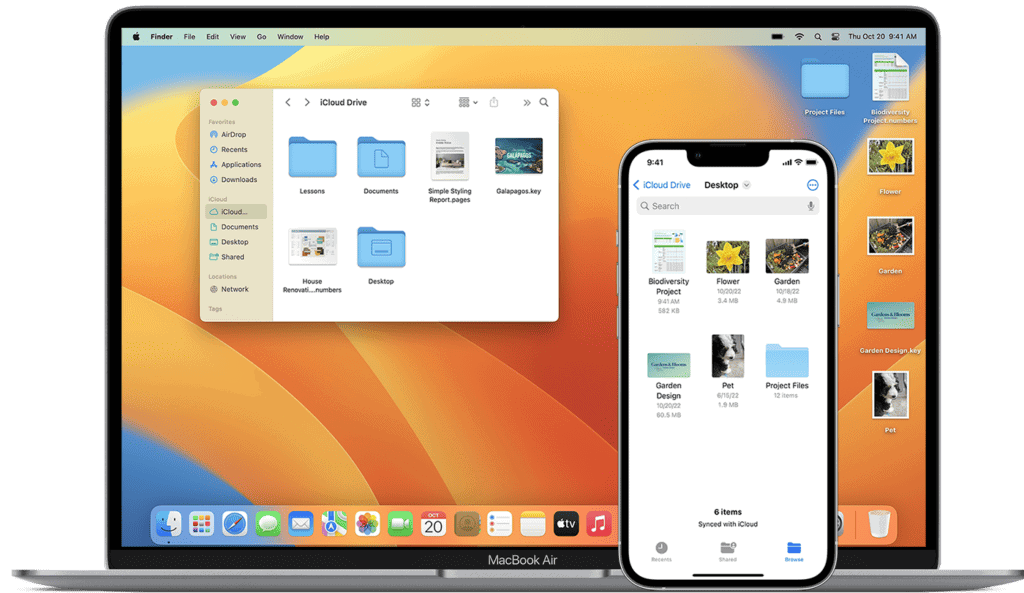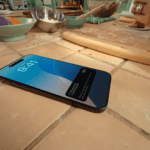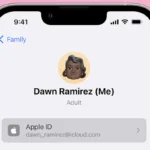Having your iPhone and MacBook connected can be very helpful for sharing photos, messages, and other data. But sometimes you might want to stop this connection. Maybe you’re selling your Mac, running out of storage, or just want to keep your devices separate.
To unsync your MacBook from your iPhone, you can turn off specific syncing features in your iCloud settings, disconnect through Bluetooth, or remove the device connection in iTunes depending on what you want to stop sharing. This process is simple and can be done in just a few minutes, giving you control over what information moves between your devices.
If you’ve ever wondered why your MacBook shows all your iPhone messages or fills up with phone photos, this guide will help. We’ll walk through the different ways to break these connections while keeping the features you still want to use.
Here are the steps to unsync your MacBook from your iPhone, depending on the features you want to disable:
1. Turn Off Handoff
This stops activities from transferring between devices.
- On your Mac:
- Go to System Settings > General > AirDrop & Handoff
- Turn off Allow Handoff between this Mac and your iCloud devices
- On your iPhone:
- Go to Settings > General > AirPlay & Handoff
- Turn off Handoff
2. Disable iCloud Sync
This stops data like photos, contacts, and messages from syncing.
- On your Mac:
- Go to System Settings > Apple ID or iCloud
- Turn off the features you don’t want to sync (like Photos, Messages, iCloud Drive, etc.)
- On your iPhone:
- Go to Settings > Tap your name > iCloud
- Toggle off the same features to stop syncing between devices
3. Sign Out of iCloud
This fully disconnects your iPhone and Mac from each other.
- On your Mac:
- Go to System Settings > Apple ID
- Click Sign Out
- Choose what data you want to keep on the Mac when prompted
- On your iPhone:
- Go to Settings > Tap your name > Scroll down and tap Sign Out
4. Remove Device From Apple ID
This removes the link between the devices in your Apple account.
- On any device:
- Go to appleid.apple.com
- Sign in
- Find your MacBook or iPhone under Devices
- Click it and choose Remove from account
5. Stop iMessage & FaceTime Sharing
This stops messages and calls from appearing on both devices.
- On your Mac:
- Open Messages > Settings > iMessage tab
- Sign out of your Apple ID
- Open FaceTime > Settings > Sign out
- On your iPhone:
- Go to Settings > Messages and FaceTime
- Turn off both or remove your Apple ID
6. Turn Off Bluetooth & Wi-Fi Sharing
If you don’t want your devices communicating locally:
- On both devices, turn off Bluetooth or Wi-Fi individually when not needed
- Or, go to Settings > General > AirDrop and set to Receiving Off
These steps help you control exactly how your iPhone and MacBook interact — whether you want to stop all syncing or just disable specific features.
Key Takeaways
- Turn off specific app syncing in iCloud settings to stop sharing only certain types of data between devices
- Disconnect your devices through Bluetooth settings when you want to stop immediate wireless connections
- Sign out of your Apple ID on your MacBook for a complete separation of your devices
Understanding iCloud Synchronization
iCloud forms the backbone of Apple’s device ecosystem, enabling seamless data sharing between your MacBook and iPhone. This technology relies on your Apple ID to sync information across devices automatically.
What Is iCloud
iCloud is Apple’s cloud storage and computing service that keeps your data in sync across all your Apple devices. When you take a photo on your iPhone, iCloud can instantly make it available on your MacBook.
The service automatically stores your data including photos, videos, documents, notes, contacts, and calendars. It works quietly in the background, updating information as you make changes.
iCloud offers 5GB of free storage, with options to purchase more if needed. Many users don’t realize iCloud syncs by default when they sign in with their Apple ID on a new device.
To check what’s syncing, go to Settings > [your name] > iCloud on iPhone or System Preferences > Apple ID > iCloud on MacBook.
The Role of Apple ID in Synchronization
Your Apple ID is the key that unlocks iCloud synchronization between devices. This unique identifier connects your MacBook and iPhone to the same account, enabling data sharing.
When you sign in with your Apple ID on multiple devices, they become linked. Your iPhone and MacBook can then share:
- Contacts
- Calendars
- Photos
- Messages
- Notes
- Safari bookmarks
You can control which apps sync by adjusting settings on each device. For example, you might want photos to sync but not messages.
If you want to stop specific items from syncing, you can uncheck those items in your iCloud settings without disabling your entire Apple ID connection.
Preparing to Unsync Devices
Before you start the process of unsyncing your MacBook from your iPhone, you need to make sure everything is set up correctly. Good preparation will help avoid problems during the unsyncing process.
Checking Internet Connection
A stable internet connection is essential when unsyncing Apple devices. Both your MacBook and iPhone should be connected to Wi-Fi or cellular data.
To check your connection on iPhone:
- Go to Settings
- Tap on Wi-Fi or Cellular
- Make sure you see a connection symbol
On your MacBook, look at the Wi-Fi icon in the top menu bar. If there’s an issue, try restarting your router or switching to a different network.
Poor internet connections can cause syncing errors or incomplete data transfers. This might lead to some content staying synced even after you try to unsync the devices.
If your connection is spotty, move closer to your router or wait until you have better service before proceeding with the unsyncing process.
Verifying Apple ID and Two-Factor Authentication
Using the same Apple ID on both devices is crucial for proper unsyncing. Double-check that you’re signed in with the correct account.
On iPhone:
- Open Settings
- Tap your name at the top
- Confirm it’s the right Apple ID
On MacBook:
- Click the Apple menu in the top left
- Select System Settings (or System Preferences)
- Click on Apple ID
Make sure Two-Factor Authentication is set up properly. You might need to verify your identity when disconnecting devices.
Have your trusted phone number ready to receive verification codes. This helps protect your data during the unsyncing process. If you’ve recently changed your phone number, update it in your Apple ID settings before proceeding.
How to Unsync Your MacBook from Your iPhone
Unsyncing your MacBook from your iPhone gives you more privacy and control over your data. You can stop sharing content between devices by changing a few settings in different places.
Disabling iCloud on MacBook
To stop syncing through iCloud, you’ll need to access your MacBook’s System Preferences. Click the Apple menu in the top left corner of your screen and select “System Preferences.”
Find and click on “Apple ID” or “iCloud” depending on your macOS version. You’ll see a list of apps and services that sync through iCloud.
Uncheck the boxes next to services you don’t want to sync. For complete disconnection, you can turn off just about everything in the iCloud settings.
If you want to fully disconnect, click “Sign Out” at the bottom of the window. Your Mac will ask if you want to keep a copy of your iCloud data on this Mac. Choose what works best for you.
Removing the iPhone from MacBook’s Devices List
If you use iTunes to sync your devices, open iTunes on your MacBook. Look for the iPhone icon in the top left corner of the iTunes window.
After clicking the iPhone icon, you’ll see your device information. Click on the “Sync” button at the bottom right to stop automatic syncing.
For Bluetooth disconnection, go to the Apple menu and select “System Preferences,” then click “Bluetooth.” Find your iPhone in the list and click the “X” or “Remove” button next to it.
You can also disconnect your MacBook from receiving iPhone calls and messages by going to FaceTime and Messages preferences on your Mac.
Disabling Specific Synchronization Services
For Photos syncing, open Photos app on your MacBook. Click “Photos” in the menu bar, then “Preferences.” Select the “iCloud” tab and uncheck “iCloud Photos” to stop syncing pictures.
To stop Messages syncing, open the Messages app. Click “Messages” in the menu bar, then “Preferences.” Click “iMessage” and uncheck your phone number or Apple ID to stop receiving texts.
For Contacts and Calendars, go to System Preferences > Internet Accounts. Select your iCloud account and uncheck the boxes for Contacts and Calendars.
To turn off document syncing, go to System Preferences > Apple ID > iCloud. Uncheck “iCloud Drive” or click “Options” next to it to choose specific apps that can store documents in iCloud.
For complete separation between devices, you can also disconnect your iPhone from your Mac by turning off Handoff in System Preferences > General.
Managing iCloud Storage and Backup
When unsyncing your MacBook from your iPhone, understanding how to manage your iCloud storage becomes essential. Proper management helps prevent data loss and ensures you have enough space for what matters most.
Accessing iCloud Storage Settings
On your Mac, you can check and manage your iCloud storage by clicking the Apple menu and selecting System Settings (or System Preferences in older MacOS versions). Click on your name at the top of the sidebar, then select iCloud. Here you’ll see a breakdown of your storage usage.
For iPhone users, access iCloud settings by tapping Settings, selecting your name at the top, and then tapping iCloud. The storage bar shows how much space you’re using and what’s taking up that space.
Both devices show similar information, making it easier to identify large files or apps consuming your storage. Regular checking helps prevent unexpected storage issues.
Optimizing or Increasing Cloud Storage
If you’re running out of space, you have several options. The simplest solution is to remove unnecessary data from your iCloud account.
Quick ways to free up space:
- Delete old backups you no longer need
- Remove large files or unused apps
- Disable automatic backups for apps that store large amounts of data
If you need more storage, Apple offers paid upgrade plans starting at $0.99/month for 50GB. Comparing this with alternatives like Google Drive might save you money depending on your needs.
You can also optimize photo storage by enabling “Optimize Storage” in Photos settings. This keeps small versions of photos on your device while storing full-resolution versions in iCloud.
Handling Documents and Data
When unsyncing devices, it’s important to decide what happens to your documents. You can turn off iCloud Drive syncing for specific apps or folders without deleting the local copies.
Go to System Settings > Apple ID > iCloud > iCloud Drive > Options. Uncheck boxes for apps or services you don’t want to sync. For Desktop and Documents folders specifically, unchecking these options stops syncing while keeping local files intact.
For selective syncing, consider creating a system:
- Move truly personal files to local-only storage
- Keep shared documents in iCloud
- Use Tags to mark files that should remain on specific devices
This approach gives you control while maintaining access to important files across devices you still want connected.
Alternative Cloud Services and Transfers
When unsyncing your MacBook from your iPhone, you might want to explore other options for storing and transferring your data. Apple’s ecosystem isn’t the only choice for managing your files across devices.
Using Non-Apple Cloud Services
Google Drive offers a reliable alternative to iCloud for storing your photos, documents, and other files. You can install Google Drive on both your MacBook and iPhone to keep files in sync without using Apple’s services.
To set up Google Drive:
- Download the Google Drive app on your iPhone
- Install Google Drive on your MacBook
- Sign in with the same Google Account on both devices
Dropbox is another popular option that works well across platforms. It offers similar features to iCloud but without tying you to Apple’s ecosystem.
Microsoft OneDrive gives you 5GB of free storage and integrates well with Office applications. This makes it ideal for people who use Microsoft products for work or school.
Transferring Data Between Different Cloud Services
Moving data between cloud services can be done using specialized tools. MultCloud allows users to transfer files between different cloud storage accounts without downloading them first.
Steps to transfer data:
- Connect both cloud accounts to MultCloud
- Select files to transfer
- Choose destination cloud storage
- Click “Transfer”
For photos specifically, Google Photos can import pictures from iCloud. Users need to download their iCloud photos to their device first, then upload them to Google Photos.
Many cloud services now offer “import” features. These let you pull data directly from other providers without manual transfers. This saves time when switching between services.
Automatic syncing can be set up between different clouds using apps like Autosync or SyncGene. These tools keep your files updated across multiple cloud platforms.
Troubleshooting Common Unsyncing Issues
When you try to unsync your MacBook from your iPhone, you might face several obstacles that prevent a clean disconnection. These issues often relate to persistent syncing, management restrictions, or iCloud account problems.
Dealing with Persistent Synchronization Issues
If your devices continue to sync even after you’ve tried to disconnect them, try these solutions:
Force close all sync-related apps on both devices and restart them. This often clears temporary glitches.
Check for pending syncs in iTunes or Finder. Sometimes data is still transferring in the background. Connect your iPhone to your MacBook with a lightning cable, open iTunes, and click the iPhone icon to see sync status.
Toggle off specific sync categories one by one rather than all at once. This helps identify which service is causing problems.
Reset sync history by going to iTunes preferences and selecting the Devices tab. Delete any unwanted device backups.
Update both devices to the latest software. Outdated versions can cause conflicts and prevent proper unsyncing.
Overcoming MDM Restrictions
Mobile Device Management (MDM) restrictions can block unsyncing attempts, especially on company-managed devices:
For company devices:
- Talk to your IT department as they may need to remove restrictions remotely
- Don’t try to bypass MDM as this could violate company policies
- Ask about temporary exemptions if you need to unsync for a specific reason
For personal devices with accidental MDM:
- Go to Settings > General > Profiles on your iPhone
- Look for management profiles and remove any you don’t recognize
- On your MacBook, check System Preferences > Profiles for similar restrictions
If your Apple ID is being managed by another account, you’ll need to sign out completely and create a new Apple ID without the restrictions.
Resolving iCloud Account Complications
iCloud issues are among the most common obstacles when unsyncing devices:
When photos keep syncing:
- Go to System Preferences > Apple ID > iCloud on your Mac
- Uncheck “Photos” to stop photo syncing
- Select “Remove from Mac” when prompted if you want to delete cloud photos from your computer
For document syncing problems:
- In iCloud settings, click “Options” next to iCloud Drive
- Uncheck “Desktop & Documents Folders” to stop automatic syncing
If Find My is preventing unsyncing:
- Turn off Find My iPhone in Settings > Apple ID > Find My
- Sign in to appleid.apple.com to verify all devices are removed
- Use two-factor authentication prompts to confirm changes
Remember to back up important data before changing sync settings to prevent unexpected data loss.
Security Considerations When Unsyncing
When unsyncing your iPhone from your MacBook, you need to take several steps to protect your information and maintain device security. Proper disconnection helps prevent unauthorized access to your personal data.
Protecting Your Privacy and Data
Before unsyncing your devices, back up important information that you don’t want to lose. This includes photos, messages, and documents that might exist only on one device.
Sign out of your Apple ID on both devices if you want complete separation. This stops all data syncing between your iPhone and MacBook. To do this:
- On your MacBook: Go to System Preferences > Apple ID > Overview > Sign Out
- On your iPhone: Go to Settings > Your Name > Sign Out
Remember to remove your device from trusted devices in your Apple ID settings. This prevents future automatic connections.
Delete sensitive information like saved passwords and payment methods from the device you no longer use. Check both Keychain Access on your Mac and the Passwords section in iPhone Settings.
Ensuring Devices are Secure Post-Unsync
After disconnecting your devices, set up strong security measures on each one separately. Create strong, unique passwords for your Apple ID and other accounts.
Enable screen locks on both devices:
- iPhone: Use Face ID/Touch ID with a strong passcode
- MacBook: Set up Touch ID with a secure password
Turn off Bluetooth connections between the devices if you don’t want them to automatically reconnect. This prevents unwanted data sharing.
Check what apps have permission to access your data on each device. Go through System Preferences on Mac and Settings on iPhone to review app permissions.
Run software updates on both devices to fix any security issues. Keeping systems updated helps protect your information even when devices aren’t connected.
Future Management of Apple Devices
After unsyncing your MacBook from your iPhone, you’ll need a strategy for managing your devices going forward. The right setup helps prevent automatic reconnection while allowing you to control exactly when and how your devices share information.
Setting Up Devices for Independent Use
When you want your Apple devices to work separately, you need to adjust several settings. Start by turning off automatic syncing options in iCloud. Go to System Preferences on your MacBook and select Apple ID, then uncheck any items you don’t want to sync.
On your iPhone, visit Settings > Apple ID > iCloud and toggle off the same services. This prevents automatic data sharing between devices.
Consider creating separate Apple IDs for different purposes if needed. Some users have one ID for personal use and another for work.
Remember to disable Handoff in System Preferences > General on MacOS and in Settings > General > AirPlay & Handoff on iOS. This stops apps from automatically transferring between devices.
Controlling Device Interconnectivity
You can still connect your devices when needed while keeping them independent most of the time. Use AirDrop only when you want to share files, rather than keeping Bluetooth permanently connected.
Set up specific times for backups instead of continuous syncing. This gives you control over when data transfers between devices.
For MacBooks and iPhones that occasionally need to connect, use a cable connection instead of wireless options. This physical requirement ensures devices only communicate when you deliberately connect them.
Create device-specific backups. Store iPhone backups on a separate external drive rather than your MacBook to maintain separation.
iTunes or Finder can be configured for manual syncing only. Select your device when connected, go to Summary, and choose “Manually manage music and videos.”
Frequently Asked Questions
Disconnecting your iPhone from your Mac involves several settings across both devices. Here are answers to common questions about stopping unwanted syncing of messages, photos, calls, and other data.
How can I stop my iPhone from syncing messages with my Mac?
To stop messages from syncing, open the Messages app on your Mac. Click on “Messages” in the menu bar, then select “Preferences” or “Settings.” Go to the “iMessage” tab and uncheck your phone number or Apple ID.
On your iPhone, you can also go to Settings > Messages > Text Message Forwarding and toggle off your Mac. This will prevent messages from appearing on your MacBook.
What are the steps to unlink an iPhone from a MacBook Air?
To completely unlink your devices, go to the Apple menu on your MacBook Air and open System Preferences (or System Settings). Click on “Apple ID” and select “iCloud.”
Uncheck the services you don’t want to sync. Alternatively, connect your iPhone to your MacBook using a cable, open Finder (or iTunes on older systems), select your device, and choose “Don’t sync.”
How can I prevent my iPhone photos from syncing to my Mac?
To stop photo syncing, open System Preferences (or System Settings) on your Mac. Click on “Apple ID,” then “iCloud.” Uncheck “Photos” to stop all photo syncing.
You can also open the Photos app on your Mac, go to Preferences, and under the “iCloud” tab, deselect “iCloud Photos.” This keeps your iPhone photos from automatically appearing on your MacBook.
What is the procedure to disable iPhone mirroring on my Mac?
To disable screen mirroring, on your iPhone go to Settings > General > AirPlay & Handoff. Turn off “Continuity Camera” to prevent automatic camera connections.
Also turn off “Handoff” on both devices. On your Mac, go to System Preferences > General and uncheck “Allow Handoff between this Mac and your iCloud devices” to stop all mirroring functions.
How do I prevent my iPhone from ringing on my Mac?
To stop call forwarding, open the FaceTime app on your Mac. Click “FaceTime” in the menu bar, then select “Preferences” or “Settings.”
Uncheck “Calls from iPhone” to stop receiving calls. On your iPhone, go to Settings > Phone > Calls on Other Devices and toggle off your Mac to prevent your Mac from ringing.
How can I temporarily disable the link between my iPhone and Mac?
For a quick temporary disconnect, turn off Bluetooth and Wi-Fi on either device. This stops Handoff, AirDrop, and other continuity features without changing settings.
Another option is to use Focus mode on both devices. Set up a Focus profile that blocks notifications and syncing. You can turn off specific iCloud options temporarily without fully disconnecting all services.