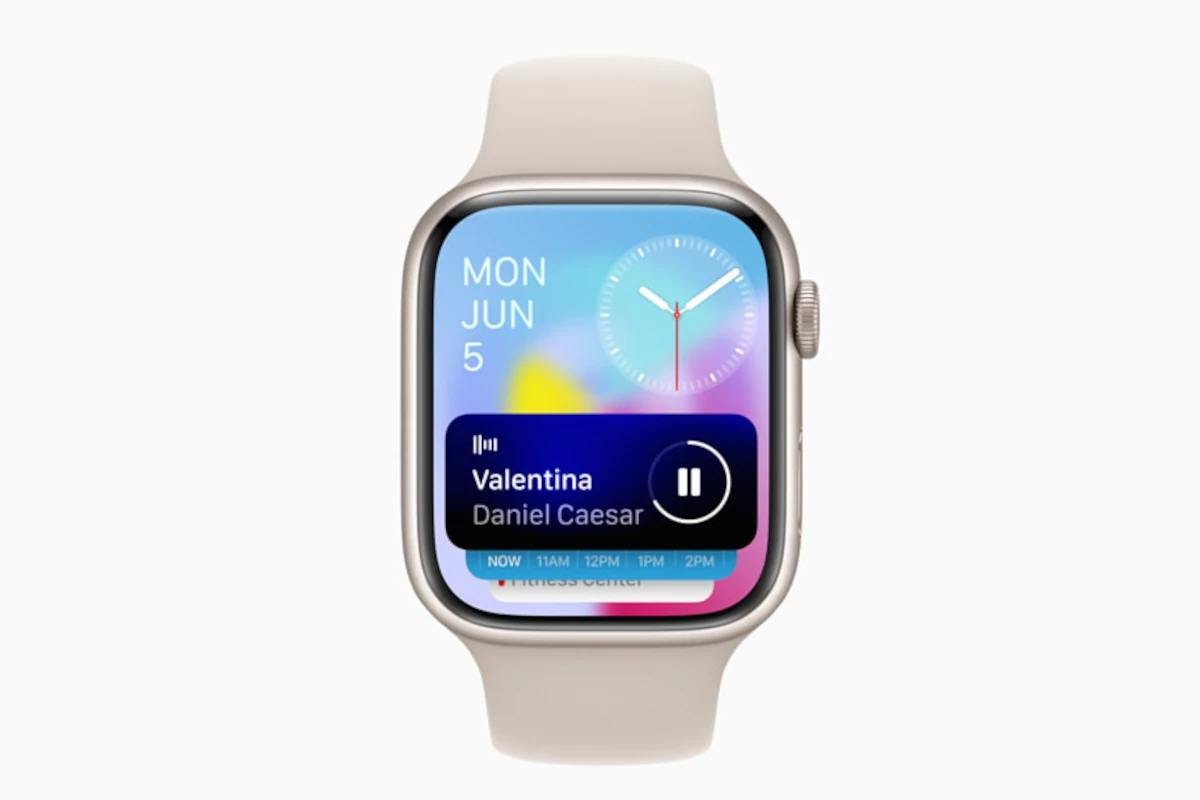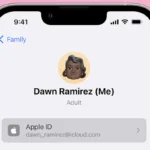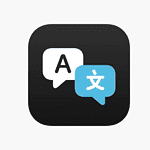The Apple Watch has evolved from a state-of-the-art communication and fitness device to a versatile remote control. With the pre-installed remote app on every Apple Watch, users can navigate and control media devices such as the Apple TV and use their watch as a remote shutter for the iPhone’s camera. The Remote app’s simple design allows for effortless pairing and device operation, making it a must-have tool for Apple ecosystem enthusiasts.
This app simplifies everyday tasks, from changing a song on Apple Music to setting up a group photo with ease. The watch’s screen displays a straightforward interface that allows the wearer to interact with their devices without having to reach for their phone or remote. Whether it’s pausing a video on Apple TV or switching between the front and rear cameras on an iPhone, the Apple Watch provides a level of convenience that’s highly appreciated in fast-paced and multi-device environments.
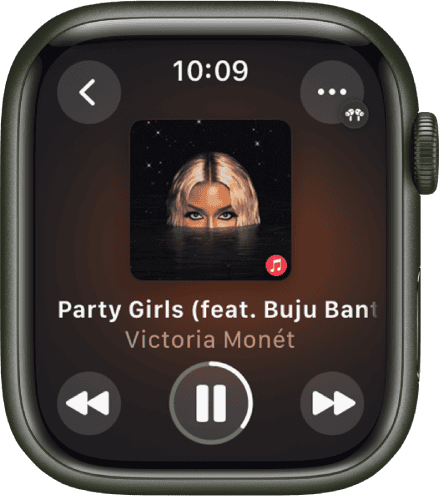
Controlling More Than Your Apple TV
Your Apple Watch is a cool device. You already use it to track your workouts and get notifications. But did you know that you can use your watch as a remote control for a variety of devices?
Here are some of the popular things you can control with the right app on your Apple Watch:
- Your Smart TV: Many popular smart TV brands allow you to use a remote control app. Switch channels, control the volume, and even power your TV on and off all from your wrist.
- Apple TV: Apple’s own streaming device is perfectly compatible with the Apple Watch. Navigate menus, play and pause content – it’s like having a tiny Apple TV remote with you all the time.
- HomeKit Devices: If you have a HomeKit setup, you can control many compatible smart home devices. This could include lights, thermostats, locks, and more.
- Presentations: Turn your Apple Watch into a presentation clicker. With the right app, you can control PowerPoint and Keynote slides from your wrist.
Popular Apple Watch Remote Apps
Here are some well-rated apps to try:
| App Name | Description |
|---|---|
| Now Playing (Apple) | Scroll through your devices and control them |
| Remote (Apple) | The official Apple app for controlling Apple TV |
| Universal Smart TV Remote | Control many popular smart TVs |
| Ctrl ~ A Remote for your Watch | Makes your watch a presentation clicker |
Media Maestro
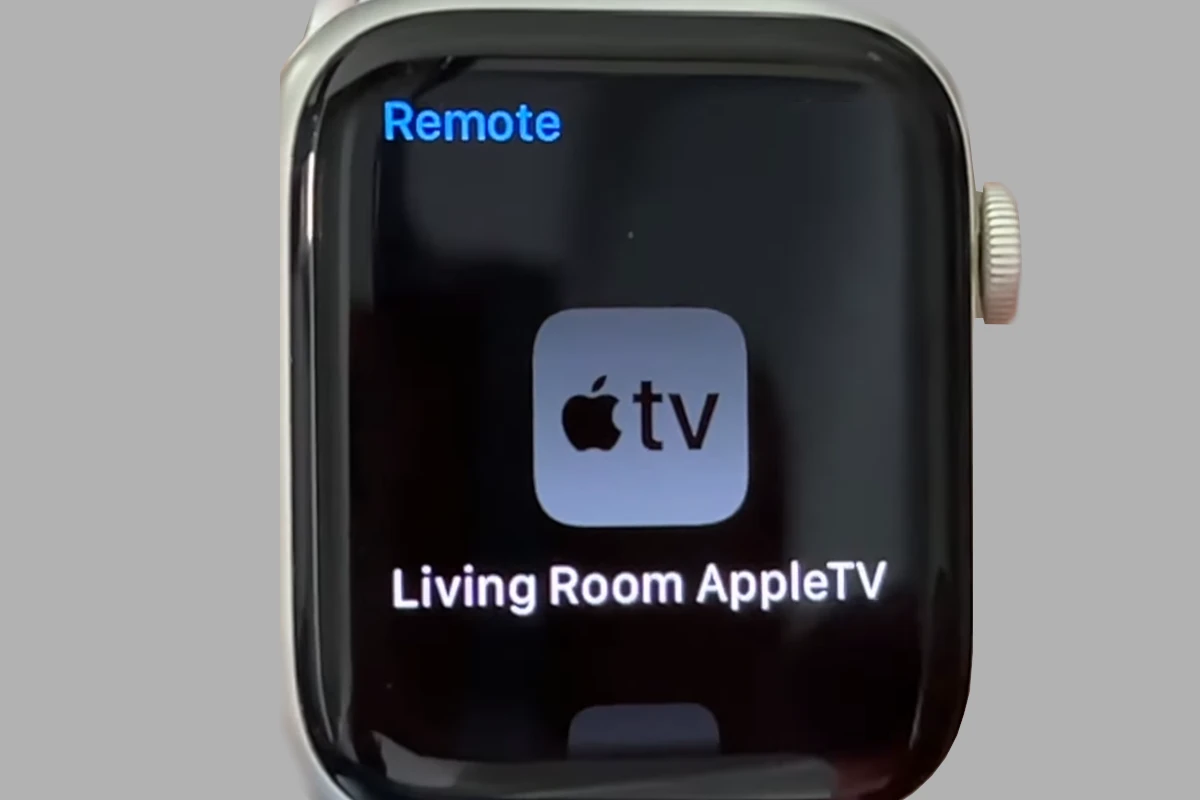
- Now Playing: This built-in app lets you control music playback on your iPhone. Play, pause, skip tracks, adjust volume – all without taking your phone out of your pocket. Ideal for workouts or commutes!
- Remote App: Designed specifically for Apple TV, the Remote app turns your watch into a mini-touchpad. Easily navigate Apple TV menus, control playback, and use your watch’s keyboard for text input.
- Camera Remote: Pair your Apple Watch with your iPhone and use it as a remote camera shutter. Perfect for group photos or getting that ideal angle without awkwardly holding your phone.
Smart Home Central
If you’ve invested in a HomeKit setup, your Apple Watch becomes a convenient command center:
- Control Lights: Turn smart lights on or off, dim them to the perfect mood, and even change their colors (if supported).
- Adjust the Thermostat: Set the ideal temperature from anywhere in your home, directly from your wrist.
- Lock/Unlock Doors: Control compatible smart locks for added convenience and security.
Presentation Powerhouse
Turn your Apple Watch into your presentation sidekick with apps like Ctrl ~ A Remote for Your Watch. Advance slides, keep track of time, and navigate your presentations without fumbling for a clicker.
Popular Apple Watch Remote Apps
Beyond the built-in options, here are some popular third-party apps expanding your remote control possibilities:
| App Name | Description |
|---|---|
| Remote (Apple) | The official Apple app for controlling Apple TV |
| Universal Smart TV Remote | Control many popular smart TV brands |
| Ctrl ~ A Remote for your Watch | Makes your watch a presentation clicker |
| Mobile Mouse Remote | Turns your watch into a mouse/trackpad for your computer |
| Remote Control for Smart TV | Wide range of smart TV brand compatibility |
Getting Started
Most of these remote control functions require pairing your Apple Watch with your iPhone or other compatible devices. Refer to the specific app instructions and your device manuals for setup details.
Your Apple Watch is more than meets the eye. With the right apps and setup, it becomes a powerful and convenient remote control center for your digital world.
Key Takeaways
- The Apple Watch Remote app is versatile, controlling Apple TV and serving as a camera shutter.
- Ease of use is a key feature, with a simple interface for controlling devices.
- The app integrates well within the Apple ecosystem for streamlining common tasks.
Understanding Apple Watch as a Remote Control
The Apple Watch Remote App turns the watch into a versatile control for Apple TVs and other devices. It offers convenient control right from your wrist.
Key Features of the Apple Watch Remote App
The Remote app allows users to navigate their Apple TV menu using simple swipes and taps. They can play and pause media, access the home screen, and even manage other Apple devices. Users can control their camera for taking pictures, handle audio playback and use Siri for voice commands.
Setting Up Your Apple Watch Remote Control
First, open the Remote app on the Apple Watch. To pair with an Apple TV, select ‘Add Device’ and enter the four-digit code on the TV screen. For controlling Mac or iPhone cameras, you need to open the Camera Remote app on the watch.
Using Your Apple Watch to Control Devices
Once paired, swipe to move through menus on the Apple TV. Tap to select items. Use the Play/Pause button for media. Press the Digital Crown to return to the watch’s home screen. You can turn on the camera with the Camera Remote app and take a photo or selfie.
Advanced Remote Control Features
Use the Apple Watch to connect and control smart home devices through HomeKit. For cars like BMW, the digital key in your Wallet app can lock and unlock the car directly from the watch. You can also manage music playback for connected devices.
Compatibility and Support
The Remote app works with Apple TV and can control any Mac or iOS device logged in with the same Apple ID. Devices must be in Bluetooth range or on the same Wi-Fi network. Make sure your devices are updated to the latest software for best performance.
Troubleshooting Common Issues
If the app does not connect, ensure both devices are on the same network and within Bluetooth range. For pairing issues, remove and re-add the Apple TV or camera. Check for software updates and restart devices if necessary. Contact Apple Support for more help.