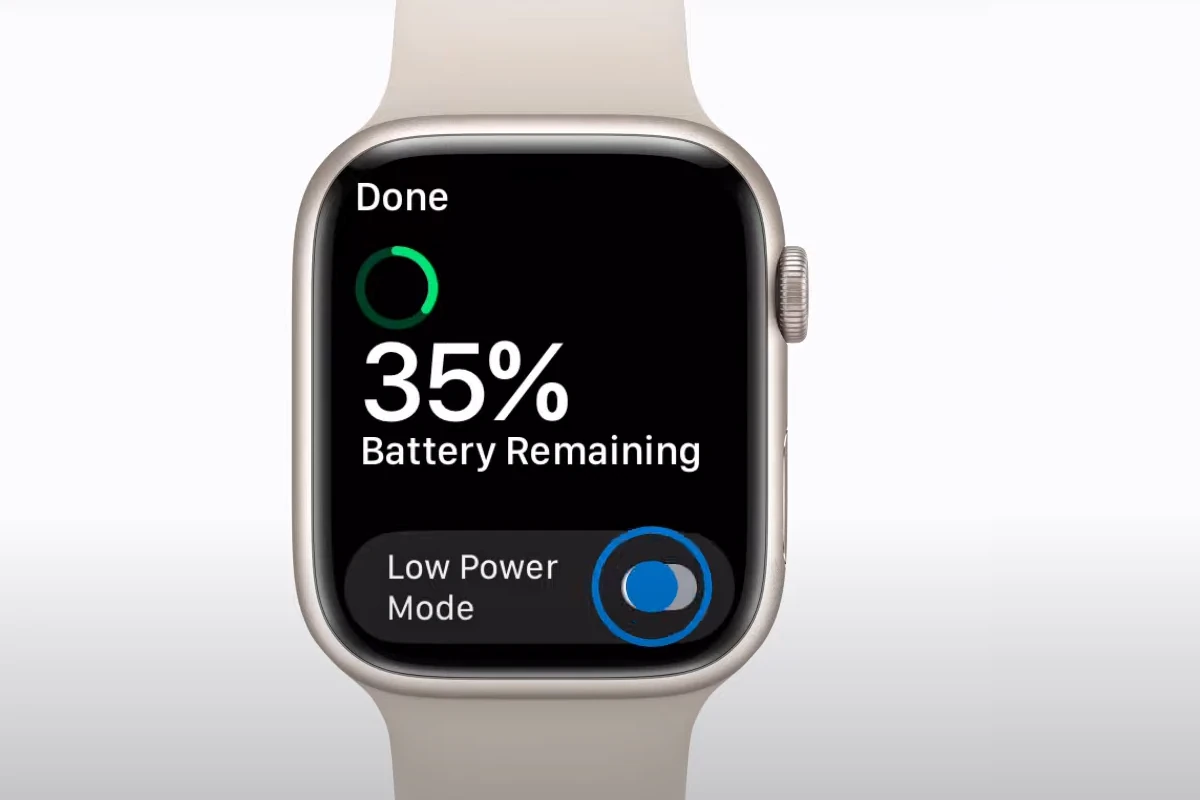Low Power Mode on an Apple Watch can significantly extend battery life by scaling down certain features to save energy when every bit of battery counts. Users can activate Low Power Mode manually through the watch’s control center or settings, and choose how long the mode should stay active. Understanding how to navigate these settings allows Apple Watch users to effectively manage their device’s power consumption and keep the watch running when it’s most needed.
Boosting Your Apple Watch Battery: Low Power Mode
Apple Watch’s Low Power Mode is a handy feature to extend battery life when you need it most. This mode temporarily disables or limits certain functions to conserve energy, giving you more time to use your watch before needing a charge.
Activating Low Power Mode: Two Simple Methods
There are two ways to activate Low Power Mode on your Apple Watch:
1. Through the Control Center
- Press the side button on your watch to open the Control Center.
- Tap the battery percentage icon.
- Toggle the “Low Power Mode” switch to the on position.
2. Through the Settings App
- Open the “Settings” app on your watch.
- Scroll down and tap on “Battery.”
- Toggle the “Low Power Mode” switch to the on position.
Understanding Low Power Mode’s Impact
Low Power Mode affects several features on your Apple Watch to conserve energy. Here’s what you can expect:
- Reduced heart rate monitoring: Background heart rate measurements are disabled.
- Limited background app activity: Apps running in the background are restricted.
- Slower Wi-Fi and cellular connections: Network speeds may be reduced.
- Delayed notifications: Notifications may not arrive as quickly as usual.
- Always-On display disabled (Series 5 and later): The always-on display feature is turned off.
Customizing Low Power Mode Duration
When you enable Low Power Mode, you can choose how long you want it to remain active:
- Until the next charge: The default setting, Low Power Mode will automatically turn off when you charge your watch.
- For a specific duration: You can choose to enable Low Power Mode for 1, 2, or 3 days.
Turning Off Low Power Mode
To turn off Low Power Mode:
- Control Center:
- Swipe up from the bottom of your watch face.
- Tap the battery percentage icon.
- Toggle the “Low Power Mode” switch to the off position (gray).
- Settings App:
- Open the Settings app.
- Tap on “Battery.”
- Toggle the “Low Power Mode” switch to the off position (gray).
Automatic Low Power Mode
You can set your Apple Watch to automatically enter Low Power Mode when the battery level reaches a certain percentage:
- Settings App:
- Open the Settings app.
- Tap on “Battery.”
- Tap on “Low Power Mode.”
- Choose when you want Low Power Mode to activate automatically (e.g., at 10% battery).
Understanding Low Power Mode on Apple Watch
Features Disabled in Low Power Mode:
- Always On display
- Double tap gesture
- Time in Daylight tracking
- Heart rate notifications for irregular, high, and low heart rates
- Background measurements for heart rate and blood oxygen levels
- Start workout reminder
Features Disabled Without Nearby iPhone:
- Wi-Fi and cellular connections
- Incoming phone calls and notifications
When your iPhone isn’t close, Low Power Mode disables Wi-Fi and cellular connections. If you open an app requiring data, Wi-Fi or cellular will turn on, leading to increased battery usage. Missed calls and notifications are retrieved hourly in Low Power Mode.
Impacts on Performance:
- Making phone calls might take longer
- Background app refresh happens less frequently
- Complications update less frequently
- Siri may respond slower
- Animations and scrolling might appear less smooth
Workouts in Low Power Mode
In the Workout app, Low Power Mode helps extend battery life while still tracking metrics like heart rate and pace. This mode helps manage battery life by reducing the power consumption of certain features and functions.
Important Note:
Enabling Low Power Mode will extend your Apple Watch’s battery life, but it may also limit some of its functionality. Consider your needs and choose the duration that best suits your situation.
Key Takeaways
- Low Power Mode extends the Apple Watch’s battery life by limiting functions.
- Users can manually activate Low Power Mode via the control center or settings.
- Managing Low Power Mode is essential for optimal Apple Watch performance.
Understanding Low Power Mode on Apple Watch
The Low Power Mode on Apple Watch is a battery-saving feature designed to extend the device’s battery life by reducing its power consumption. It alters certain functions and features of the watch.
Core Concepts and Benefits
Low Power Mode on the Apple Watch allows users to extend the device’s battery life when it is running low. When activated, this mode temporarily disables or limits background activity and some notifications to save battery power. Key benefits include:
- Prolonged battery life: Users can extend their battery usage, especially when charging is not possible.
- Reduced power consumption: The watch uses less power by managing features that drain the battery.
Features affected include:
- Heart Rate: Regular monitoring is paused.
- Blood Oxygen: No background measurements are taken.
- Workouts: GPS is disabled for certain workout types.
This mode can be essential during times when maintaining battery life is crucial and the user does not need full functionality.
Compatibility and Support
Low Power Mode is supported on Apple Watch Series 4 and later, which includes the Apple Watch SE, Series 8, and the Apple Watch Ultra. With each new release of WatchOS, including WatchOS 9, Apple enhances Low Power Mode to support more models and provide better battery performance. Users should ensure their device is compatible and updated to the latest available version of WatchOS to use Low Power Mode.
Indicators and Notifications
When Low Power Mode is on, a yellow circle icon appears at the top of the watch face, signaling that the mode is active. While in this mode, users will receive fewer notifications to conserve power. Critical alerts, like heart rate notifications, for high or low heart rates or irregular rhythm will still be delivered to the user. Regular background heart rate and blood oxygen measurements are paused, but users can still take manual measurements if necessary. This ensures the users are informed without significantly affecting the battery health.
Activating and Managing Low Power Mode
Low Power Mode on the Apple Watch helps extend battery life by turning off or reducing certain features and services. This guide explains how to activate this mode and manage its settings effectively.
Activating Low Power Mode
To start Low Power Mode, you can either open the Settings app and scroll to Battery or swipe up to access the Control Center. In both cases, tap the battery percentage and use the switch to turn Low Power Mode on.
Settings and Customization
When Low Power Mode is enabled, the settings allow you to decide how long it stays active. You can set the mode for one, two, or three days. This flexibility helps you to balance the need for specific functions with battery conservation.
Interactions with Other Features
Low Power Mode reduces background app refresh which can affect apps like Mail or Weather. Features like the always-on display, heart rate notifications for irregular rhythm, and fall detection will also be turned off. Calls and notifications will still come through, but other functionalities like start workout reminders might be limited.
Usage and Battery Management
With Low Power Mode on, your Apple Watch maintains core functionalities while saving battery life. The wearable device focuses on essential tasks and reduces battery consumption by managing the power used by the screen, processor, and sensors. You can monitor the battery percentage via the icon or tile and receive a prompt to recharge when necessary.
When using your Apple Watch Ultra in Low Power Mode, things like GPS tracking for running or pacing your workout will have limitations. Complications on the watch face may not update as frequently, and Siri may not respond to certain requests. These adjustments help ensure your device can still perform vital tasks while conserving power.
Disabling Low Power Mode
Low Power Mode on the Apple Watch helps preserve battery life but sometimes you need all features fully operational. To disable it, Apple offers two simple methods.
Using the Settings App
To turn off Low Power Mode using the Settings app, start by pressing the Digital Crown to find your apps. Tap the Settings gear icon, then scroll down and select ‘Battery’. Here you’ll see the Low Power Mode toggle. Switch it off to regain full functionality of your Apple Watch.
Via the Control Center
Alternatively, you can disable Low Power Mode directly from the Control Center. Swipe up on the watch face to open the Control Center. Look for the battery percentage button and tap it. You’ll then see the option to turn off Low Power Mode. Tap to disable it and your watch will exit Low Power Mode.
Understanding the Effects and Limitations
Turning off Low Power Mode on an Apple Watch restores full functionality but knowing when to activate and deactivate it is key. This section breaks down the impact on features and the right times to use Low Power Mode.
Impact on Apple Watch Features
Low Power Mode reduces battery usage by disabling certain features. For example, the always-on display turns off, and background heart rate and blood oxygen measurements stop. Users won’t see live updates for metrics like heart rate during workouts or get notifications for irregular rhythms, low or high heart rate, and blood oxygen levels. Low Power Mode also limits animations and automatic scrolling to save power. However, essentials like incoming phone calls and notifications remain active to keep users connected.
When to Use Low Power Mode
Users should activate Low Power Mode in situations where extending battery life is essential and they can do without real-time health metrics. For long days away from a charger or when preserving battery on an older watch like the Series 8 is important, Low Power Mode is useful. The Apple Watch Ultra, with its larger battery, can benefit during extended activities by maintaining essential features without the extra drain from fitness tracking. Users of watchOS 9 or later can easily toggle this mode as needed.