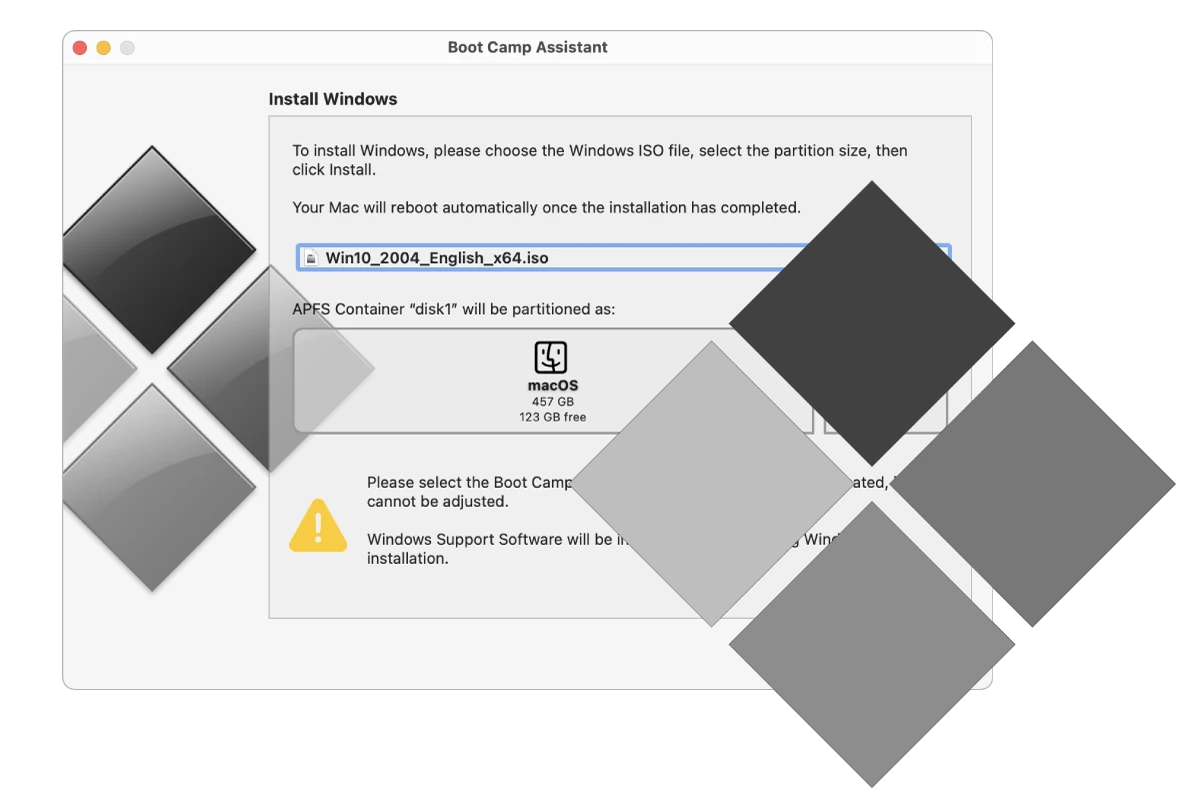Maintaining updated drivers is crucial to ensure that your computer runs smoothly. If you’re a Mac user running Windows through Boot Camp, it’s important to keep the AMD graphics drivers up to date. Updated drivers can improve system performance, provide new features, and fix known bugs. You should check for new driver versions periodically, as AMD releases them in response to new software demands and to patch security vulnerabilities. When updating AMD drivers on Boot Camp, start by checking compatibility to ensure the driver supports your specific Mac model. You can find the latest AMD Boot Camp drivers on AMD’s official website. Before installing new drivers, make sure they are a later version than those currently installed to avoid unnecessary installations of outdated software. To update AMD drivers in Boot Camp, download the appropriate driver package from AMD’s website, then extract the file and run the installer within the Windows environment. A successful update can optimize the system’s performance and enhance gaming and application experiences that rely heavily on graphics processing.
The choice will boil down to two sources for drivers, the official AMD page or Bootcampdrivers.com.
Boost Your Bootcamp Experience: A Guide to AMD Driver Updates
Why Update Your AMD Drivers?
Upgrading your AMD graphics drivers in Bootcamp isn’t just about keeping up with the Joneses. It’s about squeezing out every ounce of performance, fixing pesky bugs, and ensuring compatibility with the latest games and software. Think of it as giving your Mac’s Windows side a turbo boost.

Before You Start: Know Your Mac
Different Macs rock different AMD graphics cards. Before diving in, identify your specific model and graphics card to find the right driver. A quick Google search should do the trick!
Downloading the Latest Drivers
Head over to AMD’s website and locate the section dedicated to “Apple Boot Camp Software Graphics Drivers.” There, you’ll find a list of drivers tailored for different Mac models and graphics cards. Select yours and download the latest version.
The Update Process: Simple and Swift
- Extract the Driver Files: The downloaded file is usually a ZIP archive. Extract its contents to a folder on your Windows desktop.
- Launch the Installer: Open the extracted folder and run the Setup application. Follow the on-screen instructions, just like installing any other Windows program.
- Reboot Your System: Once the installation is complete, restart your Mac in Windows mode. This allows the new drivers to take effect.
Troubleshooting Tips: In Case of Hiccups
- Clean Install: If you encounter issues, try uninstalling your current AMD drivers first. Then, perform a clean installation of the new ones.
- Check Compatibility: Ensure the drivers you’re installing are compatible with your specific Mac model and Windows version.
- Contact Support: If all else fails, don’t hesitate to reach out to Apple or AMD support for assistance. They’re there to help!
Bootcampdrivers: An Alternative Route
If you’re looking for an alternative to AMD’s official drivers, Bootcampdrivers offers modified versions that may provide additional benefits. These community-driven drivers often boast performance enhancements, bug fixes, and support for newer games and software.
Why Consider Bootcampdrivers?
- Optimized Performance: Bootcampdrivers focuses on tweaking drivers for better gaming and graphics-intensive tasks. You might experience smoother gameplay and faster rendering with their versions.
- Early Access to Updates: Bootcampdrivers frequently releases updates ahead of AMD, giving you access to the latest features and bug fixes sooner.
- Community Support: The Bootcampdrivers community actively tests and reports on driver performance, providing valuable insights and troubleshooting assistance.
Weighing the Risks and Rewards
While Bootcampdrivers can offer advantages, it’s important to consider the potential risks:
- Stability Concerns: Modified drivers might introduce instability or compatibility issues with your specific hardware or software configuration.
- Lack of Official Support: Bootcampdrivers is not affiliated with AMD, so you won’t receive official support if you encounter problems.
- Warranty Concerns: Using modified drivers might void your Mac’s warranty. However, this is unlikely as you can easily revert to the official drivers.
AMD vs. Bootcampdrivers
| Feature | AMD (Official) | Bootcampdrivers (Modified) |
|---|---|---|
| Source | Directly from AMD | Third-party website |
| Stability | Typically more stable and reliable | May have compatibility issues or bugs |
| Support | Official support from AMD | Community-based support |
| Updates | Less frequent updates | Often updated sooner than official drivers |
| Performance | Optimized for overall stability | Potentially higher performance for specific tasks or games |
| Risk | Lower risk of issues | Higher risk of instability or compatibility problems |
| Warranty | Unlikely to affect warranty | Could potentially void warranty (though this is unlikely) |
| Ease of Use | Simple download and installation | May require additional steps or troubleshooting |
This table summarizes the key differences between AMD’s official drivers and the modified drivers from Bootcampdrivers. It’s important to weigh these factors and choose the option that best suits your needs and risk tolerance.
Choosing the Right Path for You
Ultimately, the choice between official AMD drivers and Bootcampdrivers depends on your needs and risk tolerance. If you prioritize stability and official support, stick with AMD’s offerings. If you’re seeking enhanced performance and are comfortable with potential risks, Bootcampdrivers might be worth exploring.
By following these steps and keeping your AMD drivers up-to-date, you’ll unleash the full potential of your Mac’s graphics capabilities in Bootcamp. So, what are you waiting for? Get ready to game, design, and create like never before!
Key Takeaways
- Regularly updating AMD drivers in Boot Camp is crucial for optimal performance.
- Compatibility checks prevent the installation of incorrect or outdated drivers.
- The update process involves downloading, extracting, and installing from AMD’s official site.
Preparing for AMD Driver Installation
Before updating the AMD graphics drivers on a Mac using Boot Camp, knowing the right steps and checks is crucial. This ensures your Mac runs smoothly after the update.
Understanding Boot Camp Essentials
Boot Camp is a utility that lets users switch between macOS and Windows on a Mac. Before you start, you should be familiar with Boot Camp’s basics, such as partitioning your hard drive and restarting to switch between operating systems. Drivers ensure that Windows can talk to the Mac hardware. This includes the keyboard and audio systems, so your experience is seamless on either platform.
Checking Mac Model Compatibility
First, you should verify that your Mac model is compatible with the AMD graphics drivers you plan to install. Compatibility depends on the Mac model and its specific hardware. Mac models that typically support AMD drivers include MacBook Pro, Mac Pro, iMac, and iMac Pro.
| Mac Model | Compatible |
|---|---|
| MacBook Pro | Yes |
| Mac Pro | Yes |
| iMac | Yes (Select models) |
| iMac Pro | Yes |
If your model supports it, download the AMD driver corresponding to your Mac model from AMD’s official Boot Camp drivers webpage.
Backup and Windows Support Software
Creating a backup of your data is crucial before you proceed with any driver updates. This protects against data loss during installation. After backing up, download the latest Windows Support Software from the Boot Camp Assistant in macOS. This software contains everything Windows needs to use your Mac hardware effectively. Remember, you need these drivers for features like Wi-Fi, the keyboard, and audio to work correctly in Windows. After downloading, you can set up the software on your Windows partition.
During your driver setup, keep these steps in mind to avoid issues. They provide the foundation for a smooth and successful update of your AMD graphics drivers via Boot Camp.
Downloading and Updating AMD Drivers on Boot Camp
Updating the AMD graphics drivers on a Mac running Boot Camp ensures that your system remains compatible with the latest software and games. It also helps resolve potential issues with graphics performance in Windows 10.
Locating the Appropriate AMD Drivers
To find the correct AMD drivers for your Mac model, visit the Apple Boot Camp Software Graphics Drivers page on AMD’s website. Check the driver version that corresponds with your model. If you find a version number higher than the one installed on your Mac, you should download it.
AMD Driver Installation Process
Once you have the right driver, download the ZIP file and extract it. Run the installer to start updating the graphics driver. In this step, you might need to remove previous drivers through the device manager by finding display adapters and uninstalling the old driver. After installation is complete, a reboot may be necessary to apply changes.
Adjusting Radeon Settings and Testing
After the system restarts, open AMD Radeon Settings from the control panel or start menu. Here you can adjust the GPU settings to optimize performance. Test the new drivers by running applications or games that make heavy use of your graphics card, such as those requiring a Radeon Pro 580X or W5700X for optimal performance.