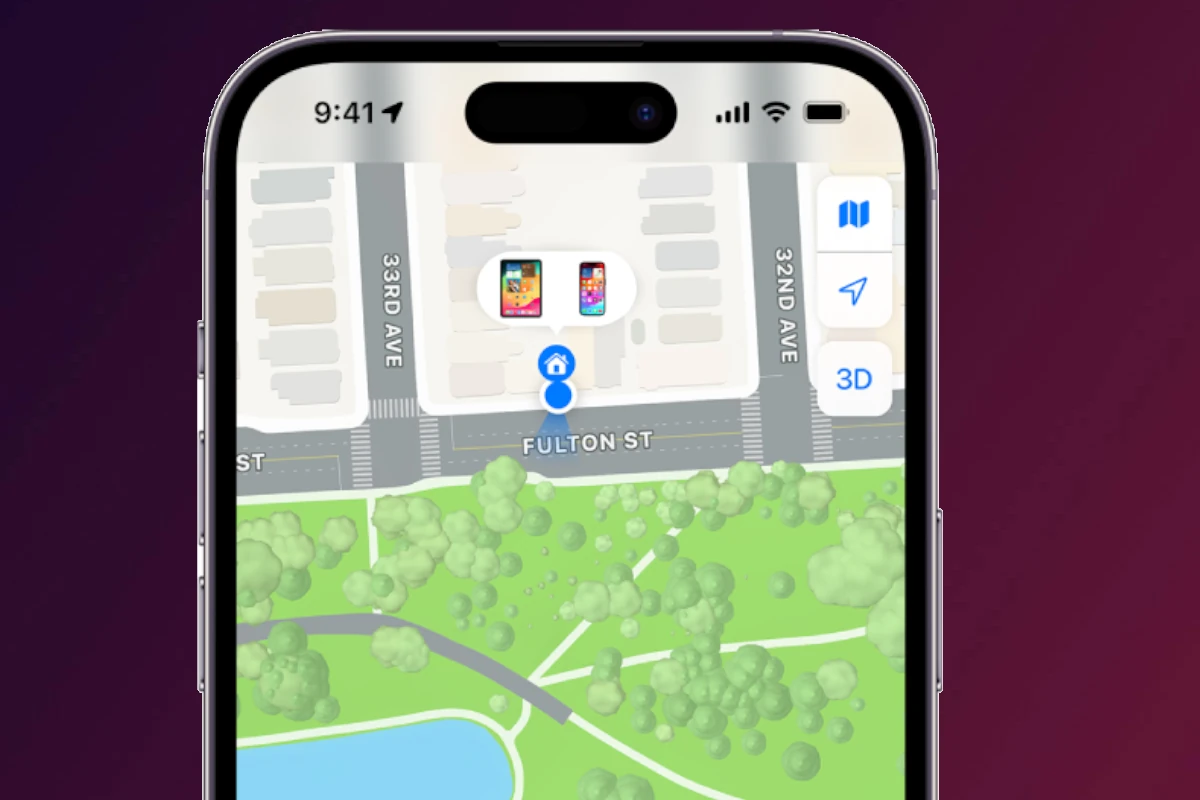Find My Friends, a feature on iOS, is a helpful way to keep track of loved ones. However, it can sometimes stop working, leaving users frustrated. Common problems include location not updating or the app not loading properly, tying back to reasons like GPS issues or network problems.
One major cause is GPS being off or a weak network connection. When GPS is off, the app can’t get the right location, which leads to errors. Sometimes, the app needs to refresh in the background to work correctly but doesn’t, causing delays in location updates.
Resetting the iPhone or turning on “Share My Location” can also solve issues. By understanding these common problems and their fixes, users can get back to using Find My Friends smoothly.
Common Reasons Find My Friends Isn’t Working
1. Location Services Are Disabled
- If Location Services are off, your iPhone can’t share or update your location.
2. Share My Location Is Turned Off
- You need to enable “Share My Location” in your Apple ID settings.
3. Network Issues
- Poor Wi-Fi or cellular data can prevent location updates.
4. Outdated iOS or App Glitches
- Bugs in older iOS versions may interfere with Find My.
5. Apple ID or Family Sharing Problems
- If you’re signed into the wrong Apple ID or Family Sharing isn’t set up correctly, location sharing won’t work.
6. Privacy Restrictions
- Screen Time or parental controls may block location sharing.
7. Battery Saving Mode
- Low Power Mode or a dead battery can stop your device from updating its location.
🛠️ How to Fix Find My Friends Not Working
Step 1: Check Location Services
- Go to Settings > Privacy & Security > Location Services → Make sure it’s ON.
Step 2: Enable “Share My Location”
- Go to Settings > [Your Name] > Find My > Share My Location → Switch it ON.
Step 3: Verify Network Connection
- Ensure you have a stable Wi-Fi or cellular connection.
- Toggle Airplane Mode off/on.
Step 4: Restart Devices
- Restart both your iPhone and your friend’s device.
Step 5: Update iOS
- Go to Settings > General > Software Update and install the latest version.
Step 6: Check Apple ID & Family Sharing
- Make sure you and your friends are using the correct Apple IDs.
- Re-add friends if necessary via the Find My app.
Step 7: Disable Restrictions
- Go to Settings > Screen Time > Content & Privacy Restrictions → Ensure location sharing isn’t blocked.
Step 8: Check Battery & Power Settings
- Turn off Low Power Mode (Settings > Battery).
- Charge your device if it’s low.
⚡ Extra Tips
- If only one person’s location isn’t updating, the issue is likely on their device.
- If no one’s location updates, the issue is probably on your iPhone.
- Sometimes signing out and back into iCloud fixes syncing issues.
✅ Final Thoughts
Find My Friends usually stops working because of disabled settings, weak networks, outdated software, or account issues. By checking Location Services, Share My Location, network, and iOS updates, you can usually fix the problem quickly
Key Takeaways
- GPS issues and network problems often cause app malfunctions.
- Refreshing the app or resetting the device can resolve issues.
- Users should check their “Share My Location” settings for proper functioning.
Troubleshooting Common Issues
When Find My Friends is not working, it can be frustrating. This section will guide you through checking device compatibility and settings, analyzing network and location services, and ensuring proper account and privacy configurations.
Checking Device Compatibility and Settings
First, make sure your device is compatible with the Find My Friends app. The latest iOS 17 update should be installed on your iPhone. Older devices like the iPhone 8 might encounter issues if running outdated software.
Open the Settings app. Tap General, then Software Update, to check for any available updates. Also, verify that your iPhone or iPadOS device has the latest version of the Find My app installed. Sometimes, simply updating your software can resolve many common issues.
Ensure Location Services are turned on. Go to Settings, tap Privacy, then Location Services, and toggle it on if it’s off. Also, check that Find My Friends has permission to access your location.
Analyzing Network and Location Services
A stable network connection is crucial for Find My Friends to work correctly. Make sure your iPhone is connected to Wi-Fi or has a solid cellular connection. Check for network issues by opening a web page or another app that uses the internet. Restarting your router may fix network problems.
Location accuracy is also essential. Poor GPS signal can cause issues. Make sure your Location Services are set to “Always” for Find My Friends. Steps include: Settings > Privacy > Location Services > Find My > Always. Also, check your device’s date and time settings. They should sync automatically to avoid conflicts with location services.
Force restarting the iPhone can clear temporary glitches. For iPhone 8 and later, quickly press and release the Volume Up button, then the Volume Down button, and finally hold the Side button until the Apple logo appears.
Ensuring Proper Account and Privacy Configurations
Your Apple ID and iCloud settings must be configured correctly. Open Settings, tap your name, and verify that iCloud is turned on. Make sure Find My is enabled under iCloud settings. Synchronizing your device with iCloud often resolves sync issues.
Check that your friends are sharing their location with you. Ask them to open the Find My app, tap on their profile, and ensure “Share My Location” is enabled. Sometimes, issues arise if location sharing permissions are restricted.
Privacy settings are crucial. Go to Settings > Privacy > Location Services. Ensure that Find My Friends is allowed to access your location while using the app. Verify that no restrictions are enabled under Settings > Screen Time > Content & Privacy Restrictions.
Optimizing Find My Friends Performance
To make sure Find My Friends works better, it’s important to manage your device’s battery and background settings. Also, ensure you and your friends have set up location sharing correctly.
Addressing Battery and App Refresh Issues
Charge Your Device: Keeping your device charged helps keep location services running. A low battery might turn off features.
Background App Refresh: Go to Settings > General > Background App Refresh. Ensure it’s on for Find My.
Power-Saving Mode: Avoid using power-saving mode as it can limit app functionality.
Wi-Fi and Cellular Data: Strong Wi-Fi or cellular data signals improve location accuracy. Check your device’s connection and switch networks if needed.
GPS Settings: Make sure GPS is working well. Check Settings > Privacy > Location Services and turn on Find My.
Solutions for Sharing Location with Family and Friends
Turn on Share My Location: Go to Find My app > Me tab and toggle on Share My Location.
Family Sharing: Set up Family Sharing for seamless sharing. Go to Settings > Family Sharing > Add Family Member and invite loved ones.
Check Their Settings: Ensure friends’ settings are correct. They should turn off Hide My Location and ensure it’s correct.
Update Device: Software updates can fix bugs. Check for updates in Settings > General > Software Update.
Precise Location and Find My Network: Enable Precise Location in Location Services for accurate sharing. Join the Find My Network to improve locating your device when offline.