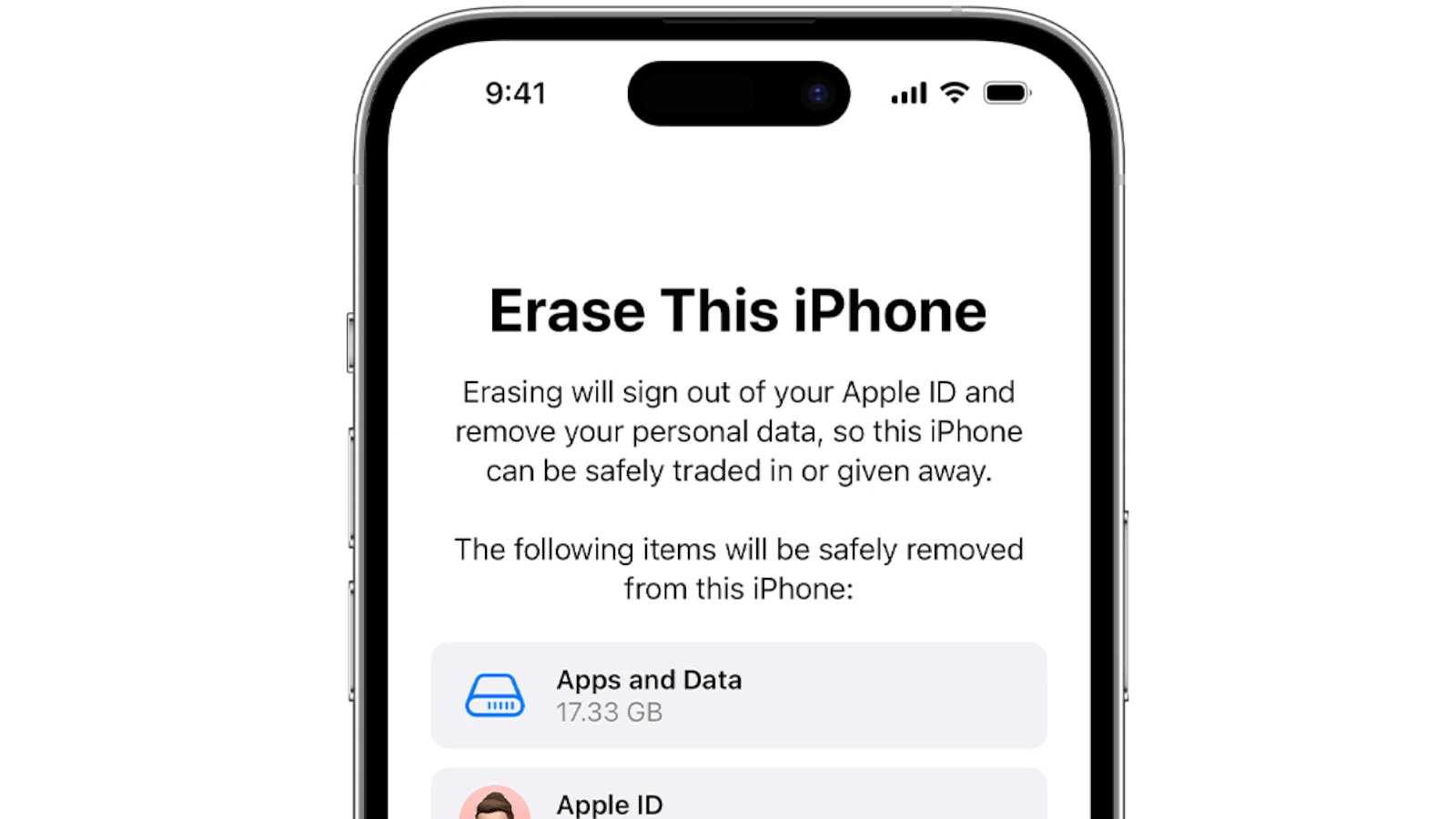Resetting an iPhone without a password can seem complex, but it’s necessary if you can’t recall your passcode. A factory reset can help you regain access to your iPhone by erasing all personal information and settings, returning it to its original state. This process is crucial if you plan to sell or give away your iPhone, ensuring all personal data is removed from the device.
Before initiating a factory reset, it’s important to understand that the procedure will delete everything on the iPhone, including apps, settings, and personal files. To minimize data loss, you should back up your iPhone data if possible. If you’re unable to back up your data, you will lose it once the reset is performed.
Factory reset procedures vary depending on the iPhone model and the resources at your disposal. The reset can be done through the iPhone settings. It may also involve the use of a computer with iTunes or Finder or without a computer by using the device’s hardware buttons.
⚠️ Important: If the iPhone is still linked to someone’s Apple ID, Activation Lock will remain after reset. You’ll need the original Apple ID and password to set it up again. If it’s your device, you can recover your Apple ID at Apple’s iForgot site.
Method 1: Use Recovery Mode (Best Option)
- Turn off your iPhone.
- For iPhone X or later: Hold Side button + Volume Down until the power slider appears. Slide to power off.
- For iPhone 7/8/SE (2nd gen): Hold the Side button until the slider appears.
- For iPhone 6s or earlier: Hold the Top button until the slider appears.
- Connect your iPhone to a computer (Mac or Windows PC).
- Open Finder (on macOS Catalina or later) or iTunes (on Windows or older macOS).
- Enter Recovery Mode.
- iPhone 8 or later: Press and quickly release Volume Up, then Volume Down, then hold the Side button until the recovery screen appears.
- iPhone 7/7 Plus: Hold Volume Down + Side button until recovery screen shows.
- iPhone 6s or earlier: Hold Home + Top/Side button until recovery screen shows.
- Restore the iPhone.
- On your computer, a prompt will appear: Restore or Update.
- Choose Restore. This will erase the iPhone and install the latest iOS.
🔧 Method 2: Use iCloud (Find My iPhone Enabled)
If you can’t access the iPhone but know the Apple ID:
- Go to iCloud.com and log in with your Apple ID.
- Click Find iPhone.
- Select the device from All Devices.
- Choose Erase iPhone.
- This wipes the device remotely.
🔧 Method 3: Third-Party Tools (Last Resort)
If Recovery Mode doesn’t work, some tools (like Tenorshare ReiBoot, iMyFone LockWiper, or Dr.Fone) can help reset without a password.
- These often require a computer.
- Be cautious and only download from trusted sources.
⚠️ Things to Keep in Mind
- Activation Lock: If the phone is tied to another Apple ID, you cannot bypass it without the credentials.
- Data loss: A factory reset erases everything. Back up your data if possible.
- Battery: Ensure the iPhone has enough charge (50%+) before starting.
(sources: Apple Support, HowToGeek, WikiHow)
✅ Final Verdict:
You can factory reset an iPhone without its passcode by using Recovery Mode, and if you know the Apple ID, you can also reset via iCloud. Without Apple ID credentials, however, the device will remain locked due to Apple’s security (Activation Lock).
Key Takeaways
- Factory resetting an iPhone without a password allows access when the passcode is forgotten.
- Backing up data prior to a reset prevents loss of personal information.
- Different iPhone models require different reset methods.
Preparing for Factory Reset
Before performing a factory reset on an iPhone without a password, there are critical steps that one needs to follow. These include understanding what factory reset entails, backing up important data, and verifying one’s Apple ID and iCloud credentials.
Understanding Factory Reset
A factory reset erases all content and settings on an iPhone. It returns the device to its original state when it left the factory. This action is necessary if the phone is locked and the password is forgotten. It is important to note that a factory reset also removes Apple ID and iCloud account.
Backup Your Data
All data on the iPhone should be backed up before a factory reset. This can prevent the loss of photos, messages, and contacts. One can backup iPhone data by using iCloud or a computer.
- iCloud Backup: Go to Settings, tap [your name], then iCloud, and iCloud Backup. Ensure the device is connected to Wi-Fi and tap ‘Back Up Now’.
- Computer Backup: Connect the iPhone to a computer. Use iTunes or Finder to create a backup.
Apple ID and iCloud Verification
Apple ID and iCloud verification might be needed to turn off ‘Find My iPhone’ before a factory reset. For devices running iOS 13 or later:
- Go to Settings, tap your name, then ‘Find My’.
- Tap ‘Find My iPhone’ and switch it off.
Enter the Apple ID password and tap ‘Turn Off’ to confirm.
If one can’t remember the Apple ID password, Apple’s account recovery service may be an option to regain access.
Executing the Factory Reset
Resetting an iPhone without the password is a straightforward process. This section guides you through using Recovery Mode, iTunes or Finder, and outlines the steps to follow after resetting your device.
Using Recovery Mode
To begin with Recovery Mode, you need to turn off the iPhone. For models with Face ID, press and hold the Side and either Volume button until the power off slider appears. Slide to power off. Then, while holding the Side button, connect the iPhone to a computer. Release the button when the Recovery Mode screen shows up. For iPhone 7 or 7 Plus, use the Volume Down button instead of the Side button. And for iPhone 6s and earlier, use the Home button.
Using iTunes or Finder
On the computer, open iTunes (for Windows or macOS Mojave and earlier) or Finder (for macOS Catalina and later). Find the iPhone under Devices and choose ‘Restore iPhone’. iTunes or Finder downloads the latest iOS firmware and restores the iPhone to factory settings. If the download takes more than 15 minutes and the iPhone exits recovery mode, you’ll need to repeat the steps to enter Recovery Mode and restore the iPhone again.
After Reset Procedures
After the factory reset, the iPhone restarts as if it’s new. Go through the setup process. You’ll be prompted to set up Touch ID or Face ID and a new passcode. Remember, erasing your iPhone with recovery mode will remove all data, including the Apple ID password, allowing you to set up the device with a new Apple ID.