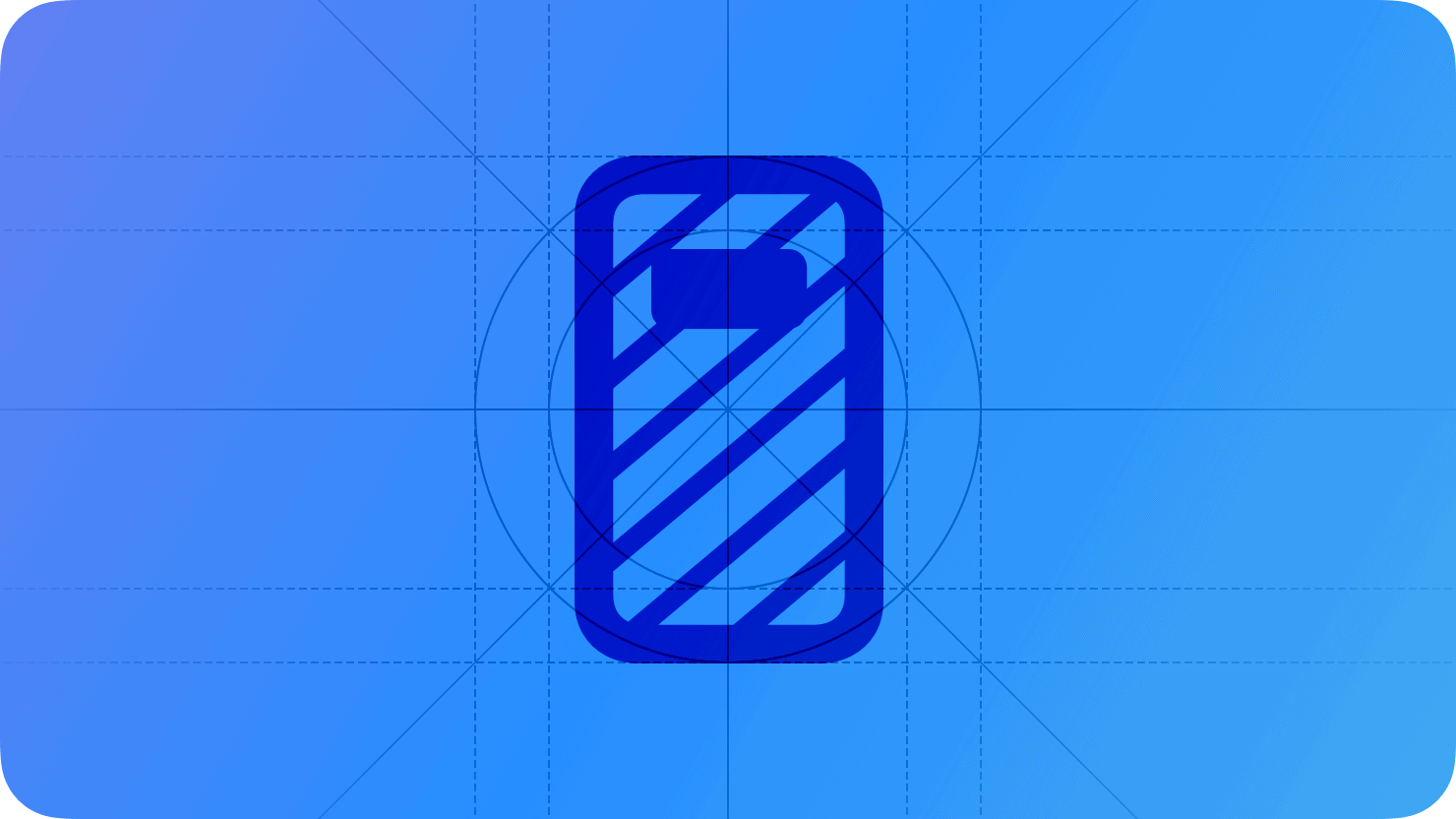The iPhone’s Always-On Display feature keeps your lock screen visible even when your phone is idle. While this lets you check time and notifications at a glance, it can drain your battery faster and might be too distracting for some users. To turn off the Always-On display on iPhone 14 Pro, iPhone 15 Pro, or iPhone 16 Pro models, simply go to Settings > Display & Brightness > Always On Display, and toggle the switch off.
Many iPhone owners don’t know they can customize this feature. The Always-On screen might seem like a permanent feature, but Apple has made it easy to disable. Turning it off can help save battery life and give you more privacy when your phone is sitting on a desk or table.
How to Turn Off the Always-On Display
The Always-On Display (AOD) on iPhone models like the iPhone 14 Pro, iPhone 15 Pro, and iPhone 16 Pro keeps your lock screen visible at all times with dimmed information such as the clock, widgets, and notifications. While convenient, some users prefer to turn it off to save battery life or reduce distractions. Here’s how you can easily disable the Always-On Display on your iPhone.
Which iPhones Have Always-On Display?
- iPhone 14 Pro and 14 Pro Max
- iPhone 15 Pro and 15 Pro Max
- iPhone 16 Pro and 16 Pro Max
If you have one of these models, you can enable or disable the Always-On Display feature.
Steps to Turn Off Always-On Display
Step 1: Open Settings
- Unlock your iPhone and open the Settings app.
Step 2: Go to Display & Brightness
- Scroll down and tap Display & Brightness.
Step 3: Toggle Off Always On
- Find the Always On option.
- Toggle the switch off to disable the Always-On Display.
Additional Tips to Manage Always-On Display
| Tip | Description |
|---|---|
| Use Focus Modes | Always-On Display automatically turns off when Sleep Focus or Low Power Mode is enabled, saving battery. |
| Disable Notifications on Lock Screen | Reduces distractions while keeping AOD on. |
| Enable Low Power Mode | Automatically dims or disables AOD to extend battery life. |
Why Turn Off Always-On Display?
- Save Battery Life: Although AOD uses minimal power, turning it off can extend your iPhone’s battery.
- Reduce Distractions: Prevent lock screen info from constantly showing.
- Privacy: Limits what’s visible when your phone is unattended.
By following these simple steps, you can easily disable the Always-On Display on your compatible iPhone and customize your device experience to your preference.
For more detailed information, see Apple’s official guide on how to keep the iPhone display on longer or turn off Always-On Display.
Key Takeaways
- The Always-On display can be disabled in just a few taps through the Display & Brightness settings menu.
- Turning off this feature can extend battery life and provide more privacy in public settings.
- You can also customize the Always-On display instead of fully disabling it to show less information while still keeping basic functionality.
Understanding the Always-On Feature
The Always-On Display on newer iPhone models keeps your screen partially lit when locked, showing useful information without needing to wake your device. This feature balances convenience with power management through specialized screen technology.
Concept of Always-On Display
The Always-On Display feature is available on iPhone 14 Pro, iPhone 15 Pro, and iPhone 16 Pro models. It keeps important information visible on your screen even when your phone is locked. Unlike regular screen mode, the Always-On Display dims your wallpaper and shows essential items like:
- Time and date
- Widgets
- Notifications
- Now Playing controls
This works thanks to the ProMotion display technology that can lower the screen refresh rate to just 1Hz (one refresh per second) when inactive. This smart adjustment helps save battery life while keeping information available.
The display appears dimmer than normal but still visible, making it easy to check information at a glance without touching your phone.
Benefits and Considerations of Always-On
The Always-On feature offers several advantages for iPhone users. It provides quick access to information without needing to tap or raise the phone. This saves time when checking the time, calendar events, or weather updates.
However, there are some things to consider before using this feature:
Benefits:
- See notifications without touching your phone
- Check time and date at a glance
- View widgets and media controls instantly
- Helpful in meetings or when hands are busy
Considerations:
- May use more battery power throughout the day
- Could be distracting in dark environments like bedrooms
- Might reveal personal information to others nearby
- Some users find it a little too much for their preferences
The feature can be customized or completely turned off through the Settings app if it doesn’t match your needs.
Navigating iOS Settings
Finding your way around iPhone settings is key to turning off the Always-On display feature. The settings app contains all the controls you need to manage your device’s display options and check what version of iOS you’re running.
Accessing Settings
To begin turning off the Always-On display, you’ll need to open the Settings app on your iPhone. Look for the gear icon on your home screen or in the App Library. The Settings app has a gray icon with a gear symbol.
Once you’ve opened Settings, scroll down until you find the “Display & Brightness” option. This section controls all visual aspects of your iPhone.
Tap on “Display & Brightness” to access more detailed options. Near the bottom of this screen, you’ll find the Always On Display option.
To turn off the Always-On feature, simply tap the toggle switch next to “Always On Display” to move it to the left (off position). When the switch is gray instead of green, the feature is disabled.
Firmware and iOS Version
Before making changes to display settings, it’s helpful to check your iPhone’s iOS version. The Always-On display feature is only available on iPhone Pro models.
To check your iOS version, open Settings and tap on “General.” Then select “About” near the top of the list.
In the About section, look for “iOS Version” to see what firmware is installed on your device. Always-On display settings might vary slightly between different iOS versions.
If you’re running iOS 16 or later, the Always-On display settings should be accessible. Apple sometimes moves settings in new iOS updates, so the exact path might change.
Making sure your iPhone has the latest firmware can help fix bugs related to the Always-On display feature. You can check for updates in Settings > General > Software Update.
Disabling Always-On Display
The Always-On Display feature on newer iPhones can be turned off completely through the settings menu. Many users choose to disable this function to save battery life or reduce distractions.
Step-by-Step Guide to Turn Off Always-On
To turn off the Always-On Display on your iPhone 14 Pro, iPhone 15, or the iPhone 16, follow these simple steps:
- Open the Settings app on your iPhone
- Tap on Display & Brightness
- Scroll down to find Always On Display
- Toggle the switch to the OFF position (left side)
That’s it! Your iPhone screen will now completely turn off when locked. This setting change takes effect immediately.
Many users turn off Always-On display to improve battery life. While the feature doesn’t drain much power with dark wallpapers, turning it off can still help your battery last longer.
You can easily re-enable this feature later by following the same steps and toggling the switch back on.
Troubleshooting Common Issues
If you’ve turned off the Always-On Display but your screen still stays on, try these fixes:
First, check that you’re running the latest iOS version. Software bugs can sometimes prevent settings from working properly.
Try restarting your iPhone. This simple fix often resolves temporary glitches with the Always-On Display feature. Just turn off your device, wait a few seconds, and turn it back on.
Make sure Do Not Disturb or Sleep Focus mode isn’t overriding your display settings. These modes can sometimes interact with the Always-On feature in unexpected ways.
If problems continue, you can try a more focused adjustment. The Always-On Display settings also let you customize what appears on screen rather than turning it off completely.
Optimizing Lock Screen Settings
Your iPhone’s lock screen is the gateway to your device. Making smart adjustments to its settings can save battery life and improve your experience, especially if you want to manage the Always On Display feature.
Adjusting Auto Lock
Auto Lock determines how quickly your iPhone screen turns off when not in use. To change this setting, go to Settings > Display & Brightness > Auto-Lock. You can choose options ranging from 30 seconds to 5 minutes, or turn it off completely.
Setting a shorter Auto Lock time helps save battery life. Most users find 30 seconds or 1 minute works well.
If you disable Auto Lock completely by selecting “Never,” keep in mind your battery will drain faster. This isn’t recommended for daily use.
For meetings or presentations when you need your screen to stay on longer, temporarily adjust this setting and remember to change it back afterward.
Customizing Notifications on Lock Screen
Control which notifications appear on your lock screen to reduce distractions and preserve privacy. Go to Settings > Notifications to manage these preferences.
For each app, you can choose:
- Show on Lock Screen: Displays full notification content
- Notification Summary: Groups less important alerts
- Banner Style: Temporary or persistent alerts
Consider turning off notifications for non-essential apps. This reduces the number of times your screen lights up, which helps save battery when using Always On Display.
For privacy, select “When Unlocked” for sensitive apps so notification content only appears after Face ID or your passcode unlocks the device.
Use Focus modes to automatically filter which notifications appear during specific activities or times of day.
Enhancing Battery Life and Performance
Turning off your iPhone’s Always-On display can significantly extend battery life. This simple change, along with using Low Power Mode and understanding display settings, helps your phone last longer throughout the day.
Enabling Low Power Mode
Low Power Mode is a quick way to save battery when you’re running low. To turn it on:
- Open the Settings app
- Tap Battery
- Toggle on Low Power Mode
When enabled, your iPhone reduces background activity and screen brightness. The battery icon turns yellow so you know it’s working.
You can also add Low Power Mode to Control Center for faster access. Just go to Settings > Control Center and add it to your controls.
Low Power Mode automatically turns off when your battery charges to 80%. This setting works well with turning off the Always-On display to maximize your battery life.
Understanding the Impact of Always-On
The Always-On display can drain your battery significantly – up to 7 hours less battery life on iPhone 14 Pro Max models. This feature keeps your screen partially lit when not in use.
To turn it off:
- Go to Settings
- Tap Display & Brightness
- Find Always On Display
- Toggle it Off
Disabling this feature is one of the most effective ways to improve battery performance. For even better results, set a shorter auto-lock time (Settings > Display & Brightness > Auto-Lock).
Using standby mode or letting your phone go to a true black screen uses much less power than the Always-On display. Your phone still receives notifications but uses significantly less battery.
Advanced Configurations
The iPhone’s Always-On display offers several customization options beyond the basic on/off toggle. These settings can help save battery life and enhance privacy while making the feature work better for your specific needs.
Utilizing Attention Aware Feature
The Attention Aware feature works with Face ID to detect when you’re looking at your iPhone. When enabled, this smart function turns off your Always-On display when you’re not paying attention to your phone. This saves battery power and adds privacy.
To turn on this helpful feature:
- Open Settings on your iPhone
- Tap Face ID & Passcode
- Enter your passcode when prompted
- Scroll down to find Attention Aware Features
- Toggle the switch to the On position
When activated, your phone will dim the Always-On display when you look away or put the phone face-down. This feature works best when you have good lighting around you.
The iPhone uses its sensors to check if you’re looking at the screen. If you wear sunglasses often, you might need to adjust these settings for better results.
Resetting All Settings for Display
Sometimes display issues can happen with the Always-On feature. Resetting your display settings can fix problems without erasing your data.
If your Always-On display isn’t working right, try these steps:
- Go to Settings on your iPhone
- Tap General
- Scroll down and select Transfer or Reset iPhone
- Choose Reset
- Tap Reset All Settings
This process will not delete your photos, apps, or other content. It only resets system settings back to factory defaults.
After the reset, you’ll need to set up some preferences again, like wallpaper and display brightness. Your phone will restart during this process.
For stubborn display problems, you might need to turn off the Always-On setting completely and then set it up again from scratch.
Frequently Asked Questions
The iPhone’s Always On Display and related settings can be adjusted to improve battery life and customize your experience. Here are answers to common questions about controlling when your screen turns on and off.
How can I disable the Always On Display feature on my iPhone?
The Always On Display feature is available on iPhone 14 Pro and 15 Pro models. To turn it off, go to Settings > Display & Brightness > Always On Display. Then slide the switch to the left to disable this feature.
This simple change can help save battery life while still allowing full functionality of your device.
What steps are involved in turning off the Auto-Lock function on an iPhone?
To turn off Auto-Lock on an iPhone, open the Settings app and tap on Display & Brightness. Scroll down and select Auto-Lock.
Choose “Never” from the list of time options. This will prevent your iPhone from automatically locking and turning off the screen after periods of inactivity.
Remember that disabling Auto-Lock may impact battery life since the screen will stay on until manually locked.
Is there a way to prevent my iPhone screen from activating upon charging?
Yes, users can prevent their iPhone screens from lighting up when connected to a charger. Open Settings and tap on Display & Brightness.
Scroll down to find “Wake on Charge” or similar option and toggle it off. This stops the screen from automatically turning on every time the device is plugged in.
Some iPhone models may require additional steps depending on the iOS version installed.
Why is the Auto-Lock option grayed out on my iPhone and how can I fix it?
The Auto-Lock option appears grayed out when Low Power Mode is active. This happens because keeping Auto-Lock at a short interval helps conserve battery power.
To fix this issue, turn off Low Power Mode by going to Settings > Battery and toggling off Low Power Mode. The Auto-Lock option should now be available to change.
If the problem persists after disabling Low Power Mode, restarting the iPhone often resolves unusual system behaviors.
Can the Raise to Wake feature be switched off to prevent my iPhone screen from turning on unintentionally?
Yes, the Raise to Wake feature can be disabled. Open the Settings app and tap on Display & Brightness.
Look for the Raise to Wake option and toggle it off. This prevents your iPhone screen from activating when you pick up your device or move it.
Turning off this feature is especially helpful for users who find their phones waking up in pockets or bags.
What could be the reasons my iPhone display turns on by itself and how can I address this?
Several factors might cause an iPhone to wake unexpectedly. Notifications can activate the screen when they arrive, even if the phone is not being used.
Hardware issues like a faulty proximity sensor or power button might trigger the display. Software glitches can also cause random wake-ups.
To address these issues, try updating iOS to the latest version. Disable the Always On Display if you have a compatible model. Turn off Tap to Wake in Display & Brightness settings to prevent accidental touches from activating the screen.