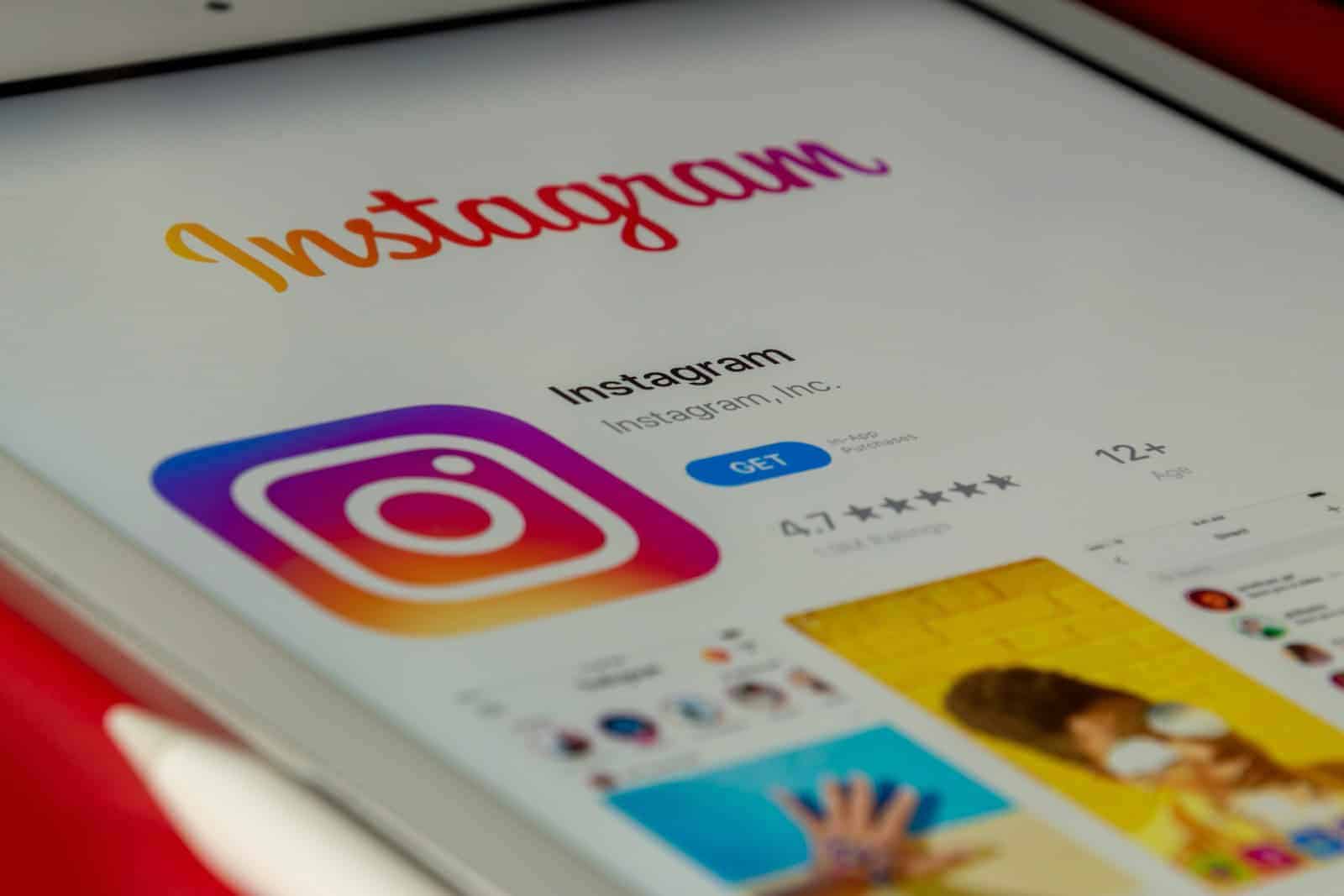After years of user requests and industry speculation, Meta is finally building a native Instagram app for the iPad. Set for release before the end of 2025, the upcoming app is currently in internal testing and marks a major shift in Meta’s tablet strategy—especially for Apple’s ecosystem, where Instagram has notoriously lacked proper support.
Why It Matters
For over a decade, iPad users have been stuck using either a stretched-out version of the iPhone app or the web interface, both of which lacked full feature parity and failed to leverage the iPad’s larger display. This long-standing omission was even acknowledged by Instagram head Adam Mosseri, who previously cited low iPad user volume as the reason for the absence of a native app. But that’s clearly changed.
Now, with iPads more powerful than ever—often rivaling laptops in performance—and Apple doubling down on iPadOS with features like Stage Manager and advanced multitasking, Meta seems ready to finally deliver the iPad experience users have been waiting for.

Features and Enhancements Expected
While Meta hasn’t revealed an official feature list, the iPad version of Instagram is expected to be a full-fledged, modern app—not just a port. Here’s what users can likely expect based on current testing reports and industry patterns:
- Responsive, large-screen layout: Optimized multi-column feeds and immersive visuals that take advantage of the iPad’s bigger display.
- Enhanced video playback: A smoother Reels and Stories experience with native support for landscape and portrait orientations.
- Improved multitasking support: Likely compatibility with iPadOS multitasking features like Split View and Slide Over, making it easier to post, browse, and message simultaneously.
- High-res media editing tools: Leverages the iPad’s power for better on-device photo and video editing, possibly with support for the Apple Pencil.
- Expanded messaging integration: Given Instagram’s integration with Messenger, expect the Direct Message experience to mirror the full-featured chat capabilities already available on WhatsApp’s iPad app.
Broader Context: Meta’s iPad Strategy
This move follows Meta’s recent release of a dedicated WhatsApp iPad app, which launched in 2024 to wide praise. That rollout appears to have been a turning point, signaling a deeper investment in tablet-native apps and greater alignment with Apple’s hardware ecosystem. As tablets increasingly become creative and productivity tools, apps like Instagram are under pressure to match the experience users get on desktops and smartphones.
When Can We Expect the Launch?
According to Bloomberg’s Mark Gurman, Instagram for iPad is in active development with internal teams already testing the app. While no public beta has been announced, the “full steam ahead” status suggests that the app could debut as part of a broader fall release cycle—potentially around the same time as iOS 19 and new iPads expected later in 2025.
Final Thoughts
Instagram’s iPad app has been one of the most requested features in the platform’s history. With Meta now fully embracing the iPad as a key part of its user base, this release will finally bridge the gap and bring one of the world’s most popular social apps up to par on Apple’s most powerful tablet. If executed well, it could redefine how creators and casual users alike interact with Instagram on a bigger screen.
Deactivate Instagram on iPhone or Android
Taking a break from Instagram is easier than ever. Whether you want a short breather or a permanent exit, you can easily deactivate or delete your account on both iPhone and Android. To deactivate Instagram on mobile devices, go to your profile, access Settings and privacy, then navigate to Accounts Center, where you’ll find options for temporary deactivation or permanent deletion.
Temporarily deactivating your Instagram account hides your profile, photos, comments, and likes until you log back in. This option is perfect for those seeking a short digital detox without losing their content. For those wanting a clean break, permanent deletion removes all your data from the platform, though Instagram offers a 30-day grace period to change your mind.
The process works similarly on both iPhone and Android devices through the Accounts Center features. Users can access this by tapping on their profile picture, going to Settings, and finding the Account ownership and control section. From there, the app guides users through either a temporary pause or complete removal of their digital presence.
Deactivating your Instagram account will temporarily hide your profile, photos, comments, and likes from other users. You can reactivate it at any time by simply logging back into the app. This is different from deleting your account, which is a permanent action.
Here are the steps to deactivate your Instagram account on both iPhone and Android:
Steps to Deactivate Instagram on iPhone or Android:
- Open the Instagram App: Make sure you are logged into the account you wish to deactivate.
- Go to your Profile: Tap your profile picture in the bottom-right corner.
- Open the Menu: Tap the three horizontal lines (menu icon) in the top-right corner.
- Access Accounts Center:
- Tap Settings and privacy.
- Scroll down and tap Accounts Center.
- Navigate to Deactivation:
- In the Accounts Center, tap Personal details.
- Tap Account ownership and control.
- Tap Deactivation or deletion.
- Select Your Account: If you have multiple Instagram accounts linked, select the specific account you want to deactivate.
- Choose Deactivate:
- Select Deactivate account.
- Tap Continue.
- Enter Your Password: Re-enter your Instagram password to confirm your identity.
- Select a Reason: Choose a reason for deactivating your account from the provided list.
- Confirm Deactivation: Tap Continue and then Deactivate account to finalize the process.
Important Notes:
- Temporary vs. Permanent: Remember that deactivation is temporary. Your account and content will be hidden but not deleted. If you want to permanently remove your account, you would select “Delete account” in step 7, which has different implications (e.g., permanent data loss after a 30-day grace period).
- Reactivation: You can reactivate your account at any time by simply logging back into the Instagram app with your username and password.
- Frequency: Instagram only allows you to deactivate your account once a week.
Key Takeaways
- Temporary deactivation hides your profile and content until you log in again, while deletion permanently removes everything after 30 days.
- Both iPhone and Android users follow similar steps through Settings → Accounts Center → Account ownership and control.
- Before deactivating, consider downloading your data and informing close contacts about your social media break.
Understanding Account Ownership and Control
Instagram accounts are managed through the Account Ownership and Control section in your settings. This area helps you control who can access your account and what happens to it when you want to take a break or leave the platform completely.
Factors Determining Account Ownership
Account ownership on Instagram is tied to your Meta account. This connection helps verify that you’re the real owner of your profile. Meta merged Facebook and Instagram accounts to create a unified system for managing all your apps.
To check your account ownership:
- Go to Settings and privacy
- Tap Accounts Center
- Look under Personal details
Your phone number and email are key proof of ownership. Always keep these updated! If you forget your password, these contact methods let you recover access.
Important ownership factors:
- Valid email address
- Confirmed phone number
- Login activity history
- Account creation date
When you temporarily deactivate your account, you still maintain ownership even while it’s hidden from others.
Managing Control Over Your Instagram Account
The Account ownership and control section gives you options to manage your Instagram presence. You can find this by tapping your profile, then Menu > Settings and privacy > Accounts Center.
From here, you can:
- Deactivate your account – This hides your profile but keeps your data
- Delete your account – This permanently removes all your content
- Download your information – Save a copy of your data before leaving
When deactivating Instagram, the process works differently than deletion. Deactivation is temporary and hides your profile, photos, comments, and likes until you log back in.
To adjust these settings on iPhone or Android, follow the same path: Profile > Menu > Settings > Accounts Center > Account ownership and control. The interface is similar across devices, making account management straightforward.
Temporary Deactivation vs. Permanent Deletion
Instagram offers two options when you want to step away from the platform: temporary deactivation and permanent deletion. These choices have different outcomes for your account, photos, and personal data.
What Is Deactivating Your Instagram Account?
When you temporarily deactivate your Instagram account, your profile becomes hidden from other users. Your photos, comments, likes, and followers will not be visible to anyone on Instagram. Think of it as putting your account to sleep rather than ending it completely.
Your account remains inactive until you log back in. There’s no time limit—you can reactivate whenever you want by simply signing in with your username and password.
To deactivate your account, you must use a web browser, not the app. Go to your profile, select “Edit Profile,” and click “Temporarily deactivate my account” at the bottom of the page.
This option is perfect for those who need a social media break but don’t want to lose their content or connections.
What Is Deleting Your Instagram Account?
Permanently deleting your Instagram account is a more serious step. This action removes all your content including:
- Photos and videos
- Comments and likes
- Message history
- Followers and following lists
- Profile information
Once deleted, you cannot reactivate the account or retrieve any content you’ve shared. Your username also becomes unavailable for reuse immediately—both by you and others.
To delete your account, you must also use a web browser. Instagram requires you to select a reason for leaving before confirming deletion.
This option is best for those who want to completely remove their digital footprint from Instagram.
Understanding the Grace Period
After requesting to delete your Instagram account, the platform doesn’t erase your data immediately. Instead, Instagram implements a 30-day grace period.
During these 30 days, your account remains deactivated but not deleted. This gives you time to change your mind if you regret your decision.
If you log in during the grace period, your deletion request is automatically canceled. Your account will be fully restored with all your previous content intact.
After the 30-day window closes, Instagram begins permanently deleting your information from their backup systems. This process may take up to 90 days to complete according to Instagram’s data policy.
The grace period acts as a safety net for impulsive decisions or accidental deletion requests.
Steps to Deactivate Your Instagram Account on iPhone
Deactivating Instagram on your iPhone is a straightforward process that gives you a break from social media without permanently deleting your account. Your profile, photos, and comments will be hidden until you log back in.
Accessing Instagram Account Settings on iOS
To begin deactivating your Instagram account on your iPhone, you’ll need to access the correct settings. First, open the Instagram app on your iPhone. Tap on your profile picture or profile icon in the bottom right corner of the screen to go to your profile page.
Next, tap the menu button (three horizontal lines) in the top right corner. From the menu that appears, select Settings and privacy. This opens your account’s main settings page where you can make changes to your profile.
The deactivation option isn’t directly visible in the basic settings. You’ll need to access the Accounts Center which manages your Instagram profile along with other connected Meta accounts. Tap on Accounts Center near the bottom of the settings menu.
Temporarily Disabling Your Account on iPhone
Once in the Accounts Center, tap See more or scroll down to find more options. Look for Personal details and tap on it. Then select Account ownership and control from the available options.
Next, tap on Deactivation or deletion to proceed. You’ll be presented with two choices: temporarily deactivate or permanently delete. Select Deactivate account since you want to take a break rather than delete everything.
Instagram will ask why you’re deactivating your account. Choose a reason from the dropdown menu. You’ll need to re-enter your password to confirm your identity and prove you own the account.
Tap Deactivate to finish the process. Your account will immediately become invisible to other users. To reactivate, simply log back in with your username and password whenever you’re ready to return.
Steps to Deactivate Your Instagram Account on Android
Deactivating Instagram on an Android device requires accessing specific settings within the app. The process involves navigating through your profile options to reach the account settings where deactivation choices are available.
Accessing Instagram Account Settings on Android
To begin the deactivation process, you need to open your Instagram app on your Android device. Make sure you’re logged into the account you want to deactivate.
Tap on your profile icon located in the bottom right corner of the screen to go to your profile page.
Once on your profile, tap the menu button (three horizontal lines) in the top right corner.
Select “Settings and privacy” from the menu options that appear at the bottom of your screen.
From the Settings page, scroll down until you find “Accounts Center” and tap on it. This section manages your connected Meta accounts.
The Accounts Center will show all your linked accounts. This is where you can manage various account settings including deactivation options.
Temporarily Disabling Your Account on Android
After entering the Accounts Center, look for and tap on “Account ownership and control” option.
Next, select “Deactivation or deletion” from the available options. This brings you to the screen where you can choose between deactivating or permanently deleting your account.
Choose the specific Instagram account you want to temporarily disable if you have multiple accounts linked.
Tap “Deactivate account” rather than “Delete account” if you only want to temporarily disable your profile.
Instagram will ask why you’re deactivating your account. Select a reason from the dropdown menu provided.
You’ll need to enter your password to confirm the deactivation request. This is a security measure to ensure only the account owner can deactivate the profile.
After entering your password and confirming, your account will be temporarily deactivated until you log in again.
Initiating the Deletion Process of Your Instagram Account
Instagram offers options to either temporarily deactivate or permanently delete your account. The permanent deletion process differs slightly between iPhone and Android devices but requires you to confirm your decision multiple times.
Permanently Deleting Your Account on iPhone
To permanently delete your Instagram account on iPhone, you need to follow specific steps. First, open Instagram and log into the account you want to delete.
Tap on your profile picture in the bottom right corner. Then tap the menu icon (three lines) in the top right corner and select “Settings and privacy.”
Next, tap “Accounts Center” and then “Personal details.” From there, select “Account ownership and control” followed by “Deactivation or deletion.”
Choose the account you want to delete, then tap “Delete account” and “Continue.” Instagram will ask for your reason for leaving and your password to confirm.
Remember that deleted accounts cannot be recovered after 30 days. Your photos, videos, comments, likes, and followers will be permanently removed.
Permanently Deleting Your Account on Android
The deletion process on Android is similar but has some interface differences. Open the Instagram app and make sure you’re logged into the account you want to delete.
Tap your profile icon in the bottom right corner. Then tap the menu icon (three lines) in the top right and select “Settings and privacy.”
Navigate to “Accounts Center” and then tap “Personal details.” Select “Account ownership and control” followed by “Deactivation or deletion.”
Choose the account you wish to remove and tap “Delete account.” Select your reason for leaving from the dropdown menu, enter your password, and confirm your choice.
If you’re having trouble with the app, some users report success by using a mobile browser instead of the app to complete the deletion process.
Data Management Before Account Cancellation
Before deactivating your Instagram account, it’s crucial to save your important photos, videos, and other data. Planning ahead ensures you don’t lose memories or contacts when your account is removed from the platform.
Using Instagram Downloader Tools
Instagram doesn’t offer a complete backup option, but you can use third-party tools to download your content. Apps like StorySaver and Instaloader help you save photos and videos quickly. These tools can grab your posts, stories, and even saved collections.
To get started:
- Choose a reputable Instagram downloader that works with your device
- Log in with your account credentials (use secure tools only)
- Select what content you want to save
- Start the download process
Many tools let you organize content by date or type. This makes finding specific posts easier after downloading. Some popular options work directly through your web browser without needing an app installation.
Backing Up Data to Cloud Storage Services
After downloading your Instagram content, store it safely in the cloud. Services like Google Drive, Dropbox, and OneDrive offer free storage space to keep your files secure.
Creating folders for different content types helps with organization:
- Photos folder
- Videos folder
- Stories archive
- Screenshots of comments or messages
Most cloud storage services sync across all your devices, so you can access your Instagram memories from your phone, tablet, or computer. Set up automatic backups to keep everything safe without extra work.
Remember to check your storage limits. Free plans typically offer 5-15GB of space, which fills up quickly with videos and high-resolution images.
Implementing Email Migration Strategies
Your Instagram account contains important contacts and message history. Before deactivating, save this information to your email for future access.
Steps to migrate your contacts:
- Export your Instagram follower and following lists
- Create a spreadsheet with names and contact details
- Send this list to your email as an attachment
- Save important DM conversations as screenshots
Some users create a dedicated email folder named “Instagram Contacts” to keep everything organized. This makes finding people easier if you decide to rejoin social media later.
Consider sending a message to close contacts with your email address before deactivating. This maintains your connections outside the platform.
Understanding Remote Upload Options
Remote upload tools help move Instagram data directly to other platforms without downloading to your device first. This saves time and phone storage space.
Services like MultCloud and Movebot can:
- Transfer photos directly to Flickr or Google Photos
- Move videos to YouTube or Vimeo
- Copy comments to text files in cloud storage
These services work in the background, so you can continue using your phone while transfers happen. Most offer progress tracking so you know when everything is complete.
Some tools even maintain your content organization, keeping album structures intact. This is helpful if you have a large account with many posts grouped by theme or time period.
Reactivating Your Instagram Account
Getting back on Instagram after taking a break is a straightforward process. However, there are some things to know about account access and timing limitations.
Process for Reactivating a Deactivated Account
To reactivate your Instagram account, simply log back in with your username and password. This works the same way on both iPhone and Android devices. When you log back in, your profile, photos, comments and likes will reappear exactly as they were before deactivation.
Follow these steps to reactivate:
- Open the Instagram app
- Enter your login credentials
- Tap “Log In”
That’s it! Your account should be fully restored immediately. If you can’t remember your password, use the “Forgot Password” option to reset it through your email or phone number.
Instagram maintains your account information during temporary deactivations, preserving your followers, posts, and other content. This means you won’t need to rebuild your profile from scratch.
Limitations After Reactivating
Some users report challenges when trying to reactivate their accounts. One important restriction to note is the grace period rule.
Instagram has implemented a policy where you must wait a full week between deactivations. This means if you reactivate your account, you cannot deactivate it again for 7 days.
After reactivation, you might notice:
- Temporary limitations on certain features
- A brief delay in restoring all content
- Potential notification backlog
It’s also worth noting that permanently deleted accounts are different from deactivated ones. If you chose to permanently delete your account instead of temporarily deactivating it, reactivation might not be possible.
Frequently Asked Questions
Deactivating Instagram on mobile devices involves specific steps that vary by platform. Users often face common issues during the process that require troubleshooting.
How can I temporarily disable my Instagram account on an iOS device?
You cannot temporarily disable your Instagram account directly through the iOS app. Instead, you need to use a web browser on your iPhone.
Open Safari or any browser and go to Instagram.com. Log in to your account and tap on your profile picture. Then select “Profile” and click “Edit Profile.”
At the bottom of the edit page, you’ll see “Temporarily deactivate my account.” Select a reason for deactivation from the dropdown menu, re-enter your password, and tap “Temporarily deactivate account.”
Is there a way to deactivate an Instagram account via an Android phone?
Yes, Android users can deactivate Instagram through their browser. Open Chrome or another browser app and visit Instagram.com in desktop mode.
Log in to your account, tap your profile icon, and select Profile. Click “Edit Profile” and scroll to the bottom where you’ll find the “Temporarily deactivate my account” option.
Choose a reason for deactivation, enter your password again, and confirm by tapping the deactivation button.
What are the steps to take if the option to deactivate Instagram is missing?
If you can’t find the deactivation option, try using the newer path through Accounts Center. Tap your profile icon, go to Settings, and scroll down to find “Accounts Center.”
Tap “See more in Accounts Center,” then select “Personal details.” From there, tap “Account ownership and control” followed by “Deactivation or deletion.”
Another solution is trying a different browser or clearing your browser cache and cookies before attempting again.
Why isn’t the temporary deactivation option working on Instagram on my mobile device?
The deactivation option might not work due to app glitches or outdated versions. Try updating your Instagram app to the latest version first.
If that doesn’t help, switch from the app to a web browser. Many users report that the mobile app often redirects back to the home page when trying to deactivate.
Poor internet connection can also cause issues. Try connecting to a stable WiFi network before attempting the deactivation process again.
What prerequisites must be met to deactivate an Instagram account from a mobile platform?
You must be logged in to the correct account you wish to deactivate. Instagram will only allow deactivation if you’ve had the account for more than a day.
Your account must not have violated Instagram’s community guidelines, as accounts under review cannot be deactivated. Remember that you need your password to complete the deactivation process.
You must not have deactivated your account within the past week, as there’s a cooling-off period between deactivations.
How long does a temporary deactivation of Instagram last, and how can it be reactivated?
A temporary deactivation can last indefinitely until you choose to reactivate it. There is no automatic restoration timeline set by Instagram.
To reactivate, simply log back into Instagram using your username and password. Your profile, photos, comments, and likes will reappear just as they were before deactivation.
Remember that reactivating too soon after deactivation might not be possible. Instagram typically requires users to wait at least 24 hours before reactivating a recently deactivated account.