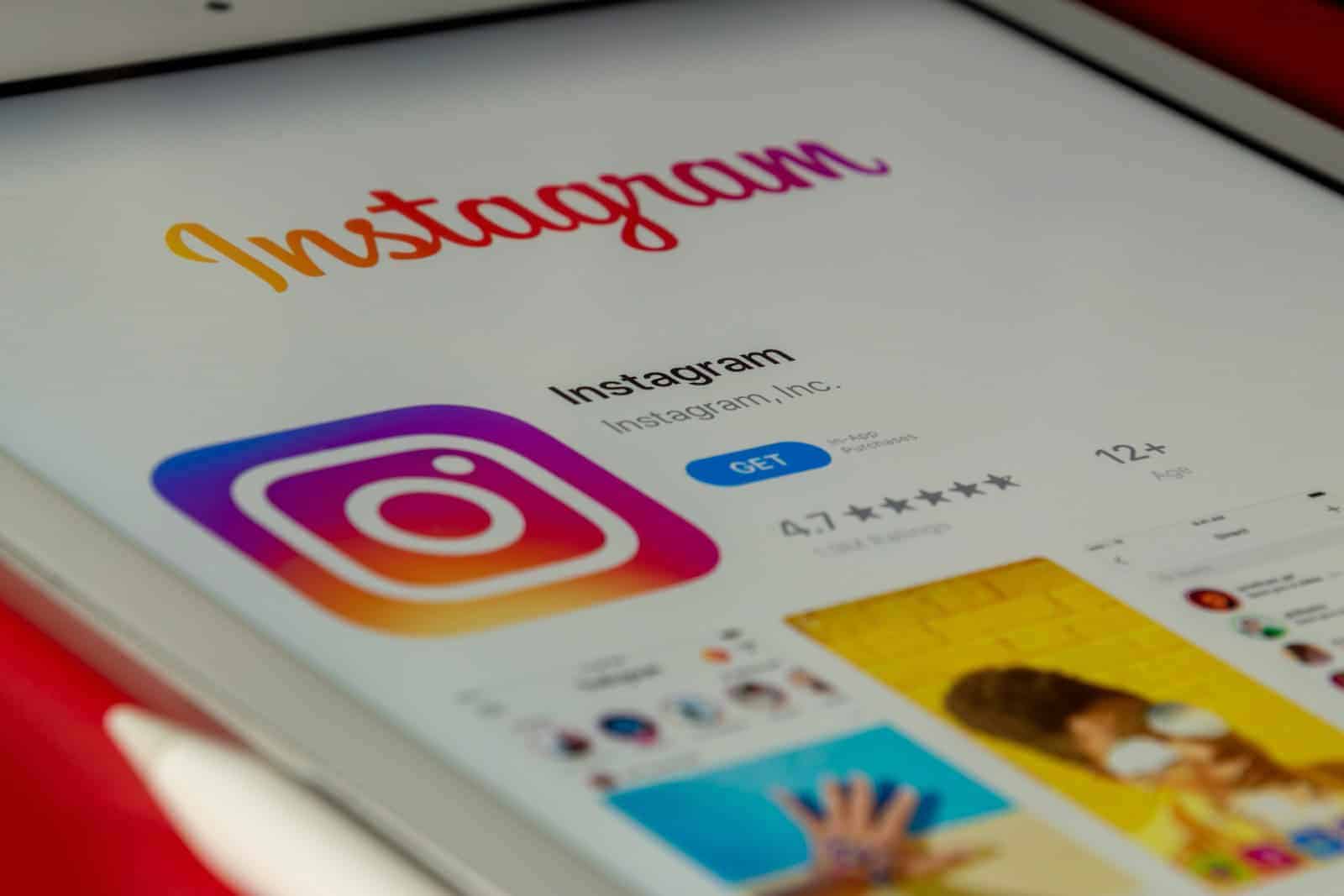Setting up Instagram on an iPad is simple, even though there isn’t a specific iPad version of the app. To add Instagram to your iPad, you need to download the iPhone version from the App Store. Once it’s installed, you can log in to your existing account or create a new one. Using Instagram on the iPad might feel a bit different due to the larger screen. You can easily upload pictures, explore feeds, and interact with other accounts. If you prefer not to install the app, you can access Instagram through an iOS-compatible web browser.
Getting Instagram set up on your iPad
Instagram doesn’t have a dedicated iPad app, but that doesn’t mean you’re out of luck! Here are a few ways to get Instagram working on your iPad.
Instagram does not have an official iPad app, though users can access the app on an iPad through a web browser. Instagram CEO Adam Mosseri has said that the smaller user base of iPads compared to iPhones may be a reason for the lack of priority for an iPad app.
Users can add multiple Instagram accounts to their iPad by following these steps:
- Go to your profile by tapping your profile picture or the … button in the bottom right
- Tap the … button in the top right
- Scroll to the bottom and tap Add Account
- Tap Log into existing account
- Enter the username and password of the account you’d like to add
- Tap Log In
Download the iPhone version
The easiest method is to download the iPhone version of the Instagram app directly from the App Store. It won’t function as perfectly as a dedicated iPad app, but it gets the job done:
- Open the App Store.
- Tap the “Search” tab.
- Search for “Instagram.”
- Tap the “Get” button to download and install.
Use the Instagram Website
For a more full-screen experience, you can use the Instagram website through a web browser on your iPad.
- Open your web browser (Safari, Chrome, etc.).
- Navigate to https://www.instagram.com/.
- Log into your Instagram account.
Tip: You can create a shortcut icon to the Instagram website on your iPad home screen for quick access.
Things to Know
Here’s some additional information to keep in mind:
| Feature | iPhone App | Website |
|---|---|---|
| Image Uploads | No | Yes (with some workarounds) |
| Full-screen Experience | Limited | Better |
| Access to all Features | Yes | Mostly |
Key Takeaways
- Instagram for iPad is accessed by downloading the iPhone app from the App Store.
- The app functions on the iPad with the ability to log in, post, and browse content.
- An alternative to the app is using Instagram via a web browser on the iPad.
Installing Instagram on Your iPad
When you want Instagram on your iPad, you’ll work with the App Store to find and install the app. Ensure your device is online and you know your Apple ID or have Touch ID set up for a smooth process.
Finding Instagram in the App Store
Open the App Store on your iPad. Tap the search icon and type ‘Instagram’ into the search bar. You may see the iPhone app version, as an iPad-specific version may not be available.
Understanding Compatibility and Resolution Considerations
The Instagram app was originally made for iPhone, which means it may not fill the iPad screen perfectly. In portrait mode, it will look like a larger iPhone app. If you use it in landscape mode, the app stays in portrait orientation.
Downloading and Installing the App
Select ‘Get’ next to Instagram’s icon. Use your Touch ID or enter your password to confirm. Wait for the download to finish. Then, tap to open Instagram and log in to your profile to start using it on your iPad. Ensure you are on a Wi-Fi network to avoid using your data allowance for the download.
Navigating and Using Instagram on iPad
Using Instagram on an iPad involves a few different steps for set up and navigation. This section walks through logging in, exploring features, and optimizing the visual tablet experience.
Logging In and Setting Up Your Profile
After installing Instagram on your iPad, open the app to start. Enter your username and password to log in. If you’re new to Instagram, sign up with an email or phone number. Once logged in, set up your profile. Tap the profile icon on the bottom right, then tap ‘Edit Profile’. Add a photo, bio, and other details. Connect with friends by tapping ‘Follow’ on suggested accounts or use the search function to find specific people.
Exploring Key Features and Functionalities
Instagram offers a variety of features. The Feed is where you see posts from people you follow. Swipe left on the screen from your Feed to discover Stories, short visual posts that last 24 hours. The Explore tab suggests posts based on your likes and who you follow. Use hashtags to find new posts. You can post photos and videos from your iPad’s Photos app by tapping the ‘+’ icon. Remember to tag people and add a location to your posts if you like. Use the ‘Shop’ tab to find products from brands and small businesses.
Maximizing the Visual Experience in Tablet Mode
The large iPad screen makes Instagram browsing a visual delight. Turn your device to landscape mode for a wider view. Enjoy the richer detail in the Photos app when editing images before posting. Watch videos and Reels in full screen by tapping on them. Use Instagram Story’s features like filters and texts to create engaging content. With your iPad, you can view high-resolution images and videos in portrait or landscape mode, giving you a versatile experience of Instagram’s visual content.
Frequently Asked Questions
In this section, you’ll find clear answers to common questions about using Instagram on an iPad. These responses will guide you through downloading, installing, and using the app effectively.
How can I download and install Instagram on my iPad?
To get Instagram on your iPad, open the App Store and search for Instagram. Despite being an iPhone app, it will still work on your iPad. Hit the download button to install it.
Is there an iPad version of Instagram that allows full-screen usage?
There isn’t a dedicated iPad version of Instagram. However, you can download the iPhone version, which may not fill the screen on your iPad.
What are the steps to log into Instagram on an iPad?
Once you’ve installed the app, tap on the Instagram icon on your home screen. Enter your login details or sign up for a new account to start using Instagram.
Why isn’t Instagram natively available on the iPad App Store?
Instagram hasn’t released a version optimized for iPad. The available app is designed for iPhone, but it’s compatible with iPad.
Are there differences between using Instagram on an iPad Pro compared to other iPad models?
The main difference is screen size and resolution. An iPad Pro might display the app more clearly due to its better screen quality.
How do I get Instagram to display in full screen on my iPad?
You can’t make the iPhone app version fill the iPad screen. It will run in a smaller window, typical of iPhone apps not optimized for the larger display of the iPad.