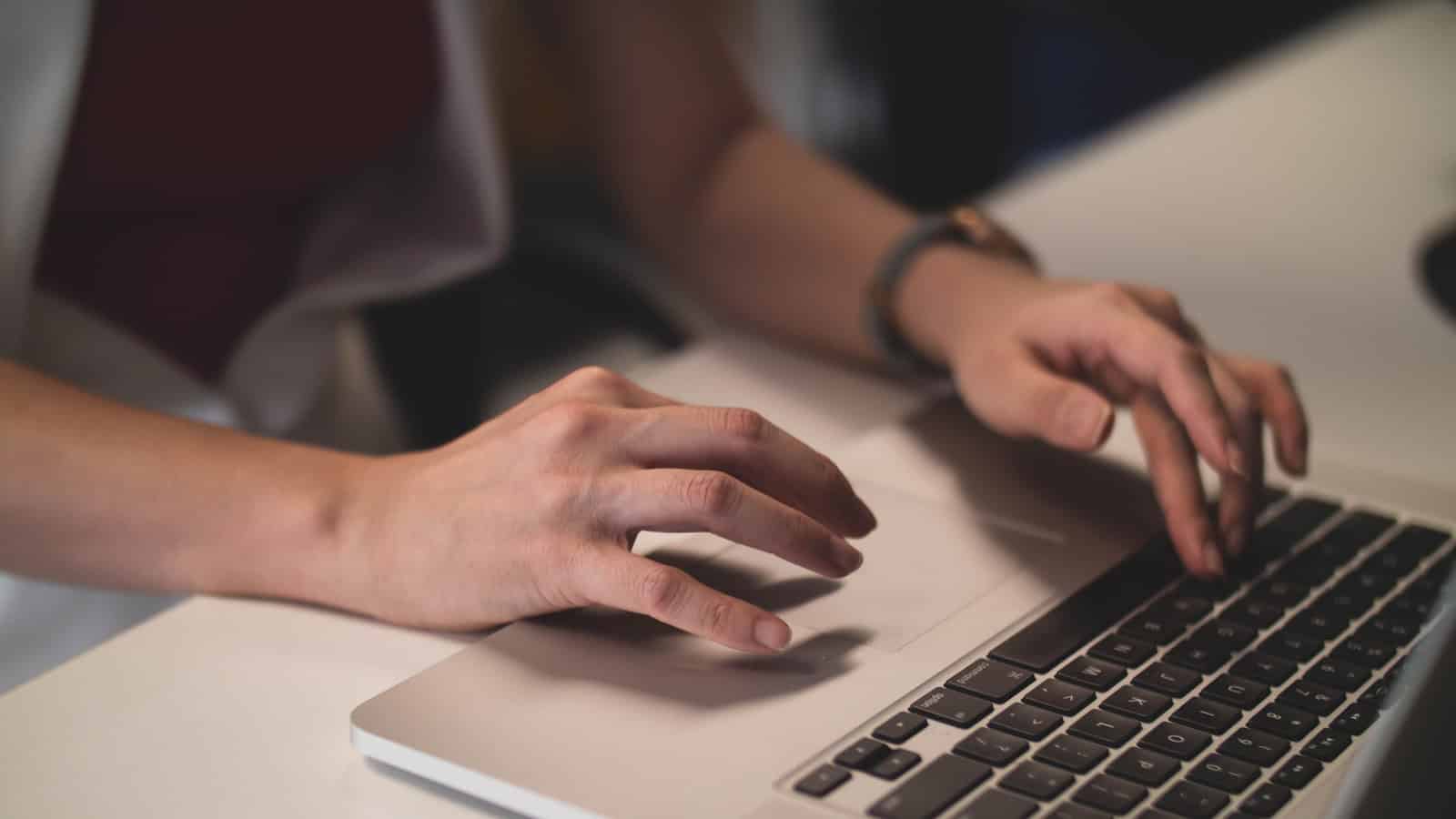Mac trackpads offer a world of easy shortcuts that can make your daily tasks smoother. With simple finger movements, you can scroll through websites, switch between apps, and move files around without reaching for a mouse. If you’ve been finding drag and drop difficult on your Mac, you can enable three-finger drag in your Accessibility settings to make it much easier.
Learning to use your Mac trackpad properly isn’t just about the basics. You can zoom in on images, look up word definitions, and even sign documents—all with different finger gestures. Many users only scratch the surface of what these smart glass pads can do on MacBook Air and MacBook Pro models.
How to Use the Mac Trackpad: A Beginner’s Guide
The Mac trackpad is a versatile and powerful input device that supports a variety of gestures to help you navigate and control your Mac efficiently. Whether you’re using a MacBook’s built-in trackpad or an external Magic Trackpad, mastering these gestures can boost your productivity.
Basic Trackpad Gestures
| Gesture | How to Perform | What It Does |
|---|---|---|
| Click | Press down anywhere on the trackpad | Selects or activates items |
| Right-click (Secondary Click) | Click with two fingers or click bottom-right corner | Opens context menus |
| Scroll | Slide two fingers up or down | Scrolls through pages or documents |
| Zoom In/Out | Pinch with two fingers | Zooms in or out on photos, maps, etc. |
| Rotate | Rotate with two fingers | Rotates photos or objects in supported apps |
| Swipe Between Pages | Swipe left or right with two fingers | Moves backward or forward in browsers or Finder |
| Swipe Between Full-Screen Apps | Swipe left or right with three fingers | Switches between full-screen apps or desktops |
| Mission Control | Swipe up with three or four fingers | Opens Mission Control to view all open windows |
| App Exposé | Swipe down with three or four fingers | Shows all windows of the current app |
| Launchpad | Pinch with thumb and three fingers | Opens Launchpad to view all apps |
| Show Desktop | Spread thumb and three fingers apart | Reveals the desktop by moving windows aside |
How to Customize Trackpad Settings
- Open System Settings (or System Preferences).
- Select Trackpad.
- Explore the Point & Click, Scroll & Zoom, and More Gestures tabs.
- Enable or disable gestures and adjust tracking speed to your preference.
- Test gestures in the preview area to see how they work.
Tips for Using the Mac Trackpad
- Practice gestures slowly at first to get comfortable.
- Use Force Click (pressing firmly) on supported Macs to access additional options like previews or definitions.
- Combine gestures for quick multitasking, like swiping between apps and using Mission Control.
- Keep your trackpad clean for smooth and accurate tracking.
By learning and customizing these gestures, you’ll navigate your Mac more intuitively and efficiently.
For more details, see Apple’s official guide on Multi-Touch gestures on your Mac.
Key Takeaways
- Mac trackpads support easy drag and drop options through Accessibility settings when the default method feels awkward
- Simple gestures like two-finger scrolling and pinch-to-zoom save time and boost productivity
- Customizing trackpad settings helps fix common issues and creates a personalized experience that fits your work style
Getting Started with Mac Trackpad
Your Mac trackpad offers simple ways to control your computer without a mouse. It responds to finger movements and taps to help you navigate quickly through your Mac’s features.
Understanding the Mac Trackpad
The Mac trackpad is a smooth surface that replaces the need for a mouse. It sits below the keyboard on MacBooks or connects separately to desktop Macs.
The trackpad works by sensing your finger movements. When you move your finger, the pointer moves on screen. You can tap once to click or use two fingers to scroll up and down webpages.
Multi-Touch gestures let you do more with your trackpad. For example:
- Pinch with two fingers to zoom in or out
- Swipe with two fingers to scroll through pages
- Swipe with three fingers to switch between open apps
Most new users find the trackpad easy to use after a few minutes of practice. The smooth glass surface makes movements feel natural and fluid.
Setting Up Trackpad Preferences
You can change how your trackpad works in the Mac settings. To find these options:
- Click the Apple menu in the top left corner
- Select System Settings (or System Preferences on older Macs)
- Click Trackpad
In the settings, you can turn on helpful features like:
- Tap to click – tap the trackpad instead of pressing down
- Secondary click – right-click by tapping with two fingers
- Tracking speed – adjust how fast the pointer moves
For users who have trouble dragging items, you can enable three-finger drag under Accessibility → Pointer Control → Trackpad Options. This makes it easier to drag and drop files without holding down the trackpad button.
Test different settings to find what feels most comfortable for your hands and work style.
Fundamental Trackpad Gestures
Mac trackpads offer intuitive ways to interact with your computer without needing a mouse. These touch-sensitive surfaces respond to finger movements that control your cursor and activate various functions.
Single Tap and Tap to Click Function
The most basic trackpad gesture is the single tap or click. By default, you press down on the trackpad to click, but you can enable tap to click for a lighter touch experience.
To turn on tap to click:
- Open System Settings
- Select Trackpad
- Check the box next to “Tap to click”
This setting lets you tap lightly on the trackpad surface instead of pressing down. Many users find this more comfortable for long work sessions.
You can also use tap to click for dragging items. Double-tap and hold on the second tap to grab an item, then move your finger to drag it where you want.
Secondary Click Options
The secondary click (right-click) opens context menus with additional options. Mac trackpads offer several ways to perform this action.
The most common methods include:
- Two-finger click: Press with two fingers at once
- Click in bottom right corner: Set this up in trackpad settings
- Hold the Control key while clicking
To customize your secondary click:
- Go to System Settings
- Select Trackpad
- Choose your preferred option under “Secondary click”
This function gives quick access to important tools like copy, paste, and other context-specific options that change based on what you’re doing.
Understanding Scroll Gestures
Scrolling on a Mac trackpad uses a two-finger swipe motion. Place two fingers on the trackpad and move up or down to scroll through documents, websites, and more.
You can adjust scroll direction in System Settings. The “Natural” setting moves content in the direction of your finger movement, like on an iPhone or iPad.
For horizontal scrolling, use the same two-finger gesture but move left or right. This works great for wide spreadsheets or timelines.
You can also customize scroll speed:
- Open System Settings
- Select Trackpad
- Adjust the “Scrolling speed” slider
Some apps support special scroll functions like zoom. Try pinching two fingers together or apart to zoom in and out of photos, maps, and webpages.
Advanced Trackpad Features
Your Mac trackpad offers powerful features beyond basic gestures. These advanced capabilities let you work faster and with more precision when navigating your device.
Utilizing Force Click and Haptic Feedback
Force Click works by pressing firmly on the trackpad until you feel a deeper click. This useful feature provides quick access to definitions, previews, and other contextual actions depending on what you’re clicking.
When you Force Click on:
- Text: View definitions or translations
- Files: Preview content without opening
- Dates: Create calendar events
- Addresses: Show maps
- Tracking numbers: View shipping status
Haptic feedback gives physical responses through tiny vibrations. This makes interactions feel more real and confirms your actions. Users can adjust the strength of this feedback in System Preferences under Trackpad settings.
For precision editing, Force Click on media files to scrub through content at variable speeds. The harder you press, the faster you’ll move through the timeline.
Enabling Smart Zoom
Smart Zoom lets users quickly focus on content with minimal effort. A simple double-tap with two fingers instantly zooms into the area of interest.
To enable Smart Zoom:
- Open System Preferences
- Select Trackpad
- Click the “Point & Click” tab
- Check the box for “Smart zoom”
This feature works especially well with:
- Web pages to zoom in on text
- Photos to examine details
- PDF documents to focus on specific sections
Unlike pinch gestures, Smart Zoom intelligently determines the appropriate zoom level based on content. It zooms directly to the area where you double-tap, making it faster for quick reference.
The system remembers your position, so another double-tap returns you to the original view.
Rotating and Zooming with Precision
The trackpad excels at handling precise image and document manipulations. To zoom, simply place two fingers on the trackpad and pinch them together or move them apart to zoom out or in.
For rotation, place two fingers on the trackpad and turn them clockwise or counterclockwise. This works perfectly in:
- Photo editing apps
- Design software
- PDF viewers
- Maps applications
Users can adjust sensitivity settings to match their preferences:
- Go to System Preferences > Trackpad
- Select the “Scroll & Zoom” tab
- Adjust the tracking speed slider
For even greater precision, combine these gestures with the Option key. Holding Option while pinching or rotating often enables finer adjustments in compatible applications.
These natural movements make editing and viewing content feel intuitive and direct, especially compared to traditional mouse controls.
Effective Navigation on Your Mac
Mac trackpads offer powerful navigation features that can speed up your workflow and help you control your computer with ease. These gestures let you quickly switch between apps, view notifications, and organize your workspace without touching the keyboard.
Utilizing Mission Control and Launchpad
Mission Control gives you a bird’s-eye view of all open windows and desktops. To access it, simply swipe up with three or four fingers on your trackpad. This gesture instantly displays all open applications in an organized grid.
To exit Mission Control, swipe down with three fingers or click on any window.
For quick access to all your apps, use Launchpad. Pinch your thumb and three fingers together on the trackpad. This shows all installed apps in a grid layout similar to an iPhone home screen.
You can organize Launchpad apps into folders by dragging one app icon onto another. To open an app, just click on its icon. To exit Launchpad, press the Escape key or pinch outward with your fingers.
Swiping Between Pages and Full-Screen Apps
Your Mac makes it easy to move between different pages and full-screen applications. To swipe between pages in Safari, swipe left or right with two fingers. This works in many apps that have multiple pages or screens.
For full-screen apps, use a three-finger swipe left or right to move between them. This gesture feels like flipping through pages in a book.
Helpful swipe gestures:
- Two-finger swipe: Navigate web pages, documents, and photos
- Three-finger swipe: Switch between full-screen apps
- Four-finger swipe: Move between desktops
You can customize these gestures in System Preferences under Trackpad settings if the default options don’t feel right for you.
Accessing the Notification Center
The Notification Center keeps you updated with alerts, messages, and widgets. To open it, swipe left with two fingers from the far right edge of the trackpad.
Your notifications appear in a sidebar on the right side of the screen. Swipe down on a notification to dismiss it or click on it to open the related app.
To see your widgets and Today view, open Notification Center and click on “Today” at the top. Here you’ll find weather, calendar events, and other useful information.
Close the Notification Center by swiping right with two fingers or by clicking anywhere outside the notification panel on your screen.
Quick Show Desktop Functionality
When you need to see your desktop quickly, spread your thumb and three fingers apart on the trackpad. This show desktop gesture moves all windows out of the way temporarily.
To bring your windows back, pinch your thumb and three fingers together on the trackpad.
For a more permanent view of your desktop, you can:
- Use Mission Control to create a new, empty desktop
- Minimize windows individually by double-clicking their title bars
- Hide applications by pressing Command+H
The thumb and three-finger spread gesture works great for quickly checking desktop files or dragging items from the desktop into an open application.
Drag & Drop Techniques
Moving files, folders, and content on your Mac becomes much easier when you master trackpad gestures. These techniques save time and make your workflow smoother.
Mastering Drag and Drop
The basic drag and drop method requires you to click on an item and hold while moving it to another location. With a trackpad, you can drag with one finger or two to see which feels more comfortable.
To drag an item:
- Position your cursor over the item
- Press and hold down
- Without lifting your finger, move the item to your desired location
- Release to drop
This works for files, folders, text, and images across most applications.
When working with many files, you might need to drag while scrolling. This can be tricky in Finder windows with many items. To accomplish this, start your drag operation, then use a second finger to scroll while maintaining your hold on the item.
Leveraging Three-Finger Drag
Three-finger drag is a powerful feature that makes moving items much easier. This option lets you move items without holding down the trackpad button.
To enable this feature:
- Go to System Settings
- Select Accessibility
- Choose Pointer Control
- Click Trackpad Options
- Under “Dragging style” select “Three finger drag”
Once activated, simply touch an item with three fingers and move it. This method reduces finger fatigue during extended work sessions and gives you more precise control.
Three-finger drag works especially well when organizing documents or working with design applications where precision matters.
Utilizing Drag Lock
Drag Lock is perfect for complex drag operations or when you need to move items across long distances. This feature lets you start dragging and continue without keeping your finger pressed down.
To enable Drag Lock:
- Open System Settings
- Go to Accessibility → Pointer Control → Trackpad Options
- Turn on “Use trackpad for dragging”
- Select “With Drag Lock” from the menu
With Drag Lock activated, tap twice on an item but don’t lift your finger after the second tap. Begin moving to drag the item. When you’ve reached your destination, tap once to release.
This method is particularly useful when organizing folders in Finder or when you need to scroll while dragging. It prevents accidental drops and gives you better control over placement.
Troubleshooting Common Trackpad Issues
Mac trackpad problems can be frustrating but most issues have simple fixes. Getting your trackpad working properly again usually requires just a few steps that anyone can follow.
When Your Mac Trackpad Is Not Working
If your Mac trackpad stops responding, check your settings first. Go to Apple menu > System Settings > Trackpad to make sure your preferences haven’t changed.
For dragging problems, you might need to enable the right option. Use Trackpad for Dragging may need to be turned on. Find this by going to System Settings > Accessibility > Pointer Control > Trackpad Options.
Sometimes the problem is with tap settings. Try unchecking Tap to Click in the Point & Click tab of Trackpad settings.
Force Touch features can also cause confusion. If pressing hard triggers unwanted actions like Quick Look, you might be pressing too firmly. Try using lighter pressure.
Clean your trackpad with a soft, slightly damp cloth. Dirt and oils can interfere with tracking.
Ignoring the Built-In Trackpad
Sometimes you need to disable the built-in trackpad when using an external mouse or trackpad. This prevents accidental touches.
To ignore the built-in trackpad:
- Connect your external input device first
- Go to System Settings > Bluetooth to ensure it’s properly connected
- For automatic disabling, check System Settings > Trackpad for the option to “Ignore built-in trackpad when mouse or wireless trackpad is present”
This setting is especially helpful for Mac desktop users who connect Magic Trackpads but want to use other input devices sometimes.
If automatic detection fails, you can manually disable the trackpad. Go to System Settings > Accessibility > Pointer Control and look for options to disable the built-in trackpad.
Remember that you’ll need an external input device already connected before disabling the built-in trackpad.
Restarting Your Mac for Trackpad Functionality
Restarting your Mac often fixes trackpad issues when settings changes don’t help. This clears temporary glitches in the trackpad driver software.
To restart properly:
- Save all your work
- Click the Apple menu in the top-left corner
- Select “Restart”
- Wait for your Mac to fully shut down and start up again
If your trackpad isn’t working at all, use keyboard shortcuts. Press Control + Power button, then press Enter to restart.
For more stubborn problems, try an SMC reset (System Management Controller). This controls many hardware functions including the trackpad. The reset process varies by Mac model, so check Apple’s support site for specific instructions.
After restarting, test your trackpad with basic functions like moving the cursor and clicking. Then try more complex Multi-Touch gestures like swiping and pinching.
Updating macOS for the Latest Trackpad Support
Outdated software often causes trackpad problems. Apple regularly improves trackpad drivers with macOS updates.
To check for updates:
- Click the Apple menu
- Select “System Settings”
- Click “General” then “Software Update”
- If updates are available, click “Update Now”
Recent macOS versions like Sonoma include specific fixes for drag and drop issues and other trackpad functions.
Be patient during updates. Your Mac might restart several times, and the trackpad might temporarily stop working during the process.
After updating, check if any trackpad settings were reset. Go to System Settings > Trackpad to restore your preferred tracking speed, gesture controls, and click settings.
For Mac desktop users with external trackpads, make sure the Bluetooth connection is stable after updates. Sometimes you’ll need to disconnect and reconnect the device.
Optimizing Trackpad Use for Workflow Efficiency
Your Mac trackpad can become a powerful tool when you know how to customize it. By tweaking a few settings, you can work faster and more comfortably.
First, adjust your tracking speed to match your working style. Go to System Preferences > Accessibility > Mouse & Trackpad > Trackpad Options and drag the “Tracking speed” slider to find your perfect pace.
Enable the three-finger drag feature for easier file manipulation. This lets you move files without holding down the trackpad button. Find this option in System Preferences > Accessibility > Mouse & Trackpad > Trackpad Options.
Essential Trackpad Gestures to Master:
- Two-finger scroll: Move up and down pages smoothly
- Pinch to zoom: Enlarge or reduce content size
- Two-finger tap: Right-click equivalent
- Four-finger swipe up: View all open applications
- Three-finger swipe between full-screen apps
For MacBook users, regular trackpad maintenance ensures optimal performance. Clean your trackpad surface gently with a microfiber cloth.
Create trackpad backups of your custom settings before system updates. This saves time if settings get reset during updates.
Advanced scrolling techniques can transform how you navigate folders. Try combining scrolling with drag and drop to move files between distant folders.
The Magic Trackpad offers even more precision for desktop Mac users. Its larger surface gives you more room for multi-finger gestures.
For maximum efficiency, learn all available gestures your Mac offers. Small adjustments to trackpad settings can lead to big improvements in your daily workflow.
Frequently Asked Questions
Mac trackpads offer powerful features that can boost your productivity when you know how to use them properly. Here are answers to common questions about getting the most from your Mac trackpad.
What are the steps to enable and use drag and drop functionality on the Mac trackpad?
To enable drag and drop on your Mac trackpad, go to System Preferences > Accessibility > Pointer Control > Trackpad Options. Check the box for “Enable dragging” and choose your preferred method.
The easiest way to drag items is to use three fingers directly on your trackpad. Simply place three fingers on the item you want to move, then drag it to the desired location.
You can also enable traditional drag and drop by selecting “without drag lock” in the settings. This lets you tap twice on an item and hold on the second tap while you move it.
How can scrolling be customized on a Mac trackpad for better navigation?
Mac users can customize scrolling in System Preferences > Trackpad > Scroll & Zoom. Here you can enable or disable natural scrolling direction based on your preference.
Adjust the tracking speed to control how fast your cursor moves across the screen. A faster setting requires less finger movement to navigate.
You can also turn off trackpad scrolling completely in Accessibility settings if you prefer using keyboard shortcuts for navigation instead.
Why might drag and drop not work as expected on a Mac trackpad, and how can it be resolved?
Drag and drop might fail when the three-finger drag setting is disabled. Check your Accessibility settings to make sure this feature is turned on.
Sometimes apps need permission to interact with files. Check that the app has the necessary permissions in System Preferences > Security & Privacy.
If an app is still not working with drag and drop, try restarting the app or your Mac. This often fixes temporary software glitches that interfere with trackpad functions.
Are there any shortcuts or gestures for quickly dragging and dropping files on a MacBook?
The three-finger drag gesture is the fastest way to move files on a Mac. It works in Finder and most apps without needing to click.
For quick file operations, use the trackpad in combination with keyboard modifiers. Hold Option while dragging to copy instead of move files, or Command to create aliases.
You can also drag items while scrolling through folders by starting the drag operation and then using another finger to scroll, which is helpful when moving items between folders that aren’t both visible.
What is the correct way to click and drag using a Mac trackpad?
The most reliable method is to press the physical button, then drag while keeping pressure applied. This works on older MacBooks with physical buttons.
On newer models without physical buttons, press firmly and hold until you feel a click, then drag without lifting your finger. This mimics a mouse’s click-and-drag function.
For easier dragging, enable “tap-to-click” in trackpad settings. Then you can double-tap on an item and hold on the second tap to start dragging.
How can I effectively use multitouch gestures on a Mac trackpad for navigating my Mac?
Learn the basic Multi-Touch gestures like two-finger scrolling, pinch to zoom, and three-finger swipe between full-screen apps. These save time compared to using menu options.
Use four fingers to swipe up for Mission Control or down for App Exposé. These gestures help manage multiple windows and applications quickly.
Rotating content with two fingers works in many apps like Photos and Preview. Pinching with thumb and finger lets you zoom in and out of web pages, photos, and documents with precision.