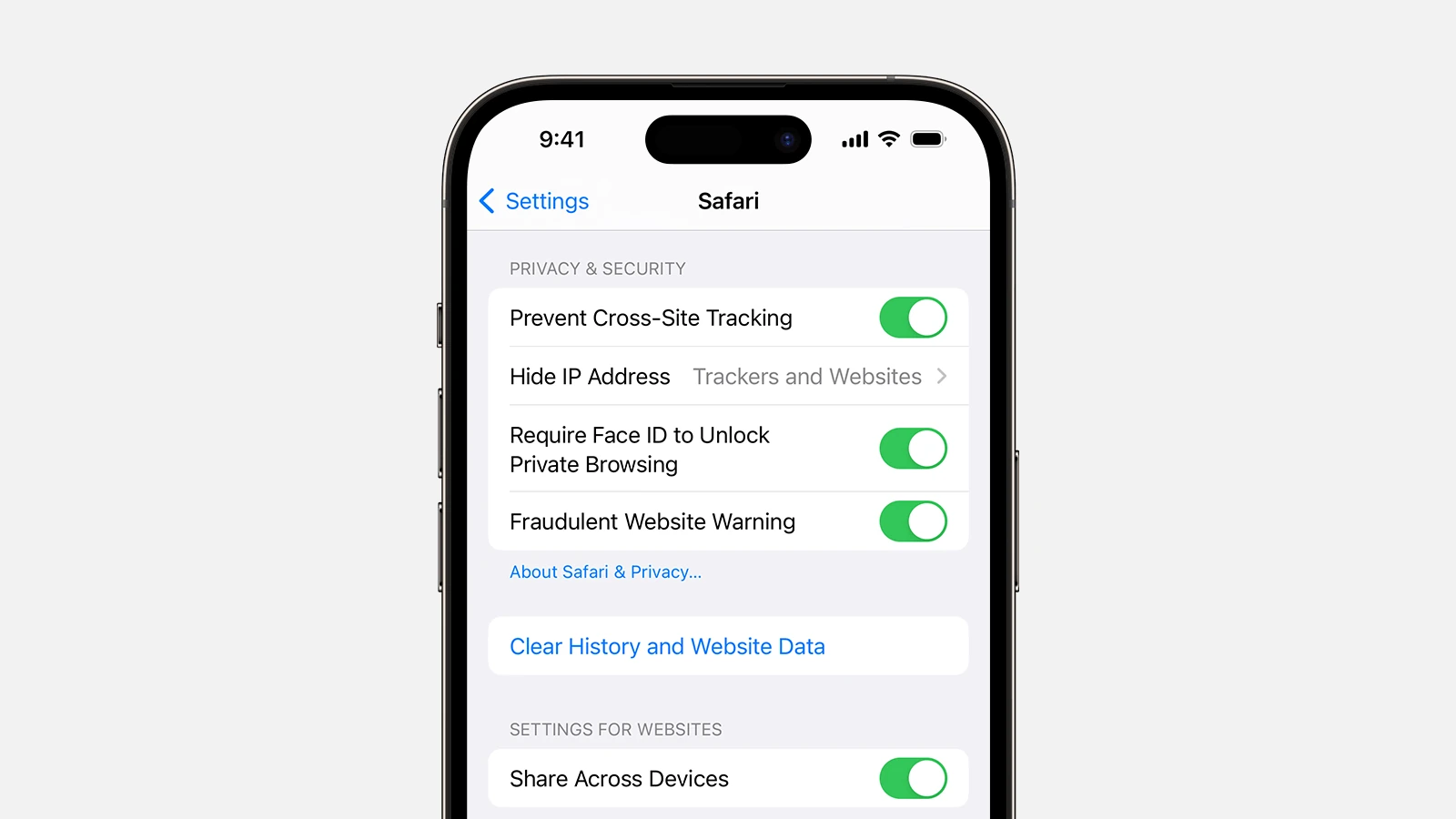Is your iPhone feeling sluggish when browsing the web? Clearing your browser cache can help speed things up and free up storage space. To clear Safari cache on iPhone, go to Settings, tap Safari, and select “Clear History and Website Data.” This simple process removes stored website data, cookies, and browsing history that may be bogging down your device.
Your iPhone’s browser cache stores temporary files, images, and website data to help pages load faster during repeat visits. While this is helpful, these files can accumulate over time and cause performance issues or even privacy concerns. Regular cache clearing is a simple maintenance task that can improve your browsing experience and protect your privacy.
Depending on your preferred browser, the steps may vary slightly. For Safari, Apple’s native browser, the process is straightforward through the Settings app. For Chrome, Firefox, or other third-party browsers, you’ll need to access the in-app settings menu to clear cached data, which we’ll cover in detail below.
1. Clear Safari Cache (Default iPhone Browser)
Safari stores website data, cookies, and cached files to speed up browsing — but over time, this can slow your device down.
Steps:
- Open the Settings app on your iPhone.
- Scroll down and tap “Safari.”
- Scroll again and tap “Clear History and Website Data.”
- Confirm by tapping “Clear History and Data.”
✅ This removes your browsing history, cookies, and cached files from Safari. It won’t delete saved passwords or autofill data.
Optional:
If you only want to remove data for specific sites —
- Go to Settings → Safari → Advanced → Website Data → Edit, then delete individual entries.
(Source: Apple Support)
🌐 2. Clear Cache in Google Chrome
If you use Chrome on your iPhone, you can clear its cache directly from the app.
Steps:
- Open the Chrome app.
- Tap the three dots (…) in the bottom-right corner.
- Go to History → Clear Browsing Data.
- Choose a time range (e.g., “All Time”).
- Check “Cached Images and Files” (and optionally “Cookies” or “Browsing History”).
- Tap “Clear Browsing Data.”
(Source: Mashable)
🔥 3. Clear Cache in Mozilla Firefox
Steps:
- Open Firefox.
- Tap the menu button (three lines) in the bottom-right corner.
- Go to Settings → Data Management.
- Toggle on Cache (and any other data types you want to remove).
- Tap “Clear Private Data.”
📱 4. Restart Your iPhone (Recommended)
After clearing caches, it’s a good idea to restart your iPhone — this clears temporary system cache files and helps iOS rebuild them efficiently.
- For iPhones with Face ID: Hold the Side button + either Volume button, then slide to power off.
- Wait a minute, then turn it back on.
(Source: SimplyMac)
💡 Tips to Keep Your iPhone Running Smoothly
- Clear browser cache every few weeks if you browse frequently.
- Offload unused apps via Settings → iPhone Storage.
- Keep iOS updated to the latest version for optimal performance.
In summary:
Clearing your browser cache on iPhone — whether in Safari, Chrome, or Firefox — is a quick and effective way to fix slow browsing and free up space.
Key Takeaways
- Clearing your iPhone browser cache improves performance and protects privacy.
- Different browsers have different methods for clearing cache on iPhone.
- Regular cache clearing prevents build-up of temporary files that can slow down your device.
Understanding Browser Cache on iPhone
Browser cache on iPhone stores temporary data from websites to help them load faster on repeat visits. This storage system includes various types of files that can accumulate over time and potentially affect your device’s performance.
What Is Cache Data?
Cache data consists of temporary files that your iPhone stores when you browse the internet. These files include images, scripts, and other website elements that your browser saves locally. The primary purpose is to speed up your browsing experience by eliminating the need to download the same content repeatedly.
When you visit a website, your iPhone saves parts of that site in its cache. This means the next time you visit, your device can load the page faster by retrieving some elements from local storage rather than downloading everything again.
Cache data is helpful but can accumulate over time. As these files build up, they might take up valuable storage space on your device. They can also become outdated or corrupted, potentially causing browsing issues.
Types of Cache on iPhone
Safari cache is the most common type for iPhone users since it’s the default browser. It stores website data, login information, and browsing history. Safari’s cache can be cleared through the Settings app under Safari options.
Third-party browsers like Chrome, Firefox, and Edge maintain their own separate caches. Each app handles cache differently, but most allow clearing through their in-app settings.
App cache is different from browser cache. Many apps store temporary data to improve performance. This includes images viewed in social media apps or maps data in navigation apps.
System cache includes temporary files created by iOS itself. These files help your iPhone run smoothly but can sometimes cause issues if they become corrupted.
Website-specific cache stores data from individual websites you visit frequently. This includes cookies, which remember your preferences and login status across sessions.
The Importance of Clearing Cache
Clearing cache on your iPhone is a maintenance task that offers significant benefits. Regular cache clearing helps maintain device performance, free up valuable storage space, and protect your privacy.
Benefits of Clearing Cache
Clearing cache on an iPhone can significantly improve device performance. When browsers like Safari store too many temporary files, they can slow down loading times and cause websites to display incorrectly. Users often notice their iPhone running more smoothly after clearing cache files.
Browser cache can accumulate over time, causing apps to respond sluggishly. This is particularly noticeable when websites load outdated content instead of their newest versions. Clearing cache forces browsers to reload the latest content.
Apps that frequently crash or freeze may benefit from cache clearing. This process essentially gives the app a fresh start, removing potentially corrupted temporary files that might be causing stability issues.
Impact on Storage Space
Cache files can consume substantial storage space on an iPhone. These temporary files build up silently as users browse websites and use apps, potentially taking up gigabytes of valuable storage over time.
When iPhone storage runs low, clearing cache offers a quick solution without deleting important photos, videos, or apps. Most users are surprised by how much space can be reclaimed through this simple maintenance task.
Storage Impact Examples:
- Browser cache: 500MB-1GB
- Social media apps: 200-500MB each
- Streaming apps: 1-2GB each
For iPhones with limited storage capacity (64GB or 128GB), regular cache clearing becomes even more crucial to maintain adequate free space for new photos, app updates, and downloads.
Effects on Privacy and Security
Cache files store information about browsing history and website data, creating potential privacy vulnerabilities. Clearing cache removes stored passwords, autofill information, and browsing history that could be accessed by others with physical access to the device.
Regular cache clearing helps maintain digital privacy by removing cookies that track online behavior. These tracking cookies follow users across websites, gathering data about browsing habits and preferences for advertising purposes.
Public Wi-Fi users should clear their cache more frequently as a security measure. This practice reduces the risk of sensitive information being captured on unsecured networks.
Many financial and banking apps store temporary data that could theoretically be compromised. Clearing cache regularly helps ensure this sensitive information doesn’t remain unnecessarily on the device, adding an extra layer of security.
How to Clear Cache in Safari
Safari stores temporary data as you browse, which can accumulate over time. Clearing this cache can free up storage space and resolve various browsing issues on your iPhone.
Steps to Clear Safari Cache
To clear the Safari cache on iPhone, you need to access the Settings app. Open Settings, scroll down, and tap on “Safari” from the list of applications. This opens Safari’s settings page with various options for managing your browsing experience.
Within Safari settings, you’ll find the option labeled “Clear History and Website Data” near the middle of the screen. This option appears in blue text. Tapping this will remove browsing history, cookies, and other browsing data from your device.
A confirmation popup will appear asking if you want to clear history and data from all devices signed into your iCloud account. Tap “Clear History and Data” to confirm. This process may take a few seconds to complete.
Clear History and Website Data
When you clear history and website data, Safari removes several types of information from your device. This includes your browsing history, cookies, and cache files that websites have stored on your iPhone.
The “Clear History and Website Data” option provides a quick way to erase all browser data at once. This is helpful when troubleshooting Safari issues or when you want to ensure your browsing privacy.
If you want to keep your browsing history but still clear the cache, there’s an alternative method. Go to Settings > Safari > Advanced > Website Data, then tap “Remove All Website Data.” This preserves your history while clearing cached files.
For users concerned about privacy, clearing this data regularly prevents websites from tracking your browsing habits across multiple sessions.
Managing Website Data
Safari offers more granular control over website data beyond just clearing everything. To access these options, go to Settings > Safari > Advanced > Website Data. This screen shows a list of websites that have stored data on your device and how much space each one is using.
You can selectively remove data from specific websites by swiping left on any entry and tapping “Delete.” This is useful when a particular site is behaving oddly or you want to remove data from just certain websites.
For added privacy, consider enabling “Block All Cookies” in Safari settings. However, be aware that blocking all cookies may cause some websites to function improperly, as many sites rely on cookies for login information and user preferences.
Safari also supports content blockers that can prevent websites from loading tracking scripts and advertisements. These can be configured in Settings > Safari > Content Blockers if you have compatible apps installed.
Clearing Cache in Other Browsers on iPhone
While Safari comes pre-installed on iPhones, many users prefer alternative browsers like Google Chrome and Firefox. These browsers also accumulate cache data that can slow down performance over time.
Clear Cache in Google Chrome
Clearing cache in Google Chrome on iPhone helps improve browser speed and fixes loading issues. Users can follow these simple steps to clear Chrome’s cache:
- Open the Chrome app on your iPhone
- Tap the three dots (menu icon) in the bottom right corner
- Select “Settings” from the menu
- Scroll down and tap “Privacy and Security”
- Select “Clear Browsing Data”
A new screen will appear with multiple options. Users can select what data they want to remove by checking the appropriate boxes. For cache clearing, make sure “Cached Images and Files” is selected.
Chrome lets users choose a time range for deletion – from “Last Hour” to “All Time.” For a complete cache clearing, select “All Time.”
Clear Cache Data in Firefox
Firefox users can easily clear cached data to improve browser performance on their iPhones. The process is straightforward and takes just a few taps.
To clear Firefox cache:
- Open Firefox on your iPhone
- Tap the menu button (three lines) in the bottom right corner
- Select “Settings” from the menu options
- Scroll down and tap “Data Management”
- Toggle on “Cache” (and any other data you want to clear)
- Tap “Clear Private Data” at the bottom
Firefox will confirm your choice with a popup. Tap “OK” to complete the process and remove all cached images and files.
Users can also set Firefox to automatically clear cache when closing the app. This feature is available in Settings under the Privacy section.
Private Browsing and Cache
Private browsing offers an alternative way to use Safari without storing browsing history or accumulating cache data on your iPhone. This feature changes how your device handles temporary data and provides more privacy during your browsing sessions.
How Private Browsing Affects Cache
When using private browsing in Safari, your iPhone handles cache differently than in standard browsing mode. The browser doesn’t save your browsing history, search records, or cookies to your device.
Any temporary website data stored during a private session is automatically deleted when you close all private tabs. This means websites won’t remember your preferences or login information between private sessions.
Private browsing still creates a cache while you’re actively using it – this temporary storage helps pages load faster during your current session. However, this cache exists only in RAM (temporary memory) rather than being written to permanent storage on your device.
Users concerned about privacy should note that private browsing doesn’t make them anonymous online. Internet service providers, employers, and websites can still track activity through IP addresses.
Switching to Private Browsing Mode
Enabling private browsing on an iPhone is straightforward. Open Safari and tap the tabs icon in the bottom right corner (it shows the number of open tabs). Then tap “Private” at the bottom of the screen.
The Safari interface changes to dark mode, indicating private browsing is active. A message appears stating: “Private Browsing Enabled.”
- Tap the tabs icon again
- Select “Private” to toggle it off
- Close any remaining private tabs
Users can have both regular and private tabs open simultaneously. This allows switching between standard browsing with saved data and private sessions as needed.
For frequent private browsing users, it’s possible to set Safari to always open new tabs in private mode through Settings > Safari > Open Links.
Advanced Cache Management
Beyond basic cache clearing, iPhones offer sophisticated options for managing browser caches and optimizing performance. These advanced techniques can help solve stubborn performance issues and provide more control over your browsing data.
Dealing with Persistent Caching Issues
When standard cache clearing doesn’t resolve performance problems, more targeted approaches may be necessary. For Safari users experiencing continued sluggishness, toggling off JavaScript can help identify if script-heavy websites are causing issues.
Go to Settings > Safari > Advanced > JavaScript to disable this feature temporarily. If performance improves, you’ve identified the problem source.
Another effective technique is force-quitting the browser app. Double-click the home button (or swipe up from bottom on newer models) to access the app switcher, then swipe the browser app upward to close it completely.
For stubborn cache issues, try using Safari’s “Website Data” settings. Navigate to Settings > Safari > Advanced > Website Data to view and selectively delete cache files from specific websites that might be problematic.
Tools and Apps for Cache Management
Several third-party apps can provide more granular control over cache management than built-in options. Apps like “Phone Cleaner” and “Clean Doctor” offer one-tap cache clearing across multiple browsers.
These utilities can identify which apps are consuming the most cache space and allow selective clearing. Many include scheduling features to automatically clear caches at set intervals.
For Chrome users, the Chrome DevTools can be accessed by connecting your iPhone to a computer and using Safari’s developer tools to inspect and clear specific elements of the cache.
Battery management apps like “Battery Life” also often include cache-clearing tools since excessive cache can impact battery performance. They provide insights into which browser caches are consuming the most power.
Remember to review privacy policies before installing third-party cache management tools, as they require access to sensitive browsing data.
Frequently Asked Questions
Clearing browser cache on iPhones can solve many common browsing issues and improve device performance. Below are answers to the most common questions about managing cache and browsing data on iOS devices.
How can I clear the Safari browser cache on my iPhone?
To clear Safari’s cache, open the Settings app and scroll down to Safari. Tap on Safari, then scroll down to find “Clear History and Website Data.” Tap this option, and a confirmation pop-up will appear.
Confirm by tapping “Clear History and Data.” This process removes browsing history, cookies, and other cached data that Safari has stored.
What steps do I follow to delete cookies in Safari on an iPhone?
To delete cookies without clearing other data, go to Settings, then Safari. Scroll down and tap “Advanced,” then “Website Data.”
This shows you how much data each website has stored on your device. Tap “Remove All Website Data” to delete all cookies, or swipe left on specific websites to remove their cookies individually.
Is there a way to clear the cache for a specific app on the iPhone without uninstalling it?
For most apps, the only way to clear the cache is through the app’s internal settings. Some apps like Facebook and Instagram have built-in options to clear cache.
Go to the app’s settings or account section to look for cache-clearing options. If not available, you might need to offload or reinstall the app to clear its cache completely.
What is the process to remove all browsing history from Safari on my iPhone?
To delete browsing history, open Settings and tap Safari. Tap “Clear History and Website Data” and confirm the action.
If you want to delete only specific sites from your history, open Safari, tap the book icon, then the clock icon to view history. Swipe left on any entry and tap “Delete” to remove just that item.
How do I clear the cache and cookies for Google Chrome on my iPhone?
Open the Chrome app on your iPhone and tap the three dots in the bottom right corner. Select “Settings” from the menu that appears.
Tap “Privacy” and then “Clear Browsing Data.” Select what you want to clear (history, cookies, cached images) and the time range. Tap “Clear Browsing Data” at the bottom and confirm.
Can clearing the cache on my iPhone improve its performance?
Yes, clearing cache can improve iPhone performance, especially if your device is running slowly or experiencing website loading issues. Cache files accumulate over time and can take up significant storage space.
Regularly clearing cache frees up storage space and can fix problems like websites not loading correctly or displaying outdated content. Most experts recommend clearing cache once a month for optimal performance.