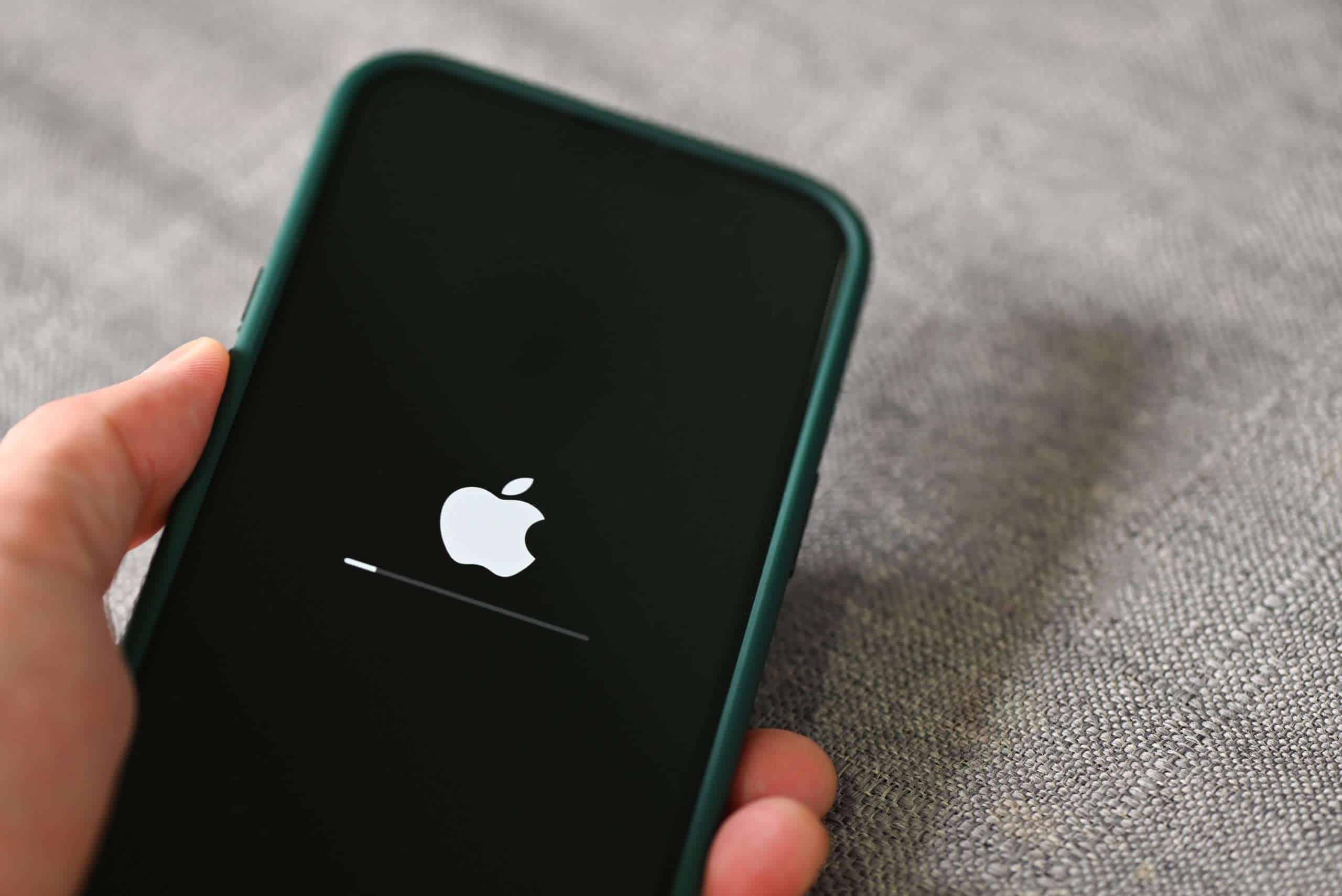Is your iPhone running slow? Maybe websites take too long to load, or apps feel sluggish. A full cache might be the problem. Your iPhone stores temporary data to help apps and websites run faster, but this cache can build up over time.
Clearing your iPhone’s cache can free up storage space and often fix performance issues. You can clear Safari’s cache by going to Settings > Safari > Clear History and Website Data. For other apps, you’ll either need to use their built-in options or delete and reinstall them.
Regular cache clearing is good phone care. Many users notice better performance right away. It’s a simple fix that costs nothing but can make your iPhone feel new again.
Here’s the latest and most complete guide based on everything up to 2025:
How to Clear Cache on iPhone
Clearing the cache on your iPhone can help free up storage, improve app performance, and fix random glitches. However, unlike computers, the iPhone doesn’t have a universal “clear all cache” button — you need to clear it individually for apps, browsers, and system processes. Here’s how to do it effectively:
1. Clear Safari Cache
Safari is often the biggest culprit when it comes to cached files.
- Go to Settings > Safari.
- Scroll down and tap Clear History and Website Data.
- Confirm by tapping Clear History and Data.
This removes cookies, browsing history, and cached images, which can make Safari snappier and free up space.
Important: If you want to keep your browsing history but still clear cache, you’ll need to go into Advanced > Website Data > Remove All Website Data instead.
2. Clear App Cache (Per App)
Most third-party apps (like Instagram, TikTok, and YouTube) build up their own cache over time. iOS still doesn’t have a “clear cache” button for all apps, but you can manually clear it in a few ways:
Check App Settings
Some apps have their own cache clearing options inside the app settings. For example:
- In TikTok, go to Profile > Settings and Privacy > Free up space > Clear cache.
- In Snapchat, go to Settings > Clear Cache.
Always check individual app settings first.
Offload and Reinstall Apps
If an app is bloated and has no built-in clear cache option:
- Go to Settings > General > iPhone Storage.
- Tap on the app you want to manage.
- Choose Offload App (this deletes the app but keeps your documents and data).
- Reinstall the app from the App Store if needed.
This method often clears out old cached files that clog up space.
3. Clear Messages and Media Caches
Messages (especially with lots of photos, videos, and GIFs) can build up serious cache data.
- Go to Settings > Messages.
- Under Message History, tap Keep Messages and switch to 30 Days instead of Forever.
- You can also go to Settings > General > iPhone Storage > Messages to review and delete large attachments like videos, photos, and GIFs.
This can free up several gigabytes without losing important conversations.
4. Restart Your iPhone
After clearing caches, restart your iPhone to fully clear out temporary system cache files. This forces iOS to rebuild system caches more efficiently.
- For iPhones with Face ID: Press and hold the Side button + either Volume button until the slider appears, then drag to power off. Turn it back on after a minute.
- For iPhones with Home button: Press and hold the Power button until you see the slider.
Restarting after cache clearing is one of the easiest tricks to speed up an older iPhone.
5. Use “iPhone Storage” Smart Recommendations
As of iOS 17 and iOS 18, Apple gives personalized cache-clearing suggestions:
- Go to Settings > General > iPhone Storage.
- Look under Recommendations for suggestions like Review Large Attachments, Empty Recently Deleted Albums, or Offload Unused Apps.
Apple’s built-in suggestions can quickly eliminate gigabytes of junk you may not even realize is stored.
Quick Summary Table
| Cache Type | How to Clear It |
|---|---|
| Safari Cache | Settings > Safari > Clear History and Website Data |
| App Cache | Offload app in Settings or clear in-app settings |
| Messages Cache | Settings > Messages > Manage storage and attachment size |
| System Cache | Restart your iPhone |
| Smart Recommendations | Use iPhone Storage recommendations in Settings |
Key Takeaways
- Clearing Safari cache takes only a few taps in Settings and can improve browsing speed.
- Individual apps may need to be offloaded and reinstalled to fully clear their cache.
- Regular cache maintenance helps prevent storage issues and keeps your iPhone running smoothly.
Understanding Cache on iPhone
Cache files build up on your iPhone as you use apps and browse the web. These temporary files store data to help your phone run faster, but over time they can take up space and slow things down.
What Is Cache?
Cache is a collection of temporary files stored on your iPhone. These files help your device load information faster when you revisit websites or reopen apps.
When you browse websites, your iPhone saves images, scripts, and other data. This means your phone doesn’t need to download the same content every time you visit a site.
The same happens with apps. They store data locally to improve loading times and performance. While this is helpful, cache files can pile up quickly.
Think of cache like a notebook where your phone jots down things it might need later. This system saves time, but the notebook gets full eventually.
Types of Cache
iPhones have several types of cache that build up in different ways:
Browser Cache: Safari stores website data including images, scripts, and login information. This helps websites load faster on repeat visits.
App Cache: Each app keeps its own set of temporary files. These can include:
- User preferences
- Login information
- Downloaded content
- Temporary media files
System Cache: iOS itself creates cache files for smoother operation. These files help your iPhone run more efficiently.
Social media apps are often the biggest cache culprits. Apps like Instagram, TikTok, and Facebook can store hundreds of MB or even GB of cached videos and images.
Benefits of Clearing Cache
Clearing your iPhone’s cache offers several important advantages:
Frees up storage space – Removing cache can recover significant storage, especially if you haven’t cleared it in months. Apps like Safari and social media platforms can accumulate hundreds of MBs of cache.
Improves performance – A cluttered cache can slow down your iPhone. Clearing these temporary files often makes apps and websites run more smoothly.
Fixes app problems – When apps misbehave, clearing their cache can solve many common issues. It’s often the first troubleshooting step recommended by app developers.
Enhances privacy – Cache files can contain personal information from websites and apps. Clearing them helps protect your privacy, especially on shared devices.
Many iPhone users notice their device feels faster and more responsive after a good cache cleaning session.
Preparing to Clear Cache
Before clearing your iPhone’s cache, take a few key steps to ensure you don’t lose important data. Proper preparation helps you understand what space you’ll free up and protects your personal information.
Backup Important Data
First, back up your iPhone before clearing any cache. This prevents accidental data loss during the process.
To create a backup:
- Connect to Wi-Fi
- Go to Settings > tap your name > iCloud > iCloud Backup
- Tap Back Up Now
You can also back up through iTunes or Finder on a computer. This creates a safety net in case something goes wrong.
For apps with important data, check if they have their own backup options. Some apps store data in the cache that might be useful later.
Take screenshots of any settings you’ve customized. This makes it easier to restore your preferences after clearing cache data.
Understanding Storage Usage
Check your current storage situation before clearing cache. This helps you know what to expect.
To view storage:
- Open Settings
- Tap General > iPhone Storage
This screen shows which apps use the most space. The color-coded bars indicate:
- Blue: App size
- Green: Documents & Data (including cache)
Look for apps with large Documents & Data sections compared to their actual size. These are prime candidates for cache clearing.
Some apps like Safari, social media, and streaming services typically build up large caches. The iPhone Storage screen offers recommendations to optimize storage at the top of the page.
How to Clear Safari Cache
Safari stores temporary files that can slow down your iPhone over time. Regular cache clearing helps improve performance and protects your privacy.
Clearing Cache and Cookies
You can quickly remove stored website data in Safari through your iPhone settings. To clear cache, go to Settings, scroll down to Safari, then tap “Clear History and Website Data” at the bottom of the screen. This removes browsing history, cookies, and other browsing data.
For more targeted cleaning, you can remove specific website data. Go to Settings > Safari > Advanced > Website Data. Here you’ll see a list of all websites storing data on your device. You can remove individual sites or tap “Remove All Website Data” to clear everything.
This process helps fix slow loading times and browsing problems. After clearing cache, websites might load slower initially as Safari rebuilds temporary files.
Deleting Browsing History
Safari keeps track of websites you visit, which might concern privacy-conscious users. To delete your browsing history, open the Safari app and tap the bookmarks icon at the bottom of the screen.
Next, tap the clock icon for History. At the bottom of this screen, tap “Clear” and choose how far back you want to erase:
- The last hour
- Today
- Today and yesterday
- All time
You can also close tabs when clearing history by checking that option before confirming. This gives you a fresh start with no open pages.
Clearing Cache in Other Browsers
While Safari is the default browser on iPhones, many users prefer Chrome or Firefox. Clearing cache in these browsers follows different steps but is just as important for maintaining privacy and phone performance.
Chrome
To clear cache in Chrome on your iPhone, start by opening the app. Tap the three dots in the bottom right corner to access the menu. Select Settings from the options that appear.
In the Settings menu, tap on Privacy and Security. This section contains all the privacy-related options for Chrome.
Next, select Clear Browsing Data. Chrome will show several options you can clear:
- Browsing History
- Cookies and Site Data
- Cached Images and Files
- Saved Passwords
- Autofill Data
You can select which items to remove by checking the boxes. For cache clearing, make sure “Cached Images and Files” is checked.
Choose the time range from the dropdown menu at the top. Options typically include:
- The last hour
- Last 24 hours
- Last 7 days
- Last 4 weeks
- All time
Tap Clear Browsing Data to complete the process.
Firefox
Firefox users can clear cache through a similar process. First, open Firefox on your iPhone and tap the three lines (hamburger menu) in the bottom right corner.
Select Settings from the menu that appears. This takes you to the browser’s settings page where all customization options are listed.
Scroll down and tap Data Management. This section controls how Firefox handles your personal data and browsing information.
Under Data Management, you’ll find the option to Clear Private Data. Tap this to see what you can remove:
- Browsing History
- Cache
- Cookies
- Downloaded Files
- Offline Website Data
Check the boxes for the data you want to clear. Make sure “Cache” is selected to remove stored website data.
Tap Clear Private Data and confirm your choice when prompted. Firefox will remove all selected items immediately.
After clearing cache, Firefox may need to rebuild some data when you visit websites again. This might make initial page loads slightly slower.
Managing Cache on Apps
iPhone apps store temporary data as cache to run faster. This data can build up over time, taking up storage space and sometimes causing apps to slow down.
Clearing App Cache
Some iPhone apps have built-in options to clear their cache. To check if an app has this feature, go to Settings and scroll down to find the app you want to manage. Tap on it and look for cache clearing options in the app’s settings page.
For Safari, clearing cache is straightforward. Open Safari settings by going to the Settings app, scrolling down to Safari, and tapping “Clear History and Website Data.” This removes browsing history, cookies, and other browsing data.
Many apps don’t offer direct cache clearing options. In these cases, users can try alternative methods:
- Reinstall the app: Delete and reinstall to clear all cached data
- Use the app’s settings: Some apps have a “Clear Cache” button in their own settings menu
- Check iPhone Storage: Some apps show cache size in iPhone Storage settings
Offloading Unused Apps
When iPhone storage runs low, offloading apps can help free up space while keeping app data intact. This is different from deleting apps completely.
To offload an app manually:
- Go to Settings > General > iPhone Storage
- Find the app you want to offload and tap on it
- Select “Offload App”
The app icon stays on your home screen with a small cloud symbol. When you tap it again, the app will download automatically if you’re connected to the internet.
You can also set up automatic offloading by going to Settings > App Store > Offload Unused Apps. Your iPhone will then automatically offload apps you rarely use when storage space is needed.
Optimizing iPhone Storage
Freeing up space on your iPhone helps it run faster and makes room for new apps and media. Let’s look at how to check what’s using your storage and remove files you don’t need anymore.
Reviewing Storage Recommendations
The iPhone offers built-in suggestions to help manage your storage. To find these tips, go to Settings > General > iPhone Storage. At the top, you’ll see a color-coded bar showing how your storage is being used.
Below this bar, iOS displays personalized recommendations to free up space. These might include:
- Offloading unused apps (keeps documents but removes the app)
- Reviewing large attachments in Messages
- Storing photos in iCloud instead of on your device
The recommendations are based on your actual usage patterns. Tap any suggestion to learn more or enable it right away.
Your iPhone also shows how much space each app uses. Apps are listed from largest to smallest, making it easy to spot storage hogs.
Deleting Unnecessary Files
Start by removing cached images and junk files that accumulate over time. For Safari, go to Settings > Safari > Clear History and Website Data.
For other apps with large caches:
- Go to Settings > General > iPhone Storage
- Select an app that’s using lots of space
- Look for “Documents & Data” size
- For apps like Messages, you can delete attachments by selecting the app in Storage
Photos and videos often take up the most space. Consider:
- Deleting screenshots and duplicate photos
- Removing downloaded videos after watching them
- Using the “Recently Deleted” album to permanently remove deleted photos
Apps you rarely use can be offloaded or deleted completely to free up space.
Frequently Asked Questions
Clearing cache on iPhones helps fix app problems and speeds up your device. Here are answers to common questions about managing cache on your iPhone.
What are the steps to clear cache for specific apps on an iPhone?
To clear cache for specific apps, go to Settings > General > iPhone Storage. Find the app you want to clear and tap on it.
You can clear an app’s cache by tapping “Offload App.” This removes the app but keeps your documents and data.
For some apps, you can also try the date trick. Change your date to one year ahead in Settings > General > Date & Time, then open the app and change the date back.
How can I clear the Safari browser cache on my iPhone?
Open the Settings app on your iPhone. Scroll down and tap on Safari.
Tap on “Clear History and Website Data” to remove cached data from Safari. This deletes your browsing history, cookies, and other cached data.
For more control, you can go to Advanced > Website Data to see and remove data from specific sites.
Can I clear cache on my iPhone for Instagram and other social media applications?
Yes, you can clear cache for social media apps like Instagram. Go to Settings > General > iPhone Storage and find the app.
Some social media apps have built-in options to clear cache. Open the app, go to settings or your profile, and look for “Clear Cache” options.
If those options aren’t available, you can offload the app or delete and reinstall it to clear all cached data.
What is the procedure to remove cookies from my iPhone?
To remove cookies, open Settings and scroll down to Safari. Tap on it to open Safari settings.
Scroll down to find “Block All Cookies” to prevent future cookies. To remove existing cookies, tap on “Clear History and Website Data.”
For more precise control, tap on Advanced > Website Data. This shows you which sites have stored data, and you can remove them individually.
Is there a way to delete Safari history without affecting the rest of the browsing data on an iPhone?
Yes, you can delete only your Safari history. Open Safari and tap the book icon at the bottom.
Tap the clock icon to see your history. Then tap “Clear” at the bottom right and choose “Clear History.”
This option removes only your browsing history but keeps cookies and website data intact, unlike using the Settings app method which clears everything.
How do I clear system data cache on iPhone without impacting personal data?
Restart your iPhone to clear temporary system cache. Press and hold the power button, then slide to power off.
For deeper cleaning, go to Settings > General > iPhone Storage. Wait for the storage bar to load completely to see System Data usage.
Try resetting all settings by going to Settings > General > Reset > Reset All Settings. This clears system caches but keeps your photos, messages, and other personal data safe.