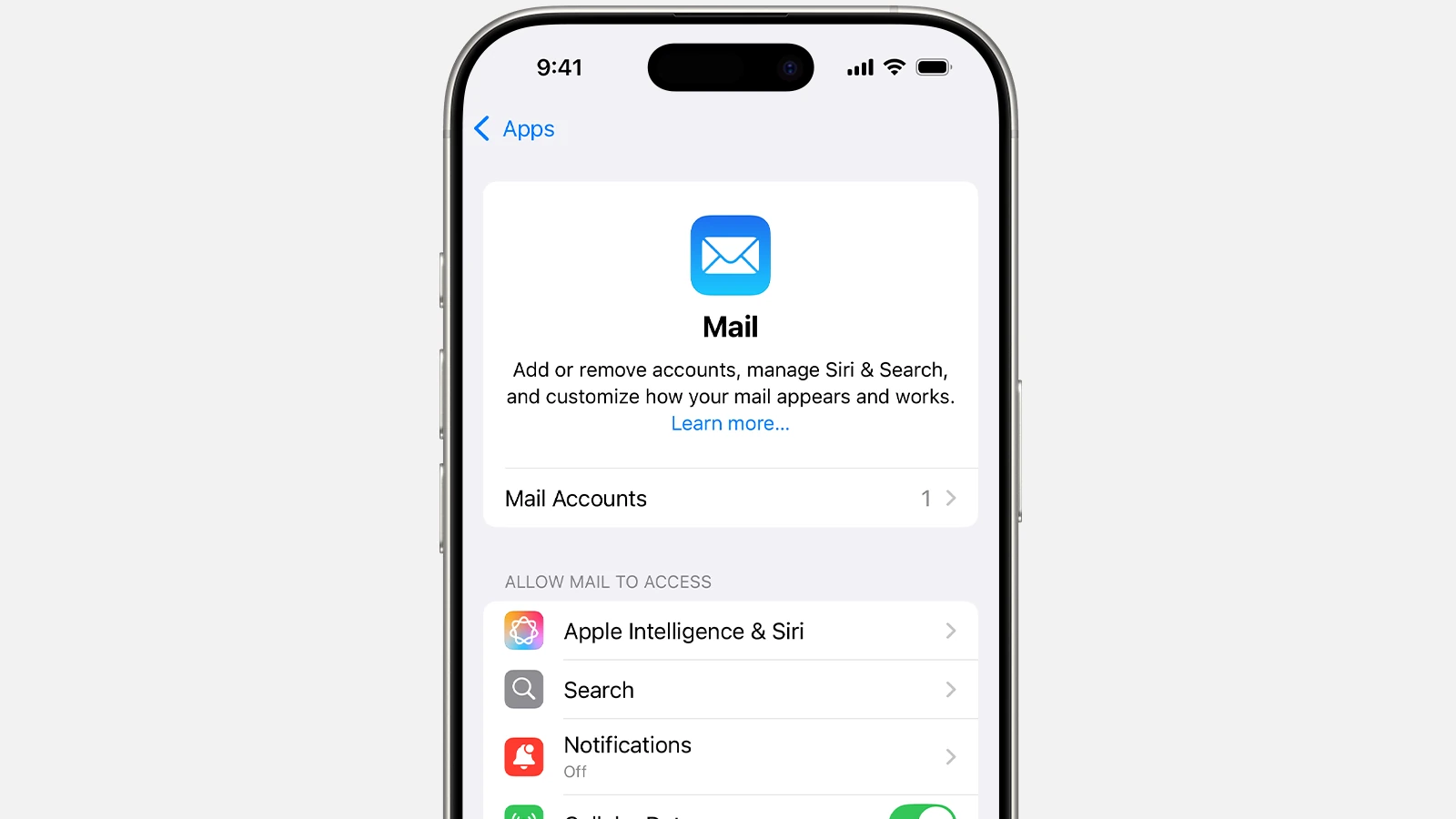Email apps receive frequent updates that change their interface and features. Recent iOS and Windows updates have brought significant changes to Mail apps across different platforms. Users can update their Mail apps through the Microsoft Store on Windows or automatically through iOS updates on iPhone to access new security features, interface improvements, and enhanced email management tools.
The latest Mail app updates focus on improving email organization and security. New features include advanced email blocking, priority mail sorting, and refined formatting options that help users manage their inbox more efficiently.
Update Mail App: Tips for Better Performance
Apple’s Mail app is a reliable email client for macOS, but over time it can slow down due to large mailboxes, outdated software, or background processes. Keeping it updated and optimized can dramatically improve performance.
1. Keep macOS and Mail App Updated
- Why it matters: Updates often include bug fixes, performance enhancements, and improved compatibility with mail servers.
- How to update:
- Click Apple Menu → System Settings → General → Software Update.
- Install any available macOS updates — the Mail app updates automatically with macOS.
- Tip: Enable Automatic Updates to ensure you always run the latest version.
2. Rebuild Mailboxes
Over time, Mail’s database can become bloated or corrupted. Rebuilding helps clean and reindex messages.
Steps:
- Open Mail → select a mailbox (e.g., Inbox).
- Go to Mailbox → Rebuild.
- Wait for Mail to re-download and reindex messages.
(Note: This can take time depending on mailbox size.)
(source: MacBookProSlow.com)
3. Remove Old Emails and Attachments
Large attachments and old messages can slow Mail’s performance.
To clean up:
- Sort by size and delete large or unnecessary emails.
- Use Mailbox → Erase Junk Mail and Mailbox → Erase Deleted Items.
- Store old emails in an archive or external backup.
4. Optimize Mail’s Storage
Mail caches data locally to speed up access, but excessive cached data can slow things down.
To clear Mail cache:
- Quit Mail.
- Open Finder → Go to Folder →
~/Library/Mail/V10 (or the latest version folder) - Delete cache folders (not the entire Mail folder).
- Reopen Mail — it will rebuild fresh cache data.
(source: MacUncle)
5. Disable Unnecessary Accounts or Mailboxes
If you have multiple accounts linked, each one syncs and indexes mail, which can slow performance.
To optimize:
- Go to Mail → Settings → Accounts.
- Disable accounts you rarely use or remove them entirely.
6. Reduce Background Activity
- Turn off “Automatically Download Attachments” under Mail → Settings → Accounts → Advanced.
- Disable “Load Remote Content in Messages” to reduce bandwidth use.
(source: BitRecover)
7. Reindex Spotlight for Mail
If search in Mail is slow or inaccurate:
- Open System Settings → Siri & Spotlight → Spotlight Privacy.
- Add and then remove the Mail folder to force a reindex.
8. Check for Third-Party Conflicts
Some background agents (like antivirus or sync tools) can interfere with Mail.
- Disable or uninstall unnecessary login items under System Settings → General → Login Items.
(source: HowToGeek)
9. Test in Safe Mode
Booting into Safe Mode can help identify if third-party extensions are causing issues.
- Restart your Mac and hold Shift during startup.
- Open Mail — if it runs faster, a background app may be the culprit.
10. Consider a Clean Mail Setup
If problems persist:
- Back up your Mail data.
- Remove the Mail folder from
~/Library/Mail/. - Re-add your email accounts to start fresh.
✅ Final Thoughts
By keeping your Mail app and macOS updated, clearing out old data, and managing background processes, you can restore speed and reliability. Regular maintenance — like rebuilding mailboxes and cleaning caches — ensures smooth performance even with large inboxes.
Key Takeaways
- Mail app updates provide essential security fixes and new productivity features
- Users can easily update their Mail apps through device app stores
- Recent updates offer improved email organization and customizable interface options
Overview of Mail App Updates
Recent iOS updates 18.2 and 18.3 have introduced significant changes to the Mail app’s interface and functionality on iPhone and iPad devices. Apple has added new features to improve email organization while maintaining familiar core functions.
Compatibility with iOS Devices
The Mail app updates work on iPhones and iPads running iOS 18.2 or later. Users need to install the latest version to access new features.
The iOS 18.2 update brought major design changes to optimize email management. iOS 18.3 expanded these improvements with refinements to the interface.
Both updates maintain backwards compatibility with existing email accounts and settings. Users can still access their previous email configurations after updating.
Navigating the Updated Interface
The new Mail app interface features a redesigned message list section. Users can toggle between list view and other display options.
Contact photos now appear next to emails for easier sender identification. This setting can be turned on or off in Mail settings.
The primary inbox displays emails in a clearer format with improved spacing and typography. Message previews show more content at a glance.
Improving Email Management
Apple Intelligence helps sort important messages automatically. The system learns from user behavior to identify priority emails.
Users can customize their email organization by:
- Enabling or disabling priority mail features
- Adjusting mailbox view settings
- Managing contact photo displays
- Setting up smart folders
The new interface supports faster email triage with swipe gestures and quick actions. Messages can be marked, moved, or deleted with simple gestures.
Frequently Asked Questions
Mail app updates involve specific steps that vary by operating system and device type, with certain processes required to maintain optimal functionality and security.
How can the Apple Mail app be updated to the latest version?
The Apple Mail app updates automatically through iOS system updates. Users can check for updates in Settings > General > Software Update. If an update is available, tap “Download and Install.”
What are the steps for updating the Mail app on a Mac?
Mac users need to open the App Store and click on the Updates tab. The Mail app updates come with macOS system updates. Click “Update All” or select the specific Mail update if available.
What is the process for updating Mail on Windows 10?
Open the Microsoft Store app. Search for “Mail and Calendar” in the search bar. Click the “Update” button if available. The app will automatically download and install the latest version.
The process takes just a few minutes to complete. Users can verify the update by checking the app version in Settings.
How can I ensure my Gmail account is updated in the Mail app?
Open Mail app settings and select the Gmail account. Remove and re-add the account to refresh the connection. Enter the Gmail credentials when prompted.
Check that two-factor authentication is properly set up if required.
What should I do if the iCloud Mail is not showing the latest emails?
Sign out of iCloud in Settings and sign back in. Force quit the Mail app and relaunch it. Check the internet connection and ensure it’s stable.
How can the Mail app on iPhone be updated to receive new features?
Go to the App Store and tap the profile icon. Pull down to refresh the Updates page. Install any available Mail app updates that appear.
Updates may also come through iOS system updates. Keep automatic updates enabled in Settings for seamless installation.