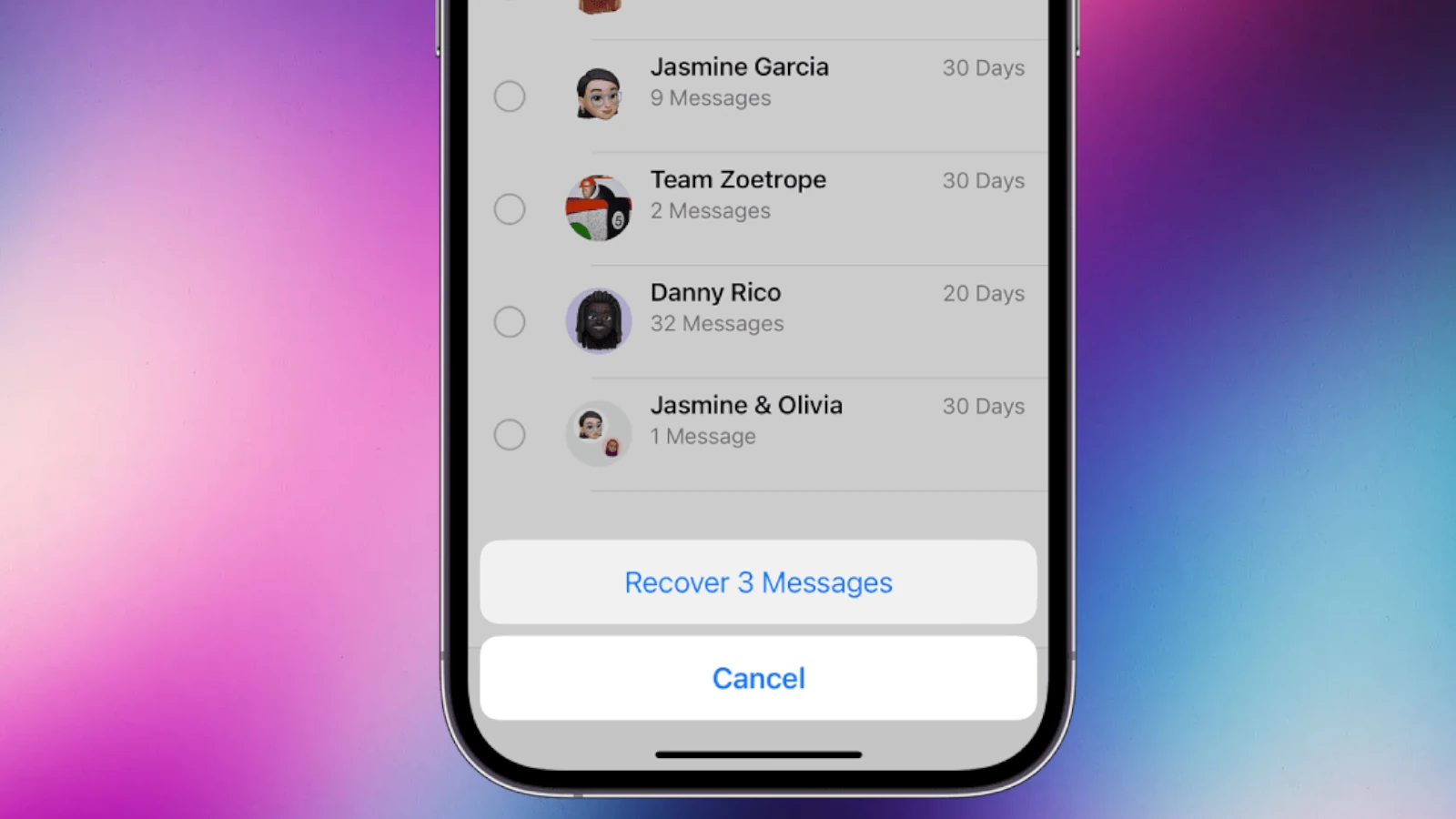Have you ever accidentally deleted an important message on your iPhone? Maybe it was a special note from a loved one or key information from your boss. Losing messages can feel stressful, but don’t worry! You can recover deleted iPhone messages within 30 days using the Recently Deleted feature in your Messages app.
Finding your deleted texts is easier than you might think. Apple has built recovery options directly into iOS. If you tap on the “Recently Deleted” folder in Messages, you can recover message conversations with just a few taps. For older deleted messages, you might need to restore from an iCloud backup or use iTunes backup if you have one.
Many iPhone users don’t know these simple recovery methods exist. Taking a few minutes to learn these steps can save hours of stress when important messages go missing. The process is quick and works for both regular SMS texts and iMessages on most iPhone models.
Apple provides several built-in ways to recover deleted messages, depending on how long ago they were deleted and whether you use iCloud or iTunes/Finder backups. You can also use third-party recovery tools if you don’t have a backup.
🕑 Option 1: Recover Messages from the “Recently Deleted” Folder (iOS 16 and Later)
Starting with iOS 16, Apple added a Recently Deleted folder in the Messages app. Deleted messages stay there for 30 days before being permanently erased.
✅ Steps:
- Open the Messages app.
- Tap Edit (or Filters) in the top-left corner.
- Select Recently Deleted.
- Choose the conversations or messages you want to recover.
- Tap Recover → Recover Messages.
⚠️ Note: If you don’t see the “Recently Deleted” folder, your iPhone may be running an older iOS version.
(source: Apple Support)
☁️ Option 2: Recover Messages from an iCloud Backup
If your messages were permanently deleted but you regularly back up to iCloud, you can restore them by reverting to an earlier backup that contains the messages.
✅ Steps:
- Go to Settings → [Your Name] → iCloud → Manage Storage → Backups.
- Check the date of your last backup — make sure it’s from before the messages were deleted.
- Go to Settings → General → Transfer or Reset iPhone → Erase All Content and Settings.
- After your iPhone restarts, follow the setup steps.
- Choose Restore from iCloud Backup and sign in with your Apple ID.
- Select the backup that contains your deleted messages.
⚠️ Restoring from a backup replaces your current data with the data from the backup date.
(source: AppGeeker Guide)
💻 Option 3: Restore Messages from a Finder or iTunes Backup
If you back up your iPhone to a Mac or PC, you can restore your messages from a previous backup.
✅ Steps:
- Connect your iPhone to your computer.
- Open Finder (macOS Catalina or later) or iTunes (older macOS or Windows).
- Select your iPhone when it appears.
- Click Restore Backup.
- Choose a backup that contains the deleted messages.
- Click Restore and wait for the process to finish.
⚠️ This will overwrite your current iPhone data with the backup data.
(source: iPhone Life)
🔄 Option 4: Recover Messages Using Messages in iCloud
If you use Messages in iCloud, your messages sync across all devices. When you delete a message on one device, it’s deleted everywhere. However, if you recently turned Messages in iCloud off, you may still have a copy in an older iCloud backup.
✅ Check if Messages in iCloud is enabled:
- Go to Settings → [Your Name] → iCloud → Show All → Messages.
- If it’s on, your messages are synced across devices — deleted ones can’t be recovered from iCloud, but may exist in backups made before syncing was enabled.
(source: Apple Support)
🧰 Option 5: Use a Third-Party Recovery Tool (If No Backup Exists)
If you don’t have any backups, you can try specialized iOS data recovery software. These tools can sometimes retrieve deleted messages directly from your iPhone’s storage.
Popular options include:
- iMobie PhoneRescue
- Dr.Fone – Data Recovery (iOS)
- Tenorshare UltData
✅ Steps (general):
- Download and install the recovery tool on your computer.
- Connect your iPhone via USB.
- Choose Messages as the data type to recover.
- Scan your device for deleted data.
- Preview and restore the messages you need.
(source: iMobie Guide)
🧩 Tips to Prevent Future Data Loss
- Enable Messages in iCloud to sync and back up all your messages automatically.
- Regularly back up your iPhone to iCloud or Finder/iTunes.
- Avoid deleting message threads you might need later.
✅ Summary
| Method | Works If | Requires Backup | Permanently Deleted Recovery |
|---|---|---|---|
| Recently Deleted Folder | Deleted within 30 days | ❌ No | ✅ Yes |
| iCloud Backup | Backup before deletion | ✅ Yes | ✅ Yes |
| Finder/iTunes Backup | Backup before deletion | ✅ Yes | ✅ Yes |
| Messages in iCloud | Sync enabled | ✅ Yes | ⚠️ Limited |
| Third-Party Tools | No backup available | ❌ No | ⚠️ Possible |
In short:
You can recover deleted messages on iPhone using the Recently Deleted folder (for recent deletions), iCloud or computer backups, or third-party recovery software. Always keep regular backups to make recovery easier in the future.
Key Takeaways
- Messages can be recovered from the Recently Deleted folder within 30 days of deletion.
- Restoring from iCloud or iTunes backups can recover older messages that are no longer in Recently Deleted.
- Setting up regular backups is the best way to ensure you never permanently lose important messages.
Understanding the iPhone Data Storage
Before you can recover deleted messages, it helps to know how iPhones store your text messages. This knowledge makes finding and retrieving lost messages much easier.
iOS Data Architecture
iOS uses a complex but organized system to store your data. When you delete a text message, it’s not immediately gone forever. The iPhone marks this space as available for new data but keeps the old data until it’s overwritten.
Messages are stored in a special database format on your iPhone. This database lives in a protected area that regular apps can’t access. iOS backups contain copies of these databases, which is why they’re so important for recovery.
Your iPhone creates temporary files and cached copies of messages. These can sometimes help with recovery even when messages appear deleted.
Messages App and Storage
The Messages app stores texts in different ways depending on the type. Regular SMS messages stay on your phone, while iMessages sync across your Apple devices through iCloud.
Starting with iOS 16, Apple added a “Recently Deleted” folder for messages. This works like the trash folder on a computer. Deleted messages stay there for 30 days before permanent deletion.
When you back up your iPhone, text messages are included by default. You can check your backup details to confirm messages are being saved properly.
iCloud Messages is a separate feature that, when turned on, stores all your conversations in the cloud. This provides another way to recover deleted conversations even if they’re not in your backup.
Pre-Recovery Considerations
Before attempting to recover deleted messages on your iPhone, it’s important to understand your backup options and potential risks involved in the recovery process. Taking time to prepare can increase your chances of successful message recovery.
Assessing Backup Options
First, check if you have any existing backups of your iPhone data. The most common backup methods include iCloud Backup and computer backups through iTunes or Finder.
To check for iCloud backups, go to Settings > your name > iCloud > Manage Storage > Backups. Look for the most recent backup date that might contain your deleted messages.
For computer backups, connect your iPhone to a Mac or PC. On a Mac with macOS Catalina or newer, open Finder and select your device. On older Macs or Windows computers, open iTunes instead.
Some users might have multiple backups available. Choose the backup created before you deleted the messages but after you received them.
Backup frequency matters! If you have automatic iCloud backups enabled (usually happens when your phone charges overnight while connected to Wi-Fi), you might have recent backup files with your messages.
Potential Risks of Data Recovery
Recovery attempts can sometimes lead to unexpected consequences. When restoring from a backup, you might lose newer data that wasn’t included in that backup file.
Full device restores will replace all current data with the backup version. This means any photos, contacts, or messages created after the backup was made will disappear.
Third-party recovery apps may seem helpful but can pose privacy risks. These apps often require full access to your device data, so only use trusted software with positive reviews.
Some recovery methods may require erasing your current device data first. Always create a fresh backup of your current data before attempting any recovery.
Remember that the longer you wait to recover deleted messages, the more likely they are to be permanently overwritten by new data on your device.
Restoring from Apple’s Built-in Features
Apple offers several built-in ways to get back your deleted messages. These options range from easy folder recovery to full device restoration methods.
Using the Recently Deleted Folder
The simplest way to recover deleted text messages is by checking the Recently Deleted folder. This folder keeps your deleted messages for up to 30 days.
To access this folder, open the Messages app on your iPhone. Tap the “Recently Deleted” option in the list of conversations. You’ll see messages you’ve deleted in the past month.
Select the conversations containing messages you want to restore. Tap “Recover” in the bottom right corner. The messages will move back to your main inbox right away.
This method works only for recent deletions. If it’s been more than 30 days, you’ll need to try other methods.
Leveraging iCloud Backups
If your messages aren’t in the Recently Deleted folder, try restoring from an iCloud backup. First, make sure you had iCloud Backup turned on before deleting the messages.
To check, go to Settings > your name > iCloud > iCloud Backup. You’ll see when your last backup happened.
To restore:
- Go to Settings > General > Transfer or Reset iPhone
- Tap “Erase All Content and Settings”
- Follow setup steps and choose “Restore from iCloud Backup”
- Pick a backup from before you deleted the messages
Warning: This replaces all current data with the backup data. Consider backing up your current phone first.
iTunes and Finder Recovery Methods
For Mac or PC users, iTunes or Finder backups provide another recovery option. This works if you regularly connect your iPhone to your computer for backups.
For Windows or older Macs (pre-Catalina):
- Connect your iPhone to your computer
- Open iTunes
- Click the iPhone icon when it appears
- Select “Restore Backup”
For newer Macs (Catalina or later):
- Connect your iPhone
- Open Finder
- Select your iPhone in the sidebar
- Click “Restore Backup”
Pick a backup from before the messages were deleted. Like with iCloud, this will replace your current phone data with the backup version.
Using Third-Party Software for Recovery
When iPhone Messages aren’t available in the Recently Deleted folder or backups, third-party software offers another solution. These specialized tools can scan your device deeply to find text messages that seem gone forever.
Selecting the Right Data Recovery Application
Finding good recovery software is crucial for success. Look for apps with high ratings and positive user reviews. Popular options include Disk Drill and PhoneRescue, which are designed specifically for iPhone data recovery.
The best apps offer free trials so you can check if your messages are recoverable before paying. Make sure the software works with your iPhone model and iOS version.
Security is vital when choosing recovery tools. Stick to trusted names that protect your privacy and don’t store your personal data on their servers.
The recovery rates vary between applications. Some might recover more message content than others, including attachments like photos and videos.
Step-by-Step Recovery Process
First, download and install your chosen iPhone data recovery software on your computer. Programs like Aiseesoft FoneLab offer user-friendly interfaces.
Connect your iPhone to the computer using the original USB cable. Make sure to trust the computer when prompted on your iPhone.
Launch the recovery program and select the message recovery option. Most apps have specific features for recovering text messages and iMessages.
Start the scan process and wait for it to complete. This may take several minutes depending on your iPhone’s storage capacity.
Preview the recoverable messages before restoration. Most tools let you see message content and dates so you can find what you need.
Select the specific conversations you want to recover and choose where to save them – either back to your phone or as files on your computer.
Advanced Recovery Techniques
When standard methods fail, you can still try to recover deleted iPhone messages. These techniques require either specialized software or professional help, but they might save important texts when other options are exhausted.
Recovering Without Backups
If your messages are gone and you have no backup, don’t panic yet. Several iPhone data recovery software options exist that might help. These programs work by scanning your device’s memory for deleted data that hasn’t been overwritten.
Popular options include:
- Dr.Fone
- Tenorshare UltData
- iMobie PhoneRescue
To increase success chances when trying to recover permanently deleted text messages:
- Stop using your phone immediately to prevent new data from overwriting deleted messages
- Put device in Airplane Mode to pause automatic updates and syncs
- Try recovery soon after deletion for better results
Most recovery software offers free trials but requires payment for actual recovery. Success rates vary based on how long since deletion and how much the phone has been used.
Professional Data Recovery Services
When software solutions fail, professional data recovery centers offer the last hope for retrieving critical messages. These services employ advanced techniques beyond what consumer software can do.
Professional recovery is more expensive but has higher success rates for severely damaged devices or deeply deleted data. Costs typically range from $300-$1500 depending on:
- Complexity of recovery needed
- Urgency of the request
- Volume of data to recover
Before choosing a service:
- Check reviews and success rates
- Ask about their security policies
- Get a price quote upfront
- Confirm they have iPhone experience
DriveSavers and Secure Data Recovery are reputable options with experience in iOS devices. They use clean rooms and specialized equipment for physical recovery when needed.
Preventive Measures and Best Practices
Taking steps to protect your text messages before they’re deleted can save you a lot of stress. Setting up proper backups and being careful with your device will help keep your important conversations safe.
Regular Backup Strategies
Setting up automatic backups is the best way to protect your text messages. Turn on iCloud backup in your iPhone settings. Go to Settings > Your Name > iCloud > iCloud Backup and toggle it on.
Make sure your phone is:
- Connected to Wi-Fi
- Plugged into power
- Locked and not in use
This helps your iPhone back up automatically each night. Check your backup status regularly to confirm it’s working.
Create iTunes or Finder backups as a second layer of protection. Connect your iPhone to your computer and back up through iTunes (Windows) or Finder (Mac). These backups store all your messages and can be set to encrypt for extra safety.
Set a reminder to make manual backups before updating iOS or installing new apps.
Avoiding Data Loss Scenarios
Be careful when cleaning up your messages. Review threads fully before deleting them. Apple keeps deleted messages for 30-40 days in the “Recently Deleted” folder, so check there first if something goes missing.
Think twice before using “Delete All” options. These permanent actions bypass the recovery folder.
Avoid running out of storage space, as this can force your iPhone to delete data automatically. Check your storage in Settings > General > iPhone Storage.
Never use the “Erase All Content and Settings” option unless you have a recent backup. This completely wipes your device and makes recovery almost impossible.
Keep your iPhone updated with the latest iOS. Updates often include fixes for bugs that might cause data loss.
Additional Recovery Options
Beyond standard methods, there are other ways to get back your lost text messages. These alternative approaches can be helpful when regular recovery methods don’t work.
Contacting Your Phone Carrier
Your phone carrier might keep a record of your text messages for a limited time. This can be a helpful backup option when other methods fail.
Call your carrier’s customer service line and explain your situation. Ask if they can recover deleted text messages from their servers.
Keep in mind that:
- Most carriers store message records for billing purposes only
- They typically keep texts for 1-3 months
- You’ll need to verify your identity
- Not all carriers offer this service
- A fee might apply
Privacy laws may limit what information they can share. Some carriers require a court order to release message content.
Retrieving Other Messaging Platforms Data
If you use messaging apps beyond iMessage, each platform has its own recovery options.
WhatsApp messages can often be restored from their dedicated backup system. WhatsApp automatically backs up chats to iCloud on Apple devices. To restore:
- Delete and reinstall WhatsApp
- Verify your phone number
- Follow prompts to restore from backup
For other platforms like Facebook Messenger, check if you’ve enabled chat backups in the app settings. Many store message history in your account, not just on your phone.
Some apps keep messages on their servers regardless of what happens to your iPhone. Log in on another device to see if your conversations are still available.
Remember to check the backup settings in each messaging app to prevent future data loss on your Apple devices.
Understanding the iPhone Models
iPhone models vary in features that affect message recovery options. Newer models offer better tools and storage capabilities for retrieving lost texts.
Differences in iPhone 14 and Previous Models
The iPhone 14 series includes significant improvements for message recovery compared to older models. These phones come with the latest iOS versions that have built-in Recently Deleted Messages features, making text recovery much easier.
Older iPhones (pre-iPhone 12) often lack this native recovery function. The iPhone 14 lineup offers more robust iCloud integration, allowing users to restore texts from backups more efficiently.
Storage capacity also plays a key role. iPhone 14 models start at 128GB, providing more space for automatic backups than earlier models that started at 64GB or less.
Battery life improvements in the iPhone 14 series mean longer periods between charges, reducing the risk of unexpected shutdowns that might affect message data. This gives users more time to notice and recover accidentally deleted messages.
For those using older Apple devices, third-party recovery tools like PhoneRescue may be necessary when native options aren’t available.
Frequently Asked Questions
Recovering deleted messages on iPhones can be done through several methods depending on your backup situation and timing. Here are answers to common questions about message recovery.
Can I restore deleted text messages from iCloud if I have no backup?
Without an iCloud backup, recovering deleted messages becomes more challenging. You might need to use third-party recovery software as a last resort. These programs can sometimes find message data that remains on your iPhone’s storage.
Apple doesn’t provide an official way to recover messages without a backup. This underscores the importance of enabling iCloud Backup for your important data.
Is it possible to recover deleted messages after 30 days on an iPhone?
Recovering messages after 30 days is difficult but not always impossible. iCloud backups are typically stored for 180 days, so if you have an older backup containing the messages, you may still recover them.
Third-party recovery tools might help in some cases. The longer since deletion, however, the lower your chances of successful recovery become.
What are the steps to retrieve text messages on an iPhone using iTunes?
To recover messages using iTunes (now Finder on newer Macs):
- Connect your iPhone to your computer with a cable.
- Open iTunes or Finder.
- Select your iPhone when it appears.
- Choose “Restore Backup.”
- Select the most relevant backup containing your messages.
This method will replace all current data with the backup version. Make sure to back up your current data first if needed.
Are there methods to retrieve deleted messages on the iPhone which have been removed from ‘Recently Deleted’?
Once messages are removed from the Recently Deleted folder, you’ll need to rely on backups. Check if you have an iCloud Backup from before the deletion.
Another option is using iTunes/Finder backups if you regularly back up to your computer. As a last resort, third-party recovery software might be able to scan your device for remnants of deleted messages.
How can I retrieve deleted text messages on newer iPhone models, such as the iPhone 11 or iPhone 13?
Recovery methods for newer iPhones are similar to older models:
- Check iCloud Backup by going to Settings > Your Name > iCloud > Manage Storage > Backups.
- Use Finder/iTunes backup restoration if available.
- For iPhone 11, 13, and other newer models with iOS 15 or later, you can check the Recently Deleted folder in Messages if deletion was recent.
These phones have the same recovery limitations as older models once messages are permanently deleted.
Once a message is deleted from an iPhone, is there any way to recover it?
Yes, there are several potential recovery methods. If you recently deleted the message, check the Recently Deleted folder in the Messages app first.
If that doesn’t work, try restoring from an iCloud backup by going to Settings > General > Reset > Erase All Content and Settings, then choose to restore from iCloud during setup.
iTunes/Finder backups offer another possibility if you back up to your computer. For messages deleted long ago, third-party recovery software might be your final option.