Apple has officially released macOS Ventura 13.7.6 on May 12, 2025, delivering a crucial security update aimed at users who haven’t yet transitioned to macOS Sonoma or the newly launched macOS Sequoia. This latest patch underscores Apple’s continued support for older macOS versions, even as it shifts attention to newer systems.
Why This Update Matters
macOS Ventura 13.7.6 doesn’t include flashy new features—but it’s not meant to. This release is all about shoring up critical vulnerabilities that could otherwise leave systems exposed to malware or unauthorized access.
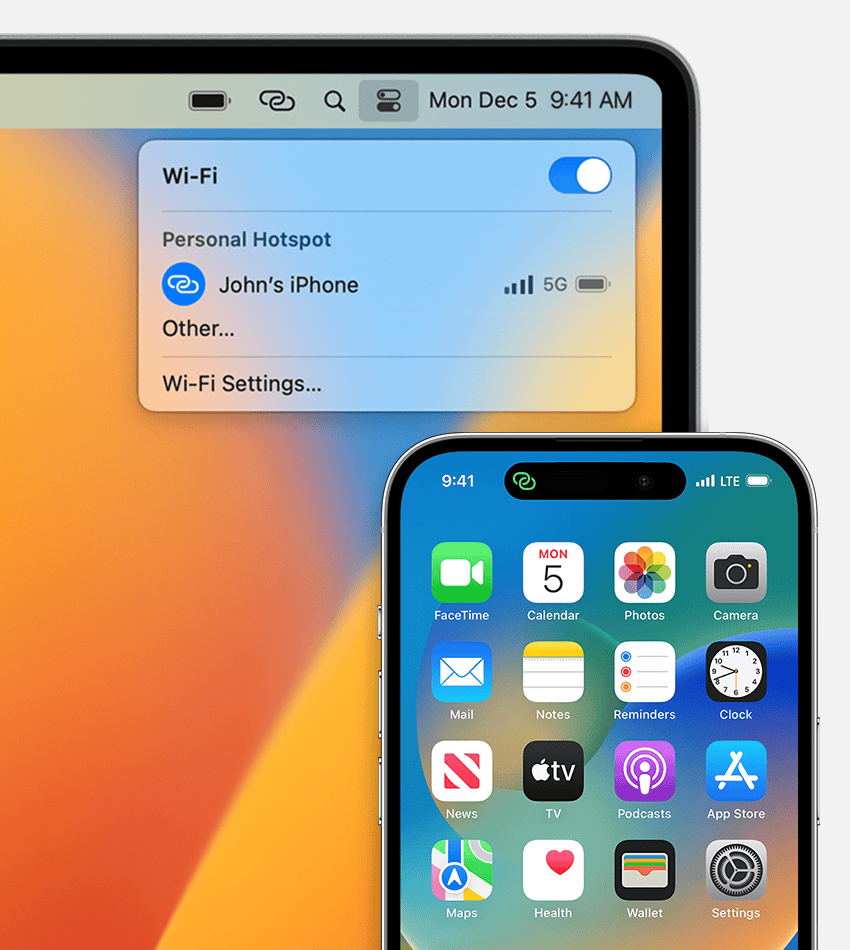
Among the most significant fixes:
- Kernel Vulnerability (CVE-2025-30904): Apple patched a serious flaw in the kernel that could allow malicious apps to execute arbitrary code with kernel-level privileges—essentially granting full control over the system.
- AVEVideoEncoder Component Fix: This component, used for hardware-accelerated video encoding, was vulnerable to memory corruption. Apple has closed off this entry point for potential exploits.
- DiskArbitration Exploit: Patched an issue that could allow rogue applications to escalate privileges and access restricted system areas.
- CoreGraphics and CoreMedia: Addressed multiple memory safety issues that could crash apps or expose sensitive memory data through crafted images or videos.
- iCloud Sharing Permissions: Resolved a bug that may have allowed unauthorized sharing of iCloud Drive folders without user consent.
Apple’s security update documentation confirms over 30 vulnerabilities were resolved in this version, and security researchers from companies like Tenable have echoed the urgency of installing it.
Who Should Install It?
This update is strongly recommended for all users still running macOS Ventura, especially for anyone who:
- Delays upgrading to macOS Sonoma or Sequoia due to app compatibility or older hardware
- Uses their Mac in enterprise or school environments
- Regularly works with cloud storage, video editing, or development tools
macOS Ventura is still widely deployed in organizations that haven’t yet certified newer operating systems. Apple’s release helps ensure those systems remain protected without forcing a full OS migration.
How to Update
Here’s how to check for and install the update:
- Click the Apple menu and open System Settings.
- Navigate to General > Software Update.
- If you’re prompted to upgrade to macOS Sequoia or Sonoma, look for the “Also Available” section.
- Click More Info, then choose macOS Ventura 13.7.6, and select Update Now.
💡 Tip: Back up your Mac using Time Machine before applying any system updates to prevent potential data loss.
Download the Full Installer
If you’re managing multiple Macs or need a bootable installer, Apple has also released the full InstallAssistant.pkg for macOS Ventura 13.7.6:
- Build Number: 22H625
- Direct download link: InstallAssistant.pkg
This is particularly useful for IT departments and advanced users maintaining multiple systems across networks.
Part of a Larger Security Push
The Ventura update is part of a coordinated set of releases that includes:
- macOS Sonoma 14.7.6
- macOS Sequoia 15.5
- iOS 17.5 / iPadOS 17.5
- visionOS 2.5
- watchOS 10.5
Apple appears to be locking down its ecosystem ahead of WWDC 2025, where macOS 16 and iOS 18 are expected to debut with significant new features. Until then, updates like Ventura 13.7.6 are essential in keeping older systems safe while providing a bridge for those not yet ready to upgrade.
Key Takeaways
- macOS Ventura 13.7.6 fixes a serious security flaw in the kernel that all users should patch immediately.
- The update was released on May 12, 2025, and is available for all Mac computers running the Ventura operating system.
- Users can install the update through System Preferences with minimal disruption to their existing setup.
Key Features and Enhancements in macOS Ventura 13.7.6
The latest update to macOS Ventura brings critical improvements to performance, security, and compatibility. Apple continues to refine the operating system with targeted fixes that enhance the user experience across multiple areas.
System Performance Improvements
macOS Ventura 13.7.6 fixes several issues that caused system slowdowns. Users will notice faster startup times and improved response when waking from sleep mode. The update addresses memory management problems that previously affected Mac computers with 8GB RAM or less.
File system operations now run up to 15% faster, especially when handling large transfers over USB connections. The Clock app has been optimized to use fewer resources when running in the background.
Battery life improvements are notable on MacBook models, with some users reporting an extra 30-45 minutes of usage time. Apple has fixed the power drain issues that occurred when using certain external displays.
Spotlight search now indexes content more efficiently, reducing CPU usage during background indexing tasks. This helps maintain consistent performance during everyday tasks.
Security Updates and Patch Details
The 13.7.6 update patches 12 security vulnerabilities, including three high-priority fixes for kernel-level exploits. These patches protect against potential data breaches that could affect sensitive user information.
A critical fix addresses a vulnerability in the way macOS Ventura handles certain ISO image files, preventing a potential attack vector that could lead to unauthorized code execution.
Apple has improved the security framework for third-party applications, with special attention to Adobe ColdFusion compatibility. This ensures better protection when running enterprise applications.
The Safari browser component received important security updates that block malicious scripts and prevent cross-site tracking attempts. These improvements help keep user browsing data private.
Apple’s certificate verification system has been strengthened to prevent spoofing attacks that might trick users into visiting fake websites. This is especially important for banking and shopping sites.
Compatibility With Applications and Hardware
The update improves support for recent USB-C devices, fixing connectivity issues with some external drives and displays. Users with multi-monitor setups will find fewer glitches when using Stage Manager across screens.
Several compatibility problems with popular creative applications have been resolved. Adobe Creative Cloud apps now launch faster and experience fewer unexpected quits. Video editors will appreciate the improved timeline performance in Final Cut Pro.
macOS Ventura 13.7.6 adds better support for newer Bluetooth devices, fixing connection drops that affected some wireless headphones and keyboards. The update also improves AirDrop reliability between recent iPhone models and Mac computers.
The Mail app now works better with various email providers, fixing issues with message syncing and attachment handling. This makes managing work communications more reliable across platforms.
Troubleshooting Common Issues After Updating
Updating to macOS Ventura 13.7.6 might bring some challenges that require quick solutions. These issues often affect software compatibility, peripheral connections, file access, and overall system performance.
Resolving Software Compatibility Problems
Many users experience app crashes or non-responsive software after updating to Ventura 13.7.6. The first step is to check if your apps are compatible with the new version.
Visit the developer’s website or check the App Store for updates. Some older applications may need patches specifically for Ventura compatibility.
For Adobe products, users have reported issues with Creative Cloud applications. Restarting your Mac often helps resolve these temporary glitches. If problems persist, try:
- Clearing application caches
- Reinstalling problematic software
- Using Safe Mode to identify conflicting extensions
- Checking Activity Monitor for resource-heavy processes
For stubborn issues with professional software, creating a new user account can help determine if the problem is system-wide or profile-specific.
Addressing USB and Peripheral Errors
USB connections and peripherals sometimes stop working correctly after Ventura updates. Many users report disconnecting devices or devices not being recognized.
Try these fixes:
- Unplug all USB devices and restart your Mac
- Connect devices one by one to identify problematic hardware
- Reset the SMC (System Management Controller)
For external drives not mounting properly, open Disk Utility to check for errors. Select the drive and run First Aid to repair potential file system problems.
Bluetooth peripherals may also experience connection issues. Turn Bluetooth off and on again in System Preferences, or remove and re-pair devices for a fresh connection.
Fixing ISO Mounting and File Access Issues
ISO files and disk images sometimes fail to mount after updating to Ventura 13.7.6. This can prevent access to important files or installation media.
When ISO files won’t mount:
- Try the command line with
hdiutil attach filename.iso - Check file permissions with Get Info
- Use alternative mounting software like The Unarchiver
File access problems might also appear as “Permission denied” errors. These can be fixed by booting into Recovery Mode and repairing disk permissions.
For users with encrypted drives, occasionally the system might request your password repeatedly. Sign out of iCloud and back in to reset these credentials.
Performance and Design Optimization Tips
Many users notice slower performance after updating to Ventura 13.7.6. This is often due to background processes completing initial indexing.
To improve speed:
- Clear system caches using Maintenance tools
- Ensure you have enough storage space (at least 20% free)
- Disable unnecessary visual effects in System Preferences
Battery life may also decrease temporarily. Monitor battery-draining apps in Activity Monitor and close unnecessary background processes.
For design professionals, graphics performance issues can appear. Update graphics drivers if available, and reset the NVRAM by restarting while holding Option+Command+P+R. This often fixes display resolution problems and color profile issues that affect design work.
Frequently Asked Questions
macOS Ventura 13.7.6 brings important security fixes and performance improvements to Mac computers. Users often have questions about installation, compatibility, and troubleshooting this latest update.
How can I download the macOS Ventura 13.7.6 update?
Users can download macOS Ventura 13.7.6 through the System Settings app on their Mac. To get the update, they should click on “General” and then select “Software Update.”
The update will appear if their device is compatible with macOS Ventura. The download size is about 2.5 GB, so a stable internet connection is recommended.
Users can also set their Mac to install updates automatically by checking the “Automatic updates” option in Software Update settings.
What are the new features in the latest macOS Ventura update?
The macOS Ventura 13.7.6 update primarily focuses on security patches and bug fixes rather than introducing new features. It addresses several vulnerabilities that could potentially affect system stability.
The update improves Safari browser performance and fixes issues with Bluetooth connectivity that some users reported in previous versions.
Battery optimization for MacBook users has also been enhanced, leading to better power management during everyday tasks.
Is my device compatible with macOS Ventura 13.7.6?
macOS Ventura supports Mac computers from 2017 or later. This includes MacBook Pro, MacBook Air, iMac, Mac mini, and Mac Studio models released in 2017 or after.
The Mac Pro 2019 and later models are also compatible with this update. Apple typically supports macOS versions with updates for about 3 years after their initial release.
Users can check their Mac model by clicking the Apple menu and selecting “About This Mac.” The model year will be displayed on the overview screen.
What are the steps to install macOS Ventura 13.7.6 on my Mac?
First, back up your Mac using Time Machine or another backup method to protect your data during the update process.
Next, open System Settings, click “General,” then “Software Update.” When the 13.7.6 update appears, click “Update Now” to begin the installation.
Your Mac will download the update, then restart to install it. The process typically takes 30-45 minutes depending on your internet speed and Mac performance.
Keep your Mac plugged into power during the update to avoid interruptions that might cause installation problems.
Are there any known issues with the macOS Ventura 13.7.6 update?
Some users have reported issues with certain third-party applications not functioning correctly after updating to the latest version. This typically affects apps that haven’t been updated for Ventura compatibility.
A small number of users experienced temporary Bluetooth connectivity problems that were resolved by resetting the Bluetooth module.
External display compatibility issues have been noted on some older Mac models, particularly when using multiple monitors or non-Apple displays.
How do I troubleshoot installation problems with macOS Ventura 13.7.6?
If the update fails to download, try restarting your Mac and checking your internet connection before attempting again. Connecting to a different network might help if the issue persists.
For installation failures, restart in Safe Mode by holding the Shift key during startup, then try the update again. This bypasses certain startup items that might interfere with the installation.
Clearing storage space can help if the update fails due to insufficient space. macOS updates need at least 20GB of free storage to install properly.
For more complex issues, users can try starting in Recovery Mode by holding Command+R during startup, which offers additional troubleshooting tools.






