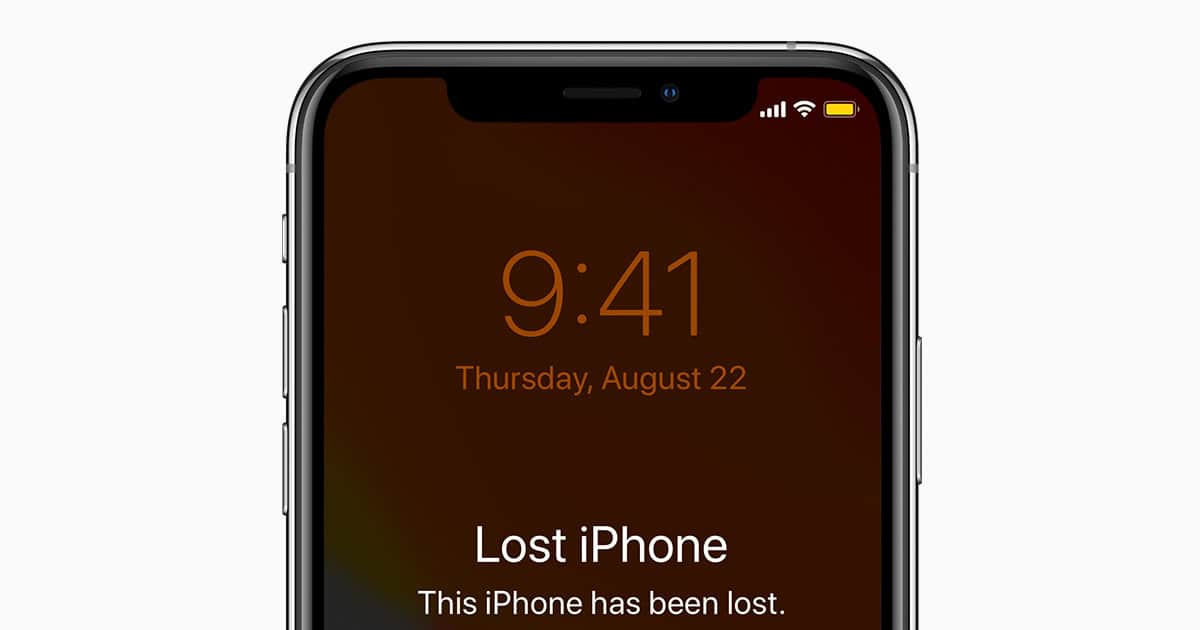Losing an iPhone can be stressful, especially when it is dead or offline. However, Apple’s Find My service is a powerful tool that can help locate a missing phone even without power. This service uses a network of millions of Apple devices to help find those that are lost.
To use Find My effectively, one must ensure it’s enabled before the iPhone goes missing. Once activated, it allows the owner to access the phone’s last known location through another device or iCloud.com. The Find My network can locate an iPhone that is turned off or offline by sending out Bluetooth signals that can be detected by nearby Apple devices.
How to Find an iPhone When Its Battery Is Dead (2025 Guide)
Losing your iPhone is stressful — but thanks to Apple’s Find My network, you can still locate it even if the battery has died or it’s powered off. This works by using Bluetooth and nearby Apple devices to relay its last known location.
1. Make Sure “Find My iPhone” Is Enabled (Before You Lose It)
To track your iPhone when it’s dead, you must have set up Find My beforehand.
Steps to check:
- Go to Settings → tap your Apple ID name → Find My.
- Tap Find My iPhone.
- Make sure these are turned ON:
- Find My iPhone
- Find My network (lets you find it even if offline or dead)
- Send Last Location (sends location when battery is low)
2. Use Another Apple Device to Locate It
If your iPhone is lost:
- On another iPhone, iPad, or Mac signed in with your Apple ID, open the Find My app.
- Tap the Devices tab.
- Select your missing iPhone.
- You’ll see its last known location on a map.
📌 Tip: If the battery just died, the location will be from the last moments it was online.
3. Use iCloud.com to Track It
If you don’t have another Apple device:
- Go to iCloud.com/find in a browser.
- Sign in with your Apple ID.
- Select your iPhone from the list to see the last known location.
4. Use Family Sharing to Help Locate It
If you have Family Sharing enabled, any family member can help find your iPhone:
- They open the Find My app on their device.
- Go to Devices and select your iPhone.
5. Mark It as Lost
This locks your iPhone and allows people who find it to contact you.
- In Find My, select your iPhone.
- Scroll up and tap Mark As Lost → Activate.
- Enter a phone number or message for the lock screen.
6. Use the Find My Network (Offline Tracking)
With Find My network enabled, your iPhone can still be located even if it’s dead. Nearby Apple devices will detect its Bluetooth signal and send the location securely to you.
- Works with iPhone 11 and newer models.
- Location updates may take minutes or hours depending on other devices nearby.
7. If All Else Fails — Notify Your Carrier
If you can’t locate your iPhone:
- Contact your carrier to suspend service and prevent unauthorized use.
- Report it lost or stolen to local authorities if necessary.
Quick Tips to Improve Your Chances
- Always keep Find My network and Send Last Location enabled.
- Add your phone number to your lock screen via Lost Mode.
- Use AirTag on your keys, bag, or case for extra tracking options.
📊 Summary Table – Ways to Find a Dead iPhone
| Method | Works When Battery is Dead? | Requires Setup Beforehand? | Device Needed |
|---|---|---|---|
| Find My app on another Apple device | ✅ | Yes | iPhone, iPad, or Mac |
| iCloud.com | ✅ | Yes | Any web browser |
| Family Sharing | ✅ | Yes | Family member’s Apple device |
| Find My network | ✅ | Yes | Other Apple devices nearby |
| Carrier assistance | ❌ | No | Any phone or online |
✅ Bottom Line:
If you’ve set up Find My iPhone with Find My network and Send Last Location, you can still locate your iPhone even when it’s dead. The key is setting it up before it goes missing.
Key Takeaways
- Find My is essential for locating a lost iPhone.
- An iPhone should have Find My enabled before it goes missing.
- Find My network helps in tracking iPhones that are dead or offline.
Utilizing Find My Network Capabilities
When an iPhone is lost and the battery dies, the Find My Network can still help. Users must have this feature enabled on their devices.
Leveraging iCloud and Find My App
When you lose your iPhone, Apple’s iCloud service and the Find My app are your first places to check for its location. You need an Apple ID to access iCloud. Once logged in, you can locate your iPhone on a map through the Find My app. It is crucial your iPhone is connected to the Find My Network before it goes missing. This allows the device to send its location to iCloud just before the battery runs out, giving you a chance to find it.
Send Last Location Feature
The Send Last Location feature is a part of the Find My iPhone settings in iOS 15. This feature automatically sends the phone’s location to Apple when the iPhone’s battery is critically low. To enable it:
- Open Settings and tap your Apple ID.
- Select Find My.
- Tap Find My iPhone.
- Toggle on the Send Last Location option.
With these features, the likelihood of recovering a dead iPhone increases. Remember, the phone must have battery power and be connected to the Find My Network before it turned off for the last location to be available.
Steps to Follow If Your iPhone Is Dead
If your iPhone runs out of battery or it won’t turn on, you can still locate it. The steps below will guide you.
Accessing iCloud.com for Location History
First, go to icloud.com and sign into your account. Then select Find iPhone. Here you can see your iPhone’s last known location on a map. This works even if the iPhone is currently dead.
Activating Lost Mode and Notifying Authorities
You can lock your iPhone and set it to Lost Mode through iCloud.com. In Lost Mode, you can enter a phone number and a message that will display on the screen of your iPhone. This way, if someone finds your iPhone, they can contact you. You should notify the local authorities if you believe the iPhone is stolen.
Informing Family Members Through Family Sharing
If you use Family Sharing, tell your family members your iPhone is missing. They can help look for it using the location information available to them. Each family member can receive notifications or alerts with updates. This is useful when searching the lost device.