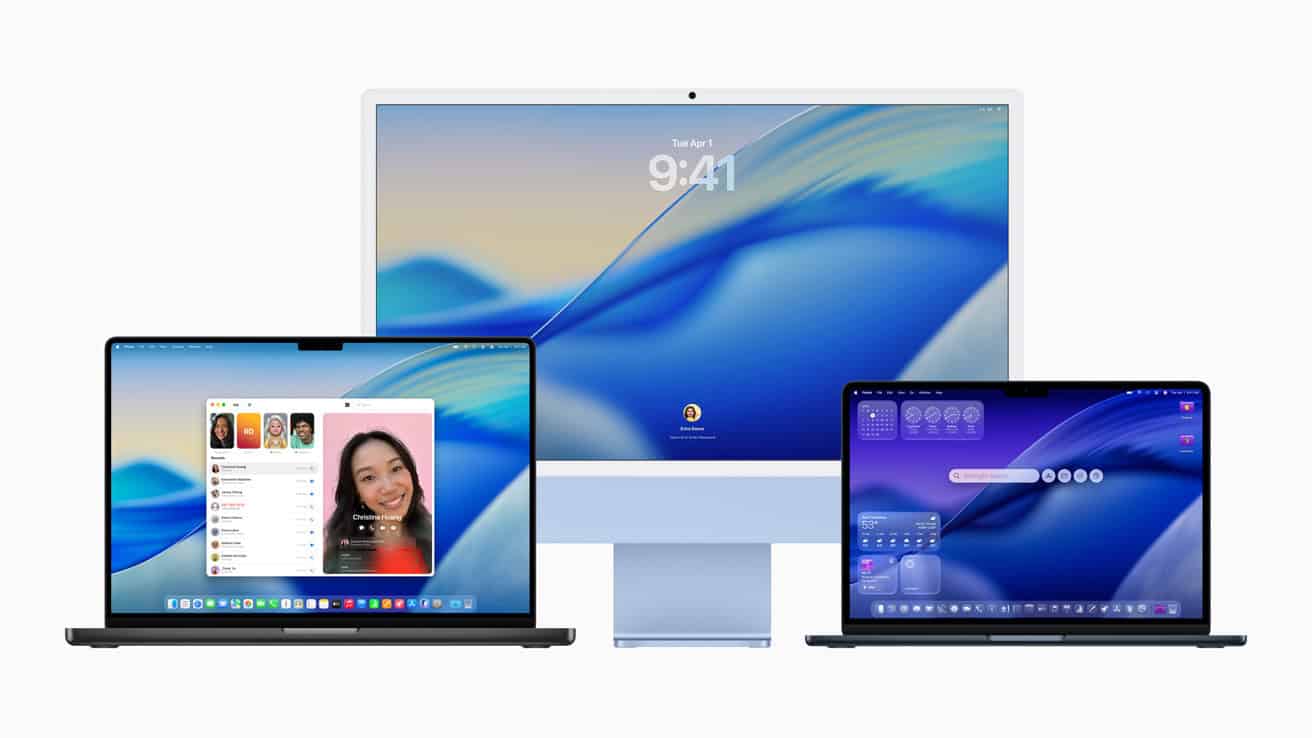At WWDC 2025, Apple officially announced what many had anticipated: macOS 26 “Tahoe” will be the final macOS version to support Intel-based Macs. Starting with macOS 27 in fall 2026, Apple’s desktop operating system will run exclusively on Apple Silicon—the M1, M2, and M3 chip families and beyond.
This marks the end of a 19-year journey for Intel-powered Macs, which began in 2006 when Apple famously transitioned away from PowerPC processors. Now, Apple is completing its second major architecture shift in two decades—one that’s already transformed the Mac lineup in terms of performance, battery life, and energy efficiency.
The Final Stretch for Intel Macs

macOS 26 Tahoe, expected to release in fall 2025, will still bring major new features—including the sleek new Liquid Glass UI, enhanced Spotlight capabilities, Safari improvements, and more—to a limited selection of Intel Macs. But this is the last stop for them in terms of full-featured macOS releases.
Supported Intel Macs for macOS 26:
- MacBook Pro 16″ (2019)
- MacBook Pro 13″ (2020, 4 Thunderbolt ports)
- iMac 27″ (2020)
- Mac Pro (2019, tower or rack)
These are the only Intel models officially supported for macOS 26. Anything older—like the 2017 iMacs or 2015 MacBooks—was already left behind in previous updates.
What Happens After macOS 26?
After the release of macOS 26 Tahoe:
- Intel Macs will stop receiving new features.
- Security updates will continue through at least 2028 for those eligible models, based on Apple’s historical support timelines (usually 2–3 years of security patches post-last major OS).
That means Intel Mac users won’t be cut off cold turkey—but you won’t get macOS 27 or beyond, and future software enhancements, apps, and hardware integrations will increasingly assume Apple Silicon as the default.

Key Transition Timeline
| macOS Version | Release Date | Intel Mac Support | Notes |
|---|---|---|---|
| macOS 26 “Tahoe” | Fall 2025 | ✅ Yes | Final version for Intel Macs |
| macOS 27 | Fall 2026 | ❌ No | Apple Silicon required |
| Security Patches | 2025–2028 | ✅ Yes | Critical fixes only |
Why Apple Is Making the Move Now
Apple’s transition to Apple Silicon has been one of the most successful platform shifts in tech history. The M1 chip debuted in late 2020, and since then, every new Mac—from the MacBook Air to the Mac Studio and M3 iMac—has demonstrated:
- Massive performance-per-watt gains over Intel
- Longer battery life (up to 18–22 hours)
- Better thermals, unified memory architecture, and GPU/AI acceleration
- No dependence on Intel’s chip release cadence
By sunsetting Intel support in macOS 27, Apple can now fully optimize macOS for its own chip architecture without compromise, including pushing forward on features like on-device AI, ML acceleration, and real-time 3D rendering.
What You Should Do If You Have an Intel Mac
If you own one of the supported Intel Macs listed above, you’ll still get one more year of new features with macOS 26. However, if you rely on long-term compatibility, app updates, or future macOS enhancements, it’s time to start planning a switch.
Good upgrade options:
- MacBook Air M3 (2024) – affordable, fanless, and fast
- Mac mini M2 Pro – great desktop replacement for Mac Pro users
- MacBook Pro M3 Pro/Max – for professionals needing power and performance
Even if your Intel Mac is running well today, many developers are expected to gradually drop support for x86 Macs over the next few years—especially for apps that lean on neural engines, GPU acceleration, or advanced frameworks.
The Bottom Line
Apple is closing the book on Intel Macs with macOS 26. While support won’t vanish overnight, the writing is on the wall. For developers, users, and institutions still using Intel-based machines, now is the time to assess transition plans. The future of macOS—and the Mac platform—is firmly built around Apple Silicon.
Want help picking the right Apple Silicon Mac for your needs? Or wondering how your existing Intel Mac stacks up? Let me know, and I’ll guide you through the options.
How to Force Quit on a Mac
Is your Mac app frozen? We’ve all been there – that spinning rainbow wheel that never stops, leaving you stuck and frustrated. Mac computers offer several quick ways to close stubborn apps when they stop responding. To force quit an app on your Mac, press Command + Option + Escape, select the frozen app from the list, and click “Force Quit.”
This simple keyboard shortcut works on all Mac computers and can save you from having to restart your entire system. Sometimes apps freeze due to memory issues or software bugs. Learning how to force quit these programs can help you get back to work quickly without losing important data.
You can also force quit using the Apple menu in the top-left corner of your screen. For Chrome users specifically, you can hold the Option key while right-clicking the app icon in the dock to see the Force Quit option, as noted by some Mac users on Reddit.
If an application on your Mac becomes unresponsive, you can force quit it using a few different methods:
1. Keyboard Shortcut (Most Common Method):
- Press Option (Alt) + Command (⌘) + Esc (Escape) simultaneously.
- This will open the “Force Quit Applications” window.
- Select the app that is not responding from the list.
- Click the “Force Quit” button.
2. Apple Menu:
- Click the Apple menu () in the top-left corner of your screen.
- Select “Force Quit…” from the dropdown menu.
- The “Force Quit Applications” window will appear.
- Select the app you want to quit and click “Force Quit.”
3. Activity Monitor:
- Open Activity Monitor (you can find it in Applications > Utilities, or by searching in Spotlight with Command + Space).
- In the Activity Monitor window, locate the app that is not responding in the “Process Name” list. Unresponsive apps often show “Not Responding” next to their name.
- Select the app.
- Click the “X” button (stop sign icon) in the toolbar at the top of the Activity Monitor window.
- Choose “Force Quit” from the dialog that appears.
4. From the Dock:
- Right-click (or Control-click) the icon of the unresponsive app in your Dock.
- Hold down the Option (Alt) key. The “Quit” option will change to “Force Quit.”
- Click “Force Quit.”
Important Considerations:
- Saving Work: When you force quit an application, you might lose any unsaved changes in that app. Always try to save your work before force quitting if possible.
- Finder: The Finder is always running. If Finder becomes unresponsive, you can force quit it and then relaunch it from the Force Quit Applications window.
- Restarting Your Mac: If you can’t force quit an app, or if your entire Mac is frozen, you might need to restart your Mac. You can do this by going to the Apple menu () and choosing “Restart.” If your Mac is completely unresponsive, you may need to press and hold the power button for about 10 seconds until it turns off, then press it again to turn it back on.
Key Takeaways
- Press Command + Option + Escape to quickly open the Force Quit Applications window on any Mac.
- The Apple menu in the top-left corner offers another way to access the Force Quit function when apps freeze.
- Right-clicking app icons in the dock while holding Option lets you force quit specific programs without opening extra menus.
Understanding Force Quit on Mac
Mac computers provide a simple way to close frozen applications when they stop working properly. Knowing how to force quit can save you time and prevent frustration when your apps get stuck.
What Is Force Quit?
Force Quit is a Mac feature that lets you close apps that have become unresponsive. Unlike normal quitting (Command+Q), which asks the app to save work and shut down properly, Force Quit immediately ends all app processes.
Think of normal quitting as asking someone to leave politely, while Force Quit is more like pushing them out the door. When you use this feature, the Mac stops the app without saving unsaved work or performing cleanup tasks.
The system provides several ways to access Force Quit:
- Keyboard shortcut: Option+Command+Escape
- Apple menu in the top-left corner
- Right-clicking app icons in the Dock
- Using Activity Monitor
- Terminal commands for advanced users
When to Use Force Quit
Force Quit should be used only when an app stops responding. Signs that an app needs to be force quit include:
- The spinning beach ball cursor that doesn’t go away
- Clicking buttons produces no response
- The app window freezes or turns white
- Menu items become unclickable
Try waiting 30-60 seconds before forcing an app to quit. Sometimes apps are just processing complex tasks and will recover on their own.
Be careful with unresponsive apps that contain unsaved work. Force quitting will discard any changes since your last save. For important documents, exhaust other options first.
If you find yourself regularly needing to force quit the same app, it might indicate a larger problem with the app, your Mac’s memory, or storage space.
How to Force Quit Applications
When apps freeze on your Mac, you have several ways to force quit them. These methods help you close stubborn programs that won’t respond to normal quit commands, saving you from needing to restart your computer.
Using the Apple Menu
The Apple menu provides a simple way to force quit unresponsive apps. Click the Apple icon in the top-left corner of your screen. Select Force Quit from the dropdown menu. A window listing all running applications will appear.
Select the problematic app in the list – it might have “(Not Responding)” next to its name. Click the Force Quit button to close it. A confirmation dialog will appear; click Force Quit again to confirm.
This method works on all Mac computers and is the most user-friendly approach. You can force quit multiple apps from this window if needed by selecting each one and clicking the button.
You can also access this window directly from the Apple menu without needing to search through other settings.
Keyboard Shortcut Method
The keyboard shortcut is the fastest way to force quit apps. Press Command + Option + Escape (⌘+⌥+Esc) simultaneously. This immediately opens the Force Quit Applications window.
Select the frozen app from the list and click Force Quit. This method works even when your Mac is running slowly or the mouse cursor is unresponsive.
Many Mac users prefer this approach because it’s quick and works reliably even when other parts of the system are sluggish. The keyboard shortcut works across all macOS versions from older systems to the latest releases.
If the standard Force Quit window becomes unresponsive itself, you can try reopening it using the Apple menu, which sometimes replaces the stuck window.
Activity Monitor Approach
Activity Monitor gives you detailed control over all processes running on your Mac. Open Activity Monitor from Applications → Utilities folder, or search for it using Spotlight (Command + Space).
Find the problematic app in the list of processes. You can sort by name or use the search field in the top-right corner to locate it quickly.
Select the app, then click the X icon in the top toolbar. Choose Force Quit from the popup menu. This method is particularly useful for:
- Apps that don’t appear in the regular Force Quit window
- Background processes causing problems
- Identifying which apps are using excessive resources
Activity Monitor also shows you how much CPU, memory, and energy each app is using, helping you identify problematic software.
Terminal Commands
Terminal commands provide the most powerful way to force quit applications. Open Terminal from Applications → Utilities or using Spotlight search.
Type top and press Enter to see a list of running processes sorted by CPU usage. Note the PID (Process ID) number of the frozen app.
Press Q to exit the top view. Then type kill -9 [PID] replacing [PID] with the number you noted. Press Enter to execute the command.
For example:
kill -9 1234
This method works when all other approaches fail. It’s especially useful for:
- System processes not visible in other methods
- Apps that restart automatically after force quitting
- Remote troubleshooting via SSH connection
Terminal commands require more technical knowledge but provide complete control over your Mac’s processes.
How to Force Restart Your Mac
Sometimes your Mac might freeze completely, making it impossible to use the normal shutdown methods. When this happens, you’ll need to force restart your computer to get things working again.
Using the Power Button
To force restart a Mac using the power button, press and hold the power button for about 5-10 seconds. The screen will go black and the computer will turn off. This works on all Mac models including MacBooks, iMacs, and Mac minis.
For newer MacBooks with Touch ID, the power button is located at the top-right corner of the keyboard. On older MacBooks, you’ll find it at the top-right of the keyboard or above the keyboard.
On iMac computers, look for the power button on the back of the display, usually at the bottom-left corner. Mac mini users will find the power button on the back of the unit.
Wait about 5 seconds after shutdown before pressing the power button again to restart your Mac.
Keyboard Shortcuts for Restart
Keyboard shortcuts offer a faster way to restart your Mac when it’s still responsive but running slowly. The main keyboard shortcut to force quit unresponsive apps is Command+Option+Escape, but this doesn’t restart your Mac.
To restart your Mac using the keyboard:
- Press Control+Command+Power button
- Or try Control+Command+Media Eject button (on older Macs)
If your Mac is completely frozen and won’t respond to keyboard shortcuts, try this sequence:
- Press Control+Option+Command+Power and hold for a few seconds
- Release all keys when your screen goes black
These shortcuts work as a last resort when your Mac is slow but still somewhat responsive. They tell Mac OS X to restart immediately without asking to save any open files.
Troubleshooting Force Quit Issues
Sometimes your Mac’s force quit function might stop working when you need it most. These solutions can help you regain control of frozen applications and understand why these issues happen.
What to Do When Force Quit Isn’t Working
When the standard Force Quit menu (Option + Command + Escape) doesn’t work, try using Activity Monitor. Open it from Applications > Utilities or by searching in Spotlight. Find the frozen app, select it, and click the “X” icon at the top of the window to force quit the process.
If Activity Monitor fails, Terminal can help. Open Terminal and type: killall [application name] (replace with the actual app name) and press Enter.
Another option is to try a direct keyboard shortcut if the usual Force Quit menu fails. Some users find success with different key combinations.
For persistent problems, check and disable problematic Launch Agents that might be causing conflicts. These background processes can sometimes interfere with normal app behavior.
Checking for Software Updates
Outdated software is often the root cause of Force Quit issues. Check for macOS updates by clicking the Apple menu and selecting “System Preferences” > “Software Update.”
Apps to update:
- Your operating system (macOS)
- Individual applications
- System drivers
Apps that haven’t been updated for your Mac’s current OS version might freeze more often. Visit the App Store or the software developer’s website to get the latest versions.
If you’re experiencing frequent freezes, consider checking your Mac’s storage space. Low storage can cause apps to become unresponsive. Remove unused apps or large files to free up space.
Sometimes a simple restart can fix persistent issues. Save your work in other applications, then click the Apple menu and select “Restart.”
Preventive Measures and Best Practices
Taking steps to prevent app freezes can save you time and frustration. The right habits can also protect your important work when apps do crash.
Regularly Update Applications
Keeping your apps updated is one of the best ways to prevent freezing. Developers regularly fix bugs and improve performance with updates.
To check for updates on Mac, click the Apple menu and select “App Store.” Click the “Updates” tab to see what needs updating. For apps not from the App Store, open the app and look for “Check for Updates” in the menu bar.
Set your Mac to update apps automatically by going to System Preferences > Software Update > Advanced. Then check “Install app updates from the App Store.”
Old apps may not work well with newer macOS versions. If an app freezes often, check if there’s a newer version or an alternative app.
Clear app caches regularly too. Too much cached data can slow apps down and cause crashes.
Avoiding Data Loss
When an app freezes, unsaved work is at risk. Save your work often to prevent data loss.
Use keyboard shortcuts like Command+S to save quickly. Many apps like Microsoft Office have auto-save features—turn these on in preferences.
Before you force quit an unresponsive app, try waiting a minute. Sometimes apps are just processing and will respond again.
If you must force quit, look for recovery files when you restart. Apps like Pages, Word, and Photoshop often create backup files.
For lost work, try data recovery software like Disk Drill or Time Machine backups. These tools can sometimes recover unsaved changes.
Keep enough free storage space on your MacBook. Low disk space can cause apps to freeze and crash more often.
Understanding System Resources
Your Mac uses memory and processing power to run apps. When apps get stuck or use too many resources, your computer slows down. Knowing how to check these resources helps you identify problems before they require a force quit.
How to Use Activity Monitor
Activity Monitor is a built-in Mac tool that shows what’s happening on your computer. It helps you see which apps are using the most resources. You can find Activity Monitor in your Applications folder inside the Utilities folder.
When you open Activity Monitor, you’ll see a list of all running processes. The columns show how much CPU, memory, energy, disk, and network each app is using.
To check a problematic app, look for ones with high percentages in the CPU column. Red or yellow status indicators often point to trouble.
If you find an app using too many resources, you can quit it right from Activity Monitor. Just select the app and click the “X” button at the top of the window. If that doesn’t work, you can force quit the process by selecting it and clicking “Force Quit.”
Checking Memory Usage
Memory (RAM) problems often cause Mac slowdowns. To check memory usage, click the “Memory” tab in Activity Monitor. This view shows how much RAM each app is using.
The memory pressure graph at the bottom is important. Green means your Mac has plenty of memory available. Yellow suggests it’s getting full. Red means your system is under heavy memory pressure and might slow down.
Apps using large amounts of memory appear at the top of the list. Web browsers with many tabs often use lots of RAM.
If your memory pressure is high, try these steps:
- Close unused apps
- Quit memory-hungry applications
- Restart your MacBook if issues persist
Some apps might have memory leaks, using more and more RAM over time. These typically need to be force quit and restarted to fix the problem.
Compatibility Concerns with Peripherals
When force quitting applications on your Mac, you might face issues with connected devices. These problems often affect printers and network connections that were actively communicating with the terminated application.
Dealing with Printer Issues
Printers can become unresponsive after force quitting applications on your Mac. If you force quit while a document is printing, the print job might get stuck in the queue.
To fix printer problems after a force quit:
- Open System Preferences > Printers & Scanners
- Right-click your printer and select “Reset printing system”
- Re-add your printer
Sometimes the printer driver crashes when an app is force quit during printing. You may need to disconnect and reconnect your printer physically.
If your force quit doesn’t work and the printer remains stuck, restart your Mac as a last resort. This clears all print queues and resets connections.
Networking Complications
Network connections can break when you force quit applications that were using internet resources. File transfers, downloads, or cloud syncing may be interrupted.
Common networking issues include:
- Dropped VPN connections
- Incomplete file transfers
- Corrupted downloads
- Frozen cloud sync processes
To restore network functionality:
- Check your Wi-Fi connection is still active
- Toggle Wi-Fi off and on again
- Check your router if all devices are affected
Network drives might need to be remounted after a force quit. Click on the drive in Finder or use the “Connect to Server” option under the Go menu to reestablish the connection.
Recovery Options When All Else Fails
Sometimes the standard force quit methods don’t work, and you’ll need more powerful solutions to regain control of your Mac. These last-resort approaches can help you recover from serious system hangs.
Force Shutting Down Mac
When your Mac becomes completely unresponsive and the Force Quit menu doesn’t work, a forced shutdown may be your only option. Press and hold the power button for about 5-10 seconds until your Mac turns off completely.
This method should only be used when nothing else works, as it can lead to unsaved data loss. Any open documents or files will not be saved during this process.
To force shut down different Mac models:
- MacBook Pro/Air: Press and hold the power button
- iMac/Mac mini: Press and hold the power button on the back or under the display
- Mac Pro: Press and hold the power button on the case
After forcing your Mac to shut down, wait about 30 seconds before turning it back on. This gives internal components time to reset properly.
Booting into Safe Mode
Safe Mode starts your Mac with only the basic software and drivers needed to run. This can help fix problems when regular force quit methods fail.
To start in Safe Mode:
- Shut down your Mac completely
- For Intel Macs: Press the power button, then immediately press and hold the Shift key
- For M1/M2 Macs: Press and hold the power button until you see startup options, select your startup disk, press Shift, then click “Continue in Safe Mode”
In Safe Mode, your Mac runs a check of your startup disk and loads only essential kernel extensions. This often lets you quit problematic apps that were previously stuck.
Safe Mode is helpful for troubleshooting issues with startup items or software conflicts. Once in Safe Mode, you can use the Activity Monitor to force quit stubborn processes more effectively.
Additional Tips for Mac Users
Mac offers powerful ways to manage applications and understanding your system basics can save you time and prevent frustrations. Learning these skills will make your Mac experience smoother.
Managing Open Applications
You can view all running apps by pressing Command+Tab. This keyboard shortcut brings up the app switcher, letting you move between open applications quickly. Keep the Command key pressed while using arrow keys to select the app you want.
The Dock also shows which apps are running. Look for a small dot underneath the app icon. Right-click or Control-click an app icon to see options including Quit.
To monitor system resources, open Activity Monitor from Applications > Utilities. This tool shows which apps use the most CPU, memory, energy, and network resources.
For better workflow management, try using Mission Control (press F3 or swipe up with three fingers). This feature displays all open windows and desktops at once.
Understanding Mac OS X
Mac OS X (now called macOS) has built-in safeguards to prevent system crashes. When an app freezes, it usually won’t affect the whole system. The Command+Option+Escape shortcut opens the Force Quit window.
Macs use automatic memory management, so users don’t need to worry about allocating RAM manually. The system handles this behind the scenes.
The Menu Bar at the top changes based on which app is active. It always shows the Apple menu icon (the Apple logo) where users can access system functions like Sleep, Restart, or Shut Down.
Most Mac applications save data automatically, reducing the risk of losing work when force quitting. However, it’s still good practice to save important documents regularly.
Frequently Asked Questions
Mac users often encounter frozen applications and need quick solutions. Here are answers to common questions about force quitting apps on your Mac.
What are the steps to force quit an application on a MacBook Pro?
To force quit an application on a MacBook Pro, first press Option + Command + Esc on your keyboard. This brings up the Force Quit Applications window.
Next, select the frozen app from the list. Click the “Force Quit” button and confirm your choice.
This method works for most frozen applications and is the quickest way to close unresponsive programs on a Mac.
How can I perform a force quit on my Mac if the application is not responding?
There are three main ways to force quit on a Mac when apps freeze. The primary method is using the keyboard shortcut Option + Command + Esc to open the Force Quit Applications menu.
Another option is to right-click (or Control-click) the app’s icon in the Dock. Hold the Option key, and the “Quit” option changes to “Force Quit.”
Users can also use Activity Monitor to end stubborn processes. Open Activity Monitor from Applications > Utilities, select the frozen app, and click the “X” button.
Is there a keyboard shortcut to force quit applications on a Mac?
Yes, Mac has a dedicated keyboard shortcut for force quitting. Press Option + Command + Esc to instantly bring up the Force Quit Applications window.
This shortcut works even when most of the system is unresponsive. It’s the Mac equivalent of Control + Alt + Delete on Windows computers.
You can also use Command + Q to quit apps normally, but this won’t work for frozen applications.
What should I do if the ‘Force Quit Applications’ window does not resolve the issue on a Mac?
If the Force Quit window doesn’t help, try using Terminal to kill the process. Open Terminal from Applications > Utilities and type “killall” followed by the application name.
Restarting the Mac is another effective option when apps won’t close. Click the Apple menu and select Restart.
Sometimes the Dock might be unresponsive too. In this case, try using the app switcher by pressing Command + Tab, selecting the frozen app, and then pressing Q while holding Command.
How do I force a shutdown on a MacBook when it’s unresponsive?
To force shutdown a completely frozen MacBook, press and hold the power button for about 10 seconds. On newer models with Touch ID, this is the same button used to turn on the computer.
Release the button when the screen goes black. Wait a few seconds before pressing the power button again to restart.
This method should only be used when no other options work, as it may cause unsaved data loss.
Can I force quit multiple applications at once on a Mac, and if so, how?
Yes, you can force quit multiple applications at once on a Mac. Open the Force Quit Applications window by pressing Option + Command + Esc.
Hold down the Command key while clicking to select multiple applications from the list. Click the “Force Quit” button to close all selected apps at once.
This is helpful when several programs freeze simultaneously or when you need to quickly free up system resources.