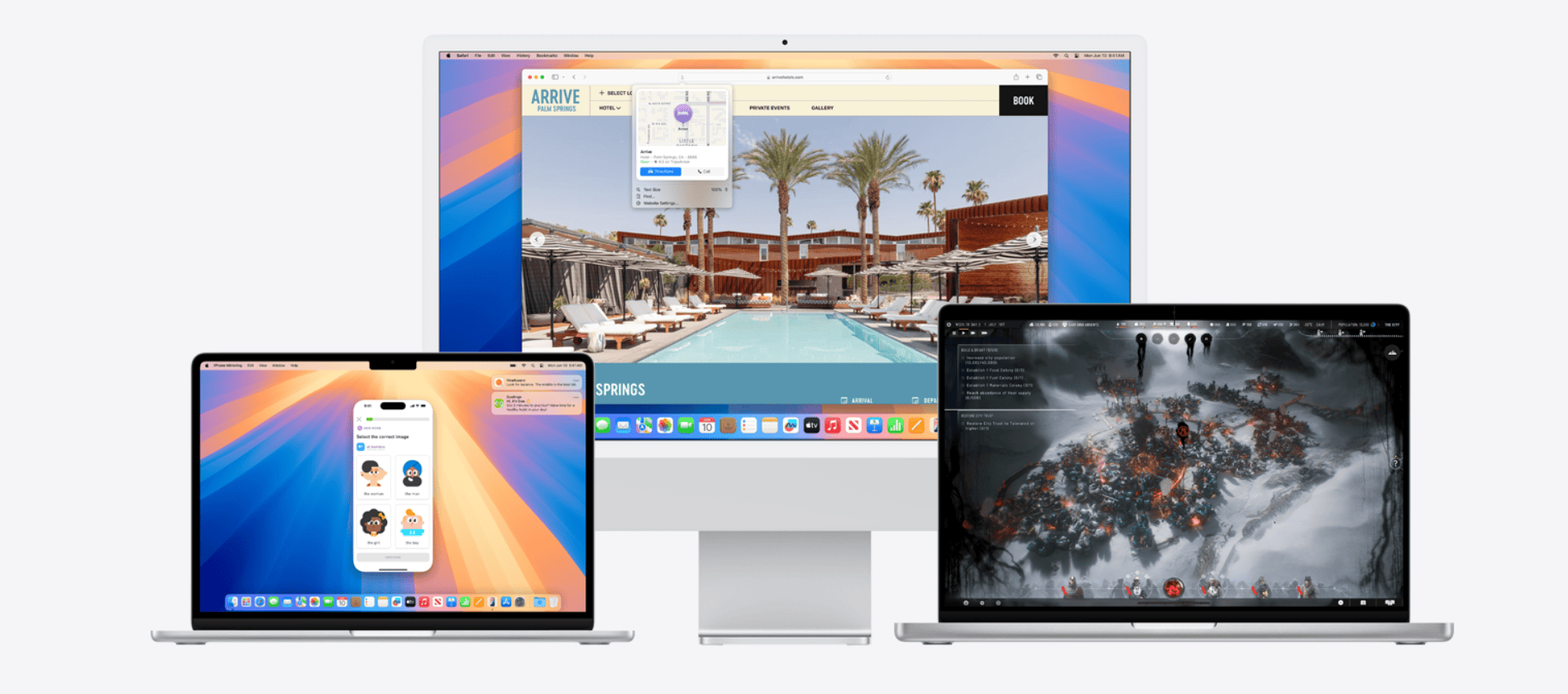Apple recently released macOS Sequoia 15.6.1 to patch a critical security vulnerability that hackers actively exploited in targeted attacks. While this security update protects Mac users from malicious image files, some people experience problems after installing the patch. These issues range from system crashes to app compatibility problems.
Most macOS Sequoia 15.6.1 problems can be fixed by restarting your Mac, updating incompatible apps, or resetting system preferences that conflict with the security changes. The zero-day vulnerability affected the ImageIO framework, which handles image processing across the operating system. Apple’s fix changed how the system processes images, which can cause some third-party apps to behave differently.
Users who skip this security update remain vulnerable to sophisticated spyware attacks that exploit image files. The update is essential for Mac security, but knowing how to troubleshoot common issues helps users maintain both protection and productivity.
How To Fix macOS Sequoia 15.6.1 Problems
Apple released macOS Sequoia 15.6.1 in August 2025 as a security and stability update. While it’s recommended for all users, some have run into issues such as installation errors, app crashes, Wi‑Fi drops, and performance slowdowns.
This guide covers the most common problems in macOS Sequoia 15.6.1 and how to fix them.
⚠️ Common macOS Sequoia 15.6.1 Issues
- Update won’t install or freezes during installation
- Mac running slower after update
- Battery drain on MacBooks
- Wi‑Fi or Bluetooth connectivity issues
- App crashes or incompatibility
- External display or peripheral problems
- Random freezes, beachballs, or kernel panics
🛠️ Fixes for macOS Sequoia 15.6.1 Problems
1. Installation Issues
- Ensure at least 20GB free storage before updating.
- Restart your Mac and try again.
- If stuck in update loop:
- Boot into Safe Mode (hold Shift at startup).
- Try updating again via System Settings → General → Software Update.
- As a last resort, install via macOS Recovery (⌘ + R at startup).
2. Mac Running Slow
- Reset SMC and NVRAM (Intel Macs).
- Reduce login items: System Settings → General → Login Items.
- Run Disk Utility → First Aid to check for disk errors.
- For Apple Silicon Macs: restart into Safe Mode to clear caches.
3. Battery Drain (MacBooks)
- Check usage in System Settings → Battery → Usage History.
- Turn off Background App Refresh for unnecessary apps.
- Lower screen brightness and disable “Hey Siri” if not needed.
- Reset SMC (Intel) or restart in Safe Mode (Apple Silicon).
4. Wi‑Fi & Bluetooth Issues
- Toggle Wi‑Fi/Bluetooth off and on.
- Forget Wi‑Fi network and reconnect.
- Reset network settings:
- Delete /Library/Preferences/SystemConfiguration/ files:
com.apple.airport.preferences.plistpreferences.plist
- Restart your Mac.
- Delete /Library/Preferences/SystemConfiguration/ files:
- For persistent Bluetooth issues: remove paired devices and re-pair.
5. App Crashes / Incompatibility
- Update apps via App Store or developer websites.
- If an app still crashes:
- Run it in Rosetta mode (for Intel-only apps on Apple Silicon).
- Check developer’s site for Sequoia 15.6.1 compatibility notes.
6. External Display / Peripheral Problems
- Check cable and adapters.
- Reset SMC/NVRAM.
- For display scaling issues: System Settings → Displays → Resolution → Scaled.
- Update firmware for docks and hubs.
7. Freezes, Beachballs, Kernel Panics
- Boot into Safe Mode to isolate third-party extensions.
- Check Activity Monitor for apps hogging CPU or memory.
- Run Apple Diagnostics (restart and hold D).
- If persistent → reinstall macOS via Recovery.
🧰 Last Resort Fixes
If nothing works:
- Reset All Settings (without erasing data).
- Time Machine Restore to a pre-update backup.
- Clean Install macOS Sequoia 15.6.1.
- Contact Apple Support if it’s hardware-related.
✅ Final Tips
- Always back up before updating.
- Keep apps updated—many developers release quick patches after macOS updates.
- If your Mac is older, expect some performance trade-offs.
- Apple may release macOS Sequoia 15.6.2 soon if widespread bugs appear, so keep checking Software Update.
👉 Bottom line: macOS Sequoia 15.6.1 is mainly a security update, but if you’re facing problems, most can be fixed with resets, Safe Mode, or a clean install.
Key Takeaways
- macOS Sequoia 15.6.1 fixes a critical security flaw but may cause app compatibility issues
- Most problems resolve with simple fixes like restarting your Mac or updating affected apps
- Installing this security update is essential to protect against active malware threats
Understanding the macOS Sequoia 15.6.1 Security Vulnerability
The macOS Sequoia 15.6.1 update addresses a critical zero-day vulnerability that hackers actively exploited in targeted attacks. This memory corruption flaw allowed attackers to compromise devices through specially crafted image files.
Details of the Memory Corruption Exploit
The vulnerability, tracked as CVE-2025-43300, affects the ImageIO framework in Apple’s operating systems. This component handles image processing across all Apple devices.
When the system processes a malicious image file, the exploit triggers an out-of-bounds write condition. This means the attack writes data beyond the intended memory boundaries.
Technical Impact:
- Memory corruption occurs during image processing
- Attackers gain unauthorized access to system memory
- The exploit bypasses normal security protections
The vulnerability receives a CVSS score of 8.8, indicating high severity. Apple discovered the flaw internally through their security research.
Apple fixed the problem by improving bounds checking in the ImageIO framework. This prevents malicious code from writing data outside designated memory areas.
Devices and Systems Affected
The security flaw impacts multiple Apple operating systems and device generations. Users must update their devices to receive protection.
macOS Systems Requiring Updates:
- macOS Sequoia 15.6.1 (latest version)
- macOS Sonoma 14.7.8
- macOS Ventura 13.7.8
iOS and iPadOS Devices:
- iPhone XS and newer models
- iPad Pro (all recent generations)
- iPad Air (3rd generation and later)
- iPad (7th generation and later)
- iPad mini (5th generation and later)
Older iPad models like the iPad Pro 12.9-inch 2nd generation need iPadOS 17.7.10. The vulnerability affects millions of Apple devices worldwide.
Users running older macOS versions remain vulnerable without these specific updates.
Role of Malicious Image Files in the Attack
Attackers weaponized common image files to deliver the exploit. The malicious images appear normal but contain hidden code that triggers the vulnerability.
The ImageIO framework processes various image formats including JPEG, PNG, and HEIF files. When users open infected images, the exploit activates automatically.
Attack Methods:
- Email attachments with corrupted images
- Web pages displaying malicious graphics
- Messages containing infected photo files
- Documents with embedded images
The zero-click nature of these attacks means victims need no interaction. Simply viewing the image triggers the compromise.
Hackers likely distributed these files through targeted phishing campaigns. Social engineering tricks users into opening malicious content.
Who Was Targeted by the Attack
Apple describes this as an extremely sophisticated attack against specific targeted individuals. The company has not revealed victim identities or attacker details.
Security experts believe nation-state actors or advanced persistent threat groups conducted these attacks. Such groups typically target high-value individuals.
Likely Target Categories:
- Government officials and diplomats
- Journalists and activists
- Business executives
- Security researchers
- Political dissidents
The U.S. Cybersecurity and Infrastructure Security Agency added this flaw to their Known Exploited Vulnerabilities catalog. This designation confirms active exploitation in real-world attacks.
Apple has patched seven zero-day vulnerabilities this year alone. This pattern suggests ongoing, coordinated campaigns against Apple users.
The targeted nature indicates attackers invested significant resources in developing this exploit.
Applying the Security Patch and Protecting Your Devices
The macOS Sequoia 15.6.1 security update fixes a critical image file exploit that affects all Apple devices. Users need to update their Mac and other Apple devices immediately to protect against this actively exploited vulnerability.
How to Update macOS Sequoia 15.6.1 on Mac
Users should back up their Mac with Time Machine before starting the software update process. This creates a safety net if problems occur during installation.
The update process begins in System Settings:
- Click the Apple menu and select “System Settings”
- Choose “General” from the sidebar
- Select “Software Update”
- Click “Update Now” for macOS Sequoia 15.6.1
Important details about the update:
- File size is approximately 1.6GB
- Mac must restart to complete installation
- Process takes 15-30 minutes depending on Mac model
Users running older macOS versions will see different security patches. Those on macOS Sonoma receive version 14.7.8. macOS Ventura users get version 13.7.8.
The Mac downloads the security patch automatically when connected to Wi-Fi. Users should avoid interrupting the process once it starts.
Ensuring All Apple Devices Are Patched
The security fix applies to multiple Apple operating systems beyond macOS. iOS 18.6.2 and iPadOS 18.6.2 address the same vulnerability on iPhone and iPad devices.
Update requirements by device:
| Device Type | Required Update | Location |
|---|---|---|
| iPhone | iOS 18.6.2 | Settings > General > Software Update |
| iPad | iPadOS 18.6.2 | Settings > General > Software Update |
| Apple Watch | watchOS 11.6.1 | Watch app > General > Software Update |
Users should update all devices within their Apple ecosystem. The exploit affects image file processing across platforms.
iPhone and iPad updates follow the same process as Mac updates. Users tap “Download and Install” when the update appears.
Apple Watch updates require the iPhone to be nearby and connected to Wi-Fi. The watch must have at least 50% battery charge.
How the Security Fix Works
The security patch addresses memory corruption when processing malicious image files. Apple confirmed this vulnerability was exploited in targeted attacks against specific individuals.
Technical details of the fix:
- Improves bounds checking for image file processing
- Prevents memory corruption attacks
- Blocks exploitation through shared images and memes
The vulnerability allowed attackers to execute malicious code when users opened corrupted image files. This could happen through messages, emails, or web browsing.
Apple’s security fixes strengthen the image processing pipeline. The system now validates image file structure before loading content into memory.
Users who share images frequently faced higher risk before this patch. Social media users and those who download memes were particularly vulnerable.
Tips to Reduce Risk Before and After Updating
Users should exercise caution with image files from unknown sources even after updating. Security patches work best when combined with safe browsing habits.
Pre-update protection strategies:
- Avoid opening images from suspicious emails
- Don’t download images from untrusted websites
- Turn off automatic image loading in messaging apps
Post-update security practices:
- Keep automatic updates enabled for all devices
- Regularly check for new security patches
- Monitor Apple’s security bulletins for threat information
Users should verify all their Apple devices show the latest software versions. Go to Settings > General > About on each device to confirm version numbers.
The security patch provides strong protection against this specific exploit. However, new vulnerabilities emerge regularly in all software systems.
Users who delay security updates remain vulnerable to known exploits. Enable automatic updates to receive future patches quickly.
Frequently Asked Questions
Users often encounter startup failures, connectivity issues, and app instability after installing the latest update. These problems typically stem from system conflicts or corrupted files during the installation process.
What steps can I take to resolve the issue of my Mac not starting up after updating to macOS Sequoia 15.6.1?
Users should start by performing a safe mode boot to diagnose startup problems. Hold the Shift key while powering on the Mac to enter safe mode.
If safe mode works, the issue likely involves third-party software or login items. Users can disable startup items in System Preferences under Users & Groups.
For Macs that won’t boot at all, users should try resetting the SMC (System Management Controller). On Intel Macs, shut down completely and press Shift-Control-Option on the left side plus the power button for 10 seconds.
Users with Apple Silicon Macs should press and hold the power button until startup options appear. Select the startup disk and hold Shift to enter safe mode.
How can I fix Wi-Fi connectivity problems on macOS Sequoia 15.6.1?
Users experiencing Wi-Fi drops should first restart their network settings. Go to System Preferences, then Network, and remove the Wi-Fi connection before re-adding it.
Clearing the network configuration cache often resolves persistent connection issues. Users can delete network preference files located in /Library/Preferences/SystemConfiguration/.
For frequent disconnections, users should check for interference from other devices. Moving closer to the router or switching to the 5GHz band can improve stability.
What should I do if I’m experiencing frequent app crashes on macOS Sequoia 15.6.1?
App crashes typically occur when software isn’t compatible with the new system version. Users should check for updated versions of problematic applications.
Clearing application caches can resolve crashes caused by corrupted temporary files. Users can find cache files in ~/Library/Caches/ and delete folders related to crashing apps.
Running First Aid in Disk Utility helps fix file system errors that cause app instability. Users should select their startup disk and click First Aid to scan for problems.
How do I restore file syncing services that have stopped working since installing macOS Sequoia 15.6.1?
iCloud sync problems often resolve by signing out and back into iCloud. Users should go to System Preferences, Apple ID, and click Sign Out, then sign back in.
Dropbox and other cloud services may need permission updates after system upgrades. Users should check Privacy & Security settings and grant full disk access to sync applications.
Restarting sync daemons can restore functionality. Users can force quit cloud service helper processes in Activity Monitor and restart the main applications.
What are the troubleshooting methods to fix audio issues on my Mac running macOS Sequoia 15.6.1?
Audio problems often stem from incorrect output device selection. Users should check Sound preferences and verify the correct speakers or headphones are selected.
Resetting Core Audio can resolve system-wide sound issues. Users can open Terminal and run sudo killall coreaudiod to restart the audio system.
For Bluetooth audio problems, users should forget and reconnect wireless devices. Go to Bluetooth preferences, click the device options, and select Forget Device before pairing again.
Is there a way to repair graphic and display glitches on macOS Sequoia 15.6.1?
Display issues often improve after resetting display preferences. Users should delete /Library/Preferences/com.apple.windowserver.plist and restart their Mac.
Graphics glitches on external monitors can be fixed by adjusting resolution settings. Users should try different refresh rates and color profiles in Display preferences.
For persistent visual problems, users should reset NVRAM by holding Command-Option-P-R during startup until they hear the startup sound twice.