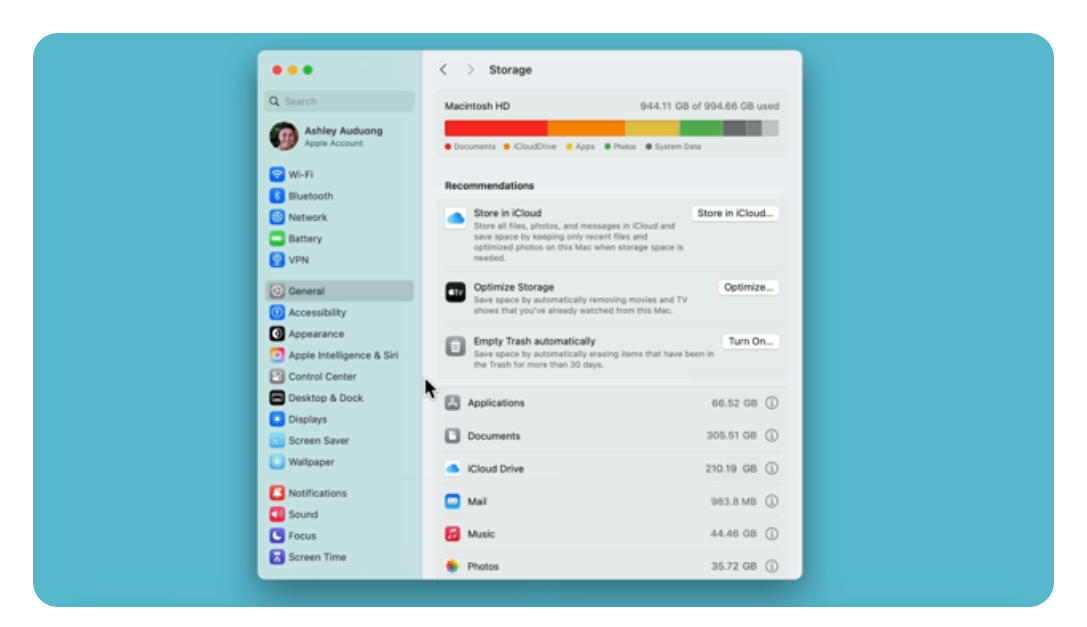Knowing how to check storage on a MacBook Pro is essential for maintaining the device’s efficiency. A MacBook Pro, designed by Apple, comes with built-in tools to help users monitor and manage storage space. Apple’s macOS provides straightforward methods to view the breakdown of data occupying the hard drive. This helps users identify which files or applications are using significant storage and take appropriate action to free up space if necessary.
Checking the storage on a MacBook Pro can reveal important insights into how the system’s resources are utilized. It allows users to ensure that their computer has enough free space for smooth operation and to install new applications. By regularly monitoring their MacBook Pro’s storage, users can avoid issues related to insufficient disk space which might affect performance and functionality.
💾 Why Check Your MacBook Pro’s Storage?
Knowing how much space you have left helps you:
- Avoid “Your disk is almost full” warnings
- Keep your Mac running smoothly
- Identify large files or apps eating up space
🧭 Method 1: Check Storage via “About This Mac”
This is the easiest and most visual method.
- Click the Apple menu (top-left corner).
- Select System Settings (or System Preferences on older macOS).
- In the sidebar, click General → Storage.
- You’ll see a colored storage bar showing used and available space.
- Hover over each color to see how much space is used by Apps, Documents, System Data, Photos, etc.
💡 Tip: Click “i” next to each category to view details and manage files.
Source: Apple Support – See used and available storage space on your Mac
🧰 Method 2: Use Finder
- Open Finder from the Dock.
- Click Finder → Settings → General (or Preferences on older macOS).
- Under “Show these items on the desktop,” check Hard disks.
- Now, right-click your Macintosh HD icon on the desktop and select Get Info.
- You’ll see a window showing:
- Capacity (total storage)
- Available (free space)
- Used (space in use)
Alternative:
In Finder’s sidebar, select Macintosh HD → File → Get Info to view the same details.
🧮 Method 3: Use Disk Utility
- Open Disk Utility (search it via Spotlight ⌘ + Space).
- Select your main drive (usually Macintosh HD).
- At the bottom of the window, you’ll see:
- Used space
- Free space
- Other volumes (if partitioned)
This is useful if you have multiple drives or partitions.
💻 Method 4: Use Terminal (For Advanced Users)
If you prefer command-line tools:
- Open Terminal (Applications → Utilities → Terminal).
- Type the following command and press Return:
df -h - Look for the line starting with
/System/Volumes/Dataor/dev/disk3s1s1.- The Avail column shows free space.
- The Used column shows how much is taken up.
🧠 “df -h” stands for disk free – human-readable.
🧹 Method 5: Check Storage with Manage Tool
macOS includes a built-in storage management tool.
- Go to Apple menu → System Settings → General → Storage.
- Click “Manage…” (on macOS Monterey and earlier).
- From here, you can:
- Review large files
- Delete downloads
- Empty Trash automatically
- Store files in iCloud
Source: Setapp – How to check the storage space on your Mac (2025)
📦 Method 6: Use Third-Party Tools (Optional)
If you want a more detailed breakdown, apps like:
- CleanMyMac X (by MacPaw)
- DaisyDisk
- OmniDiskSweeper
These tools visualize storage usage and help safely remove large or duplicate files.
Source: MacPaw – How to check storage on Mac
⚡ Quick Summary
| Method | Tool | Best For |
|---|---|---|
| 1 | About This Mac | Quick overview |
| 2 | Finder | Simple capacity check |
| 3 | Disk Utility | Partition details |
| 4 | Terminal | Advanced users |
| 5 | Manage Tool | Cleanup & optimization |
| 6 | Third-party apps | Deep analysis |
✅ Pro Tips to Free Up Space
- Empty Downloads and Trash regularly.
- Move large videos/photos to iCloud Drive or external storage.
- Delete old iOS backups and mail attachments.
- Use Optimize Storage under System Settings → General → Storage.
References:
- Apple Support – See used and available storage space on your Mac
- MacBook Journal – How to Check Storage Space on Your Mac
- Setapp – How to check the storage space on your Mac (2025)
- MacPaw – How to check storage on Mac
Key Takeaways
- Users can easily check their MacBook Pro’s storage through built-in tools in macOS.
- Regular monitoring of storage helps maintain the MacBook Pro’s optimal performance.
- Effective management of the device’s storage can prevent potential performance issues.
Checking Storage Through macOS
macOS offers built-in tools that make checking the available storage space on your MacBook Pro simple and fast. You can access crucial information regarding your startup disk and manage storage with just a few clicks.
Using ‘About This Mac’
To find out how much storage space you have, start by clicking the Apple menu found at the top-left corner of the screen. Select About This Mac and click the Storage tab. Here, you’ll see a visual representation of your storage categories and free space. The system calculates and displays these details quickly, so you stay informed about your MacBook Pro’s capacity.
Navigating Finder’s Storage Tab
Another way to check your MacBook’s storage is through Finder. Open any Finder window and select your startup disk on the sidebar, often named Macintosh HD. Right-click to reveal a context menu where you should choose Get Info. A window appears showing your available storage among other details. Here you observe how much space files take up on your startup disk.
Utilizing Disk Utility Tool
For a more detailed view, use the Disk Utility tool by opening it from the Utilities folder within your Applications. Once open, click on your startup disk from the sidebar to see a summary of its capacity and space usage. Disk Utility breaks down the storage usage into categories such as apps, documents, and system data, offering a comprehensive look at your MacBook Pro’s storage status.
Through these steps within macOS, you can effectively manage and check your MacBook Pro’s storage space without requiring any third-party software.
Managing and Optimizing Storage
Managing storage on a MacBook Pro involves understanding what’s taking up space and taking steps to free up storage. This can improve the performance and functionality of the device.
Analyzing Content Categories
You can view what types of files are using space on your Mac in System Information. To do this, click on the Apple icon and go to About This Mac. Then, select Storage to see a bar chart detailing categories like apps, photos, and files.
Freeing Up Space
Within the Storage Management window, you’ll find recommendations for optimizing your storage. You might store files in iCloud or on external drives. The window also offers options to empty the trash and uninstall apps you don’t use. Regularly deleting unnecessary files frees up space and helps your MacBook Pro run smoothly.
Using iCloud and External Drives
If your MacBook Pro’s storage is full, consider using iCloud to store documents, photos, and videos. You can manage your iCloud settings under System Preferences. For more space, external drives are effective. They connect to your Mac via USB or Thunderbolt and can hold large amounts of data, such as backups and large media collections.