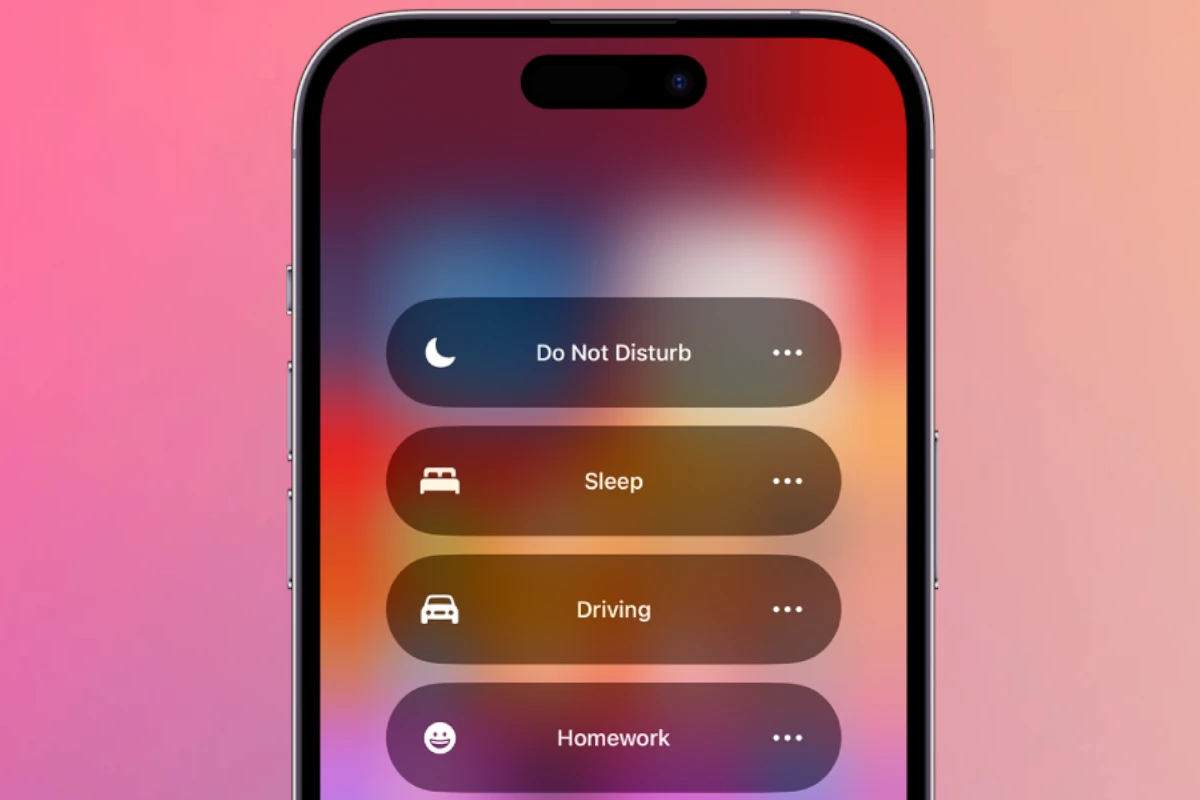Remember, Personal Focus on the iPhone gives you control over your notifications and how you interact with your device. This feature was first introduced in iOS 15 and improved in iOS 16. It allows you to customize your phone’s behavior based on specific activities or times of day, helping you minimize distractions and increase productivity. You can create different Focus modes, like Work, Sleep, or Personal, to ensure that you only receive relevant notifications. This customization extends to apps and widgets, which can be optimized to show only essential information during a specific Focus period. Even the Lock Screen can be dimmed to reduce visual disturbances.
Take Charge of Your Time: Personal Focus on iPhone
Your iPhone can be a powerful tool for productivity, but distractions are always lurking. Apple’s Personal Focus feature aims to help you regain control by customizing your notifications and apps to suit your needs. Let’s explore what Personal Focus is and how it can supercharge your focus.
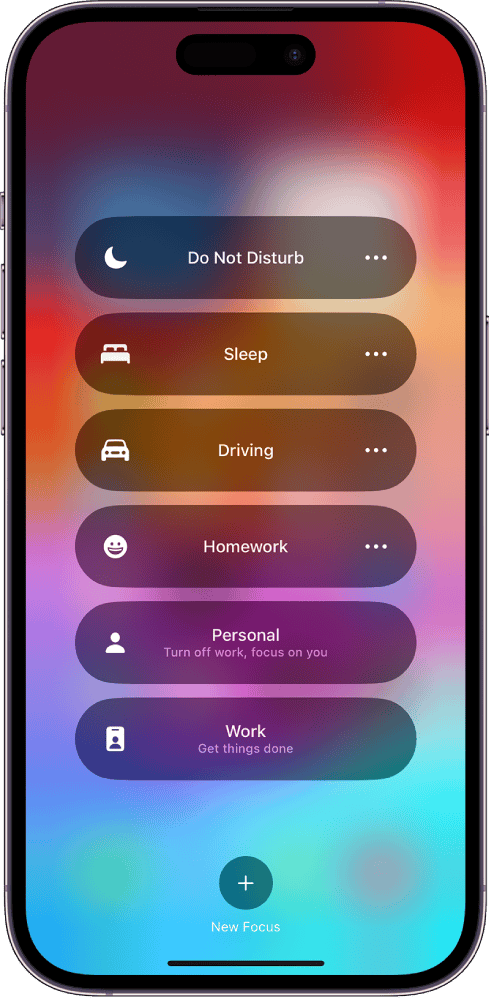
What Personal Focus Does
Personal Focus is a mode within your iPhone’s Focus settings. It allows you to create a personalized environment tailored to specific activities or times of day. You can choose which apps and contacts can send you notifications, adjust your home screen layout, and even set a custom Do Not Disturb schedule.
Setting Up Personal Focus
Creating a Personal Focus mode is a breeze:
- Open the “Settings” app on your iPhone.
- Tap on “Focus.”
- Select “Personal” from the list of Focus options.
- Customize the settings to your liking:

Personalization Options
| Setting | Description |
|---|---|
| Allowed Notifications | Choose which contacts and apps can send you notifications. |
| Silence Notifications From | Silence notifications from everyone except the people and apps you choose. |
| Home Screen | Customize the pages and apps that appear on your home screen when Personal Focus is enabled. |
| Lock Screen | Optionally, dim your lock screen and hide notifications when Personal Focus is active. |
Using Personal Focus
Once you’ve set up Personal Focus, it’s easy to activate.
- Control Center: Swipe down from the top-right corner of your screen (or swipe up from the bottom on older models) and tap the “Focus” icon. Then, select “Personal” from the list.
- Automation: Set up automation to activate Personal Focus based on specific triggers like time, location, or app usage.
Taking it Further: Other Focus Options
Beyond Personal Focus, explore other built-in Focus options like Do Not Disturb, Work, Sleep, and Driving. You can also create custom Focus modes for specific activities like reading, exercising, or spending time with family.
Key Takeaways
- Personal Focus customizes notifications on an iPhone.
- It debuted in iOS 15 and was improved in iOS 16.
- Helps improve user productivity by reducing distractions.
Understanding Focus on iPhone
The Focus feature on iPhone is a collection of settings that help manage attention and control distractions. Users can configure various modes, such as Do Not Disturb, Personal, Work, or Sleep Focus, to allow or silence notifications based on their current activity.
The Evolution of Focus Modes
Originally, iPhone offered Do Not Disturb to control distractions. Over time, this expanded into a more comprehensive set of Focus modes. These modes help users stay attentive during different activities, each with its own customizable settings.
Configuring Focus Modes
Users set up Focus modes in the Settings app. They can allow important notifications from select contacts or apps, while silencing others. For sleep or work profiles, users can even customize their home screen to show only relevant apps.
Focus Mode Automation and Smart Activation
Focus modes can turn on automatically based on factors like time or location. The iPhone learns users’ habits and can suggest activation of a particular mode. This feature, called Smart Activation, adjusts based on usage patterns to automate the process efficiently.
Leveraging Focus for Personal Productivity
Managing time effectively hinges on reducing distractions. The iPhone’s Focus feature is a powerful tool to aid users in this endeavor. It allows one to create distinct environments for activities like work or rest, enhancing one’s ability to concentrate.
Managing Notifications and Contacts
Work Focus Mode reduces interruptions. Users can control which notifications and messages reach them. This can be done by setting allowed contacts and managing notifications from apps. Personal profiles may also include family and friends, while Work profiles might only allow work-related calls and alerts.
Custom Focus Mode goes further. Users can exclude specific contacts and apps to ensure attention remains solely on the task at hand. This prevents unnecessary breaks caused by alerts that are irrelevant at the moment.
Customizing Home Screen and Lock Screen
A clean workspace promotes focus. Customizing Home Screen and Lock Screen achieves a similar effect on iPhone. Users can display relevant widgets and hide unnecessary home screen pages. This simplifies access to tools needed for current tasks and hides apps that may cause distraction.
Users can tailor lock screen visuals with helpful information like calendars and to-do lists. Customize screens with Focus specific pages to ensure the most relevant apps and widgets are front and center.
Focus-Specific Controls for Apps and Devices
Focus mode extends controls to apps which adapt their behavior based on the user’s current profile. For example, a work-related app can show important documents during Work Focus Mode. On the flip side, a relaxation app might become easily accessible during Bed Focus.
Sync and share across devices help integrate focus settings. iPhones, iPads, Macs, and Watches can align through an Apple ID. This creates a unified work environment. One can start with a certain mode on the iPhone and have it automatically apply to other Apple devices. This ensures continuity across allowed apps and filters notifications no matter the device in use.