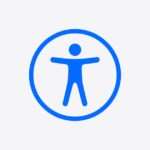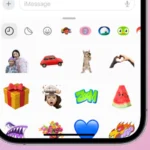When getting a new iPhone, one of the first tasks is to transfer contacts from the old device. This ensures a smooth transition and keeps important connections at hand. The process can be simple and fast, requiring only a few steps to complete. Users have various options, such as iCloud, iTunes, Finder, or AirDrop, to handle the transfer seamlessly. The choice of method may depend on factors like the availability of a computer, internet connectivity, and personal preference.
Before initiating the transfer, it’s essential to backup the contacts on the old iPhone. This can be through iCloud or a manual backup using a computer. Ensuring that contacts are backed up prevents data loss during the transfer process. Once backed up, users can restore the contacts to the new iPhone through system settings and options provided by Apple. These options are designed to cater to a range of user scenarios, whether one prefers wireless convenience or the traditional wired approach.
Transferring contacts doesn’t require technical expertise. The built-in features of iOS facilitate a straightforward transfer, allowing users to continue with their new iPhone as if there were no change at all. Setting up the new device becomes less daunting and more efficient. Users can quickly return to their daily activities with all their contacts readily available.
Apple offers several ways to transfer contacts between iPhones — using iCloud, AirDrop, Finder/iTunes, or third-party tools.
Below are all the major methods, step-by-step.
☁️ Method 1: Transfer Contacts via iCloud (Recommended)
If both iPhones use the same Apple ID, this is the easiest and most automatic way.
Steps:
- On your old iPhone, go to
Settings → [your name] → iCloud. - Toggle Contacts → ON.
- Wait a few minutes for iCloud to upload your contacts.
- On your new iPhone, sign in with the same Apple ID.
- Go to Settings → iCloud → Contacts → ON.
- Open the Contacts app — your contacts will appear automatically.
💡 Tip: Make sure both devices are connected to Wi-Fi and plugged in for faster syncing.
📲 Method 2: Transfer Contacts via AirDrop (Without iCloud)
If you only need to share a few contacts, AirDrop is quick and wireless.
Steps:
- On both iPhones, turn on Bluetooth and Wi-Fi.
- Make sure AirDrop is enabled:
- Swipe down from the top-right corner → long-press the network box → tap AirDrop → Everyone for 10 Minutes or Contacts Only.
- On the old iPhone, open the Contacts app.
- Select the contact → tap Share Contact → AirDrop.
- Choose your new iPhone → tap Accept on the new device.
⚠️ You’ll need to repeat this for each contact if sharing multiple manually.
💻 Method 3: Transfer Contacts Using Finder or iTunes (No iCloud)
If you prefer a wired method, you can use your computer.
Steps (macOS Catalina or later):
- Connect your old iPhone to your Mac.
- Open Finder → select your iPhone from the sidebar.
- Under the Info tab, check Sync contacts onto this Mac → click Apply.
- Disconnect the old iPhone and connect the new iPhone.
- In Finder, select your new device → under Info, check Sync contacts onto this iPhone → click Apply.
For Windows or older macOS (using iTunes):
- Connect the old iPhone → open iTunes.
- Click the device icon → Info tab → Sync Contacts.
- Sync to your computer.
- Connect your new iPhone → sync again to transfer the contacts.
📦 Method 4: Use Your SIM Card (If Applicable)
If your contacts are stored on your SIM card (common for older devices):
Steps:
- Insert the SIM card from your old iPhone into your new one.
- Go to Settings → Contacts → Import SIM Contacts.
- Choose where to save them (iPhone or iCloud).
⚠️ This only works if your SIM card contains contacts — newer iPhones usually store them in iCloud or your Apple ID instead.
🧰 Method 5: Use a Third-Party Transfer App
If you want a one-click transfer without iCloud or iTunes, use a trusted app like:
- FoneTool (FoneTool guide)
- AnyTrans
- MobileTrans (MobileTrans guide)
- iMobie
Steps (general):
- Install the app on your computer or both devices.
- Connect both iPhones via USB or Wi-Fi.
- Select Contacts → Start Transfer.
- Wait for the transfer to complete.
✅ These tools are great if you want to move contacts, photos, messages, and more all at once.
🔄 Bonus: Transfer Contacts During iPhone Setup
If you’re setting up a new iPhone for the first time:
- Turn on your new iPhone → follow the setup prompts.
- On the Apps & Data screen, choose Transfer Directly from iPhone.
- Place your old iPhone next to the new one.
- Follow the on-screen instructions to transfer all your data — including contacts.
✅ Summary Table
| Method | Requires iCloud? | Requires Computer? | Best For |
|---|---|---|---|
| iCloud Sync | ✅ | ❌ | Automatic full contact sync |
| AirDrop | ❌ | ❌ | Quick sharing of few contacts |
| Finder/iTunes | ❌ | ✅ | Wired full transfer |
| SIM Card | ❌ | ❌ | Older devices |
| Third-Party Tools | ❌ | Optional | Fast, full transfer |
| Quick Start Setup | ✅ | ❌ | New iPhone setup |
In short:
If you’re already using iCloud, that’s the simplest and most reliable way.
If not, AirDrop or Finder/iTunes are excellent offline alternatives.
Key Takeaways
- Transferring contacts to a new iPhone is a straightforward process.
- Backing up contacts is a critical step before starting the transfer.
- Multiple methods are available to accommodate different user preferences and situations.
Preparing to Transfer Contacts
Transferring your contacts from one iPhone to another is straightforward with the right preparation. Two key steps need your attention: ensuring connectivity and backup, and updating your devices’ iOS.
Ensure Connectivity and Backup
Make sure both your old and new iPhones are connected to Wi-Fi. This ensures data transfers without interruption. Sign in to both phones with the same Apple ID to access iCloud. Check your iCloud storage to have enough space for a backup. Then, backup your old phone’s contact list to iCloud. This way, you have a secure copy of your contacts.
Update iOS and Ready Devices
Before you start, update both iPhones to the latest iOS. This reduces the chance of compatibility issues during the transfer. Once updated, check the devices. Ensure your old iPhone has a charge and your new one is powered on and ready to set up. With both phones ready, you can begin transferring contacts.
Transferring Contacts
Moving contacts between iPhones can be seamless with the right steps. Whether you are setting up a new device or need to ensure your contacts are up to date across your Apple devices, various methods can assist.
Using iCloud Syncing
To keep contacts consistent across iPhones, iCloud syncing works effectively. First, on the old iPhone, head to Settings then tap [Your name] and iCloud. Ensure the Contacts toggle is on. If a prompt appears, choose to merge contacts. This step syncs all your contacts to iCloud storage. Repeat this process on the new iPhone to allow contacts to sync onto the device.
Direct Transfer Methods
There are ways to transfer contacts directly between iPhones. AirDrop is one such method. Open the Contacts app on the source iPhone. Find the contact you wish to send and tap Share Contact. Select AirDrop and choose the target iPhone.
For a larger batch of contacts, using iTunes on a computer might be ideal. Connect the source iPhone to the computer and open iTunes or Finder for macOS Catalina or later. Navigate to the device’s page and select Back Up Now. Upon finishing, disconnect the source iPhone, connect the new iPhone, and choose to restore from the iTunes backup.
Restoring from iCloud Backup
If iCloud backups are enabled on the source iPhone, restoring contacts on a new iPhone is straightforward. On the new iPhone during the setup procedure, select Apps & Data. Then, choose Restore from iCloud Backup. Sign in to iCloud and choose the latest backup to restore the contacts along with other data.