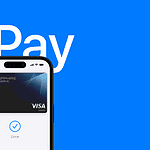Many users often encounter text in foreign languages, whether on signs, menus, or documents. With the iPhone, users have a powerful tool at their disposal to make sense of such text instantly. Apple’s advancements in camera technology and software development have enabled iPhones to translate text using the camera. Users can simply point their iPhone camera at a text, and the built-in Translate app provides a real-time translation on the screen. This feature not only supports on-the-go translations but also enriches user interactions with foreign languages in everyday life.
The iPhone camera translation function is integrated into the standard Camera app, making it readily accessible without the need for third-party applications. It showcases Apple’s commitment to providing intuitive and useful features that support its users in global communication. This seamless integration also highlights the adaptability of the iPhone’s camera beyond traditional photography, evolving into a versatile tool that can assist in language translation in various contexts.
iPhone Camera Translate Features: A Complete Guide
With iOS’s built-in Translate and Live Text features, your iPhone can instantly translate text seen through the camera — no separate app required. This works in the Translate app, the Camera app, and even in Photos.
📱 1. How to Translate Text Using the Camera in the Translate App
Step 1: Open the Translate App
- Find and open the Translate app (it’s pre-installed on iPhones running iOS 15 and later).
- If you deleted it, you can re-download it from the App Store.
Step 2: Choose Languages
- Tap the language buttons at the top of the screen.
- Select the language you’re translating from and to (e.g., Spanish → English).
Step 3: Switch to Camera Mode
- Tap the Camera icon at the bottom of the screen.
- Point your iPhone at the text you want to translate (like a sign, menu, or document).
Step 4: View the Translation
- The translated text will appear overlaid on your screen in real time.
- You can tap Pause View to freeze the image and read the translation more clearly.
- Tap Capture to take a snapshot and view the translation in detail.
💡 Tip: You can also import photos from your library for translation — just tap the Photos icon in the corner.
Source: Apple Support – Translate text with the camera view
📸 2. How to Translate Text in the Camera App (iOS 16 and Later)
Starting with iOS 16, Apple integrated translation directly into the Camera app.
Step 1: Open the Camera App
- Open your Camera as if you were taking a normal photo.
Step 2: Point at Text
- Aim your camera at the text you want to translate — the iPhone will detect it automatically using Live Text.
Step 3: Tap the Live Text Button
- When text is detected, a Live Text icon (a small frame with lines) appears in the corner.
- Tap it, then tap Translate.
Step 4: Read the Translation
- The translation appears directly on your screen.
- You can copy, share, or look up words if needed.
Source: MacRumors – How to Translate Text in the Camera App
🖼️ 3. Translate Text in Photos (From Your Library)
If you’ve already taken a photo or screenshot with text in another language, you can still translate it.
Step 1: Open the Photos App
- Find the image that contains the text.
Step 2: Tap the Live Text Icon
- When the iPhone detects text, a Live Text icon appears in the bottom-right corner.
Step 3: Tap “Translate”
- Tap Translate from the pop-up menu.
- The translation will appear instantly, with options to copy or share it.
🗣️ 4. Translate Conversations and Voice (Bonus Feature)
In addition to camera translation, the Translate app also supports real-time conversation translation.
- Open the Translate app.
- Tap Conversation mode.
- Speak into the microphone — your iPhone will translate spoken words aloud and display them on-screen.
Source: Modilingua – How to Use Apple Translate on iPhone Running iOS 26
⚙️ 5. Supported Languages
Apple’s Translate app supports dozens of languages, including:
- English
- Spanish
- French
- German
- Italian
- Chinese (Simplified & Traditional)
- Japanese
- Korean
- Portuguese
- Russian
- Arabic
…and many more.
🌐 You can download languages for offline translation in Settings → Translate → Downloaded Languages.
✅ Summary Table
| Feature | Where to Find It | Works Offline? |
|---|---|---|
| Translate via Camera | Translate app → Camera tab | ✅ (if languages downloaded) |
| Translate via Camera App | Camera → Live Text → Translate | ✅ |
| Translate in Photos | Photos app → Live Text → Translate | ✅ |
| Conversation Translation | Translate app → Conversation | ✅ |
Sources:
- Apple Support – Translate with Camera View on iPhone
- MacRumors – iOS 16 Camera Translation Guide
- Soy de Mac – Guide to Translating Texts with the iPhone Camera
- Modilingua – How to Use Apple Translate on iPhone Running iOS 26
Key Takeaways
- The iPhone makes translating foreign language text easy using the camera.
- Camera translation is built into the iPhone, simplifying real-time translations.
- The iPhone’s camera extends its utility to language translation applications.
iPhone Camera Translation Features
The iPhone with iOS 16 has enhanced the way users can interpret and understand foreign text using their camera. This upgrade introduces new ways to use the translation feature within the native camera and Translate apps, offering real-time translations and expanded language support.
Integrated Translation Capabilities
The camera app on the iPhone now comes with built-in translation features. Users can simply open the Camera app, point it at text, and live translations appear directly in the viewfinder. When users come across foreign language text, they can tap the Text Selection icon to translate it on the spot. This significantly streamlines the process of understanding menus, signs, or any printed material in a foreign language.
Supported Languages and Text Recognition
Apple has included support for several languages in the Translate app. The camera’s text recognition capabilities work with these supported languages to provide accurate translations. Users can choose both the original and target languages for translation. This makes it easy for travelers and learners to bridge language gaps with a simple point and click.
Upgrading for Enhanced Translation
Users looking to access these features should ensure they have upgraded to at least iOS 16. This upgrade is needed to take full advantage of the camera’s translation capabilities. With this update, the translation is faster and can be accessed through the Photos app, allowing users to translate text within images already saved on their device. This provides a seamless experience when interacting with text in photos.
Overall, iPhone’s translation features blend efficiency with accessibility, making it a valuable tool for anyone needing quick translations via their camera.
Utilizing Translation in Various Applications
The iPhone’s camera now serves as a powerful translation tool, integrating language support across various apps. Users can effortlessly translate text in real-time, enhancing communication and understanding regardless of the language barrier.
System-Wide Translation Services
iOS offers system-wide translation that detects text through the camera and translates it instantly. Safari and Mail can now translate entire webpages and emails with a quick tap. This live text feature gives users the ability to select detected text and perform quick actions such as translation. It provides convenience by understanding and interacting with text found in the environment, such as on signs or menus, using just the camera.
Translation in Messaging and Browsing
The translate feature extends to Messages, allowing users to translate conversations without leaving the app. Safari users benefit too, as the browser can automatically offer translations for web content in foreign languages. Clipboard content is not left behind. With a simple copy and paste, users can translate text from one language to another within seconds, streamlining communication.
Third-Party Translation Applications
Developers have created a range of third-party apps that offer more translation features. These apps usually support multiple languages and often include a speech recognition component. Users can download these from the App Store and enhance their translation capabilities beyond what’s natively available, giving them flexibility in choosing tools that best fit their needs.