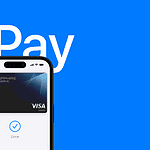Many iPhone users experience the inconvenience of their screen going dark or the device locking itself mid-use. This happens due to the iPhone’s Auto-Lock feature, which serves the practical purpose of conserving battery life and enhancing security. However, the preset timing for this function might not suit every user’s needs, particularly when reading an article or following a recipe. One can extend or deactivate the auto-lock to prevent this from occurring.
Adjusting the auto-lock setting is simple and can have a significant impact on the phone’s usability. By accessing the Settings app, users can navigate to the Display & Brightness section where they find the Auto-Lock option. Here they can select a longer duration before the iPhone sleeps or choose to disable the feature entirely. Another adjustment involves modifying the settings in the Health app for those who use the iPhone’s Sleep Mode.
How To Keep An iPhone from Sleeping: A Simple Guide
Your iPhone’s screen automatically locks and goes to sleep after a period of inactivity to save battery and protect your privacy. However, there are times when you want the screen to stay awake longer—such as when reading, following a recipe, or using navigation. Here’s how you can keep your iPhone from sleeping.
Method 1: Adjust Auto-Lock Settings
The simplest way to keep your iPhone screen awake longer is by changing the Auto-Lock time.
Steps:
- Open the Settings app.
- Tap Display & Brightness.
- Select Auto-Lock.
- Choose a longer duration like 5 minutes, 10 minutes, or Never to prevent the screen from sleeping automatically.
Note: Setting Auto-Lock to Never will keep your screen on indefinitely until you manually lock it, which can drain your battery faster.
Method 2: Use “Keep Screen On” Features in Apps
Some apps, like Maps or video players, automatically keep the screen awake while in use. For other apps, you can:
- Look for an in-app setting or option to prevent the screen from sleeping.
- Use guided access mode to lock the screen on a specific app.
Method 3: Enable Guided Access to Prevent Sleep
Guided Access locks your iPhone into a single app and can keep the screen awake.
How to enable:
- Go to Settings > Accessibility > Guided Access.
- Turn on Guided Access.
- Open the app you want to keep awake.
- Triple-click the side or home button to start Guided Access.
- Tap Options and make sure Sleep/Wake Button is disabled.
- Tap Start.
To exit Guided Access, triple-click the button again and enter your passcode.
Method 4: Use AssistiveTouch for Quick Screen Wake
If your iPhone screen sleeps often, you can quickly wake it without pressing physical buttons by enabling AssistiveTouch.
Steps:
- Go to Settings > Accessibility > Touch > AssistiveTouch.
- Turn on AssistiveTouch.
- Tap the floating AssistiveTouch button, then tap Device > Lock Screen to manually control your screen.
Tips to Maximize Battery Life While Keeping Screen Awake
- Lower screen brightness.
- Use Dark Mode.
- Turn off unnecessary notifications.
- Consider using Low Power Mode when you don’t need extended screen time.
By adjusting your Auto-Lock settings or using features like Guided Access, you can easily keep your iPhone screen awake when you need it. Just remember to revert settings to save battery once you’re done.
For more detailed tips, see Apple’s official guide on keeping the iPhone display on longer.
Key Takeaways
- IPhones auto-lock to save battery and enhance security.
- Users can change the auto-lock settings to prevent the phone from sleeping too quickly.
- Adjustments to sleep settings can be made in both the Settings and Health apps.
Adjusting Iphone Auto-Lock Settings
Auto-Lock on an iPhone controls how long the screen stays active when not in use. Changing these settings can improve user experience and manage battery life.
Navigating to Auto-Lock Settings
To access Auto-Lock settings, users must open the Settings app on their iPhone. From there, they should select Display & Brightness. This menu includes various screen settings including Auto-Lock.
Configuring Auto-Lock Time Period
After reaching the Display & Brightness settings, tapping on Auto-Lock allows users to select the desired time before the screen goes to sleep. Options range from 30 seconds to 5 minutes. The longer the screen stays on, the more battery life the device uses.
Disabling Auto-Lock for Specific Tasks
For certain activities, it might be useful to disable Auto-Lock temporarily. During activities like reading a recipe or displaying a boarding pass, users may manually set Auto-Lock to Never. They should remember to reset it to avoid draining the battery.
Consideration for Battery Life
Choosing Auto-Lock settings impacts battery life. A shorter Auto-Lock time conserves more battery while longer times consume more power. Users should balance screen access needs with battery conservation.
Securing Your Iphone
Keeping security in mind, the Auto-Lock feature helps protect personal information. When the iPhone goes into sleep mode, it requires a passcode or biometric identification to access again. Users should consider security when adjusting Auto-Lock settings.
Using Low Power Mode
Low Power Mode can temporarily reduce Auto-Lock time to save battery life. Users can enable this in Settings > Battery. Auto-Lock may default to a shorter time period in this mode to extend battery performance.
Troubleshooting Auto-Lock Issues
Should Auto-Lock not work as expected, users may check for an iOS update or restart their device. If issues persist, users may need to reset their settings or contact Apple Support for assistance.
Enhancing Display and Brightness Control
Maintaining control over your iPhone’s display and brightness settings can lead to better device management and battery conservation. This part of the article guides you through adjustments that improve user experience while extending device use.
Adjusting Screen Brightness
Users can manually adjust the brightness to suit their environment. Slide up to open the Control Center and use the brightness slider. Alternatively, you can navigate to Settings App > Display & Brightness and drag the slider to adjust brightness levels. This can help save battery life especially in well-lit areas where full brightness is not necessary.
Optimizing Display Settings for Extended Use
To keep your screen on longer, adjust the Auto-Lock feature found under Display & Brightness in the Settings app. Choices range from 30 seconds to several minutes or selecting ‘Never’ for manual control. Remember, longer screen timeouts can impact battery life. Turning off Auto-Brightness can also conserve battery, as the phone will not adjust the screen light automatically.
Managing Notifications to Reduce Screen Wake-ups
Frequent notification alerts cause the screen to light up, which can drain the battery. Limit this by adjusting notification settings. Go to Settings > Notifications and customize alerts for individual apps. Here, you can disable Lock Screen notifications for less important apps to reduce wake-ups.
Utilizing Focus Modes for Fewer Interruptions
Focus modes minimize distractions by limiting notifications from apps and people that are not essential at certain times. Set this up in Settings > Focus to choose which contacts and apps can send notifications. This helps in preserving battery as the screen remains off when fewer notifications come through.
Comparing with Other Devices
iPhone users often compare the battery life and display management to other devices like Android phones, the Apple Watch, or even non-mobile devices such as TVs or computers with Microsoft Office. While the principles of managing brightness and notifications are similar, the interfaces and specific settings can differ. The key is understanding and optimizing individual device settings for the best experience.