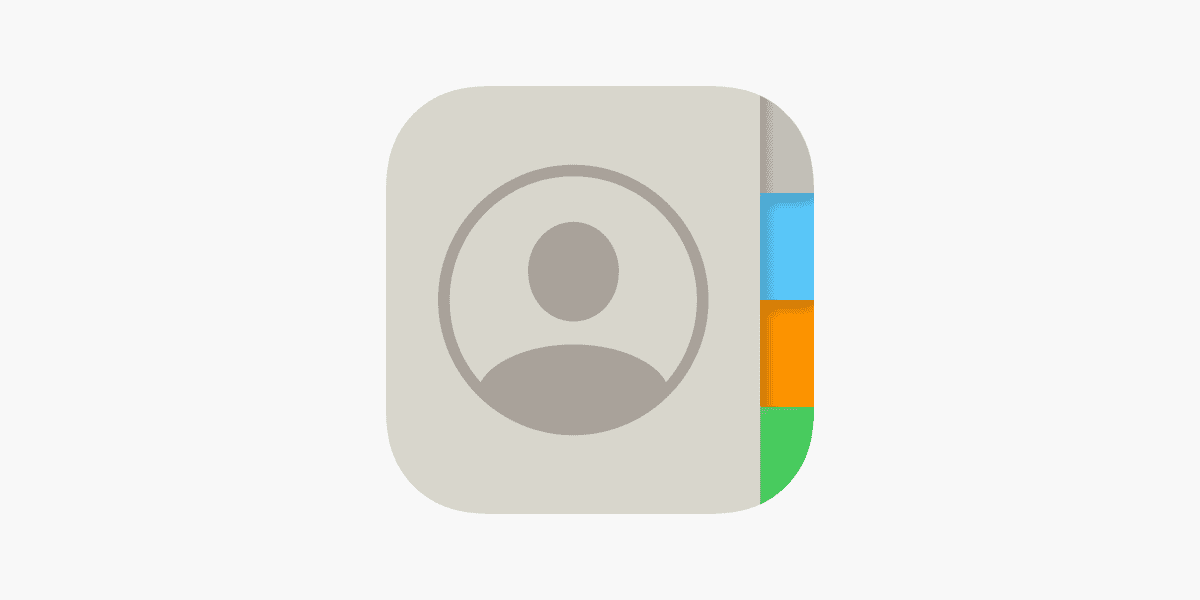Managing contacts on an iPhone can get complicated when duplicates appear. This often occurs when one has multiple email accounts synced, leading to several entries for the same person. With the Contacts app on iOS 16, merging these duplicate contacts is a straightforward process. This ensures that each person has only one card in your contacts, bringing clarity and reducing clutter.
Before starting the merge, it’s essential to review your contact list. It helps to identify which entries are duplicates and understand how they were created. Some contacts may be present across different accounts, like iCloud and Google, while others might be simply double entries. Preparing for the merge involves deciding which contact information is most accurate or complete.
Executing the merge is handled directly within the Contacts app. The process involves selecting the duplicate contacts and choosing to link them, which combines the information into a single contact card. For those seeking a clean and organized phonebook on their iPhone, following these steps will create a more streamlined and functional contacts list.
How to Merge Duplicate Contacts on iPhone: A Step-by-Step Guide
Duplicate contacts on your iPhone can clutter your address book and make it hard to find the right information. Fortunately, iOS provides easy ways to merge or link duplicate contacts to keep your list organized. Here’s how to do it quickly and effectively.
Method 1: Merge Duplicate Contacts Using the Contacts App
- Open the Contacts app on your iPhone.
- Find a duplicate contact you want to merge.
- Tap the contact, then tap Edit in the top-right corner.
- Scroll down and tap Link Contacts.
- Select the duplicate contact(s) you want to merge with this one.
- Tap Link in the top-right corner.
- Tap Done to save.
This links the contacts into a single unified card while keeping the original information intact. The iPhone will display one combined contact entry when you search or browse.
Method 2: Use “View Duplicates” to Merge All at Once (iOS 16 and Later)
If your iPhone detects multiple duplicates, it may show a “View Duplicates” option at the top of the Contacts app:
- Open the Contacts app.
- If available, tap View Duplicates at the top.
- Tap Merge All to combine all duplicate contacts.
- The iPhone will automatically merge duplicates with matching information.
This is the fastest way to clean up your contacts if you have many duplicates.
Tips for Managing Contacts
- Sync Contacts via iCloud: Ensure your contacts are synced with iCloud to keep changes consistent across your Apple devices.
- Backup Contacts: Before merging, consider backing up your contacts to avoid accidental data loss.
- Third-Party Apps: For more advanced duplicate detection and merging, apps like “Cleaner” or “Smart Merge” can help, but the built-in tools usually suffice.
By following these steps, you can easily merge duplicate contacts on your iPhone and keep your address book neat and organized.
For more detailed instructions, see Apple’s official guide on merging contacts here.
Key Takeaways
- Duplicate contacts can be merged directly in the iPhone’s Contacts app.
- Reviewing and preparing contact information is crucial before merging.
- The merging process creates a single, organized contact entry for each person.
Preparing to Merge Contacts
Before merging contacts, ensure access to the Contacts app and identify any duplicate entries. This process will clean up the contacts list and streamline communication.
Accessing the Contacts App
To begin, one has to locate the Contacts app on the iPhone. This is achieved by tapping the app icon on the home screen. Alternatively, opening the Phone app and selecting the Contacts tab will also display the contacts list. The app presents all the stored contacts, potentially including various details like phone numbers, email addresses, and physical addresses.
Identifying Duplicate Entries
Upon opening the Contacts app, search for a notification that may indicate the presence of duplicate contacts. This alert, typically titled “View Duplicates”, allows for easy identification of multiple entries for the same person. Tapping this will display all duplicate contact information. Look for entries with matching names, phone numbers, or email addresses. Then, prepare to use the merge feature by selecting the edit button or following prompts to streamline the contacts list.
Executing the Merge
When duplicate contacts clutter your iPhone, you can regain order by merging them. This process simplifies your contact list to a singular entry per individual.
Merging Individual Contacts
To merge two entries for the same person, start by opening the Contacts app. Pick a contact and tap Edit in the top right. Scroll to find and select Link Contacts. Choose the second contact you wish to merge. Tap Link and then Done. The information is now in a unified card.
Merging Multiple Contacts
Use Contacts or Phone app to view duplicates. If you see a message stating duplicates exist, select View Duplicates. This feature will show all pairs of contacts that can merge. Select Merge All to hasten the process. Confirm the merge and your contact list should refresh, showing only unified entries.
Reviewing Merged Contacts
After a merge, it’s essential to review the contact cards. Open each unified contact to ensure all details are correct. If you spot an error, tap Edit. You can unlink any incorrect merges by tapping on the minus symbol next to the linked contact within the edit mode and then confirming the need to Unlink. If a contact no longer belongs in your list, you can select it and tap Delete Contact. Always verify that iCloud sync is active to update your contacts across all your devices.