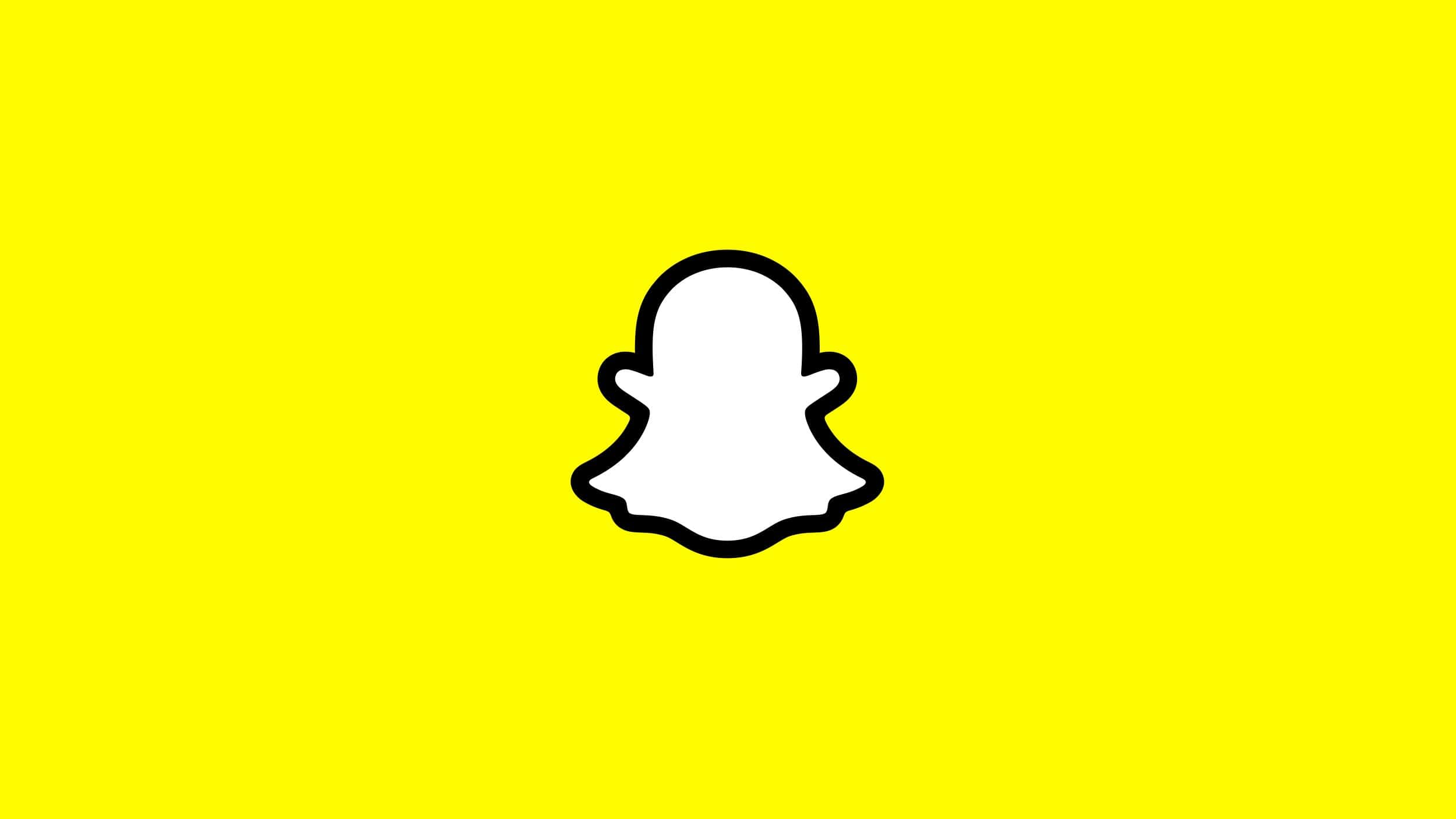Pinning someone on Snapchat makes it easy to keep your favorite or most‑contacted friends at the top of your chat list. Whether it’s your best friend, partner, or a group you chat with often, pinning helps you find conversations faster.
This guide explains how to pin someone on Snap, how to unpin them, and important things to know.
What Does Pinning Someone on Snapchat Do?
When you pin a conversation on Snapchat:
- The chat stays at the top of your Chat screen
- It won’t move down even if other people message you
- Only you can see who you’ve pinned
✅ Pinning is private and does not notify the other person.
How to Pin Someone on Snap (iPhone)
Snapchat currently supports pinning conversations on iOS devices.
Steps:
- Open Snapchat
- Tap the Chat icon (bottom left)
- Find the person or group you want to pin
- Press and hold on the chat
- Tap Chat Settings
- Select Pin Conversation
✅ The pinned chat will move to the top of your chat list.
How to Unpin Someone on Snapchat
If you want to remove a pin:
- Go to the Chat screen
- Press and hold the pinned conversation
- Tap Chat Settings
- Select Unpin Conversation
The chat will return to its normal position.
Can You Pin Someone on Snapchat on Android?
❌ As of now, Snapchat’s pin conversation feature is only available on iOS.
Android Alternative:
- Change chat wallpaper colors to identify important chats
- Keep frequent conversations active so they stay near the top
- Watch for future Snapchat updates (Android support may be added)
How Many People Can You Pin on Snapchat?
- You can pin up to three conversations
- This includes both individual chats and group chats
If you try to pin a fourth chat, Snapchat will ask you to unpin one first.
Does Pinning Affect Snap Score or Streaks?
No. Pinning:
- Does not affect Snap Score
- Does not impact Snapstreaks
- Does not send notifications
It’s purely an organizational feature.
Common Issues & Fixes
Pin Option Not Showing?
- Make sure you’re using an iPhone
- Update Snapchat to the latest version
- Restart the app
Pinned Chat Keeps Moving?
- Confirm it’s actually pinned (check Chat Settings)
- Unpin and pin again if needed
Frequently Asked Questions
Can the other person see that I pinned them?
No. Pinning is completely private.
Can I pin a group chat?
Yes, group chats can be pinned just like individual chats.
What happens if I delete a pinned chat?
Deleting the chat removes the pin automatically.
Final Thoughts
Pinning someone on Snapchat is a simple but powerful way to keep important conversations front and center. If you’re on iPhone, it only takes a few taps to organize your chats and save time every day.
Just remember: you can pin up to three chats, it’s private, and it doesn’t affect any Snapchat metrics. If you’re on Android, keep an eye out—this feature may arrive in a future update.