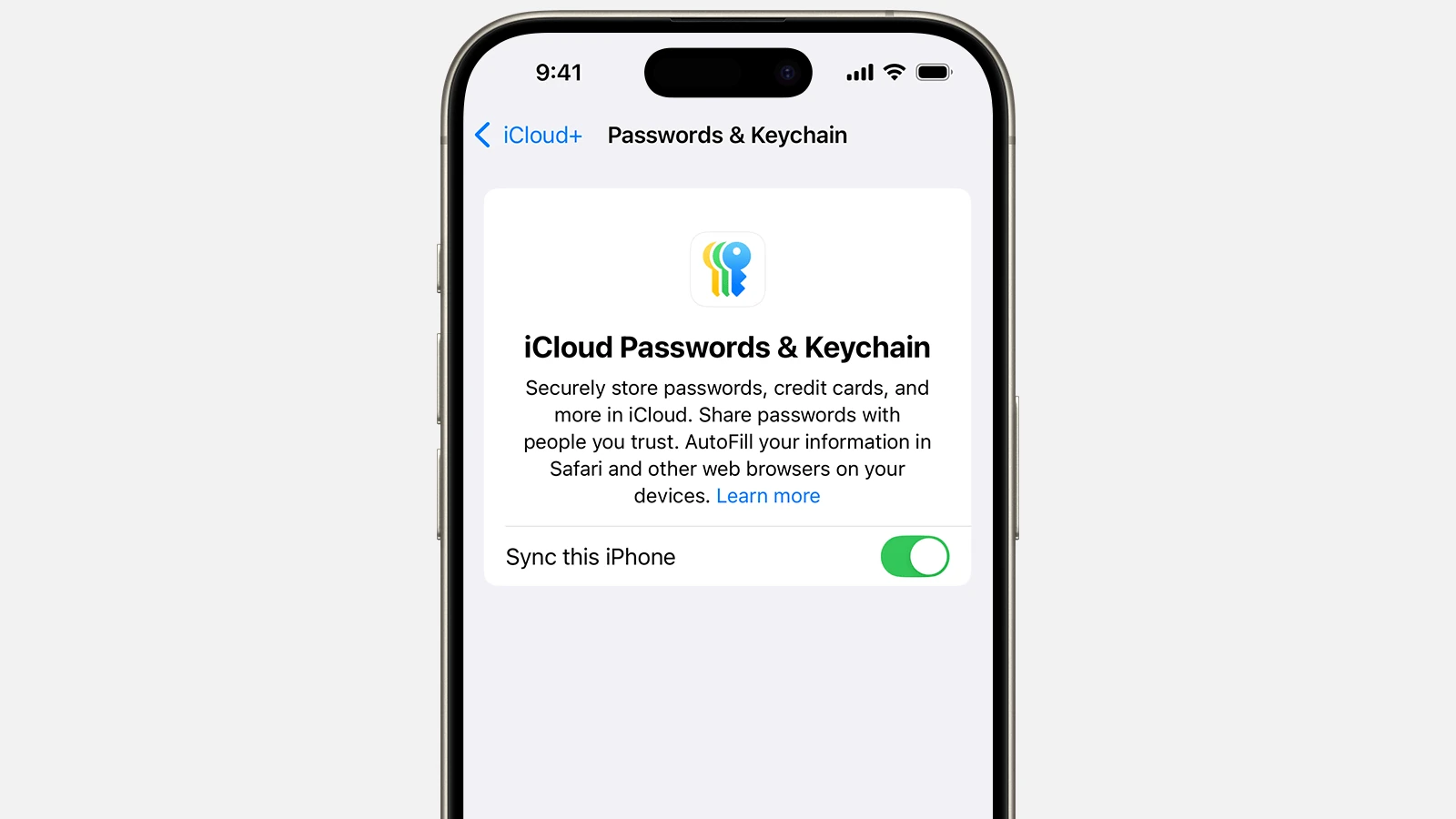Keeping your iPhone secure involves managing passwords effectively. It can be daunting to remember every single login detail for the various apps and websites one uses. Fortunately, the iPhone has a built-in feature that allows users to save and manage their passwords. This iOS feature is not only a convenience but also a step towards better security. It reduces the need to reuse passwords, a practice that can make accounts vulnerable. By adding passwords directly into the iPhone’s password manager, users can ensure that their login information is safe, secure, and easily accessible.
When setting up passwords on an iPhone, one uses the Settings app to navigate to the desired section where passwords are stored and managed. Face ID or Touch ID may be required for added security, confirming the user’s identity before granting access to sensitive information. Users can add new passwords manually, which means that even for accounts not directly linked to an app on the device, the iPhone can still store and auto-fill login details. This is particularly useful for logging into sites on Safari or utilizing apps downloaded from the App Store.
Managing and accessing saved passwords on an iPhone is streamlined for ease of use. Users can view, edit, or delete saved passwords at any time. Moreover, with the latest versions of iOS, possible security breaches are flagged by monitoring if any saved passwords have been compromised. This proactive feature helps users stay one step ahead in protecting their personal information.
Setting Up Your Main iPhone Passcode
Your iPhone’s main passcode is the primary security barrier that protects your device.
Steps to Set Up a Passcode:
- Open Settings: Tap the Settings app (the grey icon with gears inside it) (source: Macworld)
- Navigate to Security Settings:
- Look for “Face ID & Passcode” (iPhone X and newer)
- Or “Touch ID & Passcode” (iPhone 8 and earlier)
- Set Your Passcode:
- Tap “Turn Passcode On”
- Choose between a 6-digit numeric code, 4-digit numeric code, or custom alphanumeric password
- Enter your desired passcode twice to confirm
- Configure Additional Settings:
- Choose what’s accessible when your phone is locked
- Set up automatic lock timing
- Enable or disable features like Siri access when locked
Why Passcodes Matter
A passcode acts as a lock screen barrier, preventing unauthorized access to your phone, apps, and sensitive information (source: Cyberly). For better security on your iPhone, set a passcode that needs to be entered to turn it on or wake it up (source: Apple Support).
Adding Passwords to Individual Apps
To safeguard your privacy and add an extra layer of protection, adding a passcode to individual apps is prudent (source: All Tech Nerd).
Built-in App Protection:
- Screen Time Passcode:
- Go to Settings > Screen Time
- Tap “Use Screen Time Passcode”
- Set a 4-digit passcode different from your device passcode
- App Limits with Passcode:
- In Screen Time settings, set up app limits
- When time limits are reached, apps will require the Screen Time passcode
Third-Party App Security:
Many apps have built-in security features:
- Banking apps often require Face ID, Touch ID, or a separate PIN
- Note-taking apps like Notes can lock individual notes with passwords
- Password managers use their own authentication systems
Best Practices for iPhone Passwords
- Use Strong, Unique Passcodes: Avoid easily guessed combinations like “123456” or your birthday
- Enable Biometric Authentication: Use Face ID or Touch ID alongside your passcode for convenience and security
- Set Automatic Lock: Configure your iPhone to lock automatically after a short period of inactivity
- Regular Updates: Keep your iPhone software updated for the latest security features
- Consider Two-Factor Authentication: Enable 2FA for your Apple ID and other important accounts
Additional Security Features
- Find My iPhone: Enable this feature to locate, lock, or erase your device remotely
- Erase Data: Set your iPhone to erase all data after 10 failed passcode attempts
- Restricted Access: Limit what can be accessed from the lock screen
Whether you’re setting up a new iPhone or want to add an extra layer of security to your existing device, implementing these password protections will help keep your personal information secure (source: Passbits).
Remember, even if you’re using Face ID or Touch ID, a strong passcode adds an extra layer of security to your device and serves as a backup authentication method.
Key Takeaways
- iPhones have a built-in feature for saving and handling passwords.
- To add or manage passwords, use the Settings app and verify identity.
- iPhones can store and auto-fill passwords for both websites and apps.
Setting Up Passwords on iPhone
The iPhone offers various methods to manage and store passwords securely. Users can rely on iCloud Keychain to sync passwords across devices, use the built-in features for generating strong passwords, or add them manually.
Using iCloud Keychain
iCloud Keychain keeps passwords and other secure information updated across all your Apple devices. To turn on iCloud Keychain, go to Settings, tap on your Apple ID, select iCloud, and then turn on Keychain. With iCloud Keychain, Safari can autofill your account names, passwords, and credit card details that you’ve previously saved. Make sure you’re signed in with the same Apple ID on all devices to keep your passwords updated.
Creating Strong Passwords Automatically
When you sign up for a new account or change a password in Safari, your iPhone can suggest a strong password. To use this feature, ensure AutoFill is enabled in the Passwords & Accounts section of Settings. When you create an account, tap on the password field, and you’ll see the option to use a Suggested Password. Select it, and Safari will create and save a strong password for you.
Manually Adding Passwords
To add passwords manually, go to Settings and tap on Passwords. Authenticate with Face ID, Touch ID, or your passcode. Tap the “+” sign to add a new password. Here, you can enter the website URL, your username, and password. Once completed, tap Done to save. Passwords saved here can be used to autofill sign-in fields in Safari and apps.
By setting up and using these features effectively, iPhone users can efficiently manage their login details and protect their digital information.
Managing and Accessing Passwords
The iPhone’s Settings app provides options to view, edit, and secure your saved passwords. Users can employ Touch ID or FaceID for safe access.
Viewing Saved Passwords
Users can view saved passwords by tapping “Settings” and choosing “Passwords”. After authenticating with Touch ID or FaceID, select “Website & App Passwords”. Here, passwords are available for review.
Editing and Deleting Passwords
In the same “Passwords” section, to modify credentials, tap “Edit”. To add a new entry, tap the “+” sign; to change an existing one, select it. For removal, choose the password and tap “Delete”.
Secure Authentication Methods
To protect saved passwords, Apple devices use secure authentication. When prompted, users authenticate with FaceID, Touch ID, or a passcode. This secures the password manager and keeps data safe.