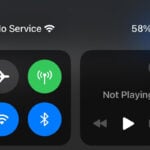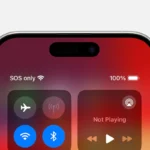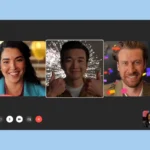Dealing with an iPhone that won’t turn on can be a stressful experience. It’s crucial to approach the issue methodically, starting with the most basic solutions like charging the device. The cause can range from simple issues like a drained battery to more complex software or hardware failures. If an iPhone remains unresponsive, a restart is often the next step, which does not erase the content of the device and can solve many problems.
If the device still doesn’t come to life, there may be a need for more advanced troubleshooting techniques. These might include placing the iPhone into recovery mode, which allows for an update or a restore through iTunes or Finder. In some cases, the problem may require professional repair, especially if the issue is hardware-related. Before seeking repair, it’s wise to back up data if possible, to avoid any loss.
Troubleshoot and Revive a Dead iPhone
A completely unresponsive iPhone can be alarming—no screen, no sound, no sign of life. Whether your iPhone 16 appears to be dead after a software update, a battery drain, or seemingly for no reason at all, there are several things you can try before assuming the worst. This guide will walk you through every practical method to revive a dead iPhone, even when it won’t charge or turn on.
🔍 Step 1: Inspect the Basics First
Before jumping to advanced troubleshooting, rule out the obvious.
- Is the phone truly dead? Try pressing the Side button. Look closely—sometimes the screen brightness is very low.
- Is the phone overheated? If it’s unusually warm, give it 10–15 minutes to cool off.
- Is the screen damaged or black? Plug it into a charger—if it vibrates or makes a sound, it’s likely a display issue, not a dead phone.
🔌 Step 2: Try Charging With the Right Gear
A dead battery is the most common cause of an unresponsive iPhone. But not all chargers are created equal.
- Use an original or certified USB-C charger and cable.
- Plug into a wall outlet—not a laptop. Wall power is more stable.
- Charge for at least 30 minutes. Sometimes a drained battery needs time to respond.
If there’s still no response, try a different cable, power brick, or outlet to rule out faulty charging accessories.
🔁 Step 3: Force Restart Your iPhone
Even if the screen is black, a force restart can jolt the system back to life.
On iPhone 16:
- Press and quickly release the Volume Up button.
- Press and quickly release the Volume Down button.
- Press and hold the Side button for at least 10 seconds.
- Let go only when you see the Apple logo.
This does not erase data—it’s just a hard reboot.
💻 Step 4: Use a Computer to Detect the iPhone
If the screen is still black but the phone is recognized by your Mac or PC, the issue could be display-related.
- Connect your iPhone to your computer via USB-C.
- Open Finder (macOS) or iTunes (Windows).
- Wait a few seconds—if the phone appears in the sidebar or window, it’s not completely dead.
- Follow on-screen options to update or restore if prompted.
🛠️ Step 5: Try Putting It Into Recovery Mode
If your iPhone won’t boot up, but your computer detects it, Recovery Mode can help revive it.
- Connect iPhone to your computer.
- Perform the force restart sequence (Volume Up → Volume Down → Hold Side button).
- Continue holding the Side button until the Recovery Mode screen appears.
- Choose Update first. If that fails, return and choose Restore.
🔋 Step 6: Rule Out a Battery or Hardware Issue
Still no response? There may be a hardware failure.
- Was the phone dropped or submerged in water? Even water-resistant models can fail under pressure.
- Battery replacements are common with aging devices or if deep-drained too often.
- Third-party screen or battery replacements may interfere with the power system if done incorrectly.
In these cases, take your iPhone to an Apple Store or authorized service provider for a hardware diagnosis.
🚨 Signs Your iPhone May Be Permanently Damaged
- No response even when connected to a known working charger
- iTunes/Finder doesn’t detect it at all
- Physical damage near the charging port or display
- Device heats up while charging but never boots
🧠 Pro Tips to Avoid Future Problems
- Keep your iPhone battery above 20% when possible to avoid deep discharge.
- Avoid charging with cheap cables or unreliable power banks.
- Restart your iPhone every week or two to keep the system fresh.
- Update iOS regularly to prevent software glitches that can cause power issues.
If you’ve tried everything in this guide and your iPhone still won’t respond, professional repair is likely your next step. But in most cases, a dead iPhone just needs the right nudge to come back to life.
Key Takeaways
- Charging and restarting the iPhone can resolve many issues.
- Recovery mode can update or restore an unresponsive iPhone.
- Professional repair may be needed for hardware-related problems.
Diagnosing the Issue
When an iPhone appears dead, it’s crucial to determine whether the issue is related to hardware or software. This section guides you through the steps to identify the root cause.
Recognizing Hardware Versus Software Problems
A dead iPhone might signify a hardware or software problem. If the device doesn’t respond to a forced restart and shows no Apple logo or if it remains on a black or blue screen, hardware might be the issue. However, if the iPhone displays the Apple logo or can enter DFU mode but doesn’t boot up, software malfunctions are likely.
Understanding iPhone’s Startup Events
An iPhone goes through specific events when starting. If pressing the home button or wake button has no effect or the screen stays black, the startup sequence isn’t initiating. If the device shows the Apple logo but doesn’t go beyond it, there’s a startup interruption. These signs help pinpoint where the malfunction lies.
Assessing Battery and Charging Issues
A drained or faulty battery will prevent an iPhone from turning on. To assess this:
- Ensure the charger and Lightning cable are working.
- Check for the low-charge battery icon if the phone attempts to wake.
- Try charging for a while; if there’s no response, the battery might be dead.
Troubleshooting and Solutions
When an iPhone won’t turn on, it could signal either a software glitch or hardware failure. The following steps outline procedures to diagnose and rectify common issues.
Executing a Force Restart
To perform a force restart on iPhone 8, iPhone SE (2nd generation, 3rd generation), or newer models:
- Press and release the volume up button.
- Press and release the volume down button.
- Hold the side button until the Apple logo appears.
For iPhone 7, press and hold the volume down and side buttons together until the Apple logo shows up.
Resolving Software-related Problems
If a force restart doesn’t work, software issues might be to blame. You can address these as follows:
- Update iOS: Connect to Wi-Fi and go to Settings > General > Software Update. Install any available updates.
- Restore iPhone: Connect to iTunes and select your device. Choose to restore the iPhone, which will erase data and install the latest iOS.
For unresponsive devices showing the black screen of death, using the iOS system recovery tool might be necessary.
Seeking Professional Repair and Support
When troubleshooting at home does not resolve the issue, seek help from the professionals. Here’s what to do:
- Schedule an appointment at the nearest Apple Store or Genius Bar.
- If the iPhone is under warranty or AppleCare+, service might be covered.
- For out-of-warranty situations, consider the cost of repair versus getting a new iPhone before making a decision.