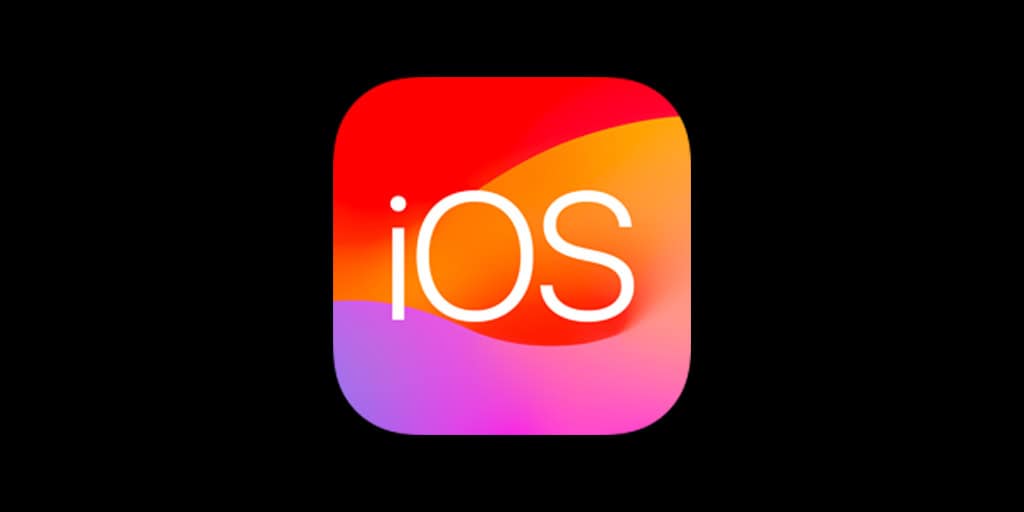Security responses on the iPhone are Apple’s way of addressing vulnerabilities and threats that emerge in an ever-advancing digital landscape. These updates are critical to safeguard user data and maintain device integrity. A security response is an automatic update that Apple deploys to its devices, often without the need for user input, ensuring prompt protection against identified issues.
Understanding how these security updates work is essential for iPhone users. When Apple detects a security risk, it creates and disseminates a fix in the form of a security response that automatically downloads to iPhones with the setting enabled. This process keeps security at its highest level without interrupting the user experience. Users can verify that their device is set to receive these updates by navigating to their settings, signaling the device’s readiness to receive the necessary security adjustments.
Managing these updates is a simple but crucial aspect of maintaining an iPhone’s security. Users can rest assured that the automatic feature is continuously working in the background to defend against potential threats. By keeping the security responses enabled, iPhone users take a proactive stance in protecting their personal information and the functionality of their device.
What’s a Security Response on iPhone?
Apple has introduced a feature called Rapid Security Response (RSR) to help keep iPhones, iPads, and Macs secure. If you’ve ever seen an update labeled something like iOS 17.5.1 (a) or iOS 18.2 (b), that’s a Security Response.
This guide explains what Security Responses are, why they matter, and how to manage them on your iPhone.
📌 What Is a Security Response?
A Security Response (or Rapid Security Response) is a small, quick update that Apple releases between major iOS updates.
- They are designed to patch urgent security vulnerabilities (like bugs hackers could exploit).
- Instead of waiting for the next big iOS release, Apple can push these fixes immediately.
- They usually install much faster than a full iOS update.
👉 Example: Instead of waiting for iOS 17.6, Apple might release iOS 17.5.1 (a) to fix a security flaw.
⚡ Why Are Security Responses Important?
- Immediate protection: Fixes vulnerabilities as soon as they’re discovered.
- Lightweight: Much smaller than full iOS updates (often under 100 MB).
- Seamless: Can install overnight or even automatically.
- Critical for privacy: Many target web browsing (Safari, WebKit), where threats spread quickly.
📱 How to Check for Security Responses
- Open Settings.
- Go to General → Software Update.
- If available, you’ll see an update with a letter suffix (e.g., iOS 18.1.1 (a)).
⚙️ How to Turn Security Responses On or Off
- Open Settings.
- Go to General → Software Update → Automatic Updates.
- Toggle Security Responses & System Files on or off.
👉 Recommended: Keep this ON for maximum protection.
🛠️ Can You Remove a Security Response?
Yes — if a Security Response causes issues, you can uninstall it:
- Open Settings → General → About → iOS Version.
- Tap the version number.
- Tap Remove Security Response.
Your iPhone will revert to the previous iOS version until the next full update.
📊 Security Response vs. Full iOS Update
| Feature | Security Response | Full iOS Update |
|---|---|---|
| Size | Small (MBs) | Large (GBs) |
| Purpose | Urgent security fixes | New features + bug fixes |
| Speed | Installs in minutes | Can take 20–60 minutes |
| Frequency | As needed | Every few weeks/months |
| Reversible | ✅ Yes (can remove) | ❌ No |
✅ Final Tips
- Always install Security Responses — they protect you from the latest threats.
- If you experience issues, you can safely remove them until Apple issues a fix.
- Keep Automatic Updates enabled so you don’t miss critical patches.
🔐 Bottom Line: A Security Response on iPhone is a mini-update that delivers urgent security fixes quickly, without waiting for the next big iOS release. They’re lightweight, fast, and essential for keeping your iPhone safe.
Key Takeaways
- Security responses are automated updates that protect iPhones against vulnerabilities.
- Users can ensure their device receives these updates by checking their settings.
- Keeping automatic security responses enabled is a best practice for iPhone security.
Understanding Security Responses on iPhone
In the ongoing effort to protect Apple devices, security responses play a crucial role. iPhone users benefit from rapid, automatic updates that address vulnerabilities without manual intervention.
Rapid Security Response Mechanism
Apple has introduced Rapid Security Responses for iOS, iPadOS, and macOS. This system sends security updates to devices between regular software updates. It means that if a threat is found, Apple can fix it without waiting for the next big update. Devices get these updates automatically, and they don’t change the operating system’s version number. Users stay protected and don’t need to do anything.
The Role of Operating System Updates
Regular operating system updates are significant for Apple devices because they often include security patches. When you see a new version number, like iOS 16.4.1, it means the device has received a full update. These updates are vital for keeping your device secure. They fix bugs and close security gaps that could let hackers in. Users should always enable Automatic Updates in their device settings to receive these important updates.
Implementing and Managing Security Updates
Security updates are crucial for protecting devices from threats. Apple provides ways to install these updates easily to keep iPhones, iPads, and Macs safe.
Enabling Automatic Security Updates
In the Settings app, iPhone and iPad users can navigate to Software Update to turn on automatic updates. For a Mac, one would go to System Settings then Software Update. Here, ensure the option to Install Security Responses and system files is active. This setting helps the device stay current with all security updates, including new releases like iOS 16.4.1 and macOS 13.3.1, without manual intervention.
Manual Update Installation
Should automatic updates be off or if one prefers to install updates manually, the process is simple. Go to the Settings app and select General. Then, tap Software Update, and any available updates will be displayed. For Macs, the path is through System Preferences and then Software Update. One can download and install the necessary files from here.
Addressing Common Security Response Issues
Sometimes issues arise when installing security responses. Common problems include not having enough space for the update or the device being unable to connect to the update server. For space issues, try removing unused apps or files. If the issue is with server connectivity, checking the network settings or trying a different Wi-Fi network may help. Remember that these updates address vital bugs and vulnerabilities, so resolving the issues is important.