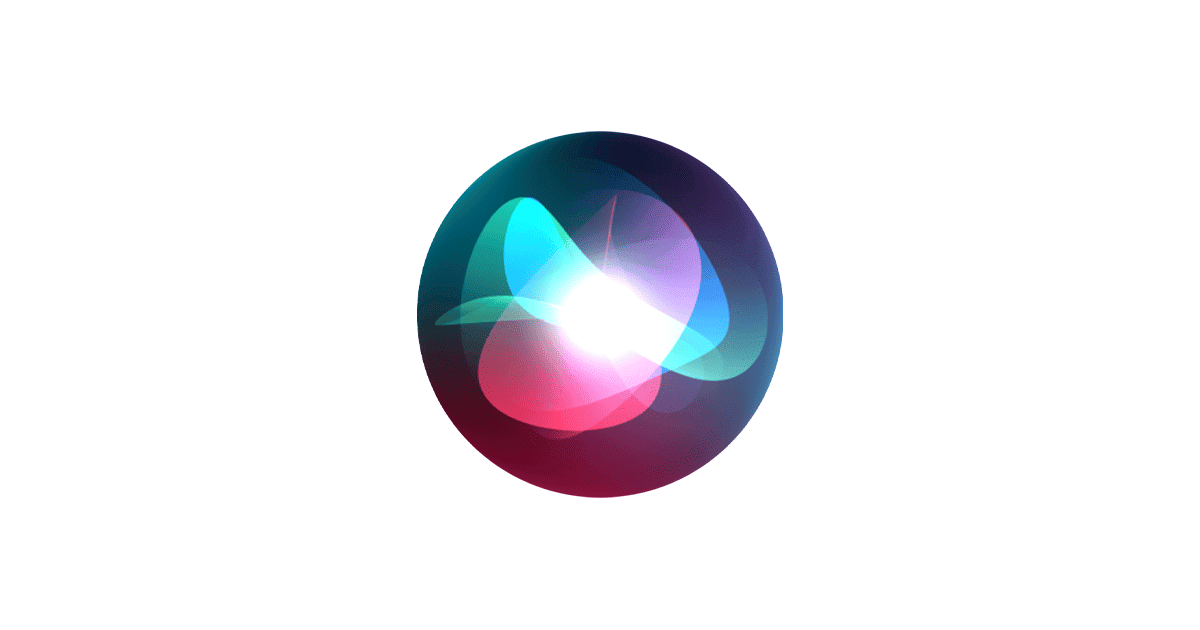Apple is quietly rebuilding Siri from the ground up—an ambitious project that insiders refer to as the creation of a “monolithic model.” This isn’t just an upgrade. It’s a radical architectural shift in how Apple’s voice assistant will function—powered entirely by a unified large language model (LLM) designed to make Siri smarter, faster, and more conversational.
What Does “Monolithic Model” Mean?
In AI development, a monolithic model is a single, cohesive system that handles all operations end-to-end—without fragmenting tasks into separate modules or services. Apple’s current Siri architecture is a patchwork of different systems layered over years of incremental development. This hybrid setup has often resulted in stilted, overly-scripted interactions and inconsistent behavior.
The new monolithic model replaces that legacy system with one LLM that manages everything: voice recognition, natural language understanding, contextual awareness, task execution, and response generation. The goal is for Siri to function more like ChatGPT or Google’s Gemini—only with deeper integration into Apple’s ecosystem and stronger emphasis on privacy.
This shift also enables context continuity—a major weakness of the old Siri. The monolithic version will be able to follow multi-step conversations, remember what you just said, and intelligently respond based on ongoing context.
Why Zurich? Apple’s Secret AI Hub
Apple has quietly ramped up AI development in Zurich, Switzerland, where it now operates multiple AI-focused offices. These were partly built from acquisitions like FaceShift (facial motion capture) and Fashwell (visual search), but they’ve evolved into key R&D centers for Apple Intelligence.
Zurich’s team is reportedly spearheading the effort to develop the next-gen Siri. This includes both the large-scale training of language models and the underlying AI architecture. By keeping development internal and localized, Apple hopes to maintain tighter control over how Siri functions and protect its tightly held privacy principles.
Privacy First—Even With AI
Unlike competitors who often rely on massive troves of user data, Apple is leveraging synthetic data to train Siri’s new monolithic model. This synthetic data mimics real-world language patterns without exposing actual user information.
This privacy-conscious strategy aligns with Apple’s broader philosophy and helps differentiate Siri from models like GPT and Gemini, which can sometimes raise red flags around data usage.
Furthermore, the new Siri is expected to run heavily on-device—thanks to advances in local processing via Apple Silicon. This would not only preserve privacy but also reduce latency and improve responsiveness, especially for simple queries like setting reminders or sending messages.
What To Expect—and When
According to multiple reports, the first phase of the monolithic Siri will be previewed at WWDC 2025, with a limited rollout in iOS 18 and fuller features coming later. However, full-scale deployment of the complete monolithic Siri experience might not arrive until 2026 or even 2027, as Apple works through the technical and regulatory complexities.
Eventually, the LLM-powered Siri could integrate across all Apple devices—iPhone, iPad, Mac, Apple Watch, and even Vision Pro—offering a consistent, fluid experience across the ecosystem. The model may also support app-level integration, enabling Siri to perform complex tasks like editing photos, scheduling travel, or summarizing messages across multiple apps in one prompt.
Apple’s AI Future Hinges on This
The move to a monolithic, LLM-driven Siri is Apple’s answer to the broader generative AI boom. With Google, OpenAI, and Microsoft racing ahead in consumer-facing AI tools, Apple is betting that a more private, deeply embedded voice assistant—rebuilt from the ground up—will once again give it a competitive edge.
This isn’t just a smarter Siri—it’s Apple’s AI moonshot.
Creating a Siri-Controlled Charging Automation
Your iPhone can do more than just charge silently. iPhone users can set up Siri to speak custom phrases whenever they connect or disconnect their device from a power source using the Shortcuts app. This simple automation adds a practical touch to the charging experience, helping users stay informed about their device’s power status.
The feature works with all charging methods – whether you’re using a Lightning cable, USB-C connector, or wireless charging pad. Users can customize different messages for connecting and disconnecting their iPhone from power, making the experience both functional and personal.
Key Takeaways
- Siri can speak custom messages when charging starts or stops
- The automation works with all charging methods including wireless
- Users can set up different phrases for connection and disconnection events
Custom charging notifications through Siri add a practical layer of functionality to iOS devices. Users can set up voice alerts for charging status, battery levels, and connection types.
Understanding the Basics of Siri and Shortcuts App
The Shortcuts app serves as the control center for creating charging automations on iOS devices. This built-in tool enables users to set up custom actions that trigger when connecting or disconnecting a charger.
Users must have the Shortcuts app installed from the App Library if it’s not already on their device. The app works with both Lightning cables and wireless chargers.
Access to Siri settings helps customize the voice, language, and speaking rate for notifications. These settings sync across all automations created in the Shortcuts app.
Setting Up a Charging Automation on iOS
Open the Shortcuts app and tap the Automation tab at the bottom. Tap the + button in the top right corner.
Select “Create Personal Automation” from the menu options. Scroll down to find and select “Charger” from the triggers list.
Choose from these charging triggers:
- Is Connected: Activates when plugging in the device
- Is Disconnected: Activates when unplugging
- Both: Activates for both actions
The automation can run automatically or ask for confirmation before running. Toggle “Ask Before Running” off for a seamless experience.
Configuring the Speak Text Action
Tap “Add Action” and search for “Speak Text” in the actions menu. This creates the voice notification.
Type the desired message in the text field. Common examples:
- “Charging started”
- “Battery charging at [battery level]%”
- “Charger disconnected”
Adjust these speaking parameters:
- Volume level (0-100%)
- Speaking rate (very slow to very fast)
- Voice selection (Siri voice options)
Enhancements and Troubleshooting
Test the automation by connecting and disconnecting the charger. The speak text action should trigger as configured.
If notifications don’t work, check:
- Silent mode status
- Automation permissions
- Siri settings
- Device volume
Add battery level conditions to create dynamic messages. The automation can announce different texts based on charge percentage.
Adapting Automation for Various Devices and iOS Versions
iOS 17 introduces enhanced automation features and improved reliability. Older versions like iOS 14 and 15.4 support basic charging automations with fewer customization options.
Different iOS versions may have slightly different menu layouts or feature names. The basic steps remain consistent across versions.
The automation works with:
- iPhones
- iPads
- iPod Touch devices
- MagSafe chargers
- Standard Lightning cables
- Wireless charging pads
Frequently Asked Questions
Siri’s voice notifications for charging status can be customized through iOS settings and shortcuts. Users can enable custom voice prompts and troubleshoot common connection issues.
How can I make my iPhone announce when it’s charging?
Users can set up charging announcements through the Shortcuts app on their iPhone. Navigate to the Automation tab and create a new Personal Automation.
Select “Charger” as the trigger and choose “Connected” for charging notifications.
Add a “Speak Text” action and type the desired message for Siri to announce.
Why isn’t Siri responding when I connect my charger?
Check if Siri is enabled in Settings > Siri & Search. Verify that the charging automation is active in the Shortcuts app.
Clean the charging port to ensure proper connection. Test with a different charger to rule out hardware issues.
What settings should I adjust to have Siri speak upon charging my device?
Open Settings > Siri & Search and enable “Listen for Hey Siri” and “Allow Siri When Locked.”
Create a charging automation in Shortcuts with specific voice commands. Enable notifications for the automation to work properly.
What does the ‘connected to charger’ notification signify on an iPhone?
This notification confirms that power is flowing to the device. It indicates proper connection between the charger and iPhone.
The notification displays charging speed and estimated time until full charge.
How can I troubleshoot my iPhone not recognizing its charger?
Check for debris in the charging port and clean it carefully with compressed air. Try different charging cables and power adapters.
Restart the iPhone. Update iOS to the latest version if available.
Test the charger with another device to determine if the issue is with the charger or phone.
Is there a way to enable a charging announcement on my Android device?
Android users can download third-party apps from the Play Store that provide charging notifications.
Some Android manufacturers include built-in charging announcement features in their custom OS versions.