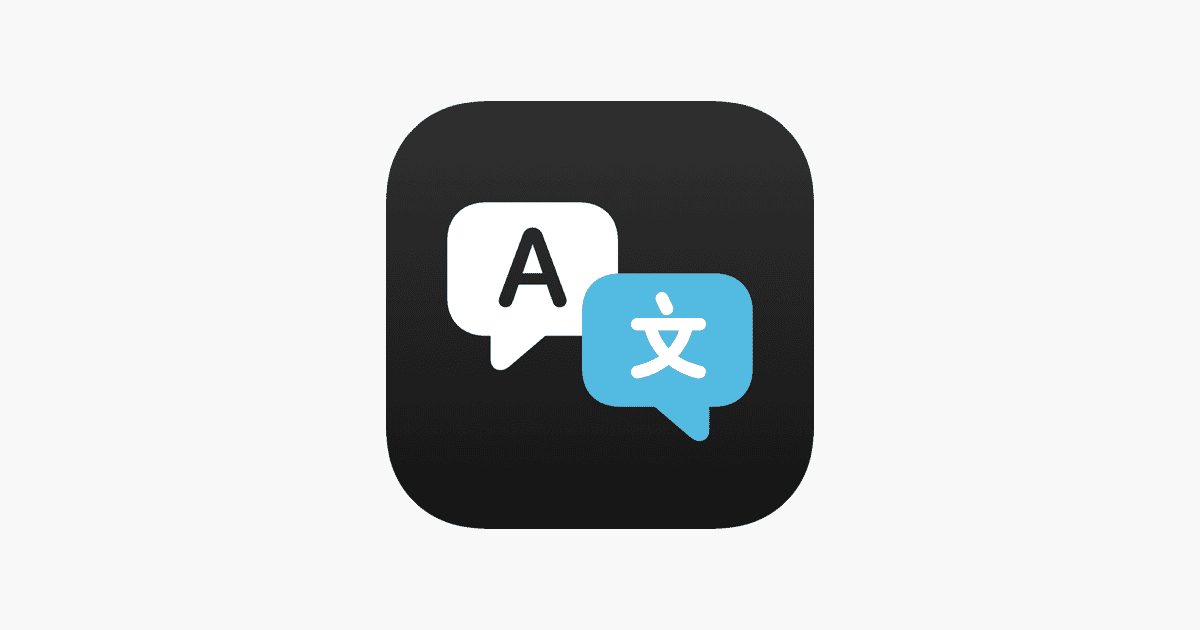Breaking language barriers has become simpler with the introduction of the iPhone Translate app. Available initially in iOS 14 and now enhanced in iOS 17, the app serves as a valuable tool for immediate translation across languages. Apple has streamlined its utility and integration, ensuring that users can quickly translate text, voice, and conversations directly on their device.
The Translate app showcases its effectiveness in a variety of scenarios. It is integrated into the larger iOS ecosystem, allowing for seamless translation within other apps like Safari and Messages. With the capability to download languages for offline use, the app provides support even when connectivity is limited, proving essential for travelers or those communicating with international friends and colleagues.
What Is the Translate App on iPhone?
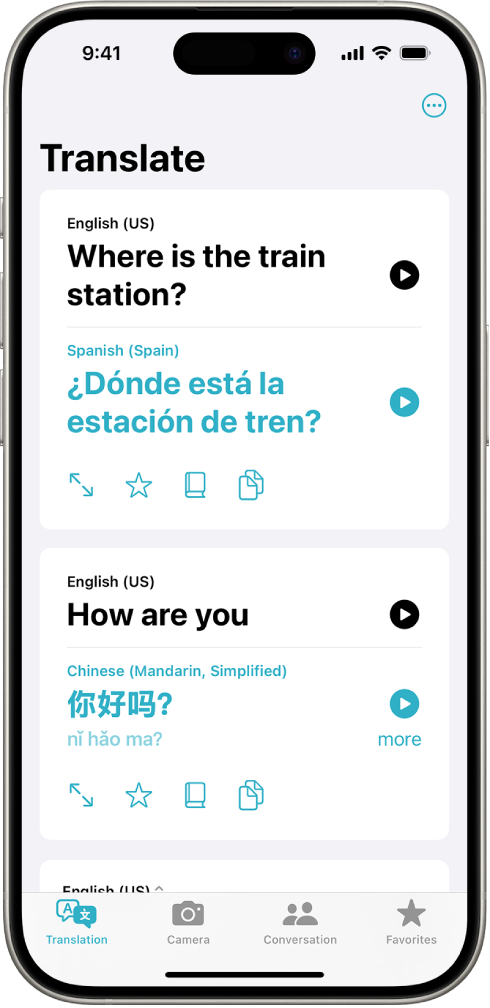
Apple’s Translate app is a built-in tool that lets you translate text, voice, and conversations between multiple languages—no third-party apps needed. It supports both online and offline use, making it perfect for travel, learning, or communicating with people who speak different languages.
How To Access the Translate App
- Open the Translate app (pre-installed on iPhones running iOS 14 or later).
- If you don’t see it, swipe down from the Home screen and type “Translate” in the search bar.
How To Translate Text
- Open the Translate app.
- Select the languages at the top of the screen (e.g., English to Spanish).
- Tap the Enter text field and type the phrase you want to translate.
- Tap Go on the keyboard.
- The translated result will appear below, with the option to play the pronunciation out loud.
How To Translate Voice
- Tap the microphone icon in the Translate app.
- Speak clearly into your iPhone.
- The app will detect your voice and instantly show and speak the translation in the other language.
You can also hold the phone between two people to carry on a back-and-forth conversation using voice translation.
How To Use Conversation Mode
Conversation Mode lets two people speak in different languages and have the app translate in real-time.
- Turn your iPhone to landscape orientation (horizontal).
- Tap the microphone.
- Take turns speaking—your iPhone will automatically detect the language and show both translations on-screen.
- You can tap the speaker icon to hear the translations out loud.
How To Translate Offline
- In the Translate app, tap one of the language boxes.
- Scroll through the list and tap the download icon next to the language(s) you want to use offline.
- Once downloaded, you can use text and voice translation even without an internet connection.
Additional Features
- Favorites: Tap the star icon to save common translations for quick access later.
- Dictionary Lookups: Tap on words in the translated result to get definitions.
- Auto Translate: In conversation mode, this setting automatically translates speech without requiring you to tap the microphone each time.
Supported Languages (As of iOS 17)
Some commonly supported languages include:
- English
- Spanish
- French
- German
- Italian
- Chinese (Mandarin)
- Japanese
- Korean
- Russian
- Arabic
- Portuguese
You can check the full list in the app by tapping the language picker.
Key Takeaways
- The iPhone Translate app simplifies communication across languages.
- Its integration within iOS allows for translation in various apps.
- Offline support enhances the app’s functionality for users on the go.
Features and Functionality
The iPhone Translate app brings a range of tools for easy communication across languages. These include real-time conversation translation and multi-language support.
Language Support and Translation Capabilities
The app offers support for 11 languages, enabling users to translate phrases and detect the language of the text they encounter. It allows for both text translation and real-time spoken translations. These features ensure users can converse with speakers of other languages using just their iPhone.
Offline Translation and Downloadable Languages
Users can download languages for offline access, making it convenient to translate without an internet connection. This means phrases can still be translated in areas where mobile data or Wi-Fi isn’t available, ensuring communication is uninterrupted during travel or in remote locations.
User Interface and Interaction
With a simple and intuitive interface, the iPhone Translate app provides a seamless user experience. People can type with the keyboard, speak into the microphone for speech translation, or use the camera to translate text from images. Conversation mode allows for auto-translation of spoken dialogue, enhancing the ease of interaction.
Usability and Integration
This section explores how the Apple Translate app fits into the daily life of users, highlighting its smooth function with Apple devices and its practical applications.
Compatibility with iOS Devices
The Apple Translate app works on iPhones with iOS 14 or later versions. It also extends to other Apple devices like iPads and Macs, enabling users to maintain a consistent experience across their gadgets. To use the app on these devices, an update to the latest operating system is necessary, ensuring access to all features.
Use Cases for Individuals and Professionals
Travelers and professionals use the Apple Translate app to bridge language gaps. With a simple tap on the keyboard, users can type phrases or words in their source language and instantly see them in a target language. The app supports popular languages like English, Spanish, and French. One can also listen to translations aloud, benefiting conversation mode during discussions. For work, individuals can translate documents or websites, with internet connection providing access to a broader dictionary and definitions, making the app a favorite tool for many.