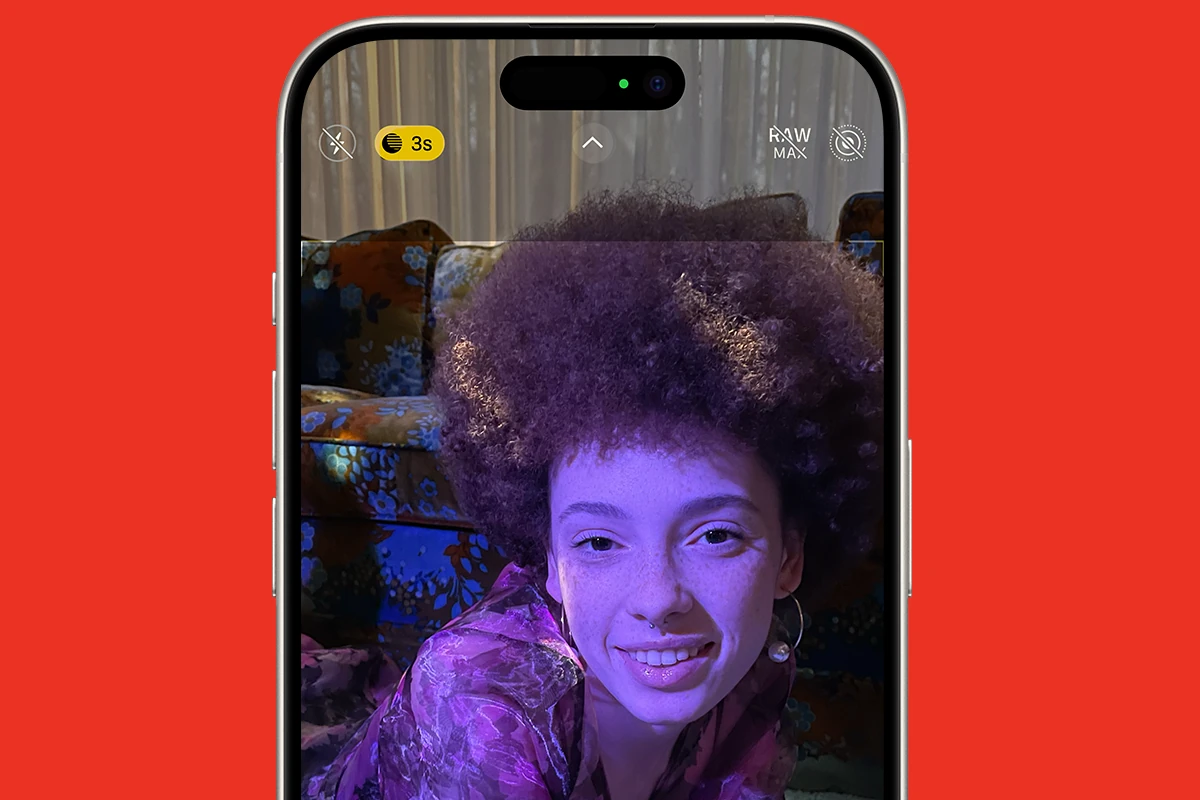Capturing good photos in low light has always been hard for photographers and smartphone users. The iPhone’s Night Mode helps solve this problem. It switches on when the camera detects low light, making photos brighter and clearer. Apple has improved Night Mode over time, adding features like adjustable exposure time and the ability to turn it on and off manually in newer iPhone models.
These improvements let users take high-quality nighttime photos without extra lighting or equipment. Knowing how to use and adjust Night Mode can greatly improve evening and low-light photos. This feature not only uses smart software to make photos better, but also encourages users to try different photography techniques that were hard before because of low light.
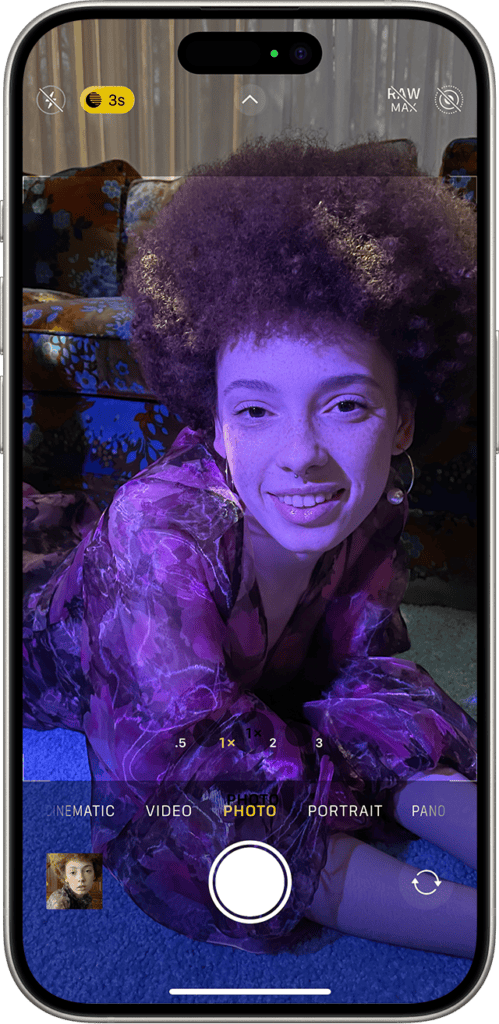
Taking Nighttime Photos to the Next Level with iPhone Night Mode
Capture stunning photos in low-light conditions with your iPhone’s Night mode feature. Here’s how it works and how to use it to elevate your nighttime photography.
How Night Mode Works
Night mode is a camera feature designed to brighten up photos taken in low-light environments. It does this by taking multiple photos at different exposures and combining them to create a single, well-exposed image. This process reduces noise, brightens shadows, and brings out details that would otherwise be lost in the darkness.
Using Night Mode
- Open the Camera App: Launch the camera app on your iPhone.
- Check for Night Mode Icon: If Night mode is available, you’ll see a yellow icon with a crescent moon at the top of the screen.
- Adjust Exposure (Optional): Tap the Night mode icon and adjust the exposure slider to control how bright you want the photo to be.
- Hold Still: When you take the photo, hold your iPhone as steady as possible. Night mode requires a longer exposure time, so any movement can cause blurriness.
Tips for Better Night Mode Photos
- Use a Tripod: For the best results, use a tripod or prop your phone on a stable surface to eliminate camera shake.
- Find Some Light: Even in low light, try to find some source of illumination, like streetlights or moonlight, to help Night mode capture more detail.
- Experiment with Different Settings: Play around with the exposure slider to see how it affects your photos.
When Night Mode Activates
Night mode automatically activates when your iPhone detects low-light conditions. However, you can also manually turn it on or off by tapping the Night mode icon.
Night Mode Availability
| iPhone Model | Night Mode Availability |
|---|---|
| iPhone 11 and later | Yes (including Pro models) |
| iPhone X and XS | Yes (limited to the rear-facing camera) |
| Older iPhone models | No |
Night mode is a powerful tool that can help you take amazing photos in low light. By following these tips and experimenting with different settings, you can capture stunning shots that were previously impossible with your iPhone.
Key Takeaways
- iPhone Night Mode enables high-quality photo capture in low-light conditions.
- Users have control over Night Mode settings for customization.
- Advanced features let iPhone users experiment with low-light photography.
Understanding Night Mode on iPhone
Night Mode on the iPhone enhances photo quality in low-light conditions by intelligently adjusting camera settings. This feature, supported by recent iPhone models, changes the way users capture images in darker environments.
Evolution and Availability
Night Mode first appeared with the iPhone 11 series. Modified over time, it is now a staple in low-light photography for iPhones. As of iOS 17, Night Mode is available on iPhone 11, iPhone 11 Pro, and iPhone 11 Pro Max and newer models incorporating this feature.
How Night Mode Works
Upon detection of dim lighting, Night Mode activates automatically. A yellow moon icon signals its engagement. The camera app uses machine learning to balance various settings like ISO and exposure time, depending on the available ambient light. Longer exposures gather more light, enhancing photo brightness and detail without manual control.
Camera Settings for Optimal Results
For still shots in low light, it is essential to keep the iPhone steady, possibly with a tripod. Camera settings such as exposure time can be adjusted manually by tapping the moon icon and using the on-screen slider. Live photos and flash are disabled and need manual activation if required.
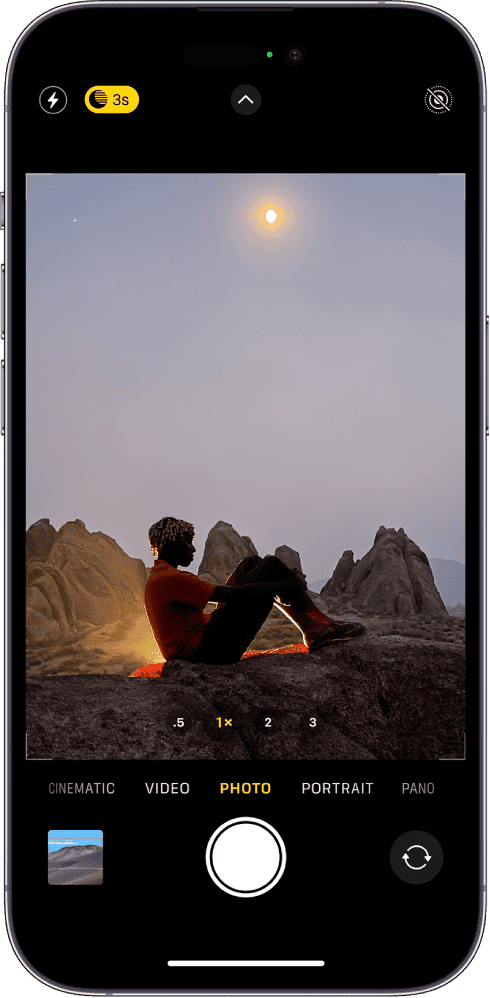
Capturing Low-Light Photos
In low-light conditions, the camera shutter stays open longer, allowing more light to hit the sensor and leading to brighter images. A steady hand or support is crucial when shooting long exposures to prevent motion blur.
Using Night Mode for Different Subjects
Night Mode can create distinct effects with various subjects, from portraits to cityscapes. While machine learning assists with focus and brightness, photographers should experiment with positioning and exposure settings for subjects like portraits or selfies to find the ideal balance between clarity and natural lighting.
Additional Features and Controls
Night Mode also enhances time-lapse videos and is supported by the front-facing camera for selfies. To maximize the feature’s potential, users can adjust settings like the exposure slider or temporarily disable Night Mode via the control center for creative results. Remember that Night Shift and Dark Mode are unrelated settings that instead adjust the screen’s color and brightness.
Advanced Techniques and Tips
To master iPhone Night Mode, understanding advanced techniques ensures photos stand out in clarity and creativity, even in low-light conditions.
Stability and Long Exposure Tips
Securing the iPhone is essential for sharp images during long exposures. A tripod offers unparalleled stability, and using the self-timer can minimize vibrations from pressing the shutter button. Adjusting the exposure time allows for capturing more light, so experiment with longer settings for brighter results in dark environments.
Creative Uses of Night Mode
Night Mode isn’t just for stills; it’s a tool for creative expression. By moving the camera during exposure, photographers can create light trails or intentional blur to convey motion. Time-lapse videos benefit significantly from Night Mode’s enhanced capture of ambient light.
Maintaining Photo Quality and Health
High-quality night photos require attention to detail. Avoiding photo blur includes keeping still subjects in focus and minimizing camera shake. It’s also key to periodically clean the lens for clear images and to ensure overall device health.
Enhancing Night Mode through Accessories
Accessories like external lenses can alter the field of view or magnification, expanding the possibilities in Night Mode photography. Additional lighting sources can be used strategically to illuminate subjects without overpowering ambient light.
Troubleshooting Common Night Mode Issues
Common issues like too much movement or inadequate light sources can hinder Night Mode functionality. Ensure the scene has enough ambient light and that subjects remain as steady as possible for the duration of the exposure to mitigate these issues.
Maximizing Night Mode with iOS Updates
Staying updated with the latest iOS version can improve Night Mode with enhanced machine learning algorithms and other tech upgrades. For iPhone 15 users on iOS 17, changes in the handling of notifications or music control shouldn’t interrupt a night shoot.
Additional Resources and Learning
Exploring online tutorials, technology blogs, and photography courses can provide deeper insights into using Night Mode to its full potential. They often offer tips and tricks specific to shooting scenarios and tech updates.
Frequently Asked Questions
This section provides succinct answers to common questions about using Night mode on iPhones.
How can I enable Night mode on my iPhone camera?
To enable Night mode, open the Camera app and look for the moon icon indicating Night mode. It activates automatically in low-light conditions. The icon turns yellow when the feature is active.
Where can I find Night mode settings on iPhone?
Night mode settings are located within the Camera app. Tap on the moon icon to access the Night mode slider, which allows you to adjust the exposure time.
Is there a way to reduce blue light using iPhone’s Night mode feature?
Night mode is not used for blue light reduction. For this purpose, use Night Shift, which is found in Settings under Display & Brightness.
Can you shoot videos in Night mode on the iPhone?
Currently, Night mode is designed for photography only and does not support video recording on iPhones.
What are the steps to activate Night mode on the iPhone?
For iPhone 13 and newer models, Night mode automatically engages in low-light environments when you open the Camera app. A yellow moon icon indicates it’s on.
How does Bedtime mode differ from Night mode on iPhone?
Bedtime mode is part of the Clock app, used to track sleep and set alarms, while Night mode is a Camera app feature for enhancing low-light photography.