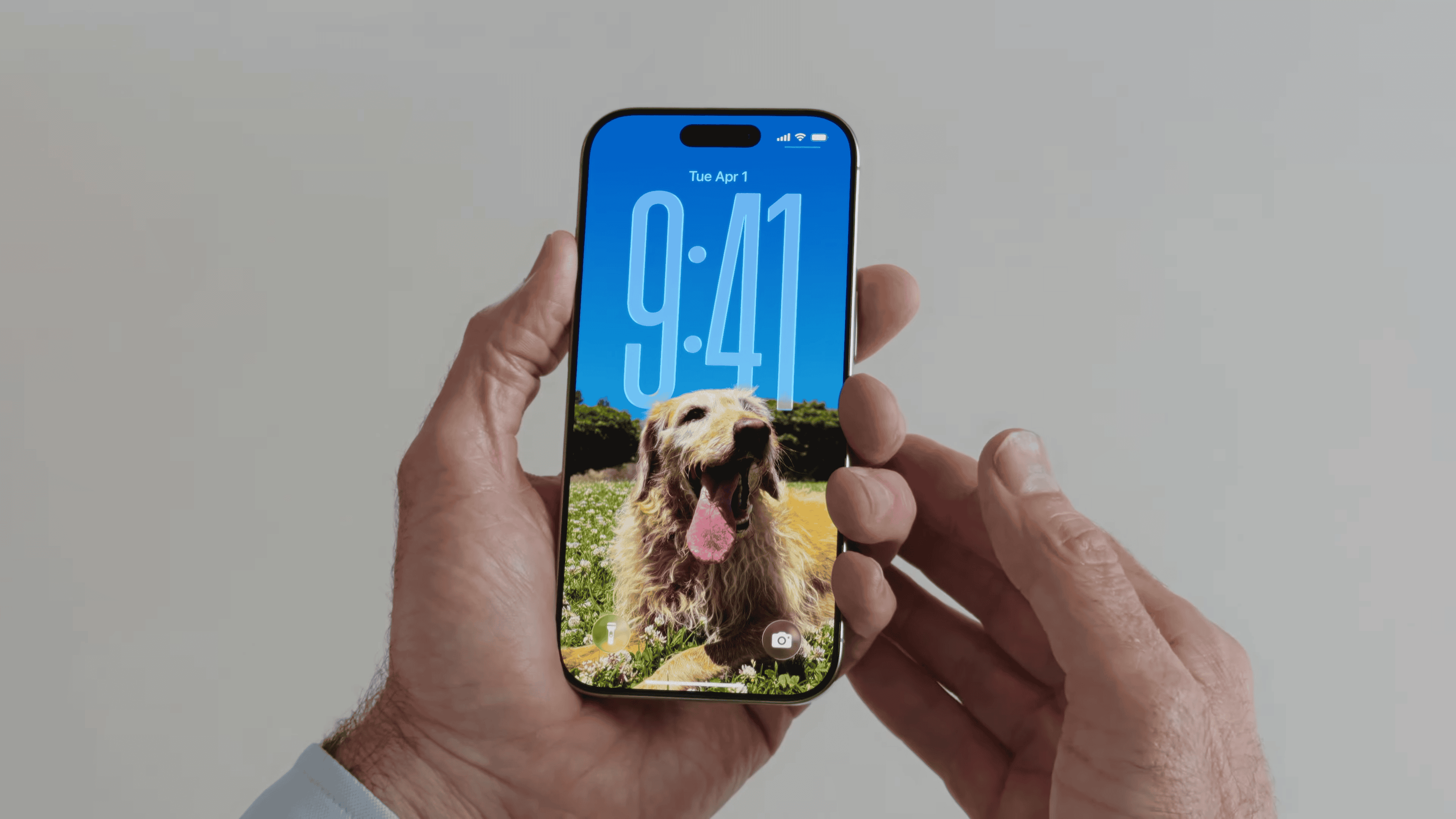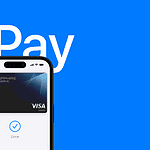Apple is preparing to debut one of its most dramatic visual overhauls in over a decade with iOS 26, which will be unveiled at WWDC on June 9, 2025. At the heart of the redesign is a futuristic new aesthetic called “Liquid Glass” — a translucent, immersive interface that revamps the way users interact with the Lock Screen, Home Screen, and system UI across the iPhone.
This marks the biggest UI shift since iOS 7, with sweeping changes designed to unify Apple’s ecosystem and bring visual consistency to iOS, iPadOS, macOS, visionOS, and CarPlay.
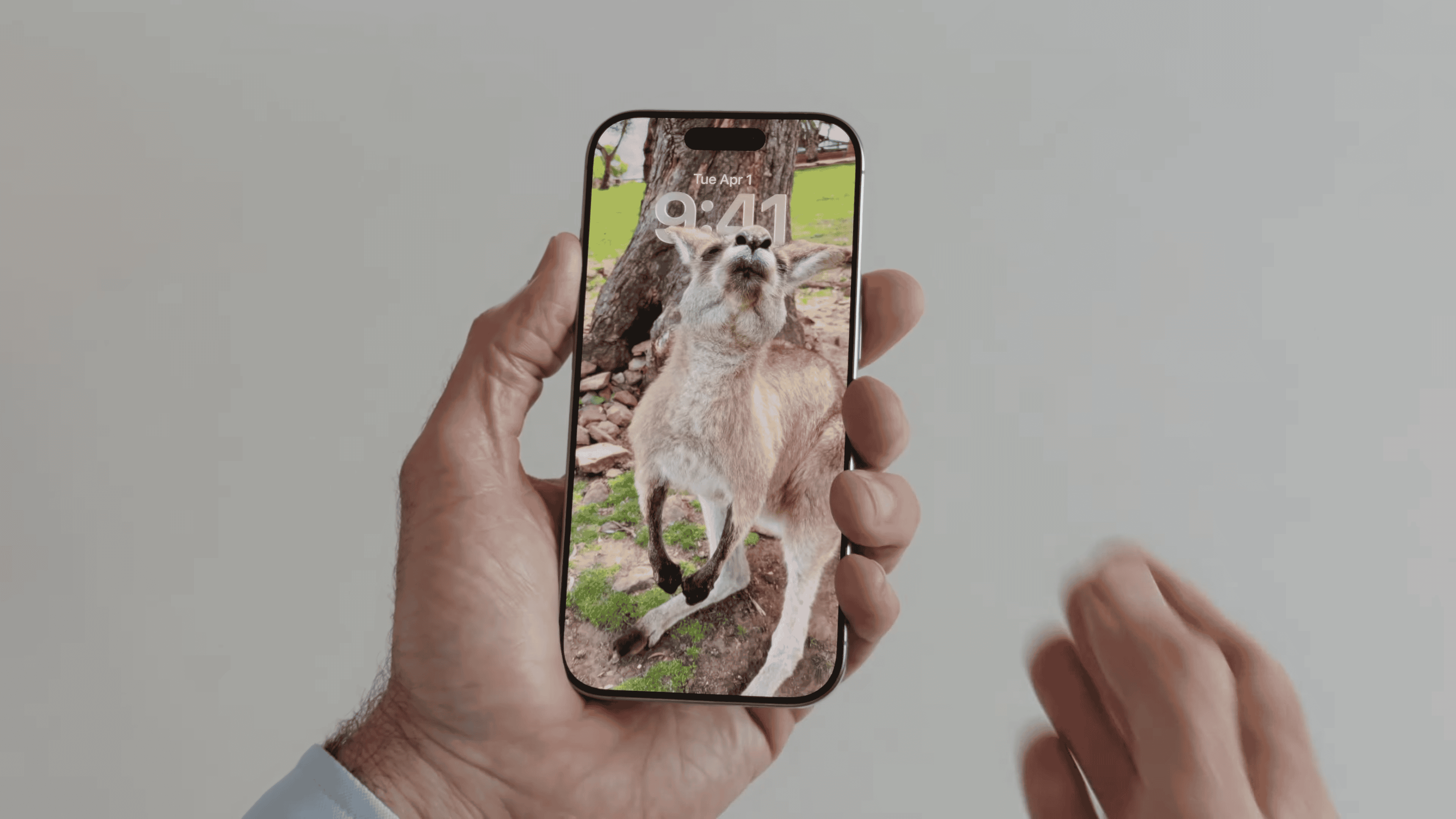
Liquid Glass: A Design Language for the Next Era
The new design, reportedly called Liquid Glass (also referred to as “digital glass”), introduces:
- Translucent layers that give depth to app windows and system panels
- Floating elements like widgets and icons that feel lighter and more interactive
- Rounded toolbars and menu bars consistent with the visual direction of visionOS
- Fluid typography and dynamic wallpaper effects that shift with device movement
Apple describes the look as “more personal and expressive,” aiming to enhance both functionality and aesthetics.
Lock Screen: More Alive Than Ever
The Lock Screen has evolved from static utility to interactive showpiece. New features include:
- Dynamic time display that adapts to your background, blending beautifully into photos or animations
- 3D spatial wallpapers that animate with parallax when you tilt or move your iPhone
- Immersive full-screen music playback — album art now expands across the entire Lock Screen, transforming music control into a visually rich experience
- Context-aware widgets that update live info like calendar, travel time, and weather with more visual clarity
These features build on the customization tools introduced in iOS 16 but deliver a richer, more cinematic feel.
Home Screen: Transparent, Adaptive, and Modular
The Home Screen in iOS 26 also receives a major facelift:
- Redesigned app icons and widgets with enhanced translucency, hover animations, and depth-aware visuals
- Customizable layouts that let users opt for “clear mode” interfaces — a minimalist style where icons sit atop blurred or spatial wallpapers
- Rounded interface elements for a more cohesive UI that matches updates in Safari, Music, Podcasts, and Photos
iOS 26 also introduces smoother haptics and transitions between apps, improving the overall user flow.
Deeper Integration Across Devices
Apple is using this redesign to align its platforms more closely than ever:
- The Liquid Glass aesthetic mirrors visionOS, bringing iOS into visual harmony with Apple’s spatial computing future
- CarPlay and macOS 15 are also expected to adopt similar rounded menus and translucent effects
- iPadOS 26 will likely follow suit with enhanced multitasking visuals and refined keyboard interactions
This unified look supports Apple’s goal of creating a seamless experience as users move between devices.
When Will iOS 26 Launch?
- Developer beta of iOS 26 will likely be available immediately after the WWDC keynote on June 9
- Public beta is expected in July 2025
- Final release will roll out alongside the iPhone 17 lineup in fall 2025
Why It Matters
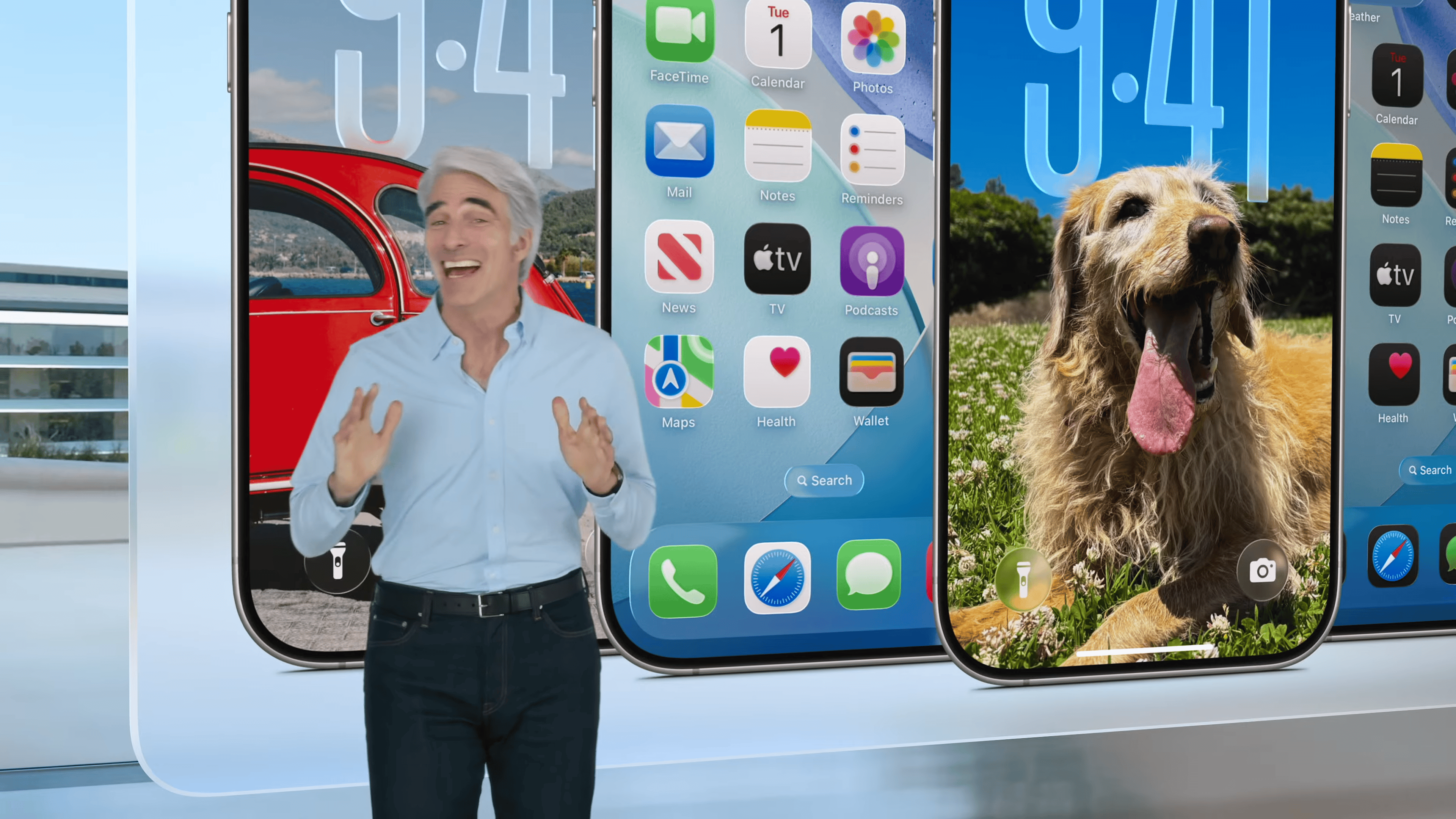
This isn’t just a UI refresh. Apple is signaling a broader shift in design philosophy — moving from flat, static interfaces to fluid, adaptive, and immersive environments that blend real-world movement, personalization, and clarity.
The update also reflects the company’s investment in spatial computing, with visual systems that feel native to both 2D screens and future mixed-reality devices.
Stay tuned as WWDC 2025 unfolds — Apple’s next chapter in design and interface evolution is just beginning.
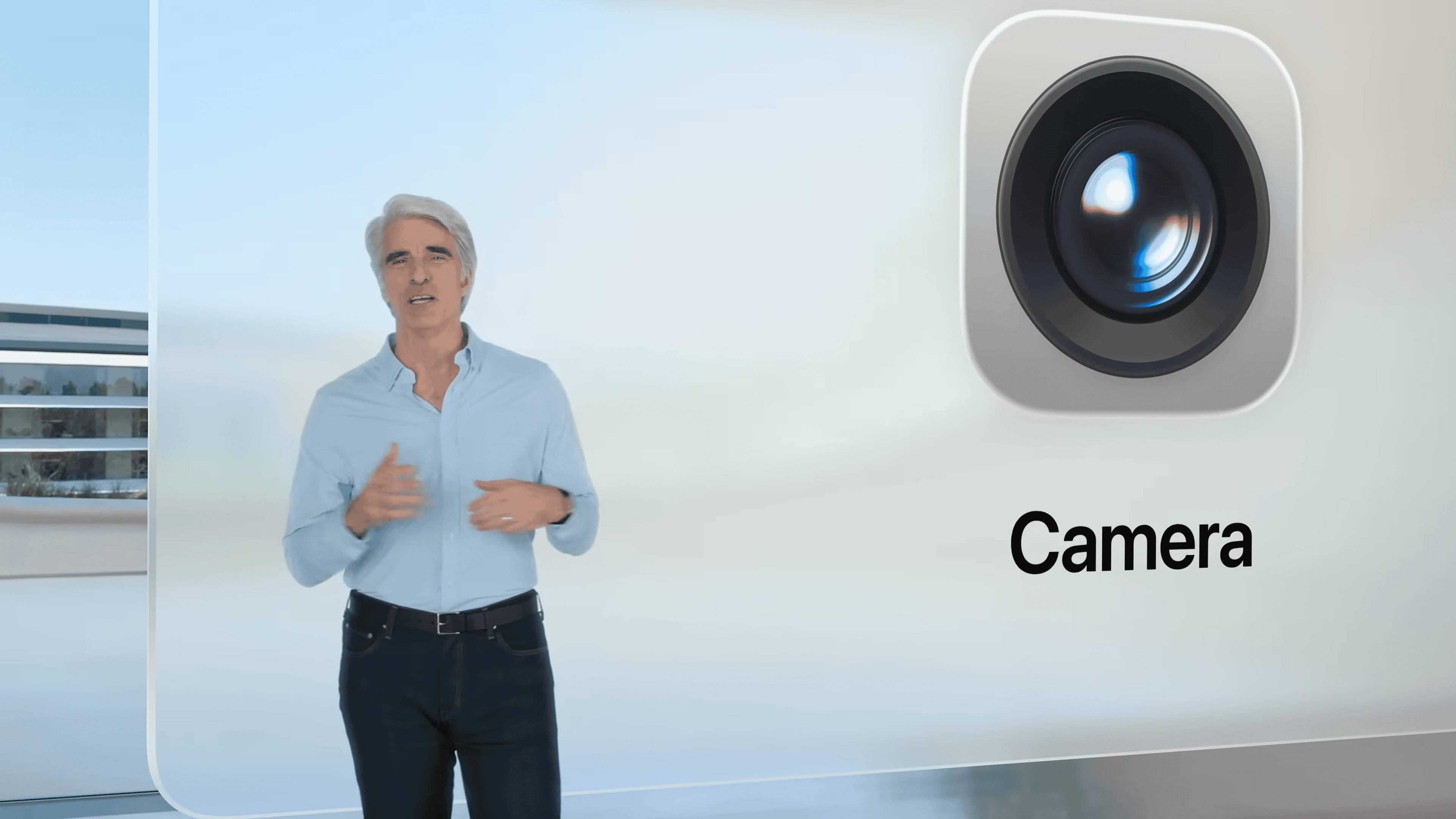
How To Change Your Lock Screen On iPhone
Changing your iPhone lock screen is easier than you might think. With recent iOS updates, Apple has given users more control over how their lock screens look and work. You can customize your iPhone lock screen by pressing the side button twice, then touching and holding the screen until the Customize button appears at the bottom.
Want a fresh look? You can add photos, widgets, and even change how the clock displays on your lock screen. The process works slightly differently depending on which iOS version you have, but the basic steps remain similar. You can choose from Apple’s designs or use your own photos to make your phone truly yours.
Making these changes not only makes your phone look nicer but also helps you access important information faster. With widgets on your lock screen, you can see calendar events, weather updates, and battery levels without even unlocking your device. Plus, you can create multiple lock screens and switch between them whenever you want a change.
Key Takeaways
- Touch and hold the lock screen to access customization options where you can change wallpapers, add widgets, and adjust the clock style.
- Create multiple custom lock screens that you can easily switch between for different situations or moods.
- Lock screen widgets give you quick access to important information without having to unlock your iPhone.
Understanding the Lock Screen
The iPhone Lock Screen is a powerful gateway to your device. It shows important information and controls without requiring you to unlock your phone.
An Overview of Lock Screen Features
The Lock Screen on iPhone displays the time, date, and notifications at a glance. With recent iOS updates, you can now personalize your Lock Screen with different wallpapers and widgets.
Key Lock Screen features include:
- Widgets: Small info displays for weather, calendar, and more
- Notifications: Messages and alerts from apps
- Wallpaper options: Photos, collections, and dynamic backgrounds
You can add widgets by tapping the plus button after entering edit mode. This lets you see important information without unlocking your device.
To customize your Lock Screen, press and hold until the Customize button appears. If it doesn’t show up right away, try holding longer.
Difference Between Lock Screen and Home Screen
The Lock Screen and Home Screen serve different purposes on your iPhone. The Lock Screen is what you see when your phone is locked, while the Home Screen appears after unlocking.
Lock Screen features:
- Limited access to apps and functions
- Focused on quick information
- Shows notifications and time
- Accessible with Face ID/Touch ID without full unlock
Home Screen features:
- Full access to all apps
- Customizable app layout and folders
- Different wallpaper options
- App Library access
You can set different wallpapers for your Lock Screen and Home Screen. This helps you tell them apart and personalize your phone.
On newer iOS versions, you can create multiple Lock Screens and switch between them based on time of day or activities.
Preparations Before Customization
Before changing your iPhone lock screen, you need to make sure your device meets certain requirements and take steps to protect your data. These preparations will help ensure a smooth customization process without risking your personal information.
Ensuring iOS Compatibility
The lock screen customization options available to you depend on which iOS version your iPhone is running. iOS 16 introduced major lock screen customization features, while iOS 17 and iOS 18 added even more options.
To check your current iOS version:
- Open Settings
- Tap General
- Select About
- Look for the iOS version number
If your iOS is outdated, connect to Wi-Fi and update your device:
- Go to Settings > General > Software Update
- Download and install any available updates
- Make sure your battery is charged above 50% or keep your device plugged in
Backup and Security Considerations
Before making changes to your lock screen, it’s important to back up your device to prevent data loss. Your current lock screen settings include security measures that protect your phone.
Create a backup through:
- iCloud: Go to Settings > [your name] > iCloud > iCloud Backup
- Computer: Connect to iTunes or Finder and create a manual backup
Be aware of how your authentication methods work with custom lock screens. Face ID and Touch ID will continue to function with your new lock screen. However, if you use custom photos or widgets, make sure they don’t obscure important security features.
Consider these security tips:
- Avoid putting sensitive information on widgets
- Test your Face ID or Touch ID after customization
- Keep backup authentication methods updated
Navigating to Lock Screen Settings
Finding your way to the iPhone Lock Screen settings is straightforward. Apple offers multiple paths to customize your Lock Screen, whether through the Settings app or directly from the Lock Screen itself.
Accessing Settings App
To change your Lock Screen through the Settings app, start by unlocking your iPhone. Tap the Settings icon on your home screen. It looks like a gray gear.
For iPhones with Face ID, go to Settings > Face ID & Passcode. For iPhones with a Home button, select Settings > Touch ID & Passcode instead.
You’ll need to enter your passcode to access these settings. This security step protects your Lock Screen preferences from unauthorized changes.
Once inside, you’ll find options to customize various Lock Screen features. These include:
- Notifications display
- Today View access
- Control Center access
- Face ID/Touch ID settings
Using Control Center and Focus Button
Another quick way to access Lock Screen settings is directly from the Lock Screen itself. Simply touch and hold anywhere on your Lock Screen until the Customize button appears at the bottom.
This method lets you swipe between different Lock Screen designs. Tap the Lock Screen you want to edit and press the Customize button.
You can also change your Lock Screen using the Focus button. Swipe down from the top-right corner to open Control Center, then tap and hold the Focus button. This brings up a menu where you can select different Lock Screen designs linked to various Focus modes.
This method is helpful for users who want to switch Lock Screens without changing home screens. Just select the design you want from the gallery and tap to activate it.
Changing the Lock Screen Wallpaper
Personalizing your iPhone’s lock screen with a new wallpaper is easy and offers many creative options. You can choose from Apple’s gallery, your photos, or even set up a rotating collection of images.
Selecting Wallpaper Options
To change your iPhone lock screen, start by pressing and holding on your current lock screen until it zooms out. Then tap the blue plus button to add a new wallpaper. You’ll see several options:
- Photos: Browse your personal photo library
- Photo Shuffle: Rotate through multiple photos automatically
- Collections: Choose from Apple’s pre-designed wallpapers
- Color: Select a solid color background
- Weather & Astronomy: Dynamic wallpapers that update with conditions
Once you find a wallpaper you like, tap on it to select. You can also tap “Customize” to adjust how it looks before setting it.
Want to change just the lock screen without affecting your home screen? After selecting your wallpaper, tap “Set as Wallpaper Pair” and choose the Customize Home Screen option to keep them different.
Using Photo Style and Filters
After selecting a photo for your lock screen, iOS offers several style options to enhance its appearance. At the bottom of the screen, you’ll see editing tools.
The most popular styles include:
- Natural: Shows your photo as is
- Black & White: Converts to grayscale
- Duo-tone: Applies a two-color filter
- Color Wash: Adds a subtle tint
You can also adjust brightness, contrast, and depth effect by tapping the three dots (•••) menu. The depth effect is particularly interesting as it can place part of your photo in front of the time, creating a layered look.
To see how your changes look with notifications, tap the notification icon at the bottom of the editing screen.
Setting up Photo Shuffle and Frequency
Photo Shuffle lets your lock screen automatically cycle through multiple images throughout the day. To set it up, select “Photo Shuffle” when creating a new lock screen.
You can choose photos in several ways:
- People: Select specific people from your Photos library
- Categories: Choose from nature, pets, cities, etc.
- Manual: Pick individual photos yourself
After selecting your photos, set how often they should change:
- On Tap (change when you tap the screen)
- Hourly
- Daily
- When Locked/Unlocked
To manage a Photo Shuffle wallpaper later, press and hold on your lock screen and tap “Customize.” You can add or remove photos by tapping the photo thumbnail.
For best results, choose photos with similar colors or themes. This creates a more cohesive look as your wallpaper changes throughout the day.
Lock Screen Widgets and Customization
The iPhone lock screen now offers rich personalization options with widgets that display important information at a glance. You can add various widgets to see updates without unlocking your phone.
Weather, Calendar, and Astronomy Widgets
Weather widgets show current conditions right on your lock screen. They display temperature, weather conditions, and hourly forecasts. You can check if you’ll need an umbrella without unlocking your phone.
Calendar widgets help track upcoming events and meetings. They show your next appointment with time and location details. This makes it easy to stay on schedule throughout your day.
Astronomy widgets bring the cosmos to your lock screen. They display moon phases, planet positions, and celestial events. These widgets offer beautiful visuals of Earth, moon, and solar system objects.
Battery widgets show power levels for your iPhone and connected devices like AirPods. Activity widgets track your daily movement and exercise goals at a glance.
Adding and Organizing Widgets
To add widgets to your lock screen, press and hold on the lock screen until it zooms out. Tap “Customize” and select “Add Widgets.” A gallery of available widgets will appear at the bottom.
You can add up to four small widgets or a mix of small and medium-sized ones. Simply tap a widget or drag it to your preferred position. Widgets can be arranged in different combinations below the time display.
To edit existing widgets, press and hold on the lock screen and tap “Customize” again. Tap on a widget to remove it or drag to reposition. Some widgets offer additional options when you tap them during customization.
For privacy settings, go to Settings > Face ID & Passcode or Touch ID & Passcode. Enter your passcode and adjust the Today View setting to control widget access when your phone is locked.
Personalizing Clock and Control Styles
Your iPhone Lock Screen offers numerous ways to make it uniquely yours. The clock, depth effects, and control layouts can all be customized to match your style and needs.
Clock Style and Typography
The clock is a central element of your Lock Screen, and you can customize its appearance in various ways. To change the clock style, press and hold your Lock Screen until the customize option appears at the bottom.
Tap on the clock to see different typography options. You can choose from:
- Arabic numerals
- Arabic indic numerals
- Devanagari numerals
- Roman numerals
Each font style comes with color options too. Pick a shade that stands out against your wallpaper or complements your overall theme.
Some styles feature thinner digits while others are bold. The right choice depends on how easily you want to read the time at a glance.
Depth Effect for Content
The depth effect adds a dynamic look to your Lock Screen by creating a layered appearance with your wallpaper and clock.
To enable this feature, select a suitable wallpaper with a clear subject (like a person or animal). The system will automatically detect the subject and place it slightly in front of the clock.
This creates a subtle 3D effect where parts of the image appear to overlap the time. Not all wallpapers support this feature – it works best with:
- Portrait photos
- Pet photos
- Close-up object shots
You can toggle this effect on or off during Lock Screen customization by tapping the “…” button.
Customizing Control Layouts
Your Lock Screen isn’t just for showing time – it provides quick access to important tools. You can add widgets and adjust control layouts to suit your needs.
Below the clock, add up to four small widgets or two medium ones. Options include:
- Weather conditions
- Calendar events
- Battery status
- Activity rings
Above the clock, you can place a single line of text or a smaller widget. Many users add the date here.
To modify these controls, press and hold your Lock Screen, tap “Customize,” and select the widget area you want to change. A menu will appear with available options based on installed apps.
For faster access to specific features, adjust which controls appear at the bottom of the screen (flashlight and camera by default).
Implementing Focus Modes
Focus modes on iPhone help you customize your lock screen based on different activities or times of day. They filter notifications and change your screen’s appearance to match what you’re doing.
Choosing Focus Modes for Different Scenarios
Focus modes can transform how you use your iPhone throughout the day. Apple offers several preset modes like Do Not Disturb, Personal, and Work that you can customize in Settings.
Each focus serves a specific purpose:
- Do Not Disturb: Blocks all notifications
- Work: Prioritizes work apps and contacts
- Personal: Highlights friends and family
- Sleep: Activates during bedtime
- Driving: Reduces distractions while on the road
You can set up each mode to trigger automatically based on:
- Time of day
- Location (arriving at work or home)
- When opening specific apps
The right focus helps you stay on task without distractions. Many users create custom focus modes for activities like reading, exercise, or meditation.
Configuring Lock Screen for Focus
iOS 16 and newer allow you to link specific lock screens to your focus modes. This creates a visual cue that shows which mode is active.
To set this up:
- Press and hold your lock screen
- Tap the Focus button at the bottom
- Select which focus mode to link
You can also go to Settings > Focus > select your focus > choose Lock Screen to create or select a lock screen for that mode.
Each lock screen can have its own:
- Wallpaper
- Widgets
- Font style
This system makes it easy to know which mode is active at a glance. Unlike manual wallpaper changes, focus-linked lock screens switch automatically when the focus activates, saving you time and effort.
Security and Privacy Settings
Your iPhone lock screen is the first line of defense against unauthorized access. Proper security settings protect your personal data while making your device convenient to use.
Setting Up Face ID and Touch ID
Face ID and Touch ID offer quick, secure ways to unlock your iPhone. To set up Face ID, go to Settings > Face ID & Passcode. Follow the on-screen instructions to scan your face.
For older iPhones with a Home button, set up Touch ID by going to Settings > Touch ID & Passcode. Place your finger on the Home button multiple times as directed.
You can use these features for more than just unlocking:
- App Store purchases
- Password autofill
- Apple Pay transactions
- Secure app access
It’s best to set up an alternative appearance in Face ID if you often wear glasses or change your look. This makes your phone recognize you in different conditions.
Controlling Notification Previews
Notification settings determine what others can see when your phone is locked. To change these settings:
- Go to Settings > Notifications
- Select “Show Previews”
- Choose from three options:
- Always (shows full content)
- When Unlocked (hides content until unlocked)
- Never (only shows app notifications with no details)
For sensitive apps like banking or messaging, configure app-specific settings. Tap the app name in Notifications settings and customize how its alerts appear.
This prevents others from seeing private message content or sensitive information when your phone sits on a table. Privacy experts recommend setting previews to “When Unlocked” for better privacy.
Allow Access When Locked Configuration
Control what’s accessible without unlocking your iPhone through the Allow Access When Locked menu. To manage these settings:
- Go to Settings > Face ID & Passcode (or Touch ID & Passcode)
- Scroll to “Allow Access When Locked”
- Toggle off features you want to restrict
Common features you can control include:
- Today View: Shows widgets and information
- Notification Center: Displays recent notifications
- Control Center: Provides quick access to settings
- Siri: Enables voice commands
- Reply with Message: Allows responding to messages
- Home Control: Controls smart home devices
For maximum security, toggle off all options. This ensures nobody can access any features without first unlocking your device. However, this reduces convenience, so most users choose a balance based on their needs.
Managing Notifications on Lock Screen
Your iPhone’s lock screen is a hub for incoming alerts. You can control how these alerts appear, what information they show, and how they’re organized to match your needs.
Notification Style and Visibility
You can choose how notifications display on your lock screen. Apple offers several options to fit your preferences. To adjust these settings, go to Settings > Notifications.
For a cleaner look, you can show just the number of notifications with the Count view. This hides the details but lets you know how many alerts you have.
If you prefer seeing notification content, you can control when previews appear. Go to Settings > Notifications > Show Previews and select from three options:
- Always: Shows notification content even when locked
- When Unlocked: Hides content until Face ID/Touch ID unlocks device
- Never: Only shows app name without content
Some users have noticed issues with notifications not appearing on lock screens. If this happens, check your settings to make sure they’re properly configured.
Sorting and Grouping Notifications
iPhone offers different ways to organize notifications on your lock screen. You can view them as a list or group them by app.
To change how notifications are sorted:
- Go to Settings > Notifications
- Select the display style you want
- Choose between List, Stack, or Count views
Many users debate between using List or Count views for their lock screen. List shows all details but can look busy. Count keeps things minimal but hides specifics.
For a more organized experience, turn on notification grouping. This bundles multiple alerts from the same app together. You can tap to expand the group when needed.
You can also customize preview settings for specific apps. This lets you show details for important messages while hiding content from other apps.
Creating Multiple Custom Lock Screens
The iPhone lets you set up several Lock Screens and switch between them easily. This feature helps you change your phone’s look based on your mood, time of day, or activities.
Step-by-Step Guide to Add New Wallpaper
To create a new custom Lock Screen, start by waking your iPhone without unlocking it. Press and hold on the Lock Screen until you see the customization options appear. Tap the blue plus icon to add a new wallpaper.
Choose from Apple’s suggestions or pick from your photo library. The options include:
- Photos
- Photo Shuffle
- Emoji
- Weather
- Astronomy
- Color
After selecting a wallpaper, you can customize it further. Add widgets to show calendar events, weather, or battery status. You can also change the clock style and color.
When you’re happy with your design, tap “Add” and choose whether to set it as your wallpaper pair or as Lock Screen only. Your new Lock Screen is now ready to use!
Switching Between Custom Lock Screens
Once you’ve created multiple Lock Screens, you can easily switch between them. Simply touch and hold your Lock Screen until all your saved designs appear.
Swipe left or right to browse through your collection. Tap on the one you want to use. Your iPhone will immediately apply that Lock Screen.
You can also:
- Organize Lock Screens by swiping up on unwanted ones to delete them
- Rearrange the order by holding and dragging them into your preferred sequence
- Edit existing Lock Screens by tapping “Customize”
This feature works well with Focus modes. Link different Lock Screens to specific Focus settings, and your phone’s appearance will change automatically when you switch modes.
Utilizing Tutorials and Support
Getting help to change your iPhone lock screen is easy. Both Apple and community resources offer step-by-step guides that can make the process simple even for beginners.
Finding Official Guides
Apple provides clear tutorials for customizing your iPhone lock screen. The official Apple Support YouTube channel offers helpful videos showing exactly how to personalize lock screens. These guides walk you through each step with visual examples.
T-Mobile also offers simple instructions for changing background and lock screen images. Their tutorial breaks down the process into easy steps:
- Go to the Home screen
- Open Settings
- Select the wallpaper options
- Choose your new image
These official guides are regularly updated when new iOS versions are released, ensuring you have the most current information.
Community and Online Resources
Many iPhone users share their knowledge through online tutorials. YouTube is full of helpful videos like how to change lock screen buttons in iOS 18 and how to change your lock screen passcode.
Websites like MacMost offer detailed guides about lock screen customization options. They cover special features such as:
- Photo selection tips
- Color customization
- Emoji patterns
- Font style options
These community resources often include creative ideas that might not be covered in official guides. They also typically feature screenshots or video demonstrations that make following along easier for visual learners.
Frequently Asked Questions
iPhone lock screens have many customization options. Users can change wallpapers, add widgets, adjust notification settings, and control other important features directly from this interface.
What are the steps to customize the iPhone Lock Screen appearance?
To change your iPhone Lock Screen, press and hold on the lock screen until it zooms out. Tap the blue plus icon to create a new design or select “Customize” on an existing one.
You can change the wallpaper, font and other elements in iOS 16 and newer. Pick a photo, choose a font color, and add depth effects if desired.
Some users might need to change wallpaper through Settings instead. Just go to Settings > Wallpaper > and select your options there.
How can one set a video as the Lock Screen wallpaper on an iPhone?
Setting a video as your Lock Screen requires using Live Photos. Take a Live Photo or convert a short video to Live Photo format using third-party apps.
Once you have your Live Photo, go to Settings > Wallpaper > Add New Wallpaper. Select the Live Photo and enable the “Live” option at the bottom of the screen.
When you press firmly on the Lock Screen, the video will play briefly. This creates a dynamic effect without using actual video files.
Is it possible to change Lock Screen notifications settings on an iPhone, and if so, how?
Yes, notification settings can be changed easily. Go to Settings > Notifications to manage how alerts appear on your Lock Screen.
You can choose between different display options: Count (shows number only), Stack (groups by app), or List (traditional style). Each offers different levels of privacy and information.
For app-specific settings, tap any app name in the Notifications menu. You can toggle “Show on Lock Screen” on or off for each app.
What is the process to modify the time before the iPhone Lock Screen activates?
To change when your screen locks, go to Settings > Display & Brightness > Auto-Lock. From there, choose a time interval between 30 seconds and 5 minutes.
A shorter interval saves battery life but requires more frequent unlocking. Longer intervals keep the screen on but use more battery power.
For security reasons, if you have certain work profiles or security settings active, some Auto-Lock options might be unavailable.
How does one adjust the brightness of the iPhone Lock Screen?
The Lock Screen brightness follows your overall screen brightness settings. Swipe down from the top-right corner to open Control Center and adjust the brightness slider.
You can also go to Settings > Display & Brightness and move the slider or toggle Auto-Brightness on. Auto-Brightness uses ambient light sensors to adjust screen intensity.
For night viewing, enable Night Shift in Control Center or Settings > Display & Brightness. This reduces blue light and makes the screen warmer.
Can the iPhone Lock Screen display new widgets, and how would one add them?
Yes, iOS 16 and newer versions allow widgets on the Lock Screen. To add them, press and hold on your Lock Screen and tap “Customize.”
Select the area above or below the time display to add widgets. Choose from weather, calendar, activity rings, and more based on your installed apps.
You can customize controls in iOS 18 by going to Settings > Wallpaper > Customize under your lock screen. This shows outlines around editable items for easy changes.