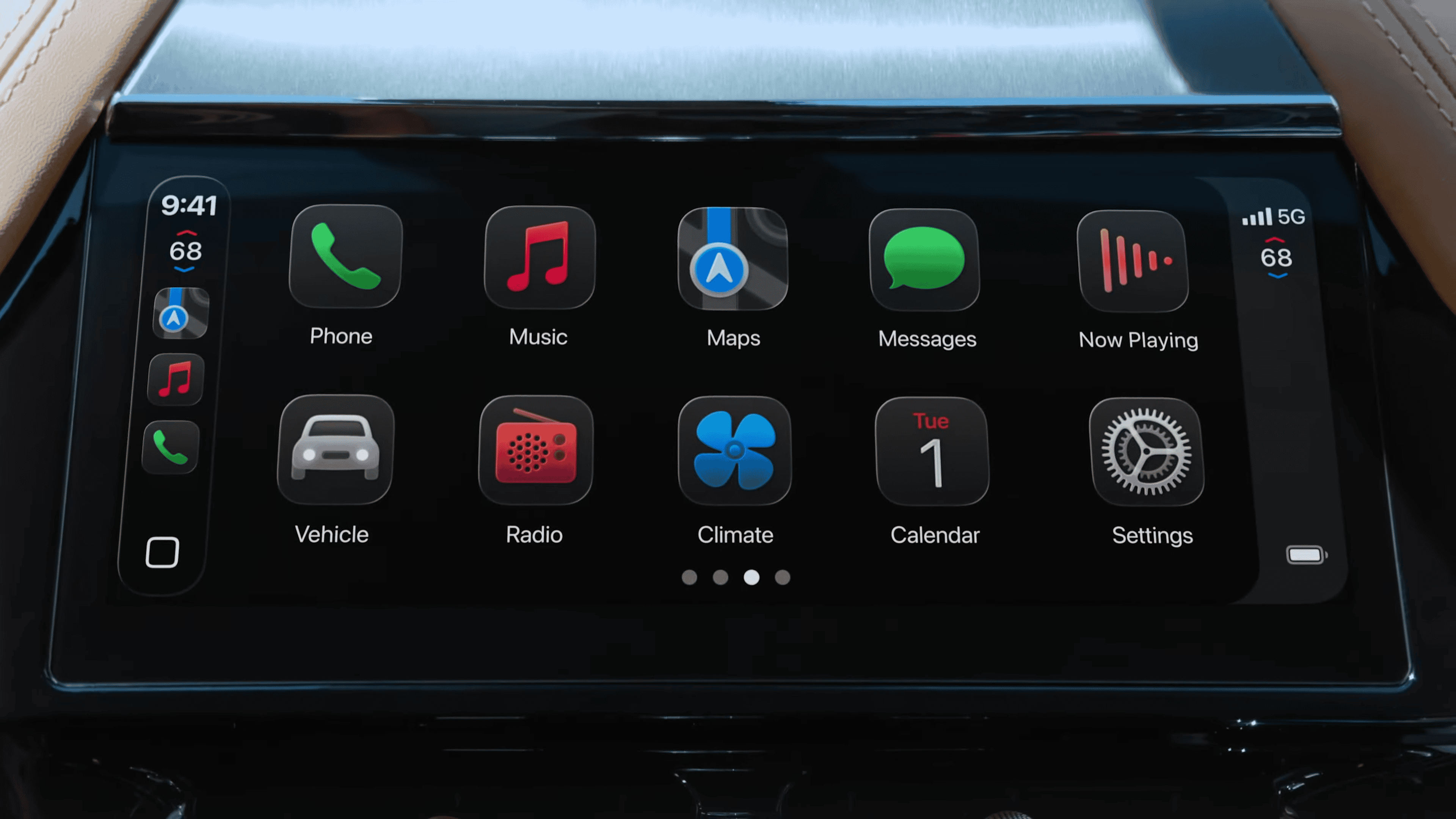Apple has officially launched CarPlay Ultra, its most advanced in-car software experience to date. First unveiled on May 15, 2025, this next-generation platform pushes far beyond the traditional CarPlay interface, turning your iPhone into the brain of the entire dashboard.
With full integration into instrument clusters and vehicle controls, CarPlay Ultra isn’t just a display upgrade — it’s a reimagining of what in-car UX can look like when Apple is in the driver’s seat.

What Is CarPlay Ultra?
CarPlay Ultra is Apple’s next-gen version of CarPlay, offering a deeply embedded interface that spans across multiple vehicle screens — not just the infotainment system. It displays real-time driving data like:
- Speedometer
- Tachometer
- Battery levels
- Tire pressure
- Drive mode status
And it allows users to control core vehicle functions — including climate control, seat settings, and audio systems — directly through either touch input or Siri voice commands. Essentially, your iPhone now powers and manages nearly every interactive element in the cabin.
New personalization features also let automakers create custom themes that match their brand identity. Drivers can choose widgets, rearrange dashboard layouts, and enjoy dynamic wallpapers that respond to ambient lighting and vehicle state.
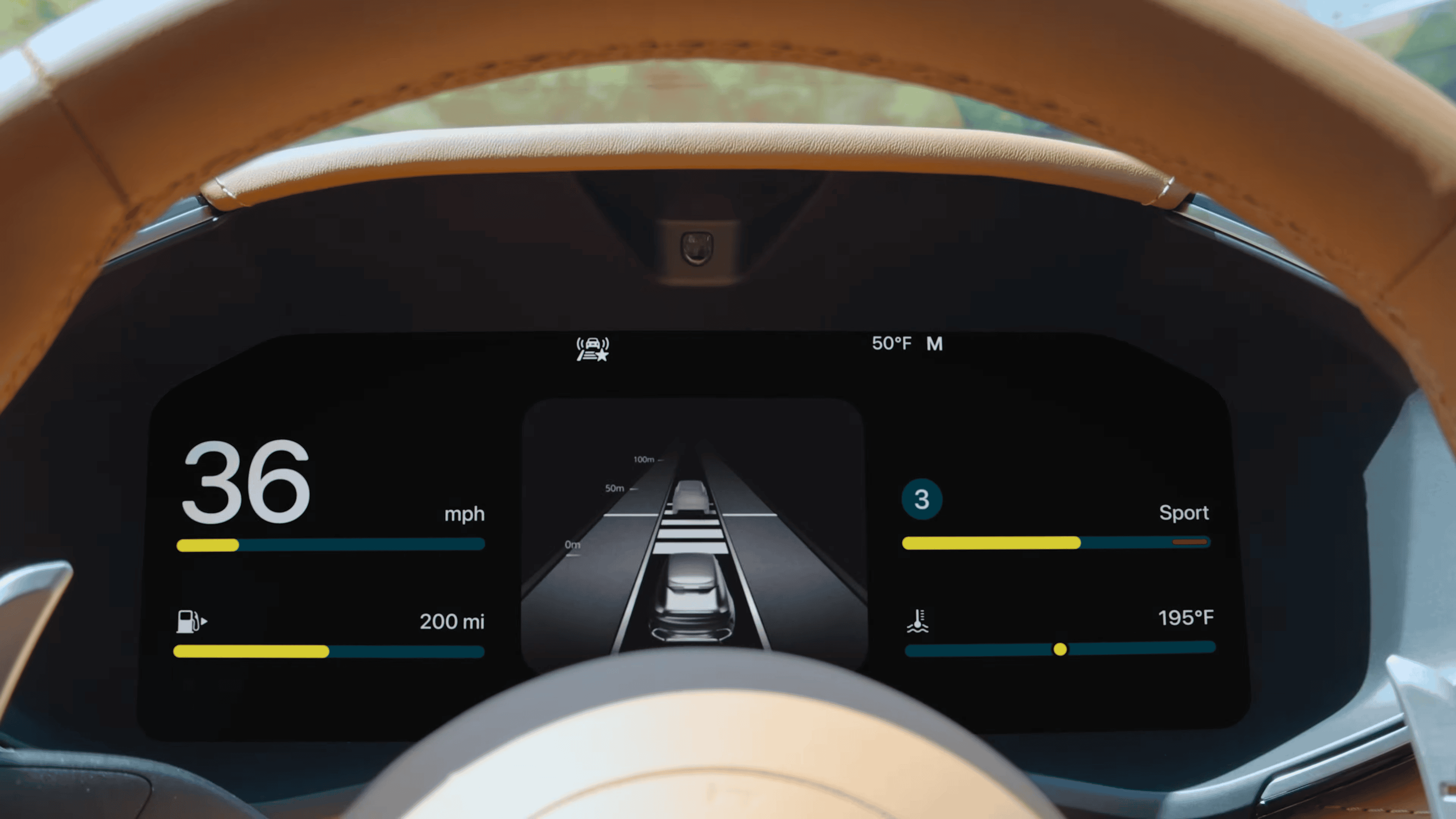
Available Now — But Only for the Privileged Few
As of June 2025, CarPlay Ultra is live in select new Aston Martin models, including:
- DBX
- Vantage
- DB12
- Vanquish
These models ship with CarPlay Ultra preinstalled if purchased in the U.S. or Canada. Aston Martin drivers with compatible infotainment systems (launched post-2023) will receive a software update soon, bringing the experience to more vehicles without requiring new hardware.
However, to use CarPlay Ultra, you’ll need:
- An iPhone 12 or newer
- iOS 18.5 or later

More Automakers on Deck
While Aston Martin is the first official CarPlay Ultra partner, Apple says more are coming. Brands that have already committed or are strongly rumored to support the feature include:
- Hyundai, Kia, Genesis
- Porsche, Audi, Honda, Land Rover, Jaguar
- Nissan, Renault, Volvo, Ford, Acura, Infiniti, Polestar
Apple has been working closely with these manufacturers to ensure a smooth rollout that aligns with their design philosophies and technical frameworks.
However, not everyone is on board. Notably BMW, Toyota, Mercedes-Benz, Tesla, General Motors, and Cadillac are not supporting CarPlay Ultra, having chosen to either invest in their own infotainment systems or partner with Google’s Android Automotive.
🔍 Reviews & Real-World Use
- Car and Driver reports that CarPlay Ultra “effectively replaces the native infotainment system” in Aston Martin vehicles. Drivers never have to leave the Apple-powered interface to access essential features.
- Tom’s Guide and BGR praise the system’s responsiveness, layout clarity, and seamless integration of iPhone apps, navigation, and vehicle diagnostics. Siri’s natural-language support and quick access to controls are considered standout features.
- Hands-on testers noted the impressive multi-screen synchronization, where changes on one screen (e.g., navigation route) simultaneously update others (e.g., heads-up display).
🎥 Want to See It in Action?
You can watch a full demo of CarPlay Ultra in an Aston Martin DB12 on YouTube. It shows off everything from 3D-rendered dashboard clusters to Siri-based A/C commands and real-time vehicle telemetry.
✅ TL;DR
- What it is: Apple’s fully integrated dashboard OS—expands CarPlay to the entire vehicle.
- Where it’s available: New Aston Martin models in the U.S. and Canada (DBX, Vantage, DB12, Vanquish).
- What you need: iPhone 12 or newer, running iOS 18.5+.
- Who’s next: Hyundai, Kia, Genesis, Porsche, and others expected to join in 2025–2026.
- Who’s out: BMW, Tesla, Toyota, and Mercedes among those declining to adopt.
Should You Care?
If you’re planning to buy a luxury car in the next 12–18 months, CarPlay Ultra could be a major selling point. It brings a consistent Apple ecosystem experience to your vehicle, reduces reliance on clunky manufacturer-built software, and opens the door to a more personalized driving experience.
Apple isn’t building a car—but with CarPlay Ultra, they’re getting as close to the dashboard as ever.
Troubleshooting Apple CarPlay
Apple CarPlay has become an essential feature for many drivers, seamlessly integrating iPhones with vehicle infotainment systems. But what happens when it stops working? You can often fix CarPlay issues by checking your connections, restarting devices, or updating software.
CarPlay problems can range from connection failures to apps not opening properly. These glitches can be frustrating, especially when you rely on CarPlay for navigation or hands-free communication while driving.
Troubleshooting CarPlay doesn’t have to be complicated. Simple steps like ensuring Siri is enabled or checking your USB cable can often resolve common issues. Let’s explore some quick fixes to get your CarPlay working again.
| Common CarPlay Issues | Potential Fixes |
|---|---|
| Won’t connect | Check cable, restart devices |
| Apps not opening | Update iOS, reset settings |
| No sound | Check audio output settings |
| Screen frozen | Restart car’s infotainment system |
Setting Up CarPlay
CarPlay setup involves configuring your iPhone and vehicle for seamless integration. The process includes initial configuration, ensuring compatibility, and setting up wireless or wired connections.
Initial Configuration
To set up CarPlay, start by enabling Siri on your iPhone. Go to Settings > Siri & Search. Turn on “Listen for Hey Siri”, “Press Side Button for Siri”, and “Allow Siri When Locked”. These settings are crucial for CarPlay functionality.
Next, check your iOS version. CarPlay works best with the latest iOS. To update, go to Settings > General > Software Update. Install any available updates.
Ensure CarPlay is enabled on your iPhone. Navigate to Settings > General > CarPlay. If your car is listed, you’re ready to connect. If not, you may need to add it manually.
Ensuring Compatibility
Check if your vehicle supports CarPlay. Most car manufacturers now offer CarPlay compatibility in newer models. Consult your vehicle’s manual or the manufacturer’s website for confirmation.
Verify your iPhone model. CarPlay works with iPhone 5 and later models. Older iPhones may not support all CarPlay features.
Your car’s infotainment system may require updates. Check with your dealer for any available firmware updates that might improve CarPlay compatibility.
Wireless CarPlay Setup
For wireless CarPlay, ensure your iPhone’s Bluetooth and Wi-Fi are on. Go to Settings > Bluetooth and Settings > Wi-Fi to enable them.
In your car, look for the CarPlay icon on the infotainment display. If you don’t see it, press and hold the voice command button on your steering wheel.
On your iPhone, tap the CarPlay network in Wi-Fi settings. Make sure “Auto-Join” is on.
If CarPlay doesn’t activate automatically, select the CarPlay logo on your car’s display.
Wired CarPlay Connection
For wired connections, you’ll need an Apple-certified USB cable. Avoid using cheap, non-certified cables as they may cause connection issues.
Plug the USB cable into your car’s USB port labeled with a CarPlay or smartphone icon. Connect the other end to your iPhone.
Your car’s infotainment system should recognize your iPhone and launch CarPlay automatically. If it doesn’t, look for the CarPlay icon on your car’s display and select it.
If CarPlay still doesn’t start, try a different USB port in your car or restart both your iPhone and your vehicle.
| Connection Type | Requirements | Steps |
|---|---|---|
| Wireless | Bluetooth, Wi-Fi | Enable Bluetooth and Wi-Fi, select CarPlay network |
| Wired | USB cable | Connect iPhone to car’s USB port, select CarPlay icon |
Troubleshooting Common Issues
Apple CarPlay can encounter various problems that disrupt its functionality. These issues often stem from connectivity, audio, display, or software-related factors. Addressing these concerns promptly can help restore your CarPlay experience.
Resolving Connectivity Problems
Connection issues are common with CarPlay. Start by checking your USB cable. A faulty or non-Apple certified cable can prevent proper connection. Try using a different cable to rule this out.
If using wireless CarPlay, ensure Bluetooth is enabled on your iPhone. Toggle it off and on to refresh the connection. Verify that your car’s infotainment system is set to detect CarPlay devices.
Restart both your iPhone and your car’s infotainment system. This simple step can often resolve temporary glitches. For persistent issues, forget the car from your iPhone’s CarPlay settings and set it up again.
Check if a VPN is interfering with the connection. Disable it temporarily to test. If problems persist, reset your iPhone’s network settings.
Addressing Audio and Calls Issues
Audio problems can hinder your CarPlay experience. Ensure your iPhone’s volume is turned up and not muted. Check the car’s audio settings to confirm CarPlay is selected as the audio source.
For call-related issues, verify that your iPhone’s microphone permissions are enabled for CarPlay. Test your microphone in another app to rule out hardware problems.
If music apps like Apple Music aren’t working, try force-closing and reopening them. Update these apps to their latest versions to fix potential bugs.
Consider resetting your car’s audio system if problems persist. Consult your vehicle’s manual for specific instructions on this process.
Fixing Display and Functionality Glitches
Display issues can range from a blank screen to distorted visuals. First, ensure your iPhone’s screen is unlocked when connecting to CarPlay. Some cars require this for proper display.
If apps aren’t appearing or functioning correctly, check your Screen Time settings. Ensure that CarPlay isn’t restricted in your iPhone’s settings.
For navigation app issues like Waze or Google Maps, try deleting and reinstalling these apps. Make sure they’re updated to the latest versions available.
If the CarPlay interface appears laggy or unresponsive, a firmware update for your car’s infotainment system might be necessary. Check with your car manufacturer for any available updates.
Overcoming Software-Related Hurdles
Software glitches can cause various CarPlay issues. Ensure your iPhone is running the latest iOS version. As of the current date, look for iOS 18 or iOS 18.1 updates.
If Siri isn’t working with CarPlay, check that “Allow Siri When Locked” is enabled in your iPhone settings. Restart Siri by turning it off and on in the settings.
For app-specific problems, force close the problematic app and reopen it. If issues persist, delete and reinstall the app.
Consider resetting CarPlay settings on your iPhone. Go to Settings > General > CarPlay and select your car. Then choose “Forget This Car” and set up CarPlay again.
If all else fails, perform a backup and reset your iPhone to factory settings. This can resolve deep-seated software issues affecting CarPlay functionality.
Optimizing CarPlay Experience
CarPlay enhances your driving experience with seamless integration of your iPhone’s functions. Proper setup and usage maximize its potential for safer and more enjoyable journeys.
Enhancing Audio and Navigation
To improve CarPlay’s audio quality, adjust your car’s equalizer settings. This can enhance music playback and voice clarity for navigation instructions. For better navigation, keep your maps up-to-date. You can set automatic updates in your iPhone’s settings.
Consider using high-quality Lightning cables for a stable connection. Cheap cables may cause audio dropouts or disconnections. Ensure Siri is enabled on your iPhone for voice-controlled music selection and address input.
Try different music apps compatible with CarPlay. Some offer better sound quality or unique features. Test Apple Music, Spotify, and others to find your preference.
Integrating with Voice Commands and Siri
Siri is crucial for hands-free CarPlay control. To optimize voice commands, train Siri to recognize your voice better. Go to Settings > Siri & Search > Listen for “Hey Siri” and follow the prompts.
Learn key phrases for efficient control:
- “Play [artist/song/album]”
- “Navigate to [address]”
- “Send a message to [contact]”
- “Call [contact]”
Enable on-device voice models in your iPhone settings. This improves Siri’s responsiveness and accuracy during drives.
Customize Siri’s voice and language in Settings > Siri & Search for a more personalized experience.
Maximizing Phone Functionality During Drives
Use Do Not Disturb While Driving to minimize distractions. CarPlay will still allow important calls and messages through.
Organize your CarPlay home screen:
- Open Settings on your iPhone
- Go to General > CarPlay
- Select your car
- Tap Customize and arrange apps
| Essential CarPlay Apps | Function |
|---|---|
| Phone | Calls |
| Messages | Texting |
| Maps | Navigation |
| Music | Entertainment |
Check that your preferred apps are allowed in CarPlay settings. Some apps may need manual activation.
Use the ‘Hey Siri’ command to initiate hands-free calls or send messages while driving. This keeps your focus on the road.
Frequently Asked Questions
Apple CarPlay issues can be frustrating. Here are solutions to common problems users face with this in-car system.
Why isn’t my Apple CarPlay connecting to my vehicle?
Check your iPhone’s settings. Enable Siri and ensure CarPlay is allowed when locked. Verify your USB cable is working and properly connected. Restart both your iPhone and car if needed.
How can I resolve a black screen issue with Apple CarPlay?
A black screen often indicates a connection problem. Unplug and reconnect your iPhone. If that doesn’t work, try a different USB port or cable. Restarting your car’s infotainment system may also help.
What steps should I take when Apple CarPlay does not work after an iOS update?
After an update, forget your car in the CarPlay settings and reconnect. Update any CarPlay-compatible apps. If problems persist, consider resetting your iPhone’s network settings.
Why is my device charging but failing to interface with Apple CarPlay?
This issue often stems from a faulty cable or dirty USB port. Try a different Apple-certified cable. Clean your iPhone’s charging port and your car’s USB port gently with compressed air.
What are the methods to reset Apple CarPlay when it faces functionality issues?
Forget your car in the CarPlay settings and set it up again. Reset your iPhone’s network settings. If problems continue, contact Apple Support or your car manufacturer for further assistance.
How to enable Apple CarPlay if it isn’t appearing on my car’s display?
Check if CarPlay is enabled in your car’s settings. Ensure Wi-Fi and Bluetooth are on in your iPhone’s settings. Look for the CarPlay logo on your car’s display and select it. If it’s still not visible, consult your car’s manual or dealer.
| Issue | Quick Fix |
|---|---|
| Not connecting | Check cable and Siri settings |
| Black screen | Reconnect iPhone or restart infotainment |
| Post-update problems | Forget car and reconnect |
| Charging but not working | Try new cable, clean ports |
| Functionality issues | Reset CarPlay settings |
| Not appearing on display | Enable in car and phone settings |